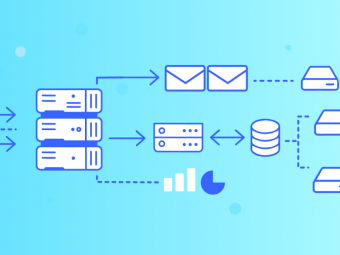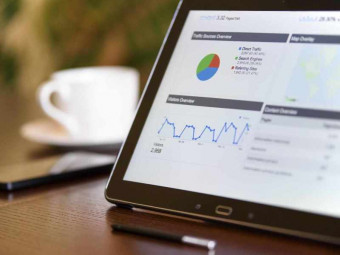Learning Solidworks For Students Engineers And Designers
Tags: Product Design
For Basic and Intermediate Users
Last updated 2022-01-10 | 4.4
- The students will learn the basic tools of Solidworks. Also they will get a thorough knowledge of Sketch- Part
- Assembly
- and Surface environments of Solidworks.
What you'll learn
* Requirements
* This course starts teaching you from scratch so there are no prerequisites.Description
SOLIDWORKS is a very productive 3D CAD software tool. It helps to design various products and services, testing them in very cost effective way like Model and prototype testing as you learned earlier in engineering degree class.
The Solidworks have wide range of applications in industries such as
Aerospace
Defense
Automotive
Transportation
Machinery
Heavy Equipment
Consumer products
Mold & Tools design
Electronics
Sheet metal work
Process Plant
Energy conservation
Construction
Medical tools
Product design and other engineering services.
This course will help you in understanding and learning the basic and advanced tools of the software. You will get a thorough knowledge and hands on experience on Sketch, Part, Assembly and Surface Environments of SOLIDWORKS.
Who this course is for:
- Students, Engineers, Diploma Holders, CAD Designers, and Product Engineers.
Course content
11 sections • 96 lectures
Introduction to SOLIDWORKS Preview 03:50
After going through this video you will get familiar with the real world applications of SOLIDWORKS and its use in the industry.
User Interface of SOLIDWORKS Preview 08:41
After watching this video, you will become familiar with the interface of SOLIDWORKS.
Customizing Command Managers and Toolbars in SOLIDWORKS Preview 04:52
After watching this video, you will be able to customize the interface of SOLIDWORKS.
Starting a New File and Opening an Existing one in SOLIDWORKS Preview 03:28
After watching this video, you will be able to start a new file and open an already created file.
Entering the Sketching Environment Preview 04:53
After watching this video, you will learn how to get into the sketching environment of SOLIDWORKS.
Creating Line, Centerline, and Midpoint Line Preview 08:00
After watching this video, you will be able to create lines, center and midpoint lines.
Creating Circles Preview 03:30
After watching this video, you will be able to create different types of circles.
Creating Arcs Preview 03:58
After watching this video, you will be able to create different types of arcs.
Creating Rectangles Preview 04:26
After watching this video, you will be able to create different types of rectangles.
Creating Polygons Preview 03:29
After watching this video, you will be able to create different types of polygons.
Creating Splines Preview 03:35
After watching this video, you will be able to create different types of splines.
Creating Slots Preview 03:57
After watching this video, you will be able to create different types of slots.
Placing Points Preview 02:18
After watching this video, you will be able to place points in the drawing.
Creating Ellipses and Elliptical Arcs Preview 02:45
After watching this video, you will be able to create ellipses and elliptical arcs using various methods.
Creating Parabolic and Conic Curves Preview 03:18
After watching this video, you will be able to create different types of curves used in drawings.
Creating Equation Driven Curves Preview 02:55
After watching this video, you will be able to create curves by writing their equations.
Drawing Display Tools Preview 05:03
After watching this video, you will learn how to use the drawing display tools.
Deleting Sketching Entities Preview 01:56
After watching this video, you will learn how to delete sketched entities.
Practice Example 1 Preview 06:17
This practice example will give you hands on experience in creating sketches.
Practice Example 2 Preview 04:33
This practice example will give you hands on experience in creating sketches.
Practice Example 3 Preview 05:54
This practice example will give you hands on experience in creating sketches.
Trimming Entities Preview 05:27
After watching this video, you will learn how to trim unwanted parts from a sketch.
Extending Entities Preview 02:11
After watching this video, you will learn how to extend sketched entities up to the required points.
Convert Entities Tool Preview 02:21
After watching this video, you will learn how to convert edges of a solid model into sketches.
Creating Intersection Curves Preview 02:26
After watching this video, you will learn how to create intersection curves.
Filleting Entities Preview 04:16
After going through this video, you will be able to apply fillets at the corners of the sketches.
Creating Chamfers Preview 03:29
After going through this video, you will be able to add chamfers at the corners of the sketches.
Offsetting Entities Preview 04:17
After going through this video, you will be able to offset the sketched entities at the required distance values.
Offset on Surface Tool Preview 02:57
After watching this video, you will be able to offset edges and faces of 3D Model.
Mirroring Entities Preview 03:42
After going through this video, you will be able to create to create a mirror image of the selected entities.
Dynamically Mirror Entities Preview 02:56
After going through this video, you will be able to mirror entities dynamically about a symmetry line while sketching.
Moving Entities Preview 03:27
After going through this video, you will be able to move sketched entities from one location to another.
Rotating Entities Preview 02:16
After going through this video, you will be able to rotate the sketched entities at specified angle values.
Scaling Entities Preview 02:14
After going through this video, you will be able to scale the sketched entities to a specified scale factor.
Stretching Entities Preview 01:34
After going through this video, you will be able to change the shape and size of the entities by stretching them along different directions.
Copying and Pasting Entities Preview 02:57
After going through this video, you will be able to copy and paste sketched entities within the same drawing file or some other drawing file.
Creating Linear Patterns Preview 04:14
After going through this video, you will be able to create copies of objects using the linear pattern tool.
Creating Circular Patterns Preview 03:36
After going through this video, you will be able to create copies of objects using the circular pattern tool.
Modifying Sketch Patterns Preview 02:47
After going through this video, you will be able to modify the created patterns.
Splitting Entities Preview 03:12
After going through this video, you will be able to split the entities into required number of parts.
Writing Text Preview 02:37
After going through this video, you will be able to add text in your drawing file.
Practice Example 1 Preview 06:22
This practice example will give you hands on experience in editing and modifying sketches.
Practice Example 2 Preview 05:40
This practice example will give you hands on experience in editing and modifying sketches.
Practice Example 3 Preview 06:19
This practice example will give you hands on experience in editing and modifying sketches.
Adding Relations Preview 04:46
After going through this video, you will be able to add geometric relations between the entities in a sketch.
Adding Automatic Relations Preview 02:45
After going through this video, you will be able to learn about the automatic relations that are applied in a sketch.
Dimensioning a Sketch and Smart Dimension Tool Preview 06:12
After going through this video, you will be able to use the Smart dimension tool to add various types of dimensions in a sketch.
Adding Horizontal and Vertical Dimensions Preview 11:18
After going through this video, you will be able to add horizontal and vertical dimension values in a sketch.
Aligned Dimensions Preview 02:17
After going through this video, you will be able to add aligned dimensions to a sketch.
Angular Dimensions Preview 03:21
After going through this video, you will be able to add angular dimensions to a sketch.
Adding Diametric Dimensions Preview 03:34
After going through this video, you will be able to add diametric dimensions to a sketch.
Adding Radial Dimensions Preview 02:21
After going through this video, you will be able to add radial dimensions to entities in a sketch.
Adding Linear Diametric Dimensions Preview 02:55
After going through this video, you will be able to add diametric dimensions in a linear fashion.
Adding Ordinate Dimensions Preview 03:43
After going through this video, you will be able to add dimensions in the form of coordinate values at a particular point of the sketched entity.
Practice Example 1 Preview 10:42
This practice example will give you a hands on experience in adding relations and dimensions to a sketch.
Practice Example 2 Preview 11:09
This practice example will give you a hands on experience in adding relations and dimensions to a sketch.
Fully Defining the Sketches Preview 04:47
After going through this video, you will be able to make the sketches fully defined by adding required dimensions and relations to them.
Dimensioning the True Length of an Arc Preview 02:20
After going through this video, you will be able to add the true length dimension value to an arc.
Measuring Distances Preview 06:58
After going through this video, you will be able to measure distances between any two points in a drawing.
Determining the Section Properties of Closed Sketches Preview 03:42
After going through this video, you will be able to calculate the section properties of closed sketches.
Modifying the View Orientation Preview 06:16
After going through this video, you will be able to the view the models in different orientations.
Changing the View Orientation using the Reference Triad Preview 03:53
After going through this video, you will be able to change the view orientation using the reference triad.
Displaying the model in different Viewport configurations Preview 03:21
After going through this video, you will be able to view the model in different viewport configurations.
Display Modes of a Model Preview 02:48
After going through this video, you will be able to change the display modes of a model.
Assigning Materials to the Model Preview 02:45
After going through this video, you will be able to assign materials to a model.
Need for creating Planes Preview 02:10
After going through this video, you will come to know about the need of creating planes.
Creating Offset Planes and Parallel Planes passing through a Point Preview 04:25
After going through this video, you will be able to create offset planes and parallel planes passing through a Point.
Creating planes at angle to an existing plane and passing through Lines, Points Preview 03:34
After going through this video, you will be able to create planes at angle to an existing plane and passing through Lines, Points.
Creating a plane normal to a curve and in the middle of two faces Preview 03:19
After going through this video, you will be able to create a plane normal to a curve and a plane in the middle of two faces.
Creating a plane on non-planar surface Preview 02:33
After going through this video, you will be able to create a plane on non-planar surface.
Creating Reference Axes Preview 04:12
After going through this video, you will be able to create reference axes of your own.
Creating Reference Points Preview 05:27
After going through this video, you will be able to create reference points of your own.
Creating Reference Coordinate Systems Preview 02:25
After going through this video, you will be able to create reference Coordinate systems of your own.
Creating Center of Mass Preview 02:24
After going through this video, you will be able to calculate center of mass for a solid body..
Practice Example 1 Preview 12:51
This practice example will give you hands on experience in creating bodies using reference planes.
Creating Extruded Features Preview 08:53
After going through this video, you will be able to add thickness to sketches using the Extruded Boss/Base tool.
Creating Revolved Features Preview 03:52
After going through this video, you will be able to create revolved features using Revolved Boss/Base tool.
Creating Extruded Cuts Preview 06:00
After going through this video, you will be able to create cuts in the extruded feature.
Creating Revolved Cuts Preview 03:49
After going through this video, you will be able to create revolved cuts in the created features.
Determining the Mass Properties of Solid Models Preview 02:49
After going through this video, you will be able to calculate the mass properties of a solid body.
Dynamically Rotating the View of a Model Preview 03:00
After going through this video, you will know how to dynamically rotate the view of a model.
Practice Example 1 Preview 17:05
This practice example will give you hands on experience in creating part models.
Practice Example 2 Preview 09:29
This practice example will give you hands on experience in creating part models.
Practice Example 3 Preview 03:41
This practice example will give you hands on experience in creating part models.
Practice Example 4 Preview 11:15
This practice example will give you hands on experience in creating part models.
Practice Example 5 Preview 13:40
This practice example will give you hands on experience in creating part models.
Practice Example 1 Preview 16:16
This practice example will give you hands on experience in creating advanced part models.
Practice Example 2 Preview 08:41
This practice example will give you hands on experience in creating advanced part models.
Practice Example 3 Preview 17:02
This practice example will give you hands on experience in creating advanced part models.
Practice Example 4 Preview 14:20
This practice example will give you hands on experience in creating advanced part models.
Practice Example 5 Preview 11:36
This practice example will give you hands on experience in creating advanced part models.
Practice Example 1 Preview 34:32
This practice example will give you hands on experience in creating assemblies.
Practice Example 2 Preview 08:46
This practice example will give you hands on experience in creating assemblies.
Practice Example 1 Preview 15:48
This practice example will give you hands on experience in creating surface models.
Practice Example 2 Preview 27:37
This practice example will give you hands on experience in creating surface models.
Practice Test
This practice test will help you in gaining confidence while working in SOLIDWORKS.








 This course includes:
This course includes: