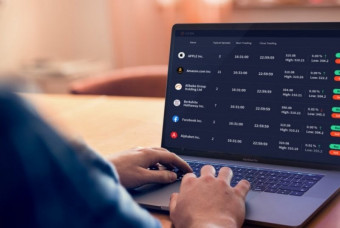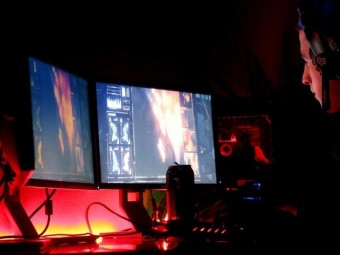The Complete Figma
Tags: Figma
Learn how to use Figma to design beautiful mobile & web apps that make users feel amazing
Last updated 2022-01-10 | 4.6
- How to use Figma on web & desktop- Designing full mobile & web mockups (UI Design)
- Creating great experiences with applications of UX Design
What you'll learn
* Requirements
* A Computer (Mac or Windows)* Internet Connection
Description
You will learn how to create beautiful mobile & web user interfaces that you can then turn into live prototypes with the help of Figma.
Figma is a leading design software, helping teams and individuals create designs faster and more efficiently. Figma is free and you can use it right on your web browser, on Mac and Windows.
[NEW] This course has been updated for 2022 to include all the latest Figma Features for your convenience and to keep the course fully up to date with Figma.
Is this course for you?
You're in the right place if any of these apply to you:
You’re interested in user interface & user experience design (UI/UX) but not sure where to start.
You’re an entrepreneur with an app idea and want to turn your idea from a sketch to a realistic mockup and prototype.
You want to brush up your design skills to get the job that you want at companies like Airbnb, Google, Apple, etc.
You’re already designing and want to jump into Figma and take your designs to the next level.
You’re interested in earning income as a freelance designer.
You simply want to enter a new career path, and graphic design has interested you.
By the end of this course:
You will have learned the many great tools Figma has to offer and you will be able to design engaging mobile and web mockups, that you can turn into live interactive prototypes, for your own projects or for your clients.
What do I need?
This course is for both beginners & experienced designers looking to expand their skills.
All you need is a computer and a web browser.
About your instructor:
This course is taught by entrepreneur & designer Nima Tahami. Nima has more than 10 years of experience designing and developing dozens of mobile apps and web apps for both clients and startups of his own. Nima's current startup, ShiftRide, has been covered in many news outlets, including Forbes, where his app was highlighted for its ease of use.
Nima has created this course to help people become the best designer they can be. Design is part of the foundation of many things from great products & websites to great advertisements and everything in between. Nima has also designed and developed an open-source iPhone development library by the name of FCAlertView, helping 350,000+ app developers use beautiful customizable alert prompts within their applications.
Course Overview:
The course is broken down into 3 main parts: Learning all about Figma, Designing a Full Mobile Mockup, and Designing a Simple Web App Mockup.
Learning All About Figma:
Understanding why Figma is great
Signing Up for Figma
Going over the basics of the software
Importing Files from Sketch
Creating Frames, Shapes, and exploring with Drawing Tools
Designing a Full Mobile Mockup:
Designing the Mobile App UI for a laundry delivery service called Clean Kangaroo
Creating reusable design components
Using constraints to create responsive designs for any size mobile device
Applying easy-to-change styles for colours and typography
Turning our mockup into an interactive prototype
Testing our prototype on a real device
Adding animations, overlays, links, and more to our prototype to make them more usable
Sharing & Exporting our designs
Working live with a team inside Figma
Designing a Simple Web Mockup:
Designing a 3-Page Web App UI for Clean Kangaroo
Using Auto-Layout to create smart dynamic designs
Filling in our designs with sample data using Plugins
So what are you waiting for?
Let’s get started learning how to design real-world projects using Figma and take our design skills to a whole new level together.
Who this course is for:
- Beginner-level designers interested in user interface & user experience design (UI/UX)
- Beginner/Intermediate designers interested in earning income as a freelance designer
- Any-level designers looking to get into web & mobile app designs (graphical user interface)
- Entrepreneurs wanting to turn their app ideas from a sketch to a realistic mockup and prototype.
- Anyone looking to jump into a new exciting career with graphic design.
Course content
11 sections • 82 lectures








 This course includes:
This course includes:
![Flutter & Dart - The Complete Guide [2022 Edition]](https://img-c.udemycdn.com/course/100x100/1708340_7108_5.jpg)