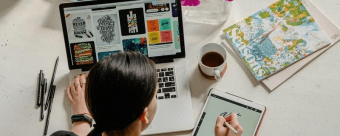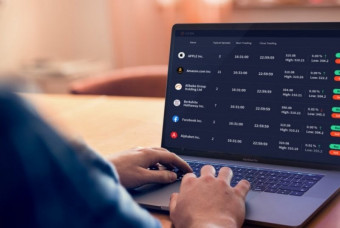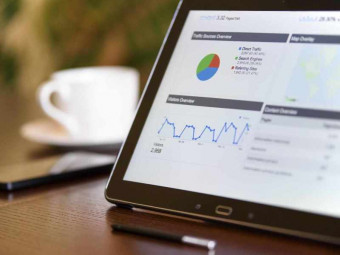Learn Solidworks Solid Sheet Metal And Weldments Modeling
Tags: SOLIDWORKS
SolidWorks Solid Modeling
Last updated 2022-01-10 | 4.3
- SolidWorks 2D Sketching- SolidWorks Solid Modeling
- SolidWorks Sheet Metal Modeling
What you'll learn
* Requirements
* noDescription
Most of the features in SolidWorks are called" sketch based features", that is why in this course, we have extra attention to 2D sketching then I focused on three main things, the first one is to learn SolidWorks features, the second one is to have practice so you can use these features and the third one is to have real life examples on using these features. By completing this course your level in modeling will be intermediate. Three types of modeling are covered:
1- Solid modeling
2-Sheet metal modeling
3-Structural steel modeling(SolidWorks Weldments)
In my opinion, the topics covered in this course must be known by mechanical engineers.
Who this course is for:
- Mechanical Engineers
- Anybody interested in 3D modeling
Course content
12 sections • 104 lectures
1 Launching SW and touring the interface Preview 02:15
Here we will lunch the Program, we will tour the interface, we will change the units and we will change the size of the icons.
2 The 3D logic and starting a sketch Preview 05:50
Here we will understand the meaning of the 3D representation and we will start our first 2D sketch in SolidWorks
3 Sketch tools Lines Preview 03:04
Here we will learn how to sketch lines, line chains and center lines
4 sketch tools rectangles Preview 03:58
Here we will learn how to sketch corner rectangles. center rectangles, 3-point corner rectangles, 3-point center rectangles and parallelograms.
5 sketch tools circles Preview 01:50
Here we will learn how to sketch center point circles and perimeter circles
6 sketch tools slots Preview 03:27
Here we will learn how to sketch straight slot, center-point straight slot , 3-point arc slot and center-point arc slot
7 sketch tools Arcs Preview 02:51
Here we will learn how to sketch 3-point arc, center-point arc and a tangent arc
8 sketch tools Polygons Preview 01:32
Here we will learn how to sketch polygons
9 Sketch tools Ellipse Preview 01:20
Here we will learn how to sketch ellipses
10 dimensioning Preview 03:39
Here we will learn:* How to place line length dimension, horizontal projection dimension, vertical projection dimension
* How to place point to point distance dimension
* How to place an angle dimension
* How to place diameter and radius dimension
11 Fillet and chamfer Preview 03:48
Here we will learn how to apply fillets and chamfers in the sketch environment
12 Offset Preview 02:36
Here we will learn to offset entities in the sketch environment
13 Mirror and Patterns Preview 05:54
Here we will learn how to mirror entities and how to apply linear and circular patterns in the sketch environment
14 Power trim and extend Preview 04:06
Here we will learn how to trim sketch entities and how to extend them in the sketch environment.
15 Constraints and DOFS Preview 12:43
Here we will learn how to apply:
* Horizontal constraint
* Vertical constraint
* Equal constraint
* Parallel constraint
* Perpendicular constraint
* Coincident constraint
* Collinear constraint
* Merge points constraint
* Tangent constraint
* Arc length dimensions
* Concentric constraint
16 mechanism simulation 1 Preview 02:45
Here we will practice dimenssioning and applying constraints by simulating a mechanism
17 mechanism simulation 2 Preview 03:41
Here we will practice dimenssioning and applying constraints by simulating a mechanism
18 Sketch Exercise 1 Preview 07:53
19 Sketch Exercise 2 Preview 05:47
20 Sketch Exercise 3 Preview 06:56
21 Sketch Exercise 4 Preview 02:55
22 Sketch Exercise 5 Preview 06:32
23 Sketch Exercise 6 Preview 06:35
24 Sketch Exercise 7 Preview 04:06
25 Sketch Exercise 8 Preview 04:14
26 Sketch Exercise 9 Preview 06:23
27 Sketch Exercise 10 Preview 06:58
28 Sketch Exercise 11 Preview 14:19
29 Sketch Exercise 12 Preview 07:43
30 Sketch Blocks Preview 06:53
Here we will learn how to :
* Create a block
* Save a block
* Edit a block
* Insert a block
* Explode a block
31 Blocks and kinematics Preview 07:54
Here we will learn how to:
* Engage blocks
* Define belt connection
* Simulate kinematics using blocks
32 Kinematics Practice Preview 08:57
33 Auto Trace Preview 05:38
Here we will learn how to insert a picture and how to use the Auto trace add-in
Note: You don't need to apply everything in this lesson, since it contains things that are not covered yet. You will be able to apply this lesson later in this course
34 Over Defined Sketches Preview 08:04
Here we will learn what is an over-defined sketch and how to resolve it.
35 extrude 1 Preview 08:41
Here we will learn how to create extrude feature with defining direction one and direction two and how to apply multiple extrude features and how to apply draft
36 extrude 2 Preview 15:16
Here we will apply different end conditions and we will learn how to create thin extrude feature
37 Extrude Practice 1 Preview 06:03
38 Extrude Practice 2 Preview 06:20
39 Extrude Practice 3 Preview 05:57
40 Extrude Practice 4 Preview 06:36
41 Extrude Practice 5 Preview 08:50
42 Revolve Preview 08:20
Here we will learn how to create revolve feature with different end conditions
43 Revolve Exercise 1 Preview 06:00
44 Revolve Exercise 2 Preview 13:23
45 swept boss cut Preview 07:44
Here we will learn how to create swept boss/ cut feature
46 Swept Boss Exercise 1 Preview 02:45
47 Swept Boss Exercise 2 Preview 10:38
48 Creating Planes Preview 07:03
Here we will learn how to create reference planes
49 Loft Preview 05:11
Here we will learn how to create loft feature
50 Loft 2 Preview 07:19
Here we will learn how to create loft feature
51 spline Preview 03:06
Here we will learn how to create a spline and how to control it.
52 Bottle Exercise Preview 06:32
Here we will practice spline and loft features by creating a simple bottle model.
53 Reducer Exercise Preview 11:05
Here we will learn how to insert a picture in SolidWorks sketch and then we will practice the loft feature by modeling an eccentric reducer
54 Chamfer and Fillet Preview 08:06
Here we will learn how to apply chamfers and fillets in the 3D environment
55 rib Preview 05:19
Here we will learn how to create rib feature
56 shell Preview 04:54
Here we will learn how to shell 3D bodies
57 draft Preview 05:11
Here we will learn how to draft bodies, then how to create a split line then to draft bodies
58 Wrap Preview 05:44
Here we will learn how to sketch a text, then how to apply wrap feature and then as an example, we will model a barrel cam using wrap feature.
59 Rib Exercise Preview 04:42
Here we will practice rib feature by creating a casing model
60 Spline Loft Exercise Preview 09:31
Here we will practice splines and loft feature.
61 3D Sketch Preview 06:07
Here we will learn how to create 3D sketches and how to alternate between the planes.
62 3D Sketch Exercise Preview 04:33
Here we will practice 3D sketching and swept boss feature.
63 Hole wizard Preview 07:33
Here we will learn how to create holes using the hole wizard
64 Multi Body Preview 07:10
Here we will understand what is Multi-body and its advantages
65 Linear and Circular Pattern Preview 19:17
Here we will learn how to create linear and circular patterns
66 Other Patterns Preview 12:57
Here we will learn how to create:
* Curve driven pattern
* Sketch driven pattern
* Table driven pattern
* Fill pattern
67 Mirror Preview 04:08
Here we will learn how to apply mirror feature in the 3D environment
68 Bulb Shell Preview 07:40
Here we will create a 3D model of a bulb and how to apply shell feature
69 Multi Body Practice Preview 14:00
Here we will create a model of an impeller with focus on multi body technique
70 Button Practice Preview 07:47
Here we will have a general practice on solid modeling by creating a model of an emergency button.
71 General Practice Preview 14:30
72 General Practice 2 Preview 15:44
73 Hook Practice Preview 19:57
74 General Practice 3 Preview 19:58
75 Measure tool Preview 09:44
Here we will learn how to use measure tool, how to assign a material and how to measure bodies mass.
76 Surface basics Preview 07:55
Here we will learn the basics of surface creating, extrude, revolve, swept and planner surfaces.
77 Surface practice Preview 11:57
78 Sheet Metal Base and Edge Flange Preview 12:55
Here we will learn how to create base and edge flanges.
79 Hem Preview 04:06
Here we will learn how to create him feature
80 Sketched Bend Preview 03:41
Here we will learn how to create sketch bends.
81 Tab and Jog Preview 07:02
Here we will learn how to create tabs and jogs.
82 Miter Flange Preview 04:19
Here we will learn how to create miter flanges
83 Closed Corner Preview 04:02
Here we will learn how to use closed corner feature and how to apply chamfers and fillets to sheet metal bodies
84 Gusset and Flatten Preview 08:03
Here we will learn how to add gussets to sheet metal parts and how to flatten them.
85 Corner Relief Preview 05:03
Here we will learn how to apply corner relief and how to apply corner trim.
86 Fold and unfold Preview 02:42
Here we will learn what is folding and unfolding and how and when to apply them.
88 Simple Hole and Extruded cut Preview 02:58
Here we will learn how to apply simple hole command and extrude cut inside the sheet metal environment.
89 Tab and Slot Preview 08:09
Here we will learn how to add taps and slots to sheet metal parts.
90 Forming Tool Preview 06:32
Here we will learn how to use SolidWorks forming tools and how to define one then use it.
91 Lofted bend Preview 04:14
Here we will learn how to create lofted bend feature inside the sheet metal environment.
92 The K Factor Preview 09:12
Here we will understand the principle of the K factor and how to define it.
93 SM Practice 1 Preview 15:55
94 SM Practice 2 Part one Preview 17:57
95 SM practice 2 Part two Preview 15:14
96 SM Practice 2 Part Three Preview 18:34
97 Sheet Metal Practice 3 Preview 12:33
98 Sheet Metal Practice 4 Preview 19:54
99 Placing Frames Preview 06:07
Here we will learn how to place a structural frame and how to add weldments standards to the library.
100 Structural Members and Grouping Preview 14:27
Here we will learn how to place frames with grouping options.
101 Trim Extend Preview 10:46
Here we will learn how to treat corners and intersections using trim/extend feature.
102 Cap End Gusset and Weld Bead Preview 15:25
Here we will learn how to place cap ends, gussets and weld beads.
103 Defining Profiles and The Cut list Preview 09:26
Here we will learn how to define a non standard frame and how to control the cut list.








 This course includes:
This course includes: