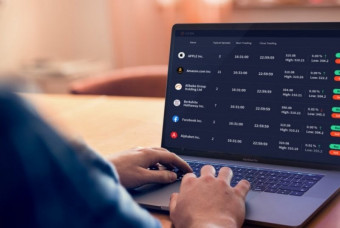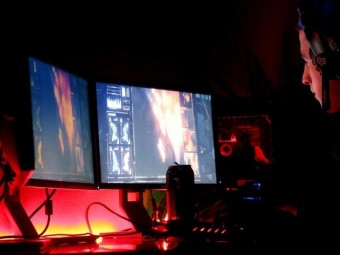Solidwokrs Go From Nothing To Certified Associate Level
Tags: SOLIDWORKS
SolidWorks Training: Learn to Master SolidWorks to the Associate Certification Level Even if You are a Complete Beginner
Last updated 2022-01-10 | 4.5
- Confidently list your SOLIDWORKS skills in your resume- Use SOLIDWORKS to design/draft your next innovation
- Take
- with confidence
- the SOLIDWORKS Associate Certification test - CSWA
What you'll learn
* Requirements
* You will need SOLIDWORKS 2013 or newer to open the models we provide throughout the course.* No prior knowledge. You just need the desire to learn and create awesome stuff.
Description
This is a streamlined course to take you from knowing nothing about SOLIDWORKS to give you all the knowledge and skills needed to become a certified SOLIDWORKS associate. This course should enable you to, with confidence, use SOLIDWORKS to design your next innovation. After this course, you can proudly list your SOLIDWORKS skills in your resume.
THIS COURSE IS NOT A SHORTCUT TO GET THE CERTIFICATE. We are following a learn-by-doing approach for you to truly master all the skills needed for the certification test.
*You can perfectly follow this course if you have SOLIDWORKS versions 2013, 2014, and 2015. However, this course is delivered using SOLIDWORKS 2015. Using SOLIDWORKS 2016 or newer? Check out our other courses because we have one specially made for you! We also have a Spanish course if you are more conformable with that.
==================
About this course:
With this course, you will get:
Full, free lifetime access to 77 lectures (increasing over time).
All future extra lectures and upgrades will always be free.
Unconditional Udemy 30 days money-back guarantee - We are sure you would love the course though :)
Regular free bonus additions to increase your knowledge. - lots of fun topics!
Today, you can start your journey to becoming a SOLIDWORKS professional with ZERO prior experience!
I stress that you need no prior experience and there is nothing to buy or pay for!!! You will only need SOLIDWORKS itself.
Why our course?!
Learn from the best, your instructor is the author of the book Learn SOLIDWORKS 2020.
Have all your questions answered by experts in the course forum.
Get access to an exclusive students SOLIDWORKS community.
We are following the learning by doing approach which is proven the best for learning software like SOLIDWORKS.
We have enlarged the interface icons in our screencasts to make our videos more eye-friendly. We even enlarged the mouse cursor!!
We use annotations in all our lectures for easier follow-up.
We made our videos short and concentrated on one or a few aspects to make them easier for reference. We also designed each lecture to be a stand-alone lecture.
You will learn:
How to navigate through the SOLIDWORKS interface.
How to sketch with different sketch commands.
How to define sketches using relations or distances.
How to use more than 10 different features to create 3D models. (extruded boss and cut, fillet, chamfers, revolved boss and cut, swept boss and cut, lofted boss and cut)
How to create additional reference planes.
How to modify given parts to match design needs.
How to explore different materials for your models.
How to find your model's mass, volume, and center of gravity.
How to assemble different parts into an assembly file.
How to generate drawings from parts and models.
How to interpret different drawing annotations.
Click the 'take this course' button, top right, now... Every hour you delay is costing you great creations and skills :)
Tayseer Almattar
Who this course is for:
- Individuals intending to take SOLIDWORKS Associate Certificate - CSWA
- Individuals intending to learn the basics of SOLIDWORKS
- Individuals wanting to get started with 3D modeling
- Individuals wanting to get a better job via SOLIDWORKS skills
- Individuals wanting to list SOLIDWORKS skills in their resume
- Designers, Engineers, Makers, and Hobbyist
Course content
10 sections • 82 lectures
What is this Course all about!! Preview 01:48
This lecture covers:
- What is the course about.
- Who is the course instructor.
- What does the course cover.
- What method is used in teaching the course.
- What you should be able to do by the end of the course.
How to Study this course?! In a Udemy-Technical-Sense !! Preview 01:09
This lecture discusses:
- How to watch this course
- Watch on HD
- Post in discussion board
- Other Udemy related topics
What is SOLIDWORKS!? Preview 00:20
This lecture discusses:
- What is SOLIDWORKS.
- What are some benefits for learning SOLIDWOKRS.
- Number of existing SOLIDWORKS users.
Exploring the Benefits for SOLIDWORKS Certifications as a User! Preview 00:11
This lecture discusses:
- Some benefits for SOLIDWORKS certifications as users.
The SOLIDWORKS Version(s) Preview 00:42
This lecture discusses:
- The SOLIDWORKS versions we are using for this course.
- Why are we using SW 2015 for instructions and SW 2013 for supplementary materials.
What is in this section?! Basic SOLIDWORKS Interface and Navigation Preview 00:59
This lecture covers:
- What is covered in the section: Basic SOLIDWOKRS Interface and Navigation
Starting a New Part Preview 00:43
This lecture will show you:
- Different types of files you can start with SOLIDWOKRS.
- How to start a new part.
Know about the Command Bar, Canvas and Design Tree Preview 01:33
This lecture will teach you:
- The major parts of SOLIDWORKS interface.
- What is the command bar, canvas and design tree.
Adjusting the Document's Measurement Units Preview 01:11
This lecture will teach you:
- The meaning of Document Measurement Units.
- What are the document measurement units and how you can change them.
Utilizing the Mouse for More Efficient Models Control and Creation Preview 01:39
This lecture will teach you:
- The type of mouse that would work best with SOLIDWORKS.
- Tips on how to use the mouse for easier modelling and navigation.
Switch your SOLIDWORKS interface to Dark Mode Preview 00:35
This lecture address how can the user switch their SOLIDWORKS interface to different schemes.
Section Conclusion: Basic Interface and Navigation Preview 00:26
Here are concluding remarks for the section "Basic SOLIDWORKS Interface and Navigation".
What is in this Section?! Lets Start Sketching Preview 00:57
This lecture covers:
- What is covered in the section: Let's Start Sketching
Select a Plane to Sketch on Preview 02:02
This lecture covers:
- What are sketch planes
- What are the standard three sketching planes
- How to select a plane to start sketching
WATCH OUT!! Always Link your Sketches to the Origin Preview 00:43
This lecture covers:
- TIP of always linking to the fixed origin.
Sketching Basic Shapes Part 1 - Rectangles and Lines Preview 04:16
This lecture covers:
- How to take the first step to sketch shapes.
- How sketch lines.
- How to sketch rectangles.
- Different methods of sketching rectangles.
Sketching Basic Shapes Part 2 - Circles, Arcs and Ellipses Preview 05:10
This lecture covers:
- How to sketch circles.
- How to sketch arcs.
- What are the major and minor axises of an ellipse.
- How to sketch an ellipse.
Using Dimensions (Distances) to Define Your Sketch Preview 11:51
This lecture covers:
- How to use dimensions to define your sketches via "Smart Dimension" command.
- What is an under-defined sketch, fully-defined sketch, and over-defined sketch.
- How to know if your sketch is fully defined.
Yes, we can use Angles too!! Preview 02:29
This lecture covers:
- How to use angles to fully define your sketch (using "Smart Dimension")
Using Relations to Define your Sketch Part 1 - Between Lines and Points Preview 09:41
This lecture covers:
- What are relations in SOLIDWORKS.
- Relations that involve a line, two lines, a point and a line and two points.
- How to use relations to define your sketches. Relations covered here are:
- Horizontal
- Vertical
- Merge
- Midpoint
- Coincident
- Parallel
- Perpendicular
- Equal
Using Relations to Define Your Sketches Part 2 -Between Circles, Ellipses, Lines Preview 11:15
This lecture covers:
- Relations that involve circles and ellipses (curves).
- How to use relations to define your sketches. Relations covered here are:
- Concentric
- Equal
- Tangent
SOLIDWORKS Applying Relations Automatically!! How does that work!? Preview 03:42
This lecture covers:
- Relations that SOLIDWORKS apply automatically.
- How to automatically apply relations in SOLIDWORKS.
- How to know which relation is being applied automatically.
Knowing and Deleting Active Relations Preview 02:20
This lecture covers:
- How to know which relations are active.
- How to know which parts of a sketch a relation is linked to.
- How to Delete active relations.
Additional Lines: Construction Lines and Center Lines Preview 02:44
This lecture covers:
- What are construction and centre lines.
- What are construction lines used for.
- How to convert lines/shapes into construction lines/shapes.
More Sketch Commands: Mirror, Offset, Patterns and Trim Preview 07:04
This lecture covers:
- What are the sketching commands: Mirror, Offset, Patterns and Trim.
- How would those commands make sketching easier and faster.
- How to use the commands:
- Mirror
- Offset
- Pattern
- Trim
EXERCISES on Sketching.... Practice, Practice, Practice. Preview 4 pages
This lecture covers:
- Exercises in which you can apply your sketching skills!
Teaser to the next Section: GOING 3D Preview 01:07
This lecture covers:
- A teaser to the next section in we will start making 3D models.
Section Conclusion: Let us Start Sketching Preview 00:39
This lecture covers:
- Concluding remarks on the section: Let's Start Sketching.
- Check self-examination to make sure you understood the topics covered in the section.
What is in This Section?! Lets Start Applying Basic Features! Preview 01:04
This lecture covers:
- What are the topics covered in the section: Let's Start Applying Basic Features
What are Features?! Where do they Fall in Modelling!? Preview 00:12
This lecture covers:
- What are features.
- Three 'starter' steps to apply features.
Our First Features: Extrude Boss, Cut Extrude, and Fillet Preview 10:10
This lecture covers:
- What are the features Extrude boss, Cut Extrude and Fillets
- How to apply multiple features in one body.
- How to define the feature Extrude boss.
- How to utilize faces as sketch planes.
- How to define the feature Cut extrude.
- How to define the feature Fillet.
- How to apply shortcuts in applying Fillets.
- Previewing the features before apply them.
Let us Edit and Delete Features. Preview 05:02
This lecture covers:
- How to identify features from the design tree.
- How to edit a specific features from the the design tree.
- How changes in features effect different parts in the design.
- How to delete a specific feature from the design tree.
- How to interpret feature deletion pop-up message.
- How could deleting a feature effect the rest of the part.
Let us do Chamfers now Preview 06:42
This lecture covers:
- Review: how to delete a feature.
- What are chamfers
- What is the difference between fillets and chamfers
- How to define chamfers by an Angle and a Distance
- How to define chamfers by two Distances
- How to define chamfers by Vertexes
Let us Practice our First Features! Preview 09:23
This lecture covers:
- Interpreting a drawing to model a part.
- How to plan the creation of a model into different steps.
- Drafting a model using the features:
- Extrude Boss.
- Extrude Cut.
- Chamfers (defined by distance-distance).
- Review: Applying linear patterns to create sketches.
Design Priorities_ A point in Design Intent Preview 07:11
This lecture covers:
- How to model the same model using different approaches.
- How can the same part modification part have different effect is same looking model.
- How to priorities your modeling approach based on your design intent.
EXERCISES on Basic Features..... Practice, Practice, Practice Preview 00:20
This lecture covers:
- Exercises in which you can apply your basic features skills!
Section Conclusion: Let's Start Applying Basic Features! Preview 00:35
This lecture covers:
- Concluding remarks on the section: Let's Start Applying Basic Features.
- Check self-examination to make sure you understood the topics covered in the section.
Join Our SOLIDWORKS Community Preview 00:27
What is this Section?! Let's Start Applying more Complex Features Preview 00:54
The lecture covers:
- What are the topics covered in the section: Let's Start Applying more Complex Features.
The Features: Revolved Boss and Revolved Cut! Preview 12:12
This lecture covers:
- What are the features Revolved Boss and Revolved Cut.
- How to plan your sketch to apply the features Revolved Boss and Revolved Cut.
- What is an axis of revelation.
- How the define the features Revolved Boss and Revolved Cut.
- How to utilize the features Revolved Boss and Revolved Cut to model a part from a drawing.
The Features: Swept Boss and Swept Cut Preview 07:58
This lecture covers:
- What are the features Swept Boss and Swept Cut.
- How many sketch are needed to apply Swept features.
- What is profile sketch and a guide sketch.
- How does profile and guide sketches interact with each other.
- How to create a model using Swept features and a drawing.
Reference Geometries: Making new Planes other than Base Planes and faces! Preview 13:16
This lecture covers:
- What are reference planes.
- How to create new planes different than base planes and faces resulting from features.
- What are some shapes you would need to define new planes for.
- How to specify new plane using one of seven combination:
- Three points
- A line and a point
- Two lines
- Other Planes
- A plane and a line
- A plane and a point
- A plane and a curve
The Features: Lofted Boss and Lofted Cut Preview 14:16
- What are the features Lofted Boss and Lofted Cut
- How many sketch are needed to apply the Loft features.
- What are profile sketches and guide curves.
- How does profile and guide sketches interact with each other.
- How to create a model using Loft feature and a drawing.
7 Shortcuts to Speed up Your Workflow Preview 00:41
PRACTICE!! Let's Model Something that uses some of those Complex Features! Preview 15:47
This lecture covers:
- Interpreting a drawing to model a part.
- How to plan the creation of a model into different steps.
- Drafting a model using the features:
- Revolved Boss
- Swept Boss
- New reference planes
- Extruded Boss
- Extruded Cut
- Fillets
EXERCISES on more Complex Features. Preview 00:20
This lecture covers:
- Exercises in which you can apply your more complex features skills!
Section Conclusion: Let's Start Applying more Complex Features Preview 00:40
This lecture covers:
- Concluding remarks on the section: Let's Start Applying more Complex Features.
- Check self-examination to make sure you understood the topics covered in the section.
What is this Section? Let's Explore Material and Mass Properties Preview 00:47
This lecture covers:
- What are the topics covered in the section Let's Explore Material and Mass Properties
Selecting Materials for Your Parts Preview 03:09
This lecture covers:
- How to edit the material for a modeled part.
- How to identify materials properties.
- How to adjust the unit of measurement for material properties.
- How does the model appearance change with different materials.
Viewing Mass Properties Preview 03:03
This lecture covers:
- What are mass properties.
- How to know the mass, volume, surface area and center of mass for your models.
- How does different materials have different mass properties.
- How to change the unit of measurement to view mass properties.
EXERCISES on Materials and Mass Properties... Practice, Practice, Practice Preview 01:08
This lecture covers:
- Exercises in which you can apply your mass properties skills!
Section Conclusion: Let's Explore Material and Mass Properties. Preview 00:29
This lecture covers:
- Concluding remarks on the section: Let's Explore Material and Mass Properties.
- Check self-examination to make sure you understood the topics covered in the section.
What is this Section? Let's start doing Assemblies Preview 01:11
The lecture covers:
- What are the topics covered in the section: "Let's Start doing Assemblies.
Opening an Assembly File Preview 03:56
This lecture covers:
- How to open an assembly file in two ways:
- Through a new file
- From an open part
- How add different components to an assembly file.
Types of Mates in SOLIDWORKS: Standard, Advanced and Mechanical Preview 02:07
This lecture covers:
- How to create mates between parts.
- Three types of mates: standard, advanced, and mechanical
A Point in Adding Parts _ Base Fixed Part Preview 02:02
This lecture cover:
- The fixed part on an assembly.
- The function of the first added part in an assembly.
The Standard Mates: Coincident, Parallel, and Perpendicular Preview 07:42
This lecture covers:
- What are the following Standard mates and how to use them to create an assembly:
- Coincident
- Parallel
- Perpendicular
- How to select Mate Relations when creating mates.
- How to use the Move Component command to rotate models.
- The meaning of the sign (-) adjacent to part names in the Design Tree.
The Standard Mates: Tangent and Concentric Preview 05:32
This lecture covers:
- What are the following standard mates and how to use them to create an assembly:
- Tangent
- Concentric
- Fully defining a component vs. leaving parts of it undefined.
Finding out Existing Mates, Deleting or Modifying them! Preview 04:36
This lecture covers:
- How to identify existing relations in a given assembly from:
- Design Tree
- Part Options
- How to identify the Mate Selections for an existing relation.
- How to delete an existing relation.
- How to modify an existing relation
The Standard Mates: Distance and Angle Preview 07:03
This lecture cover:
- What are the following standard mates and how to use them to create an assembly:
- Distance
- Angle
- Different Mate Selections to reach the same mate result.
The Standard Mate: LOCK Preview 02:57
This lecture covers:
- What is the Standard Mate LOCK and how to use it.
Reference Geometries: Coordinate System Preview 03:41
This lecture covers
- How to introduce a new coordinate system.
- How to find the center of mass in relation to a newly introduced coordinate system.
PRACTICE!! Let's Assemble something using Standard Mates Preview 08:35
This lecture covers:
- Using the skills learned earlier in this section to create an assembly from a given parts. Mates used are:
- Coincident
- Parallel
- Distance
- Angle
- Concentric
- There are many different ways to reach the same assembly.
EXERCISE: Practice, Practice, Practice - Assemblies Preview 00:18
This lecture covers:
- Exercises in which you can apply your assemblies skills!
Section Conclusion: Let's start doing Assemblies Preview 00:40
This lecture covers:
- Concluding remarks on the section: Let's Start doing Assemblies.
- Check self-examination to make sure you understood the topics covered in the section.
What is this Section? Let's Start doing 2D Drawings Preview 01:02
This lecture covers:
- What are the topics covered in the section: Let's Start doing 2D drawings
The importance of 2D Engineering Drawings Preview 00:38
Opening a Drawing File Preview 03:40
This lecture covers:
- How to open a drawing file in two ways
- Opening from nothing
- Opening from an open part
- How to insert drawings into the canvas
Adjusting Measurement Units' System in a Drawing File Preview 01:25
This lecture covers:
- How to adjust the measurement unit setting for a drawings file.
- Important notes to consider related to drawing's file unit of measurement
Creating Standard Orthographic Views from a Part Preview 03:17
This lecture covers:
- How to insert orthographic views from a part.
- What is a base view.
- Which views are connected to the base view and which are not.
- How to add separate additional views when needed.
- How to delete a view.
How to Change the Drawing Scale Preview 02:12
This lecture covers:
- How to adjust the scale of drawings using:
- already defined scales
- custom defined scales
- The difference between scaling the base drawing and the accompanied drawings
- What is correct scale to pick for your drawings
Communicate your Drawings: Dimensions, Holes, Centerlines and Display Style Preview 07:57
This lecture covers:
- Displaying dimensions using "Smart Dimension"
- How much information to display in a drawing
- Displaying hole information using "Hole Callout"
- Adjust dimensions displays
- Adjust display style
- Adding Centerlines
That Information Block at the Bottom of the Drawing! Preview 02:13
This lecture covers:
- The type of information displayed at the bottom of a Drawings file.
- Adjusting the information displayed at the bottom of a Drawing file.
Exporting a Drawing as a PDF or an Image Preview 01:37
This lecture covers:
- How to export a SOLIDWORKS drawings into an image or a PDF.
Additional Drawing Competencies: Know what is meant with drawing annotations Preview 4 pages
This lecture covers:
- How to interpret the following when seen in a drawing:
- Auxiliary View
- Section View
- Detail View
- Brocken-out Section View
- Crop View
Section Conclusion: Let's Start doing 2D Drawings! Preview 00:45
This lecture covers:
- Concluding remarks on the section: Let's Start doing 2D Drawings.
- Check self-examination to make sure you understood the topics covered in the section.
Practice Exercises
This test is to strengthen the SOLIDWORKS skills you have learned in the course. In addition, to strengthen your skills, they will work to strengthen your SW stamina. The exercises here, you will different models back to back and you will be timed completely all the exercises.
You can think of this as a little CSWA test.
How to take this exam:
· The multiple choice answers should serve as a check for you to ensure that your model is on the right track.
· There are hints that can help save time during the exam.
The following is the topic and question breakdown of this exam:
Basic to Advanced Part Creation and Modification
Sketching
Extrude Boss and Cut
Fillet
Modification of Key Dimensions
Patterns
Sketch Offset
Swept Boss and Cut
Lofted Boss and Cut
Modification of Key Dimensions
Before taking SOLIDWORKS Certification Test _ Sample Test Preview 00:14
This lecture covers:
- Where can you get the SOLIDWOKRS associate certification test sample provided by SOLIDWORKS.
Taking SOLIDWORKS Certification Test Preview 00:15
This lecture covers:
- How to take the SOLIDWORKS Associate Certification test.
Congratulations! We are done with this course! Preview 00:58
Lets Celebrating accomplishment
Congratulations!! You are done! Tell us something now... Preview 00:47
Course concluding remarks








 This course includes:
This course includes: