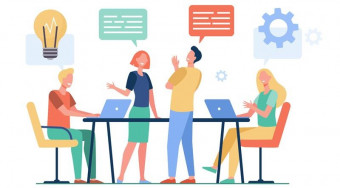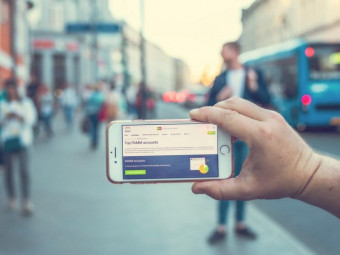Adobe Premiere Pro Cs6 Master Class
Tags: Adobe Premiere
Adobe Premiere Pro CS6 tutorial for learning at your own pace from a pro. Over 16 hours of high quality training.
Last updated 2022-01-10 | 4.3
- By the conclusion of these lessons you'll be able to use Adobe Premiere Pro to a very high standard- Comes with over 2GB of HD Working Files
What you'll learn
* Requirements
* Lessons cover both PC and MacDescription
About This Adobe Premiere Pro CS6 tutorial
In this training course for Adobe Premiere CS6, expert author Jeff Sengstack introduces you to the powerful tools that are available to you in this video editing software from Adobe. Designed for the beginner, this Adobe Premiere Pro CS6 tutorial begins with the basics, and gradually teaches you everything you need to do to create high-quality video projects.
You begin by learning what a video production workflow actually is, and how you are going to utilize this. You will learn about non-linear editing, and how to setup Premiere Pro to suit your own needs. As you progress through this computer based training course, you will learn how to create projects, edit them, add video and audio transitions, and even add video effects. Jeff introduces you to other editing concepts such as color correction, compositing, effect animation, adding titles and graphics, working with audio and much much more! Of course, you will also learn how to export and share your projects with the world.
By the conclusion of this video based Adobe Premiere Pro CS6 tutorial, you will be comfortable creating visual masterpieces with your own video using the powerful non-linear tools that Premiere provides for you. Working files are included to allow you to work alongside the author throughout this Adobe Premiere Pro CS6 tutorial.
Who this course is for:
- Users who wish to gain a solid comprehensive understanding of Premiere Pro CS6
Course content
21 sections • 112 lectures








 This course includes:
This course includes: