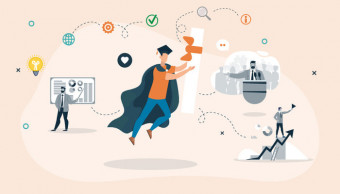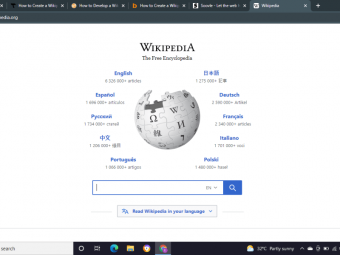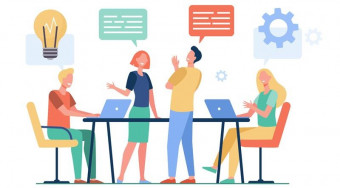Intro To Adobe Indesign
Tags: InDesign
Learn Adobe InDesign with design expert Joseph Caserto
Last updated 2022-01-10 | 4
- Launch InDesign; customize Preferences and Workspaces.- Create Documents and Templates.
- Draw objects and transform them(change size
- scale
- angle
- etc.).
What you'll learn
* Requirements
*Description
Adobe revolutionized the publishing world when it introduced InDesign over a decade ago, and InDesign is now the publishing industry standard. However, its power isn't limited to producing print and digital magazines. It can be used to create virtually any type of material, such as collateral and packaging. With the release of Creative Suite 5.5, InDesign gained digital publishing capabilities built right in, for easier publication on tablets like the Apple iPad, and the Samsung Galaxy and other Android-based devices.
Learning InDesign is not optional. For the past several years, every working print designer has been expected to learn InDesign. With the explosion of digital publishing, mastering InDesign is even more critical. This InDesign course for beginners will get you up and running, and give you a solid foundation upon which to build your skills. Once you're done, you'll be able to build layouts that contain graphics and large amounts of text that flows between multiple pages. Lectures are shown in CS 5.5, but everything covered works in even the most current version of the software, which is InDesign CC (Creative Cloud).
Course content
19 sections • 57 lectures
Welcome! Preview 02:28
Instructor bio; a note for users of versions earlier than InDesign CS5; tips for PC users
Launching InDesign Preview 08:59
Opening and setting up the application
The InDesign Interface Preview 10:43
A look around the application
Settings, Files and Guides Preview 13:39
Preparing to work
Drawing Objects Preview 09:54
Shapes and Frames
Transform Objects Preview 12:39
Changing size, scaling, rotating, skewing
Adding Color Preview 07:01
Applying color to an object's fill and stroke
Working With Strokes Preview 06:38
Applying formatting to paths
Tips for Working with Color Preview 03:20
Applying color quickly
Review: Working with Objects Preview 03:54
A brief rundown of this section
Instructions for Exercise 1: Objects Preview 1 page
OBJECTIVES:
• Build a two page document, and add guides to it.
• Draw and position objects of different shapes and sizes.
• Apply colors to object fills and strokes.
Step-by-Step: Exercise 1: Objects, Part I Preview 10:29
Demonstration of the solution for this Exercise
Step-by-Step: Exercise 1: Objects, Part II Preview 09:19
Demonstration of the solution for this Exercise
Grouping and Stacking Preview 06:01
Combining multiple objects and changing their order from top to bottom
Sections 1-5
Basic Type Preview 11:05
Adding and formatting characters
Paragraph Formats I Preview 08:27
Styling blocks of text
Paragraph Formats II Preview 14:26
Styling blocks of text
Editing Text Preview 03:56
Making corrections
Review: Working with Type Preview 02:17
A brief rundown of this section
Instructions for Exercise 2: Type Preview 1 page
OBJECTIVES:
• Draw and position text frames and guides.
• Add text to a document: specify font, size, leading, tracking and kerning.
• Apply color to type.
Step-by-Step: Exercise 2: Type Preview 11:01
Demonstration of the solution for this Exercise
Typographer's Quotes Preview 02:56
Setting quotation marks and apostrophes correctly
Adding Graphics Part I Preview 07:43
Placing and working with Photoshop and Illustrator files
Adding Graphics Part II Preview 04:42
Placing and working with Photoshop and Illustrator files
Sizing Graphics with the Control Panel Preview 05:18
Transforming graphics precisely
The Links Panel Preview 10:29
Managing placed graphics
Graphics Review Preview 04:12
A brief rundown of this section
Silhouettes and Clipping Paths Preview 06:48
Removing an image from its background
Sections 6-10
Test your knowledge about working with type and graphics. Choose the best answer for each of these ten multiple choice questions.
Pages Preview 10:18
Creating multi-page files
Threading Text Frames Preview 09:04
Flowing text between frames and pages
Building Layouts Preview 07:45
Combining graphics and text
Text Wrap Preview 09:35
Pushing text around an object to prevent overlapping
Text Frame Options Preview 06:05
Insetting text from the frame edge; adding multiple columns to one frame
Review: Layout Preview 06:47
A brief rundown of this section
Instructions for Exercise 3: Layout Preview 1 page
OBJECTIVES:
• Create a multi-page file.
• Add and format text and graphics.
Exercise 3: Resources Preview 56.4 MB
This .zip archive contains graphic and text files used in Exercise 3. The download time is about five minutes with a high speed connection.
Exercise 3: Step By Step Preview 14:57
Demonstration of the solution for this Exercise
Build Layouts Faster; More on Silhouettes Preview 05:25
Shortcuts for placing text and graphics; adding text wrap to a silhouette
Sections 11-13
Swatches Preview 12:26
Naming and saving colors to allow multiple applications
Paragraph Styles Preview 11:43
Naming and saving paragraph formatting to allow multiple applications
Character Styles Preview 04:17
Naming and saving character formatting to allow multiple applications
Object Styles Preview 03:42
Naming and saving object formatting to allow multiple applications
Removing Style Overrides Preview 04:30
Stripping away local formatting from an applied style
Swatches Review Preview 12:26
A brief rundown of this section
Styles Review Preview 03:02
A brief rundown of this section
Exercise 4: Using Swatches and Styles Preview 1 page
OBJECTIVES:
• Add and format placeholder text.
• Create and apply styles
• Place a text file; re-apply and edit styles.
Exercise 4: Resources Preview 8.8 kB
This .zip archive contains a text file used in Exercise 4. Because of the small size, the download is instant with a high speed connection.
Exercise 4: Swatches and Styles, Step By Step Preview 14:57
Demonstration of the solution for this Exercise
Simulating Colored Paper Stock; Replacing Styles and Swatches Globally Preview 04:28
The Paper swatch; swapping one swatch or style for another
Output Preview 05:34
Printing; exporting to PDF and JPG formats
Packaging Preview 07:45
Gathering a document and its components for delivery
Opening Newer InDesign Files in Older Versions Preview 1 page
How to open CS5 files in CS4, CS4 file in CS3, etc.
Sections 14-18
Test your knowledge about Swatches, Styles, and outputting and packaging files.. Choose the best answer for each of these ten multiple choice questions.
Course wrap-up Preview 01:17
Thank you, and good luck using InDesign!








 This course includes:
This course includes: