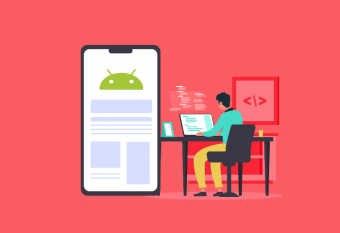Adobe Indesign
Tags: InDesign
Become an Adobe InDesign CC Master: Learn the complete InDesign workflow to create PDFs, eBooks, pamphlets, and more!
Last updated 2022-01-10 | 4.6
- You will learn how to design professional publications and graphics in InDesign- Design pamphlets
- flyers
- eBooks
- PDFs
- magazines
- brochures
- and more
- Become comfortable using all of the important InDesign tools and functions
What you'll learn
* Requirements
* Students should have access to Adobe InDesign to follow along with the course. A free trial or any Creative Cloud version will be fine. Previous versions will be fine for most lessons.* Students DO NOT need a design background or any other skills related to InDesign before taking this course.
Description
Design beautiful PDFs, eBooks, pamphlets, magazines, and more with Adobe InDesign CC!
If you're looking to learn Adobe InDesign from scratch, you've come to the right place. Perfect for designers, business & entrepreneurs, photographers, authors, and online businesses, this course takes you from beginner to advanced user in just a few hours.
Whatever you want to design - make it stand out from the crowd!
- Dive right into creating your first project, in section 1 of the course.
- Download project files and photos to easily follow along.
- Learn a professional workflow that makes sense.
Enroll now, and you'll learn:
- Navigating the workspace and panels
- Starting a new project
- Adding photos, text, and graphics to your designs
- Adjusting assets like a graphic designer would
- Creating multi-page documents
- Using tables to clearly display complicated data
- Saving and exporting your project for any purpose
- And many more advanced techniques!
Why enroll in this course - and not another InDesign CC course?
Phil Ebiner has created a number of best-selling online courses that students love. He's partnered with Kurt Anderson, of AdobeMasters, to help you master InDesign. We truly care about you - yes you, who is reading this right now!
We will do whatever we can to make sure you are happy with this course. We always respond to student questions in a timely manner. In our lessons, we get straight to the learning, without a lot of fluff, because we know you're busy. At the same time, we hope you feel as if you're learning from a friend, having fun while learning.
Our 100% Guarantee
We are so confident you'll enjoy this course, that we offer a 100% 30-day money-back guarantee through Udemy. If you're not happy with your purchase, we have no problem giving you your money back.
Are you ready to start learning?
We are waiting to help you inside the course!
Remember, this is an online course, so you can take it at your own pace. Are you busy right now? That's okay. Enroll today, and take the course at your own pace.
Thanks so much for your interest in our complete Adobe InDesign course.
See you inside!
Phil & Kurt
Who this course is for:
- Anyone who wants to learn Adobe InDesign
- Anyone wanting to design professional flyers, PDFs, eBooks, and other publications
- Entrepreneurs, online businesses, artists, graphic designers - anyone who wants to learn this amazing Adobe application
Course content
11 sections • 57 lectures
Welcome to the Course Preview 02:14
Welcome to the Adobe InDesign course. In this lecture, Phil and Kurt introduce you to how to take this course, a little more about themselves, and how you can have the most success.
Download the Project Files and Assets Preview 02:18
We discuss how to download the course assets as well as how to use the Udemy Platform.
Tips to Improve Your Course Taking Experience Preview 01:06
Let's Start Creating! Preview 13:58
Let's jump right in to Adobe InDesign. We will create a simple document throw mimicking my movements. If you get stuck or frustrated, don't worry! Just skip the lesson and jump right in to the next unit.
Understand the Workspace and Panels Preview 07:39
Let's discuss the InDesign CC workspace and panels. It's time to begin demystifying and breaking down each part of InDesign so we can start understanding it better.
Customize Your Workspace Preview 06:47
Let's discuss the InDesign CC workspace and how customizable it is. Adobe makes their programs completely customizable. InDesign is no different. The program is built so that you can design it to fit your own creative needs.
Designer Tip: Document Sizes Preview 02:21
Let's go over a couple of quick terms you might hear throughout your designer career and within InDesign CC.
Create a New Document Preview 06:04
Let's create our first document in InDesign CC. Here we are going to go through the common workflow for creating a document that fits the size and specifications that we want.
Navigating and Zooming Preview 03:04
Let's discuss the "view" in Adobe InDesign CC. We will go over how you can zoom and navigate the view to move the document in to the location that best fits each task.
Setting up Your Document Preview 09:54
Let's go over how to setup your document in InDesign CC. We will go over Guides, Margins, and Columns!
Inserting, Deleting, and Rearranging Pages Preview 08:12
Let's discuss how to add, delete, and rearrange pages in InDesign CC. We will go over the pages panel and how to use it.
Working with Multiple Documents Preview 02:40
Let's discuss how to work with multiple documents open in InDesign CC.
Challenge: Create a Mock Setup Document Preview 00:48
Time for a Quick Challenge to go over what we have learned in InDesign CC. Make a five page, three column, A4 document with 2 inch margins.
Assignment Walkthrough Preview 01:34
Let's go over how to accomplish the Assignment in the last lecture.
Saving and Exporting Work Preview 05:26
Before we get started in creating something, let's go over how to save your work in InDesign CC.
Let's Design a Real Estate Listing Preview 01:11
Let's go over the project that we will be creating throughout this unit in InDesign CC.
Place and Resize Images Preview 11:33
Time to place our first assets in InDesign CC. We will go over how to place images and how to scale them to fit what we want.
Add Text Preview 09:48
We will now go over adding text in InDesign CC.
PreFlighting Preview 05:00
Checking for errors as we go is another feature InDesign CC will help us with. We will go over how to use preflighting in your document.
Flowing and Formatting Text Preview 08:56
Let's discuss different text formatting as well as how one might flow text from one text box to another in InDesign CC.
Text Wrap Preview 10:52
We will discuss how to wrap text around objects in InDesign CC. This is a great way to have pictures and text displayed next to one another.
Text on Paths Preview 08:31
We will go over how to create a path, and then how to add text to that path in InDesign CC.
Submission Guidelines Preview 03:29
Just a quick note on the best way to submit for the upcoming assignment.
Design A 'Craigslist' Type Document
You will be designing a one page document that resembles some sort of online sales page. We chose craigslist due to it's relative simplicity. However you are free to add as much detail as possible.
My Version: 'Craigslist' Document Preview 13:38
I quickly go over my solution to the craigslist assignment.
Let's Design an 4-page Educational PDF Preview 03:23
I go over how to create a multi-page document in InDesign CC.
Master Pages Preview 08:35
We discuss one of the most important aspects of InDesign CC, how to create master pages to save time!
Automatic Page Numbering Preview 04:03
We discuss how to create automatic page numbers with master pages in InDesign CC.
Master Text Frames Preview 04:24
Framing our scenes out through the master pages really helps us keep organization while working on the document in InDesign CC.
Threading Text Preview 07:52
We discuss how to thread text automatically in InDesign CC.
PlaceHolder Frames Preview 04:08
We go over placeholder frames and how they can be used to frame up a document even without the appropriate assets.
Importance of Styles Preview 11:11
We go over the importance of styles and how they can be used in InDesign CC to link multiple parts of your document together.
Create HyperLinks Preview 06:19
We go over how to create hyperlinks in your document that will be interactive once exported to a PDF from InDesign CC.
Layer Panel / Designing Each Page Preview 12:56
We go over the layer panel and finish up the example we have been working on.
Design a 4 Page PDF of Your Favorite Location
Time to jump in to multi-page documents. Don't be afraid to get creative.
My Version - Location PDF Preview 20:59
I go over my version of the Location PDF.
Creating/Importing a Table Preview 11:51
Let's go over how to create a table in InDesign CC. We will also go over how to import tables from external programs like Microsoft Excel.
Formatting Tables Preview 15:49
Now that your tables have been created, let's add a little bit of style to them in InDesign CC.
Create an Analytic Report
Let's learn tables with an exercise on creating a business type report.
My Version: Analytic Report Preview 18:01
We will go over my version of the Analytic Report. I go over a couple of techniques I use for inspiration.
Color Swatches Preview 06:55
Let's quickly touch on Color Swatches and how to make your own in InDesign CC.
Additional Tools Preview 10:01
We will go over a few additional tools in the tool panel that we didn't cover yet.
Shapes Preview 04:40
Let's go over creating some different shapes in InDesign CC. We will also be rounding out the corners of our squares to make them look more modern.
Keyboard Shortcuts Preview 03:53
We will go over how InDesign CC allows us to modify and rearrange the keyboard shortcuts to how we like them. This gives us even more flexibility in the program.
Introduction to 'Finishing Work' Preview 04:19
We talk about finishing up our document and why CMYK is so important in InDesign CC.
How to Export and Print Documents Preview 06:41
We go over all the export options that InDesign CC gives us.
Chapter from a Book - Final Project
Let's create a final project that ties together everything we have learned in Adobe InDesign!
My Version: Final Project Preview 25:03
We go over my version of the final project in InDesign CC. Really excited to see your submissions!
CC 2018 Update Introduction Preview 02:10
October 2017 InDesign CC update details
Paragraph Borders Preview 04:02
Let's Discuss the one of the new features in InDesign CC, paragraph borders.
Size and Position Object Styles Preview 04:00
Another great update to Adobe InDesign CC in 2018. This allows you to preserve the size and position of objects in Adobe InDesign CC in to a style. You can then apply that style to another object to make them identical.
SVG Support Preview 03:22
Adobe Indesign now supports SVG's. How does this help us?
Find Similar Images Preview 01:36
You can now use find similar images to help find images for your production. Warning, this will link you to Adobe Stock, which will cost money.
Variable Fonts Preview 03:35
Variable fonts allow us to change the weight, slant, and width of our text in adobe indesign.
Kurt's Thank You Video Preview 01:34
Thanks everyone for joining the course! It's been a fun ride! Let us know in the Q&A if you have any questions.
Visit me at YouTube.com/AdobeMastersOfficial
Phil's Thank You Video Preview 00:51
Thank you so much for taking this course! Phil wants to share his appreciate with this thank you video.








 This course includes:
This course includes:
![Flutter & Dart - The Complete Guide [2022 Edition]](https://img-c.udemycdn.com/course/100x100/1708340_7108_5.jpg)