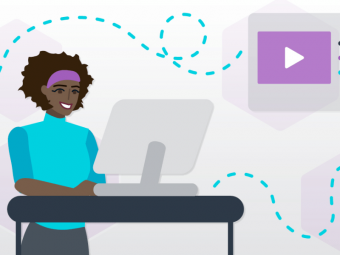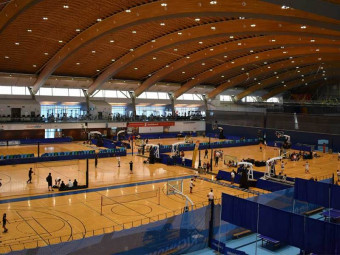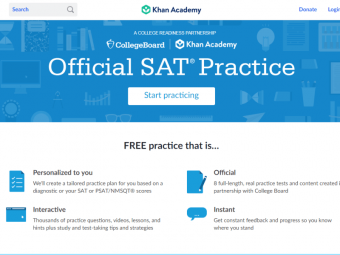Digital Painting In Photoshop Create Amazing Concept Art
Tags: Digital Painting
Create stunning concept art with Adobe Photoshop and learn the features to aid in that process.
Last updated 2022-01-10 | 4.4
- By the end of this course the students will be able to use Photoshop tools more effectively to create their own digital paintings.- Students will have a firm understanding of how to apply textures through their paintings to enhance the look and feel of their artwork.
What you'll learn
* Requirements
* Basic understanding of Photoshop and a drawing tablet. I am using a Wacom Intuos 4 to create this art.Description
In this 6.8 hour course you will learn how to use Adobe Photoshop CC to better create your digital art. This course has 27 lessons that move you through the entire process of creating a fully rendered character in full detail. ( Bonus Content ) 3 Additional lectures on painting wood, fire, and ice. Run time is 45 Minutes and includes the PSD file to study from.
In the first section you will learn the tools that I use and how I use them. You will learn about the layers and groups, the selections tools, dodge and burn, custom brushes and settings, blending modes, adjustment layers, layer styles, quick mask, and much more.
You will then move through the illustrative process with me from the rough sketch to the digital painting. We will start with a pre-drawn pose that I have supplied and we work out the concept from there. You will learn how to rough sketch your ideas without jumping in too fast with refinements.
This course can be completed with any drawing tablet. I am using a Wacom Intuos 4 to create this art and although I will be mentioning things about that device you can use any tablet with pressure sensitivity. Mainly so the brushes will react in the way that I explain them.
I have designed this course to be a basic approach for beginner and intermediate digital painters to learn from. I created in the way that I would want to learn. This will not teach you everything about Photoshop but it will give you a firm understanding of how I use it to create my digital paintings every day.
Bonus Content - With this course you get all the art files and my full Photoshop custom brush set ( 50 Pack ) to work along with.
I am here if you have any questions and I would value your feedback so that I can continue to create better products for everyone. Thank you for your support. Good luck with your studies! :)
Robert A. Marzullo
Ram Studios Comics
Who this course is for:
- Anyone who wants to better understand how to use Photoshop to create their concept art or character design.
Course content
5 sections • 31 lectures
Layers and Groups Preview 14:52
In this lesson you will learn how to use the layers and groups to create and organize your work. We will discuss what features to use that will enhance your speed when creating your art.
Custom Brushes and Settings Preview 14:40
In this lesson you will learn about the brush settings and which ones are effective for the digital drawing and painting process. You will also learn how to create and save a custom brush.
How to Use the Selection Tools Preview 09:19
In this lesson you will learn how to properly use the selection tools to control your paint work. We will cover how to add to selections and edit the selections.
Using the Quick Mask Feature Preview 06:54
In this lesson you will learn how to use the quick mask tool feature inside of Adobe Photoshop. This selection method is very precise and will allow you to edit your digital paintings quickly and effectively. It works with any brush as you will see here from this example.
Using the Pen and Path Tool Part 1 Preview 20:47
In this lesson you will learn how to use the pen and path tool. This feature is often over looked because it requires a bit of practice to master. It is very powerful and extremely useful to control your painting process.
Using the Pen and Path Tool Part 2 Preview 08:35
Blending Digital Paint Preview 10:02
In this lesson you will learn a few methods on how to blend your digital paint work.
Sketching the Concept Art Preview 11:28
In this lesson you will start with the pose that I have provided and we will create our character design. You will learn the benefits of staying in the rough sketch to complete all of your conceptual information before refining the work.
Refining the Sketch Preview 08:22
In this lesson you will learn how to clean up the line work of your concept and get it ready for digital paint.
Using Liquify and Warp to Edit Your Artwork Preview 13:04
In this lesson you will learn how to use the liquify and warp tools inside of Photoshop. These tools make editing your painting much easier and are very useful in many other ways as well.
Applying the Base Colors Preview 21:27
In this lesson you will learn how to apply the base colors or flats to your painting. You will also learn how to segment the work for easy edits while painting.
Applying the Base Colors - Part 2 Preview 14:43
In this lesson we continue to apply the base colors and prepare the work for the digital painting process.
Applying Paint and Texture to the Gold Armor Preview 16:06
In this lesson you will learn how to apply texture effects to the gold armor with custom brushes and blending modes.
Adding Highlights with the Dodge Tool Preview 14:59
In this lesson you will learn how to add highlights to your digital painting using the dodge tool. This can be a great way to find a quick light source on your colors. Then we will select from that area to paint with.
Adding Texture on the Gold Armor Preview 16:23
In this lesson we will be adding more texture to the gold armor and you will learn more about that process.
Adding Texture on the Burgundy Armor Preview 23:23
In this lesson we will be applying more digital paint effects to the burgundy armor. Using various brushes and blending modes to build up the effect.
Adding Texture on the Chest Plate Armor Preview 13:59
In this lesson we will be adding more texture and effects to the chest plate of the character.
Creating and Applying a Pattern to Your Character Preview 20:26
In this lesson you will learn how to create a tiled pattern that we will then warp into place and apply to the suit design. We will then paint this pattern into the existing concept and use blending modes to aid in that process.
Creating a Pattern for Your Characters Armor Preview 23:24
This is part two of creating a pattern for your characters armor.
Painting the Skin Tone Preview 24:41
In this lesson you will learn how to paint skin and add texture to that area with custom brushes.
Painting the Skin Tone - Part 2 Preview 14:29
This is part 2 of adding the skin tone for your digital painting.
Detailing the Weapons Preview 21:54
In this lesson you will learn how to add details and effects to the weapons. Using custom brushes and blending modes to enhance the look of the materials.
Cleaning up the Edges with the Blur Tool Preview 10:46
In this lesson you will learn how to refine the edges by using the blur tool. This helps to soften the transitions created by segmenting the work with layers and selections.
Cleaning up the Edge with Paint Work Preview 21:20
In this lesson you will learn how to refine your painting by adding additional paint work over the edges. This will pull the painting together and add more detail to the finished product.
Cleaning up the Edges with Paint Work Part 2 Preview 14:26
This lesson is part 2 of cleaning up the edges with paint work. We continue to refine the painting.
Using Adjustment Layers to Enhance the Work Preview 15:20
In this lesson you will learn how to use the adjustment layers to enhance the artwork. These are great for post processing effects to get your artwork to stand out even more. They are also non-destructive to the work flow which makes them even more powerful.
Final Adjustments to the Work Preview 05:09
In this lesson you will learn how to layout the artwork for a better presentation in your portfolio.
Wood - Fire - Ice Part 1 Preview 08:14
In this lesson you will learn how to paint a wooden plank. I will show you how to create the shape and add in texture to the area.
Wood - Fire - Ice Part 2 Preview 20:56
In this lesson you will learn how to paint a ball of fire. This is fun to do and these same techniques can be used for lots of magical effects as well.
Wood - Fire - Ice Part 3 Preview 17:48
In this lesson you will learn how to paint a block of ice. You will also learn how to create a reflection in that surface.








 This course includes:
This course includes:
![Flutter & Dart - The Complete Guide [2022 Edition]](https://img-c.udemycdn.com/course/100x100/1708340_7108_5.jpg)