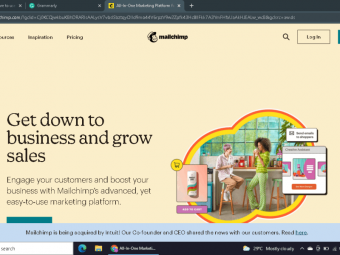Digital Pet Paintings Using Photoshop
Tags: Digital Painting
Learn how to turn ordinary photographs of pets and animals into beautiful painted art pieces.
Last updated 2022-01-10 | 4.5
- Prep your images for a painting- Use and have a better understanding of Photoshop's brushes and brush engine.
- Use many of the other tools that you will need in order to paint in Photoshop
What you'll learn
* Requirements
* Photoshop CS5 or a newer version* Recommended but not required - a drawing tablet. eg. Bamboo
* Wacom
* etc..
Description
This course will take you through all of the steps to create unique paintings from your pet photographs. Step by step, I break down all the things you need to know and understand in Photoshop to move your images out of a photographic appearance into a more painterly one.
Although, I do break everything into simple steps a basic understanding of Photoshop is highly suggested. This course is perfect for intermediate to advanced users.
Not an artist? Never painted before? That's OK.
You CAN learn to paint digitally and with a lot less expense and mess!
Whether you are a professional photographer looking to rise above your competition by offering paintings as a unique product to your clients, or you are simply a hobbyist who enjoys editing images creatively, you will find everything you need here to get started and create amazing art. After completing this course you should be able to turn any pet photograph into a digital painting that you will be proud to show your family and friends.
Digital art can be created from just about any image, even low resolution ones from phone cameras. As a matter of fact, there is no requirement at all to even own a camera in order to benefit from this course.
In this course you can watch me paint as I go over everything I'm doing, step by step.
In the supplemental material sections, I have included the image I use throughout the course for you to download and practice along side me, but you will learn the skills needed to create a painting out of ANY pet image.
Enroll today, I'd love to help you learn this fun way to create art!
Who this course is for:
- Photographers who wish to do more with their images
- Artists who wish to learn how to paint using digital medium
- Anyone who wants to learn how to create a digital painting from a photograph
- Not recommended for Photoshop beginners
Course content
4 sections • 29 lectures
A Personal Hello from Lori Jill Preview 01:00
Intro to Photoshop's Brush Engine Preview 02:37
This section is all about Photoshop's amazing brush engine. It is the one section I consider to be the most important one if you truly wish to master digital painting. The more that you know about the tools, especially the brushes, the easier it is to create anything your mind can dream of.
In this section, I break down everything you will need to know about the brush engine in order to have a sound understand of where things are located and how changing/ controlling certain settings will help with your digital painting process.
Although you may be tempted to want to skip this section, and for some learning the details about how something works might possibly be a bit boring, I have to encourage you to stick with it and spend as much time in this section as you need.
A Drawing Tablet is Highly Suggested - Links to view pricing Preview 00:07
Download Your File and Brushes Here Preview 00:06
Brush Settings and Preview 04:39
What are the 4 Different Brushes in Photoshop Preview 02:44
This lecture will walk you through the static brushes, and the artist's brushes, and if you are in Photoshop CS6 or CC - the erodible tips, and the airbrushes also.
Static Brushes and Artists Brushes Preview 10:01
Air Brushes and Erodible Tip Brushes Preview 04:32
The Mixer Brush in Depth Preview 11:37
The mixer brush is by far my favorite digital painting tool. It gives me the most control over all of the settings in order to make my digital paint brush feel and act very much like a real medium art brush.
Creating Your Own Fur Brush Preview 09:42
In this lecture I show you how to make a Logo brush but the lecture will also teach you how to make and save your own brushes for Photoshop.
Explanation of The Tool Preset Panel Preview 05:52
There are many tools that use Photoshop's brush engine and all can be handy in different situations. This lecture is to help you understand which tools we commonly use for digital painting and where to find the settings for each.
Setting Up Shortcuts Key Strokes, a Painting Work Space and Staying Organized Preview 04:30
In order to speed up the digital painting process I highly suggest learning a few short cuts and changing a few things in your work space. The actual brush strokes is time consuming enough and this lecture is dedicated to sharing with you the little bit of time saving techniques I use.
Quickly Transform the Colors to a More Painterly Color Space Preview 04:40
Setting Up to Clone Paint in CS5 Preview 07:03
Before CS6 the clone painting action did not come default with Photoshop, but I show you how in this lecture to create a clone painting set-up in CS5. If you wish to know how the action works and you are working in CS6 or CC then this lecture is still a valuable resource and I recommend viewing it.
Using the Clone Painting Action in Photoshop CS6 and CC Preview 04:32
In this lecture I teach you how to locate the clone painting action, run it, and a few tips I have learned to make it work even better for you. Even if you are in an earlier version of Photoshop I still reccommend this lecture for understanding the way clone painting works in Photoshop.








 This course includes:
This course includes: