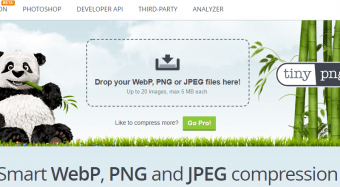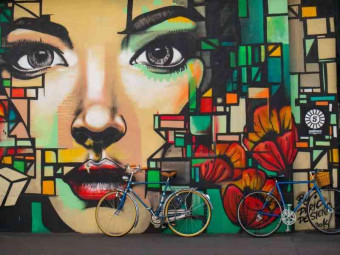Adobe Photoshop Cc Essentials Training
Tags: Photoshop
This Adobe Photoshop Essentials course will teach you Photoshop Retouching as well as Photoshop for graphic design.
Last updated 2022-01-10 | 4.7
- You will be able to start earning money from your Photoshop Skills.- You will be able to add Photoshop to your CV
- You will have over 20 of your own projects to add to your portfolio.
What you'll learn
* Requirements
* Adobe Photoshop* preferably the latest CC (Creative Cloud) version.
* No prior knowledge or experience with Photoshop is required
Description
- You will be able to start earning money from your Photoshop Skills.
- You will be able to add Photoshop to your CV
- You will have over 20 of your own projects to add to your portfolio.
- You will create social media post images for Facebook, Instagram, Twitter, Pintrest & Youtube.
- You will be able to mask anything… including the dreaded hair!
- Clearcut images.
- Create amazing typography.
- You will create popular visual styles.
- You will create distorted images.
- You will create graphics from scratch.
- You will retouch photographs like a professional.
- You will create a postcard.
- Create posters.
- Create advertising.
- Resize Images.
- Build a flyer.
- Change the color or images.
- Fix the colors in photographs
- You will change eye & hair colors.
- You will combine 2 photographs to create amazing compositions.
- You will put a storm in a tea cup.
- You will create text that looks like stone.
- You will build a logo with type that wraps around it like a badge.
- You will create text that wraps around a woman.
- You will build a multipage banner advertising project.
- You will create more background in an image from thin air.
- You will remove people from images.
- You will remove graffiti from a wall.
- You will clear cut images of people, shoes & other products.
- You will create realistic shadows
- You will create text the wraps around colored smoke.
- You will build duotone images like the Spotify effect
- You will create images with an anaglyph effect
- You'll turn your images into realistic oil paintings
- You'll know how to add halftone effects to your images.
- You will bend images to reveal background images.
- You will distort a logo to bend around real life photographs and objects.
- You retouch an overweight person to make the appear slim.
- You'll build spray paint style graffiti using brushes.
- You'll make a galaxy appear out of a mans head.
- Create paper cut effects inside of a font.
- Build text with 3D paint dripping from it.
- You'll retouch a face to move pimples & freckles.
- You'll remove dust & scratches from an old photograph.
- Change yellow teeth to white teeth.
- You'll build a fantasy image where you put an island, ocean & clouds inside a small bottle.
Course content
20 sections • 109 lectures
Introduction Preview 02:35
Hi there, my name is Dan Scott. I'm an Adobe Certified Instructor for Photoshop. Now together in this course, me, you, are going to learn everything we need to know about using Photoshop.
Before you start this Adobe Photoshop CC Tutorial Preview 05:48
Hi there, in this video we're going to just get everything set up for this course so it all runs nice and smoothly. The first thing you'll do is download the exercise files. There will be a link on the page here to go off and download those, so you can play along.
How to use layers in Adobe Photoshop CC Preview 09:56
Hi there, welcome to the first video. In this video we're going to look at how layers work in Photoshop. It's quite fundamental. As a bonus we'll learn the super quick auto fixing photo features in Photoshop
Basic navigation & how to combine images in Photoshop Preview 08:22
In this video you will learn basic navigation & how to combine images in Photoshop
How to fix an image using levels in Photoshop CC Preview 04:03
Hi there, in this video we're going to look at something called Levels. It's the thing I do the most in Photoshop. I open up an image, and I sharpen up the blacks and the whites.
How to enhance colors in Photoshop using vibrance Preview 03:28
Hey there, in this video we're looking to enhance colors; I hate saying the word make colors pop but that's kind of how we do it, which is trying to kind of lift some of the colors.
How to change the color of something in Photoshop using Hue Preview 02:52
In this video you will learn how change the color of something in Photoshop using Hue
How to change just one color in Adobe Photoshop CC Preview 01:57
In this video you will learn how to change just one color in Adobe Photoshop CC
How to make an image black & white in Photoshop CC Preview 04:35
Hi there, the name of this video is pretty much a give-away. We're going to turn colorful images into black and white images, but the cool thing is, we're going to have lots of control about how it goes black and white.
How to add a gradient to an image & text in Photoshop Preview 10:57
Hey there, it is Gradient time. And what we want to do is, this image here we've added this cool retro kind of style Gradient. I'm going to show you how to do that now in Adobe Photoshop. Let's go.
Creating a specific sized document Adobe Photoshop CC Preview 04:10
Hey there, in this video we're going to create a document of a specific size, in this case it's going to be a postcard but you can do the same thing for US Letter, or A4, A3. It's a great way of getting started on a specific size ready to go for your project. All right, let's learn how to do that now in Photoshop.
How to draw star square circle shape in Photoshop CC Preview 12:01
Hi there, in this video we're going to make shapes, and more shapes, and other shapes, and aah, the rectangle with a corner on it. There's a star with another star. Oh, it is Shape-tastic. Let's get in there now and learn how to do this properly in Photoshop.
Stealing Colors & Adobe Color Themes Preview 06:39
Hi there, in this video we're going to pick some colors for our shapes. I'm going to show you a cool place like this to get some ideas for colors. I'm also going to show you how to steal colors from an image. Let's get into it now and get started.
How to create text in Adobe Photoshop CC Preview 08:09
In this video you will learn how to create text in Adobe Photoshop CC
How to warp text in Adobe Photoshop CC Preview 01:57
Hi everyone, it is time to bend your text. Warp it around, do some different shapes, adjust it and definitely look at how to turn it into a fish shape. All right, let's get started.
How to get text to follow a line or circle in Photoshop Preview 13:04
Hi there, in this video, trying to be clever here. It's text following the path. We even do this where it kind of goes around the top and around the bottom. Let's learn how to do that now in Photoshop.
How to add a line around the outside of type in Photoshop Preview 08:17
Hi everyone, in this video we are going to add Stroke around text and objects. Even, we're going to get bit fancy with double strokes that have patterns in them. All right, let's go and do that now in Photoshop.
How to a bevel or emboss to text in Photoshop CC Preview 02:19
Hi there, in this video it's all about Bevels and Embosses. Making this kind of 3D effect, I'll turn it off, turn it back on. All right, I'm not a big fan of it, but you might love it, and that's okay. I will judge you still but I won't do it to your face, don't worry. Let's jump in now, and learn Bevels and Embosses.
How to add a drop shadow to text in Photoshop CC Preview 03:02
In this video you will learn how to add a drop shadow to text in Photoshop CC
Presenting your Photoshop work for your portfolio Preview 06:35
All right, to make this work we're going to have to do a little bit of a hack. What I mean by that is that there's some skills you're going to learn further in the course. Things like Smart Objects and Layer Masks, with which we're going to make this a very perfect non-destructive professional version of what we're just about to do, but we don't have those skills, so we're going to do a big old hack version where it works, but maybe not the most professional use.
Project 1 - Creating your own postcard Preview 04:29
All right it is homework project time. Don't think of it as homework, think of it as ways to really solidify what you've learnt so far, and I promise you, I've taught this loads of times and if the people who bother going and doing these little extras, they really find the benefits, or at least find the tools stick a lot more than just kind of following along with me with the videos.
21: Creating your own postcard
You’re project is to create your own postcard using the tools & techniques learnt so far in this course. You must demonstrate all the items in the following list (emboss is optional).
How to crop an image in Adobe Photoshop CC Preview 03:40
Hi there, this video is all about cropping. You might think, "Hey, cropping is not that exciting, I'm going to skip along." You can, but there are some secret tricks in this video, I promise. Things like deleting crop pixels, and rotating it. Hang around, it's not a long video, let's get started.
How to crop an image for a frame in Adobe Photoshop CC Preview 06:11
Hey there, in this Cropping video we're going to crop to a specific size. Let's say we've got a photo frame, and it needs it in an exact size, or say, it's for a magazine, and it needs to be A4 or US Letter. So we're going to show you how to do that
How to straighten the horizon line using Photoshop CC Preview 01:55
Hey there, in this video we're going to straighten this Horizon line here, just a little bit off. We're going to use the Cropping tool to do it, and we're going to invent new background using the Content to Width Scale.
How to copy from one image to another in Photoshop CC Preview 06:20
Hey there, in this video we're going to take this tea cup, add a storm, and have storm in a teacup. It's a couple of quick selection techniques using the Marquee Tool in Adobe Photoshop. Let's go and do it.
How to crop images inside of text Preview 09:35
Hi there, in this video we are going to crop images inside of text, like that. It's super easy to do. We're actually going to push it a little bit further where we take an image and do some kind of glitch effect type stuff where there's a letter, it's inside the text where things offset, it looks kind of cool. All right, let's get in there now, and learn how to make this in Photoshop.
How to remove the background in Adobe Photoshop CC Preview 10:11
In this video you will learn how to remove the background in Adobe Photoshop CC
Class Project - Quick Select Tool Preview 00:37
Hi there, it is class project time. I've separated this out into its own video. I'll do this from now on, it's a little tidier.
28: Quick Select Tool
Practice using the quick select tool.
How to put text behind a person in Adobe Photoshop CC Preview 07:01
Hi there, in this video we are going to add some text behind this woman here. It's super quick, super easy, let's go learn how to do it in Photoshop.
How to create a layer mask in Adobe Photoshop CC Preview 04:47
Hi there, in this video we're going to learn what a Layer Mask is, and how to create it. It's super simple, basically it's this black and white thing that goes on top of an image
Class project - Cut a person out & put them into another image in Photoshop Preview 08:57
So it's class project time. We're going to take the girl that we made before, with the Quick Selection Tool. Instead of copying and pasting it we're going to add that Layer Mask
31: Cut a person out of 1 image and place them into another image convincingly.
Find your own background from somewhere like Pexels, cut out the image of the girl doing exercise in the exercise files and place her into the background of your choice.
How to blend fade one image into another in Photoshop CC Preview 04:35
Hey there, welcome to this video. I'm going to show you how to do this where we just kind of paint in an image. So we can do a kind of a cool before and after. It's pretty simple with a Layer Mask and a brush. Let's jump in now to find out how.
How to weave text in and out of a Photoshop image Preview 03:18
Hi there, in this video we are going to get the model here to interact with a type, kind of weaving in, front, back. It's super popular at the moment, let's look how to do it in Photoshop now.
33: Weaving in & out
This is an exercise to practice weaving layers in and out of each other.
How to select hair in Adobe Photoshop CC Preview 16:24
Hey there, in this video we're going to look at some of the really tough stuff to mask.
Class Project - Selecting hair Preview 01:21
35: Selecting Hair
In this exercise we'll practice selecting hair using quick select and 'Select & Mask'
How to select things with straight edges in Adobe Photoshop CC Preview 03:41
In this video you will learn how to select things with straight edges in Adobe Photoshop CC
How to get text to interact with ink & plants in Photoshop CC Preview 13:15
In this video you will learn how to get text to interact with ink & plants in Photoshop CC
Class Project - Text & Image Interaction Preview 01:41
All right then, it is class exercise time. Now using the techniques we learned in the previous video to make this I want you to open up two images from your exercise files. It's in '05 Selections', open up 'Text Interaction 02' and '03'.
38: Text & Image Interaction
In this exercise, we'll work with text and image interaction.
How to add filters & effects in Adobe Photoshop Preview 04:14
In this video you will learn how to add filters & effects in Adobe Photoshop
How to turn an image into a painting in Adobe Photoshop Preview 03:12
Hi there, in this video we're going to turn an image into an oil painting. It's basically just a click of a button. Thank You, Photoshop. Let's learn how to do it.
Class Project – Oil Painting Preview 00:31
Hey there, it is homework time; it's an easy one.
Find an image, your own image. Get something off your phone, it can be a picture of you, and I want you to convert your Layer to a 'Smart Filter', and I want you to convert your Layer up here to 'Convert for Smart Filters'.
41: Oil Painting
In this exercise we'll look at Oil Painting filters
How to create the Dotted Halftone Poster Effect in Photoshop Preview 06:42
Hello, Halftone lovers, it's Halftone dot Poster Effect time where we take an image like this, add some cool colors and some dots. We do a similar sort of thing with some lines. We even add some gradients, and dots, and terrible gradients. It's a nice simple effect in Photoshop, let's get going.
Class exercise - Halftone Preview 00:23
Hi, you're back, you're back for more homework. I knew you would be.
This one's an easy assignment. I want you to grab your own image. It can be something from the internet, but what about getting your phone out, and emailing one of your pics to yourself?
43: Halftone
In this project you'll practice using the halftone filter
How to fake realistic motion blur in Adobe Photoshop CC Preview 04:28
Hi there, in this video we're going to take the runner here, and make it look like he's moving nice and fast using Motion Blur. We'll also do it to this taxi here. Not zoom in, zoom in. All right, it's another Photoshop filter. Let's learn how to do it.
The Lens Flare right of passage in Adobe Photoshop Preview 03:31
Hey there, this video is more of a right of passage than it is learning Photoshop. We are going to be learning something. We're going to be learning the filter called Lens Flare.
What is a smart object in Adobe Photoshop CC Preview 09:03
All right, it is time to learn what a Smart Object is. Basically it is a protective wrapper you put around images that you bring into Photoshop, that protects them, keeps them safe from all your filters, any kind of resizing you do, like a protective wrapper.
How to bend a logo onto an image realistically in Photoshop Preview 07:49
Hi there, in this video we are going to look at kind of bending, distorting, and skewing. We're going to try and lay it down on the ground and then kind of morph it around the shoe here. So it looks like it's kind of following the curve. Let's do that now using Adobe Photoshop's Transform Tools.
How to make a sky peeling like fabric revealing background in Photoshop Preview 03:13
Hi there, in this video we're going to do a cool kind of sky peel back.
Class Project - Peeling Sky Preview 00:49
All right, it is homework time. What I'd like you to do is, using the technique we did when we peeled back the sky in the last video
49: Peeling Sky
In this exercise you'll practice peeling the dark sky away and adding a blue sky.
How to shrink body parts in Adobe Photoshop CC using liquify Preview 05:44
Hi there, this video is all about moving body parts around. We are going to move his belly in and his biceps out. So much easier than the gym, we're going to use the Liquify Tool in Photoshop.
How to create dripping paint text effect in Photoshop CC Preview 09:17
Hi there, this cool little video is using the same techniques we learned in the last video using the Liquify Tool, but we're going to turn it into drippy text. You can do the same thing with a logo, or maybe an icon. Let's jump in now and learn how.
Class Project - Drippy Paint Text Preview 00:51
It's homework time. Now this one is going to be cool, it could be a little time consuming. We just did a letter in the last video, I'd love you to use a full word. Use your name, or just a letter, or maybe a logo. Anything you like, there is an image you can use as the background. It's got some really cool shades in it. It's in your exercise files, it's called Paint Text 02 by Johannes Plenio.
52: Drippy Paint Text
In this exercise you'll practice using the tools we used in the last video.
How to remove people & text from a picture in Photoshop Preview 06:56
In this video you will learn how to remove people & text from a picture in Photoshop
Use Google Images to find your image before retouching Preview 02:38
Hi there, this video is just a little tip to do before you go off and start retouching, and like in the last video, use Content Aware Fill to remove things.
How to remove red eye from photographs in Photoshop Preview 00:53
Hi there, in this video we are going to remove that scary red eye that appears in some photographs. Easy, and quickly in Photoshop. Let's jump in.
How to retouch skin in Adobe Photoshop CC Preview 05:22
In this video you will learn how to retouch skin in Adobe Photoshop CC
Class Project - Retouching Preview 00:47
All right, it is assignment time. Using the techniques we learned in the previous video I want you to open up, from your '09 Retouching' folder, one called 'Spot Healing 03', '04', and '05'. Thank you, Brian, Fernando, and Genevieve.
57: Retouching
In this exercise we'll practice using the spot healing brush
Enhancing eyes in Adobe Photoshop CC Preview 06:46
Hi there, in this video we are going to do retouching of the eyes. We're just doing subtle adjustments. We can go the Full Monty, and kind of go full blown. I've been here in Photoshop retouching mode, will show you both. You'll also see, we do more than just the eyes as well. We kind of go off on a bit of a tangent and show you how to use the exact same tools that we use for the eyes to work with, say like the hair and the jaw line. Let's jump into it now.
How to fix teeth in Adobe Photoshop CC Preview 04:33
Hi there, this video is all about tidying up teeth. There's nothing wrong with these teeth but we're just going to enhance them a little bit like that.
How to instantly remove the white background of a logo in Photoshop Preview 04:15
Hi there, in this video we're going to dive into Blending Modes a little bit more. Basically it's how a layer interacts with the background.
Using blending modes as color accents in Photoshop Preview 07:10
Hi there, this video is about Blending Modes and using it to make these kind of colored box accents.
How to put images inside a bottle using Photoshop Preview 15:14
In this video you will learn how to put images inside a bottle using Photoshop
Class Project - Boat in a bottle Preview 02:11
Hi there, it is class project time. Now using the skills we learned in the last video, where we put the island in a bottle, you're going to put a boat in a bottle or anything in a bottle, it's up to you, but I've given you some class files so you got some stuff to work with.
63: Boat in a bottle
Practice blending modes by putting a boat in a bottle.
How to create the spotify Duotone effect in adobe Photoshop Preview 05:43
Welcome to this video about Duotone effects. It's really easy to do, it's the layer that goes over the top of any image. Converts it into this cool two spot colored look. You have to do the whole thing, you can do 50:50, you can move it around. It's loads of fun, it's easy to do, let's get started.
Class Project - Duotones Preview 00:20
All right, it is project time. It's a quick and easy one.
Duotones
Practice creating duotone images
How to create the 3D glasses Anaglyph effect in Adobe Photoshop Preview 06:14
Hi there, it's this effect, it's actually called Anaglyph. Nobody can remember, or at least I can't. Whenever I Google it I always have to type in '3D glasses effect'. You can see, there's a mixture of this red and cyan side by side making it give it that 3D look.
Class Project - Anaglyph Effect Preview 00:36
Hi there, it's your class project. This one is 'Anaglyph 03', open it up from your '11 Visuals Styles' folder. And do the same thing, duplicate the layer, make one red, make one cyan. You might have to rewatch the last video.
67: Anaglyph Effect
In this exercise we'll practice the anaglyph effect.
How to create a vintage instagram Matte Photo in Photoshop Preview 08:40
Hi there, in this video we are going to make some vintage style Instagram, filter looking images. So this is before, and that's after. We'll do another example here. Before. After. Let's jump in now and work out how to do it.
Class Project - Vintage Matte Photo Preview 00:49
Hi there this project is going to be making your own vintage image. I found this sweet picture of a bike from Quarry Motor. It's in your 'Exercise Files', it's called 'Vintage 03' in the folder called '11 Visual Styles'.
69: Vintage Matte Photo
In this project we'll work on creating vintage looking image.
How to create the paper cut effect in Adobe Photoshop CC Preview 12:07
In this video you will learn how to create the paper cut effect in Adobe Photoshop CC
Class Project - Paper Cut Effect Preview 00:31
You are not going to be surprised what this class assignment is. I want you to take the effects that we learned in the last video and use your own text, your own colors, better than mine, and your own fonts.
71: Paper Cut Effect
In this exercise we'll practice creating the paper cut effect by using the techniques we learned in the last video.
How to use an Artboard in Adobe Photoshop CC Preview 20:14
Hi there, welcome to the video about Artboards in Photoshop. A quick little run through of what they are. Basically they are just different pages within a Photoshop document. Up until now in this course, we've just been working on one image at a time in its own Photoshop document, but there are times where it's handy to have, multiple pages within one Photoshop document.
What is the difference between RGB and CMYK in Adobe Photoshop CC Preview 07:12
Hi there, this video is all about the differences between CMYK and RGB. So why do we need two of them, and what are they? Basically there is a way of mixing colors that your computer can do, using red, green, and blue, that's why it's called RGB. And it can mix those three colors together to make all of the colors you can see in front of us, in this kind of like color explosion.
How do you change the resolution to 300dpi in Photoshop CC Preview 10:38
Hi there, it's real me back again for a little bit. This particular video is about resolution in Photoshop. What I'm going to do is jump between this live head shot stuff and the screen there, because it's a little easier to explain when I wave my hands around. Let's get started, we'll get started with the screen stuff and then we'll come back. Let's go do that.
Basic introduction to using a wacom tablet with Photoshop Preview 12:22
Hi there, this section of the course is all about brushes. It would be rude of me not to mention a Tablet, when we're working with brushes, and we'll do that for this video
How to create splatter paint effects in Adobe Photoshop CC Preview 08:11
Hi there, this video we're going to explore brushes. We're going to look at this Drip Brush, plus this kind of like scratching one in the background. We're going to take this image and add all these kind of effects to it. Let's get in there and learn how to do this now in Photoshop.
Class Project - Ink Splats Preview 00:54
Hi there, this class project is more of an experiment. I'm not looking for amazing final finish to something or the other. I want you to just explore the different brushes. Drop questions if you got questions about the brushes because there are so many in there.
77: Ink Splats
In this exercise you'll practice using brushes to create ink splats
How to create dripping paint ink effect in Photoshop Preview 06:42
Hi there, this video is all about drippy brushes. We're going to show you how to download them, install them and getting them working.
Class Project - Dripping Paint Brush Preview 00:55
How are you doing? It is assignment time. I do wonder who watches these videos all the way through, you're one of them. I promise you, you're one of the few, and you're going to be the one of the people who get really good at Photoshop.
79: Dripping Paint Brush
In this exercise you'll use the paint drip brushes with your name to create something awesome
How to create smoke with an image inside it using Photoshop CC Preview 05:50
Hi there, this video is going to take brushes just that little bit further along, and we're going to use brushes as an actual mask to mask through this galaxy. Well, a little bit of realism with some black smoke. We're going to use cool Smoke Brushes like that. Let's learn how to install them and use them as a Mask in Photoshop.
Class Project - Smoke effect Preview 01:02
Hi there, this class project I've given you a couple of example files, just to practice what we learned in the last video. So we're using the exact same techniques.
81: Smoke effect
In this exercise we'll use the smoke brushes to create your own galaxy
How to make a Long vector hard shadow in Photoshop Preview 05:26
Hi there, this video we're going to create the cast, kind of long shadow that we see. Very popular in UI design at the moment. Google used it for a long time. Normally this is where I say it's super easy, but it's not. It's super manual labor, I'll show you why now.
How to cast a realistic shadow on the ground in Photoshop Preview 07:16
In this video you will learn how to cast a realistic shadow on the ground in Photoshop
Bending or curved shadow under an image in Photoshop Preview 03:33
Hi there, this video is all about Bendy Shadows.
How to export images from Photoshop for print web & social media Preview 10:17
Hi there, this video we're going to look at exporting a few different ways. We're going to look at print, then we're going to look at social and web, and then we'll look at exporting for other Adobe products. You're sharing it between your Photoshop document, between say Illustrator, InDesign, After Effects. Let's start with Print.
BONUS: Software Updates 2019 Preview 32:30
Adobe Photoshop 2019 Software Updates
BONUS: Software Updates 2020 Preview 01:12:59
BONUS: Software Updates 2021 Preview 01:03:22
BONUS: Software Updates 2022 Preview 17:29
What next after your Photoshop Essentials class Preview 02:39
Hi there, you made it to the end. I am very proud of you; it's a long course.
In this video we're going to talk about what to do next. So you finished the Photoshop Essentials. The easiest step might be going to the Photoshop Advanced Course.








 This course includes:
This course includes:
![Flutter & Dart - The Complete Guide [2022 Edition]](https://img-c.udemycdn.com/course/100x100/1708340_7108_5.jpg)