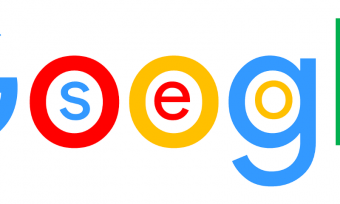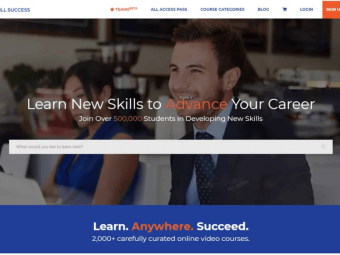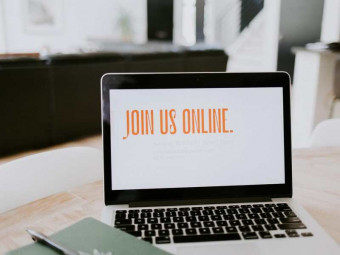Ultimate Photoshop Training From Beginner To Pro
Tags: Photoshop
Master Adobe Photoshop CC 2022 without any previous knowledge with this easy-to-follow course
Last updated 2022-01-10 | 4.7
- Design icons- business cards
- illustrations
- and characters
- Clean up face imperfections
- improve and repair photos
- Use creative effects to design stunning text styles
What you'll learn
* Requirements
* No previous knowledge of Photoshop required.* If you have Photoshop installed
* that's great. If not
* I'll teach you how to get it on your computer.
Description
- MASSIVE GIVEAWAY: OVER 300 PREMIUM PSD FILES FOR MY STUDENTS!
- NEW: cheat sheets for every single lecture so you can easily review the information;
- the course is mostly version independent so you don't have to use Photoshop CC 2022, but it is recommended!;
This is the ultimate Photoshop training course that will take you from absolute beginner to proficient Photoshop user in no time at all.
Learn how to use Photoshop with ease while having fun!
My approach is simple: we focus on real world cases and I present the best techniques that require minimal effort yet produce maximum results. All the lessons are focused on getting the job done in the least amount of time possible. I'll be using the latest version of the program - Photoshop CC 2022, but I explain my workflow for all users, no matter what version you have installed.
What will you learn?
Customize the program to best suit you
Get the best Photoshop version
Create new projects and share your work
Master layers and the layers panel
Move, select, and edit layers
Work with the Pen Tool like a pro
Create and modify shapes
Design flat illustrations
Create and animate emojis
Remove skin issues and retouch portraits
Design business cards
Create app icons
Design cute characters
Manipulate and repair photos in creative ways
… and so much more!
The most important thing about this course: it's the foundation to any designer. After you finish it, you can decide if you want to specialize in: web design, app design, graphic design, retouching, photo manipulation, and so on. You'll have a lot of possibilities, it's up to you to choose what you like the most.
Why is this course different?
Progressive difficulty: we start slow and we build our way up
Tons of activities, exercises, and challenges
Cheat sheets you can review to refresh your memory
Impeccable sound and video quality
Quality instructor support: I respond to most questions in under 12 hours
All lectures are straight to the point - minimal effort, maximum results
Learn by working, not by memorizing!
By the end of this course you will be able to use the program with ease. You'll feel in control as you pursue and complete more ambitious projects. Whether you are contemplating a career change, considering freelancing opportunities, or developing a personal hobby, get started today on your Photoshop journey!
Who this course is for:
- This course is perfect for beginner-level Photoshop users.
- If you’re an intermediate or advanced user, please check out my curriculum especially the practice activities and assignments to see if this course is a good fit for you.
- This course is not for students who want to learn about one particular topic in depth, for example, painting with brushes in Photoshop. Instead, this is a comprehensive course that gives you a solid foundation on all the major topics in Photoshop.
Course content
18 sections • 191 lectures
Introduction Preview 03:56
Meet Chris, the author of this course.
Workbook & Download resources for section 1 Preview 00:00
Get the Best Photoshop Version Preview 05:45
Find out what Photoshop version is best for this course and how you can get it.
How to get help fast Preview 03:20
Massive PSD Giveaway! Over 300 Premium Resources! Preview 00:14
ACTIVITY: Create a Black and White Image Preview 05:52
Create a black and white image and make a certain area stand out in just a few steps.
Use the History Panel to fix your mistakes Preview 03:05
How to use Undo in Photoshop Preview 02:20
Quickly improve images with Camera Raw Preview 10:37
OPTIONAL: Speed up Photoshop Preview 03:43
This optional lecture will teach you how to optimize your computer settings to optimize Photoshop.
Discover Panel - Find hotkeys and panels fast! Preview 04:56
Introduction & Download Resources for this Section Preview 00:49
Quick overview of the entire section.
Use Photoshop’s Interface Efficiently Preview 03:21
This lecture explains each section of the program and shows you where you need to focus your attention.
Customize Your Workspace Preview 05:42
Photoshop is a versatile program and in this lecture you'll learn how to make it fit for your needs.
Create a New Project Preview 04:39
Learn how to create a new project in Photoshop CC 2022. It's more complicated than you think ...
Save your Photoshop work Preview 06:51
Get around Photoshop Fast Preview 05:24
After this lecture, you'll be able to move around freely inside a project without any second guesses.
ACTIVITY: Crop and Straighten Photos Preview 03:50
Get active by cropping and straightening and image in a few easy steps.
Open Images in 6 Ways Preview 03:46
Explore 6 ways to open images in Photoshop, each with certain particularities.
Export Your Work in 5 Ways Preview 07:05
Learn how to save your work appropriately and how you can export it efficiently.
ACTIVITY: Resize an Image Preview 08:09
This lecture teaches you several ways to resize an image.
The Powerful Properties Panel Preview 05:11
Review Preview 01:11
In this video, we do a brief overview of what you've learned in this section.
Introduction & Download Resources for this Section Preview 00:49
Quick overview of the entire section.
OPTIONAL: What Are Layers? Preview 03:24
Appropriate for beginners, this lecture explains the concept of layers in Photoshop.
Start Using Layers Preview 07:07
Hands on lecture where you get to work with layers
Use the Layers Panel Preview 05:45
Learn about the many secrets of the layers panel.
ACTIVITY: Colorize a black and white photo Preview 05:24
Select Layers Preview 07:00
Selecting layers is an essential part of working in Photoshop. This lecture teaches you how to select layers efficiently.
Move Layers Preview 05:50
After this lecture, you'll be able to move layers with ease, both from the layers panel and from the canvas.
EXERCISE: Layer Dexterity Preview 02:02
Get active with your first exercise that aims to teach you how to work with layers effectively.
Solution: Layer Dexterity Preview 04:33
Find out how you were supposed to solve the previous exercise.
Arrange Images Quickly Preview 06:18
In this video, I'll teach you how to arrange layers fast by using certain features in Photoshop.
Layer Opacity vs. Fill Preview 04:39
Find out what's the difference between opacity and fill, a matter a lot of Photoshop users don't know about.
EXERCISE: Fast Alignment Preview 01:35
In this exercise, you'll learn how to use the alignment tools from the options bar (from the Move Tool)
Solution: Fast Alignment Preview 03:18
Find out how I'd solve the previous exercise about layer alignment.
Review Preview 02:18
In this video, we do a brief overview of what you've learned in this section.
Introduction & Download Resources for this Section Preview 01:17
Quick overview of the entire section.
Layer Types Explained Preview 08:14
Find out all layer types in Photoshop and what are their strengths and minuses.
Customize the Layers Panel Preview 05:18
Discover certain features that will make your life easier in the layers panel.
Identify Layers Preview 07:54
In this lecture, I'll teach you how to identify layers quickly and without effort.
Filter Layers Preview 05:12
The layers panel has a fantastic filtering system that allows you to pin point certain layers. This lecture teaches you everything you need to know about it.
EXERCISE: Sort Layers Preview 01:59
In this exercise, you'll test your skills acquired so far in this section.
Solution: Sort Layers Preview 06:43
Find out how you should have solved the previous exercise.
Manipulate Layers in Photoshop CC 2022 Preview 07:50
Manipulate Layers in CS4 - CC 2018 Preview 06:19
In this video, you'll learn how to modify your layers in a variety of ways.
Rotate layers in CC 2022 Preview 04:55
OPTIONAL: Best Layer Hotkeys Preview 05:02
In this optional lecture, I'll show you some of my favorite hotkeys that can supercharge your workflow.
Use Blending Modes Preview 03:10
Blending modes are a fantastic way to spice up your project. In this lecture, you'll see how you can use them.
Lock Layers Preview 02:59
Photoshop allows you to lock your layers in order to protect them. Find out all the ways you can do that.
Review Preview 01:41
In this video, we do a brief overview of what you've learned in this section.
Camera Raw – A must-watch introduction Preview 02:43
Raw image format vs JPEG Preview 06:41
My workflow in Camera Raw Preview 04:08
The two keys to camera raw edits Preview 07:15
One-click wonders in Camera Raw Preview 03:56
Graduated filter and the before/after shot Preview 04:16
Conclusion Preview 01:39
What are cloud documents? Preview 03:25
Saving to the cloud vs locally (on your computer) Preview 05:53
Version history - WOW! Preview 05:06
The biggest drawback with cloud documents Preview 03:36
Introduction Preview 01:04
Quick overview of the entire section
Use the Brush Tool Preview 08:25
Photoshop offers lots of ways of working with brushes. In this lecture, you'll get an overview of what you need to know in your every day projects.
ACTIVITY: Soften Skin Imperfections Preview 04:46
This activity teaches you how to improve your skin's appearance in just a few easy steps.
Skin Smoothing - The Easy Way Preview 05:12
Use the Eye Dropper & Swatches Preview 08:10
Working with color is an important part of Photoshop so this lecture aims to shed some light on the eye dropper tool and how it can be used in conjunction with swatches.
OPTIONAL: Photoshop vs. Illustrator Preview 04:12
Both Illustrator and Adobe are part of the Adobe family. Find out what's the main difference between them.
The Libraries Panel Preview 08:26
OPTIONAL: Fix the Eye Dropper Preview 03:36
This optional lecture is aimed towards those users who find the eye dropper tool is behaving strangely.
Resolution vs. Image Size Preview 02:37
What's the difference between resolution and image size? A lot of Photoshop users often get it wrong. Find out the answer through this video.
OPTIONAL: Change T-Shirt Color Preview 05:14
This lecture is perfect for beginner users who want a quick and easy way of changing a color from a photo. This is marked as being option due to the fact that we have a better approach later down the road, which offers better results, but requires a bit more skill.
Optimize Project Size Preview 04:49
I'll teach how the only ways through which you can lower your PSD size.
Non-destructive Editing Preview 03:26
This is a staple of professional Photoshop users - non-destructive editing. Find out why this is so important.
Review Preview 01:29
In this video, we do a brief overview of what you've learned in this section.
Introduction Preview 00:17
Find out how artboards can help you Preview 05:54
The hidden value of artboards Preview 06:38
Creating and resizing artboards Preview 06:04
Duplicate artboards and using guides Preview 06:56
Exporting artboards Preview 03:10
Conclusion Preview 01:07
Selections Explained Preview 04:43
In this lecture, I break down selections - what they're all about, what's their purpose, and how you can create them.
Modify Selections Preview 04:41
Selections can be adjusted in lots of ways. Find out my personal favorites in this lecture.
Rectangular Marquee Preview 04:05
The rectangular marquee has lots of unknown features. This lectures uncovers them.
Elliptical Marquee Preview 02:49
This essential lecture shows the importance of your modifier keys when it comes down to selections.
EXERCISE: Hands On Marquees Preview 01:32
Practice your selections through this exercise.
Solution: Hands On Marquees Preview 04:07
In this video I'll show you how I'd solve the previous exercise.
Hide Pixels with Layer Masks Preview 04:52
Layer mask are fantastic because they give you lots of flexibility when it comes to removing pixels from the canvas.
ACTIVITY: Combine 2 Images with Layer Masks Preview 04:24
There's going to be lots of cases where you'll want to combine a few images together. Find out the best way to do that through this lecture.
One-click sky replacement Preview 02:54
Adjusting the Sky Replacement Preview 07:59
Quick Selection Tool and Magic Wand Preview 04:15
The lecture tackles two of the most important selection tools in Photoshop - the magic wand and the quick selection tool.
Remove a person from their background in CC 2021 Preview 07:29
The Object Selection Tool in CC 2022 Preview 03:09
ACTIVITY: Make an Orange Purple Preview 05:30
In this activity, we'll take everything you've learned so far and put it to the test.
ACTIVITY: Change the Color of T-Shirt v2 Preview 04:21
This is my go-to technique when it comes down to replacing colors. A must-watch!
Review Preview 01:28
In this video, we do a brief overview of what you've learned in this section.
Introduction Preview 01:00
Quick overview of the entire section.
Use Lasso Tools Preview 04:26
Discover how to use the lasso tools for selection purposes.
Pen Tool Overview Preview 05:20
The Pen tool is one of the best tools in Photoshop. This lecture shows you why that's the case.
Use Direct & Path Selection Tools Preview 04:42
Working with paths requires the use of the direct selection tool and the path selection tool. In this video, I'll teach you how to easily remember how to put them to good use.
ACTIVITY: Pen Tool Selections Preview 05:54
Get active and learn how to use the Pen tool through this activity.
Quick Mask Mode Preview 03:21
Quick mask mode helps you identify your selection, yet it's a highly underused feature. Find out how you can harvest its power.
Select a Color in a Photo Preview 04:45
This technique shows you how to select a color from a complicated images. A must-watch!
ACTIVITY: Remove Background Preview 06:45
One of the most requested features - cut away something from its background.
Save & Load Selections Preview 02:02
Selections are often time-consuming. To protect your work, you'll need to save and load them.
Select and Mask Hair Preview 06:26
Remove someone's background while maintaining all the small details.
Review Preview 01:48
In this video, we do a brief overview of what you've learned in this section.
Introduction Preview 00:57
Quick overview of the entire section.
Create Shapes Preview 06:24
Find out which tools create shapes in Photoshop and what are their properties.
Modify Shapes Preview 04:14
Out-of-the-box shapes aren't flexible enough so this is why it's imperative you learn how to adjust them.
Free Transform (Ctrl+T) in CC 2022 works differently Preview 02:43
ACTIVITY: Design Web Buttons Preview 11:58
This lecture teaches you how to design a fantastic-looking and effective call to action button.
New Custom Shapes in CC 2022 Preview 02:00
Use Custom Shapes Preview 04:10
Learn how to use custom shapes and how they are different from regular shapes in Photoshop.
ACTIVITY: Design Shapes with the Pen Tool Preview 07:54
This activity shows you how the Pen tool is highly useful when it comes to creating custom shapes.
Generate Guides from Shapes Preview 02:44
Guides help you align layers precisely. Find out how you can automatically create them in Photoshop by using shapes.
Place Images in Shapes: Clipping Mask vs Layer Mask vs Vector Mask Preview 04:56
This lecture teaches you the difference between clipping mask, layer masks, and vector masks. All 3 allow you to place an image inside a shape, yet they're very different.
ACTIVITY: Create a Website Layout Preview 05:09
At the end of this lecture, you'll have a good foundation for a modern web design project.
ACTIVITY: Design a Flat Illustration - Part 1 Preview 09:37
This activity teaches you how to create a flat illustration by relying on vector shapes.
ACTIVITY: Design a Flat Illustration - Part 2 Preview 08:27
ACTIVITY: Design a Flat Illustration - Part 3 Preview 06:15
Create a Flat Illustration
In this assignment, take everything you've learned so far and create your own flat illustration.
Review Preview 01:23
In this video, we do a brief overview of what you've learned in this section.
Introduction Preview 01:05
Quick overview of the entire section.
Layer Styles Crash Course Preview 07:29
In this lecture, I'll share with you some of the most important points about working with layer styles.
Download & Scale Layer Styles Preview 06:32
After this video, you'll know how to effectively use layer styles from the web.
Create Gold Text Effect Preview 07:15
At the end of this lecture, you'll have a completely editable text layer that looks like it's made out of gold.
Embed Text in Photos Preview 04:35
Learn how to use displacement maps to make it look like your text has been embedded in various textures.
Use Global Light Preview 04:57
Global light affects your layer styles tremendously. In this lecture, you'll find out how to harness it's power.
Create Shiny 3D Text Preview 08:03
This lecture teaches you how to use layer styles to create a great-looking text design.
Create Neon Effect Preview 03:30
Learn how to create one of the most popular effects on the web.
ACTIVITY: Design an Emoji – Part 1 Preview 07:21
In the upcoming lectures, you'll learn how to design and animate an emoji in Photoshop.
ACTIVITY: Design an Emoji – Part 2 Preview 07:31
ACTIVITY: Animate an Emoji - Part 1 Preview 06:40
ACTIVITY: Animate an Emoji - Part 2 Preview 06:17
Create & Animate an Emoji
In the previous two activities, you have learned how to design and animate an emoji. In this assignment, you will create and animate your own design.
Create a Fire Text Effect Preview 06:01
Learn how to design a fire text effect by using several layer styles and brushes.
Review Preview 01:36
In this video, we do a brief overview of what you've learned in this section.
Smart Objects Explained Preview 04:58
Find out why Smart Objects are so useful in Photoshop.
ACTIVITY: Design a Mobile App Icon Preview 10:56
At the end of this video, you'll know the principles of a great app icon.
Create Your Own App Icon Preview 04:30
Now it's your turn to put everything you've learned so far to the test by creating your own app icon.
Breaking Smart Objects Preview 03:42
By copying Smart Objects, you create perfect replicas. But sometimes you may want individual smart objects. This will teach you how to obtain them.
Showcase Your Work Professionally Preview 02:59
Find out how mock ups can dramatically improve your presentation.
ACTIVITY: Create a Realistic Mockup Preview 05:02
In this activity, you'll create an iPhone screen that's easily editable and that respects all the official guideline.
Unpack Smart Objects Preview 05:22
Linked Smart Objects Preview 05:38
This lecture teaches you the difference between embedded and linked smart objects.
Filters with Smart Objects Preview 03:33
In Photoshop, by working with Smart Objects, regular filters become Smart filters, which are far more flexible.
ACTIVITY: Create a Business Card Part 1 Preview 06:53
This multi-part lecture teaches you how to design a beautiful business card and present it inside a mock-up that's made from scratch.
ACTIVITY: Create a Business Card Part 2 Preview 07:49
ACTIVITY: Create a Business Card Part 3 Preview 04:28
Review Preview 01:18
In this video, we do a brief overview of what you've learned in this section.
ACTIVITY: Create the Shape Preview 09:32
This series of lectures shows you how you can create a cute animal by using all the techniques and tools that you've learned about so far.
ACTIVITY: Add Layer Styles Preview 07:28
ACTIVITY: Finishing Touches Preview 10:22
Create A Cute Character
In this section, you have learned how to create a cute cat-like creature. You created the shape, added layer styles, and then put on the finishing touches. With all this practice under your belt, it's time to try your hand at designing your own mascot or character!
Introduction Preview 01:00
Quick overview of the entire section.
Remove Skin Issues Preview 07:05
Clean up face imperfections with the healing brush and the spot healing brush tools.
Remove Watch & Necklace from Photos Preview 06:52
Use the clone stamp tool to remove a watch and a necklace from two different photos.
Clean Up Face Imperfections Preview 06:52
This technique is called frequency retouching and it's a fantastic way to clean up skin issues.
Move People in Photos Preview 03:44
Content-aware is a great technology that helps you either move or copy elements from the canvas.
Enhance Faded Photos Preview 04:18
Use an adjustment layer named Curves to increase the contrast from a washed out photo. This lecture will also teach you the difference between Vibrance and Saturation.
Dodge, Burn, Sponge tools Preview 05:28
This lecture showcases how you can retouch photos with the dodge, burn, and sponge tools.
Remove Red Eyes from Photos Preview 02:46
There are two ways to remove red eyes in Photoshop: the easy way and the hard way. Find out which one you should choose.
Create an Action in Photoshop Preview 03:48
Automate your work in Photoshop by creating an action.
Resize Lots of Images Quickly Preview 07:23
Scripts are fantastic for time-saving purposes. Find out how you can use them to your advantage.
Review Preview 01:24
In this video, we do a brief overview of what you've learned in this section.
Text Layers Explained Preview 09:10
This lecture teaches you the essentials of text layers.
Font Types Preview 05:07
This lecture teaches you the main categorizations of fonts.
Get New Fonts Preview 05:20
Discover how you can install premium fonts that you can immediately use in Photoshop.
Learn Typography Best Practices Preview 05:22
I'll teach you my essential rules for working with text layers.
Combine Fonts Preview 03:56
Mixing and matching fonts is a great way to improve your designs, yet there are certain rules that must be followed.
EXERCISE: Hands On Text Layers Preview 01:27
Practice all your new-found knowledge by performing this exercise.
Solution: Hands On Text Layers Preview 08:12
This is how I'd approach the previous exercise.
Identify a Font Preview 05:56
Learn four ways to identify a font.
Stay Consistent in Your Projects Preview 06:37
Character and paragraph styles are a great way of staying consistent in your work.
Glyphs Explained Preview 04:27
Find out what are glyphs and how you can use them. They may be a tremendous help or a major pain. This is why I strongly recommend you watch this lecture.
Review Preview 01:54
In this video, we do a brief overview of what you've learned in this section.
Introduction Preview 01:34
Quick overview of the entire section.
Make Your Teeth White Preview 04:51
Learn how to improve your smile within minutes in Photoshop, while still keeping it believable.
Reshape Faces Preview 04:36
Learn the power of the Liquify tool and have some fun in the process by reshaping your face.
Create a Lens Flare Preview 03:03
This technique teaches you how to create lens flare in a way that gives you maximum flexibility.
Tilt Shift: Miniaturize Objects Preview 04:19
Add Glowing Lines to Photos Preview 07:58
Use the Pen tool and layer styles to create a popular effect: multi-colored glowing lines.
Add Light to an Area Preview 03:01
Use adjustment layers and masks to focus the viewers' attention to a certain part.
Review Preview 01:10
In this video, we do a brief overview of what you've learned in this section.
What's my skill level after 10 years? Preview 13:35
Do this before you start freelancing Preview 03:21
Final Words Preview 00:44
In this lecture we draw some conclusions and we talk about what's next.








 This course includes:
This course includes: