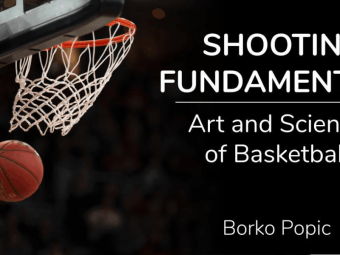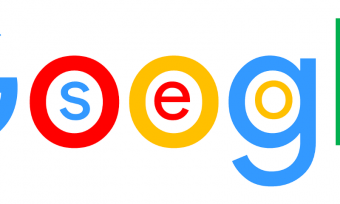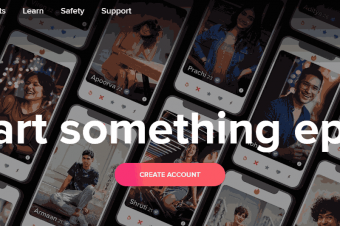Autocad 2020 For Designers A Problem Solving Approach
Tags: AutoCAD
For Architects, Engineers, and Designers
Last updated 2022-01-10 | 4.4
- The AutoCAD 2020 course in Udemy contains a detailed explanation of AutoCAD commands and their applications to solve drafting and design problems.- In this course
- every AutoCAD command is thoroughly explained with the help of examples and illustrations. This makes it easy for the users to understand the functions of the tools and their applications in the drawing.
- After finishing this course
- the user will be able to use AutoCAD commands to make a drawing
- dimension a drawing
- apply constraints to sketches
- insert symbols as well as create text
- blocks and dynamic blocks.
What you'll learn
* Requirements
* Anyone with basic knowledge of Geometry concepts.Description
This course contains a detailed explanation of AutoCAD commands and their applications to solve drafting and design problems. Every command is thoroughly explained with the help of examples and illustrations. This makes it easy for users to understand the functions and applications in the drawing. After going through this course, you will be able to use AutoCAD commands to make a drawing, dimension a drawing, applying constraints, insert texts and blocks, create 3D objects, generate drafting views of the model, 3d print a model, use CAD Standards, and advanced applications in AutoCAD software.
This course covers basic drafting and designing concepts such as dimension principles, and assembly drawing that equip the users with the essential drafting skills to solve problems in AutoCAD. While going through this course, the user will learn some advanced tools introduced in the recent versions of AutoCAD such as DWG Compare, Save to Web and Mobile, Shared View, CAD Standards, 3D Print, and more.
In this course, special emphasis has been laid on industrial applications and usage of AutoCAD tools so that it serves beginners as well as professionals to understand the functions of the tools and their applications in the drawing.
Salient Features of this Course:
A comprehensive course consisting of 202 video lectures that are organized in a pedagogical sequence.
Detailed explanation of all AutoCAD commands and tools.
Step-by-step instructions to guide the users through the learning process.
Tools explained in a manner that you can easily take on the Autodesk Certified Professional exam.
Quizzes at the end of each section to help the users assess their knowledge.
Practice Tests
Who this course is for:
- Engineers (mechanical,civil, electrical, electronics, and others), draftsman, students, designers, and anyone who desire to learn CAD
Course content
24 sections • 216 lectures
Introduction Preview 02:25
This lecture introduces you to the instructor who will be taking you through this course. Also, you will come to know about the application areas of AutoCAD and why you should go for this course.
Starting a New File and Opening an Existing One Preview 02:59
This lecture will help you to understand how to start new drawing files and open already created files in AutoCAD.
User Interface In AutoCAD Preview 08:41
This lecture makes you get familiar with user interface in AutoCAD.
Setting Up Drawing Units Preview 10:22
This lecture will help you to set up drawing units before you start working on a project.
Setting Up Drawing Limits Preview 08:35
This lecture will help you set the drawing limits to enhance the drawing abilities.
Using Various Zoom Options Preview 05:06
This lecture will help you to work with various zooming options in AutoCAD.
Example - Units, Limits, and Zoom tools Preview 04:11
This example will help you gain hands on experience in setting up drawing units, limits and using zoom options.
Saving Drawing Files as an AutoCAD Template Preview 07:36
This lecture explains the procedure to save AutoCAD (.dwg) files as AutoCAD template files (.dwt).
Understanding Coordinate Systems and Line tool Preview 17:42
This lecture explains the concept of coordinate systems in AutoCAD along with working of Line tool.
Example - Using Line tool Preview 03:00
This example will help you to create lines in AutoCAD.
Example - Using Absolute Coordinate System Preview 06:50
This example will help you to create sketches using Absolute Coordinate System.
Example - Using Relative Rectangular Coordinate System Preview 06:10
This example will help you to create sketches using Relative Rectangular Coordinate System.
Example - Using Relative Polar Coordinate System Preview 06:47
This example will help you to create sketches using Relative Polar Coordinate System.
Drawing Polylines and Splines Preview 06:57
This lecture will help you in creating Polylines and Splines.
Drawing Circles Preview 05:40
This lecture will help you in creating circles using different Circle tools.
Example - Using Circle tool Preview 03:43
This example gives you hands on experience in creating circles by using different circle tools.
Drawing Arcs Preview 07:27
This lecture will help you in creating Arcs using various Arc tools.
Example - Using Arc tool Preview 10:58
This example gives you hands on experience in creating arcs by using different arc tools.
Drawing Rectangles Preview 09:47
This lecture will help you in creating Rectangles using the Rectangle tool.
Example - Using Rectangle tool Preview 04:31
This example gives you hands on experience in creating rectangles.
Drawing Polygons Preview 05:19
This lecture will help you in creating different types of Polygons using the Polygon tool.
Example - Using Polygon tool Preview 05:12
This example gives you hands on experience in creating polygons.
Drawing Ellipses Preview 05:17
This lecture will help you in creating Ellipses using various Ellipse tools.
Example - Using Ellipse tool Preview 04:24
This example gives you hands on experience in creating Ellipses.
Drawing Construction Lines, Rays, Points, and Multiple Points Preview 08:17
This lecture will help you in creating Construction lines, Rays, Point, and Multiple Points.
Applying Hatches and Gradient Hatches Preview 07:16
This lecture will help you to apply Hatches and Gradients to your sketches.
Creating Revision Clouds Preview 03:42
This lecture will help you in marking up areas of your drawing by creating Revision clouds around them.
QUIZ - Draw tools
After taking on this quiz you will gain confidence in working with Draw tools.
Making Selection Sets Preview 04:30
This lecture helps you to create selection sets by using window selection methods.
Copying and Moving Objects Preview 03:49
This lecture helps you in creating copies of objects and moving objects from one location to other.
Example - Using Copy tool Preview 02:34
This example gives you hands on experience in using the Copy tool.
Example - Using Move tool Preview 02:48
This example gives you hands on experience in using the Move tool.
Stretching, Scaling, and Offsetting Entities Preview 07:40
This lecture will help you in stretching, scaling and offsetting entities as per your requirements.
Example - Using Stretch tool Preview 02:01
This example gives you hands on experience in using the Stretch tool.
Example - Using Scale tool Preview 03:55
This example gives you hands on experience in using the Scale tool.
Example - Using Offset tool Preview 02:53
This example gives you hands on experience in using the Offset tool.
Rotating and Mirroring Entities Preview 05:25
This lecture will help you in rotating and Mirroring entities as per your requirements.
Example- Using Rotate tool Preview 04:27
This example gives you hands on experience in using the Rotate tool.
Example - Using Mirror tool Preview 02:14
This example gives you hands on experience in using the Mirror tool.
Trimming and Extending Entities Preview 06:43
This lecture will help you in trimming and extending entities as per your requirements.
Example - Using Trim tool Preview 04:14
This example gives you hands on experience in using the Trim tool.
Example - Using Extend tool Preview 02:51
This example gives you hands on experience in using the Extend tool.
Creating Fillets Preview 03:33
This lecture will help you in creating fillets at the corners of the entities.
Creating Chamfers Preview 04:07
This lecture will help you in creating chamfers at the corners of the entities.
Creating Blend Curves Preview 03:02
This lecture will help you in creating a smooth continuous curve between two curves using the Blend Curves tool.
Using Erase tool Preview 03:36
This lecture will help you in erasing entities from the screen using various erase options.
Using Explode tool Preview 03:04
This lecture will help you in exploding entities so that you can select and use individual parts of the entities after exploding them.
Using Align tool Preview 03:30
This lecture will help you in aligning 2D entities to each other.
Example - Using Align tool Preview 02:23
This example gives you hands on experience in using the Align tool.
Using Break and Break at Point tools Preview 05:47
This lecture will help you in using the Break and Break at point tools.
Example - Using Break tool Preview 02:57
This example gives you hands on experience in using the Break tool.
Example - Using Break at Point tool Preview 04:12
This example gives you hands on experience in using the Break at Point tool.
Using Join tool Preview 03:21
This lecture will help you in joining various entities and convert them into a single polyline entity.
Example - Using Draw and Modify tools Preview 08:20
This example gives you hands on experience in using the Draw and Modify tools.
Using Overkill command Preview 02:30
This lecture will help you in deleting overriding entities in a sketch using the OVERKILL command.
Using Array tool Preview 05:29
This lecture will help you in creating arrays of the entities.
Example - Using Rectangular Array tool Preview 03:18
This example gives you hands on experience in using the Rectangular Array tool.
Example - Using Path Array tool Preview 03:11
This example gives you hands on experience in using the Path Array tool.
Example - Using Polar Array tool Preview 07:44
This example gives you hands on experience in using the Polar Array tool.
Using Divide, Measure, and Wipeout tools Preview 06:09
This lecture will help you in creating divisions on the entities and wiping out the selected part of the sketch.
Example - Using Divide tool Preview 02:39
This example gives you hands on experience in using the Divide tool.
Example - Using Measure tool Preview 02:51
This example gives you hands on experience in using the Measure tool.
Using Region and Boundary tools Preview 05:07
This lecture will help you in creating regions and boundaries which can be used for various purposes.
Example - Using Region tool Preview 01:50
This example gives you hands on experience in using the Region tool.
Quiz - Modify tools
After taking on this quiz you will gain confidence in working with Modify tools.
Using Various Status Bar Toggles Preview 04:46
This lecture will help you in using various toggle buttons available in the Status Bar.
Using Object Snaps and Object Snap Tracking Preview 05:20
This lecture will help you in using object snaps and track geometries using object snap tracking.
Using From Snap and Other Snaps Preview 04:51
This lecture will help you in placing objects using the From snap and other snaps.
Using Selection Cycling option Preview 03:04
This lecture will help you in cycling your selection when large number of entities are present in a confined space.
Switching Workspaces Preview 02:12
This lecture will help you in switching to different workspaces in AutoCAD.
QUIZ - Status Bar Toggles
After taking on this quiz you will gain confidence in working with Status Bar Options.
Working with Layers Preview 14:57
This lecture will help you in understanding the concept of layers and working with the Layer Properties palette.
Using Layer States Preview 09:04
This lecture will help you in creating layer states which you can save for future use.
Using Layer Filters Preview 06:14
This lecture will help you in creating layer filters that enable you to work effectively with layers.
Using Match Layer and Layer Walk tools Preview 07:25
This lecture will help you in using the Match Layer and Layer Walk tools.
Using Layer Isolate, Unisolate, and Layer Merge tools Preview 06:23
This lecture will help you in isolating, unisolating, and merging layers.
Using Layer Translator Preview 05:06
This lecture will help you in translating layers using the Layer Translator tool.
Quiz - Layers
After taking on this quiz you will gain confidence in working with Layer tools.
Writing Single Line and Multiline Texts Preview 07:44
This lecture will help you in writing standard as well as annotative single line and multiline texts.
Example - Writing Single Line Text Preview 03:48
This example gives you hands on experience in writing the Single Line text.
Example - Writing Multiline Text Preview 04:02
This example gives you hands on experience in writing the Multi Line text.
Creating Text Styles Preview 05:51
This lecture will help you in creating Text Styles for writing the text.
Quiz -Writing Texts
After taking this quiz you will be able to gain confidence in writing texts.
Using Dimensioning tools - Dimensions Drop-Down Preview 07:20
This lecture will help you to add dimensions to your sketches using various dimensioning tools available in dimension drop-down.
Managing Dimension Styles using Dimension Style Manager Preview 18:39
This lecture will help you in working with Dimension Style Manager and manage dimension styles.
Creating a New Dimension Style Preview 03:10
This lecture will help you in creating a new dimension style.
Importing Dimension Styles from a drawing into the other drawing Preview 05:52
This lecture will help you to import dimension styles into your drawing from other drawings.
Using Quick tool Preview 07:00
This lecture will help you in adding quick dimensions to your sketch using the Quick tool.
Using Continue and Baseline tools Preview 03:38
This lecture will help you in creating continuous and baseline dimensions which save time while dimensioning.
Using Break and Inspect tools Preview 05:49
This lecture will help you in using Break and Inspect tools along with their applications.
Using Adjust Space and Update tools Preview 07:01
This lecture will help you in maintaining proper spacing between dimensions and updating them.
Using Breakline and Dimjogline tools Preview 04:45
This lecture will help you in adding Breaklines and Joglines to the dimensions.
Associating and Disassociating Dimensions Preview 03:28
This lecture will help you making dimensions associative or non associative as per your requirements.
Using Centermark and Centerline tools Preview 04:08
This lecture will help you in adding centermarks and centerlines to arcs and circles in your sketch.
Using Leader tool Preview 05:33
This lecture will help you in adding leaders to your sketches.
Using Multileader tool Preview 05:43
This lecture will help you in adding multileaders to your sketches which have more flexibility as compared to simple leaders.
Using Multileader Style Manager Preview 05:19
This lecture will help you in managing multileaders using Mutileader Style Manager.
Creating a New Multileader Style Preview 03:21
This lecture will help you in creating a new multileader style.
Using Multileader Align tool Preview 02:56
This lecture will help you in aligning multileaders in your drawing.
Using Multileader Collect tool Preview 07:54
This lecture will help you in collecting different multileaders into a single multileader line.
Adding and Removing Leaders to an Existing Leader Preview 03:44
This lecture will help you in adding and removing multileaders to an existing multileader.
Creating and Inserting Tables Preview 03:43
This lecture will help you in creating and inserting tables into your drawing.
QUIZ- Dimensions
After taking this quiz you will be able to gain confidence in adding dimensions to sketches.
Concept of Constraints Preview 04:58
This lecture will make you understand the concept of constraints in AutoCAD.
Using Constraint Settings Dialog Box Preview 06:20
This lecture will help you in managing the constraints using the Constraints Settings dialog box.
Using Autoconstrain tool Preview 02:28
This lecture will help you in applying automatic constraints to sketches while sketching.
Using Coincident, Parallel, and Tangent constraint tools Preview 03:35
This lecture will help you in using Coincident, Parallel, and Tangent geometric constraint tools.
Using Collinear, Perpendicular, and Smooth constraint tools Preview 03:26
This lecture will help you in using Collinear, Perpendicular, and Smooth geometric constraint tools.
Using Concentric, Horizontal, and Symmetric constraint tools Preview 03:39
This lecture will help you in using Concentric, Horizontal, and Symmetric geometric constraint tools.
Using Fix, Vertical , and Equal constraint tools Preview 03:40
This lecture will help you in using Fix, Vertical, and Equal geometric constraint tools.
Using Show Hide, Show All, and Hide All tools Preview 03:15
This lecture will help you in displaying and hiding constraints from your sketches.
Using Linear, Horizontal, and Vertical Dimensional constraint tools Preview 05:38
This lecture will help you in using Linear, Horizontal, and Vertical dimensional constraint tools.
Using Aligned Dimensional constraint tool Preview 04:17
This lecture will help you in using Aligned dimensional constraint tool.
Using Radius, Angular, Diameter, and Convert Dimensional constraint tools Preview 04:08
This lecture will help you in using Radius, Angular, Diameter, and Convert dimensional constraint tools.
Adding Equations to Dimensional constraints Preview 03:50
This lecture will help you in adding equations to the dimensional constraints.
Deleting constraints Preview 02:20
This lecture will help you in deleting constraints from your sketch.
Using Parameters Manager Preview 07:07
This lecture will help you in managing the parameters using the Parameters Manager.
QUIZ - Constraints
After taking this quiz you will be able to gain confidence in using constraint tools.
Controlling UCS Icon, Viewcube, and Navigation Bar Display Preview 02:59
This lecture will help you in controlling the display of UCS Icon, Viewcube, and Navigation Bar on the screen.
Creating Custom Views (New View tool) Preview 04:24
This lecture will help you in creating custom views using New View tool.
Using View Manager Preview 03:37
This lecture will help you to manage views using the View Manager.
Understanding the concept of Model Space and Paper Space Preview 04:31
This lecture will help you in understanding the concept of Model Space and Paper Space in AutoCAD.
Creating Model Space Viewports Preview 04:39
This lecture will help you in creating viewports in model space.
Creating Named Viewports (VPORTS command) Preview 04:17
This lecture will help you in creating Named viewports using the VPORTS command.
Combining Viewports (Join tool) Preview 02:42
This lecture will help you in combining adjacent viewports using the Join tool.
Creating Custom Viewports (MVIEW command) Preview 05:22
This lecture will help you in creating custom viewports in layout space using the MVIEW tool.
QUIZ - Views and Viewports
After taking this quiz you will gain confidence in working with Views and Viewports.
Concept of Blocks Preview 03:23
This lecture will make you understand the concept of blocks in AutoCAD.
Creating Blocks Preview 06:20
This lecture will help you in creating Blocks of drawing objects.
Example - Creating Blocks Preview 02:43
This example gives you hands on experience in creating blocks.
Inserting Blocks into the Drawing Preview 04:13
This lecture will help you in inserting the created blocks into your drawing.
Creating Annotative Blocks Preview 02:40
This lecture will help you in creating annotative blocks of drawing objects.
Example - Creating Annotative Blocks Preview 03:11
This example gives you hands on experience in creating Annotative blocks.
Using Write Block tool Preview 04:48
This lecture will help you to create a separate drawing file or block of a part of a drawing or entire drawing.
Example - Using Write Block tool Preview 03:07
This example gives you hands on experience in using the Write Block tool.
Creating Dynamic Blocks Preview 05:58
This lecture will help you in creating dynamic blocks in your drawing which can be edited dynamically on the screen.
Example - Creating Dynamic Blocks Preview 03:07
This example gives you hands on experience in creating the Dynamic blocks.
Accessing Recent Blocks Preview 02:19
This lecture will help you in accessing the most recently used blocks.
Importing Blocks from other Drawing into the current Drawing Preview 03:32
This lecture will help you in importing blocks from other drawing into the current drawing.
Using Block Editor tool Preview 03:41
This lecture will help you in editing blocks using the Block Editor tool.
Example - Using Block Editor tool Preview 02:50
This example gives you hands on experience in using the Block Editor tool.
Inserting Blocks using the Design Center Preview 03:59
This lecture will help you in inserting blocks into the drawing using the Design Center.
Renaming Blocks Preview 02:12
This lecture will help you in renaming a block even after it is created.
Using PURGE command to delete unused Named Objects Preview 04:10
This lecture will help you in deleting unused named objects like blocks from your drawing using the PURGE command.
QUIZ - Blocks
After taking this quiz you will gain confidence in working with Blocks.
Concept of Attributes Preview 06:28
This lecture will make you understand the concept of Attributes in AutoCAD.
Defining Attributes Preview 06:30
This lecture will help you in adding attributes to the blocks.
Example - Defining Attributes Preview 04:45
This example gives you hands on experience in defining attributes to a block.
Editing Attributes Preview 05:33
This lecture will help you in editing attribute values defined with a block.
Managing Attributes Preview 06:29
This lecture will help you in managing attributes using the BATTMAN command.
QUIZ - Attributes
After taking this quiz you will gain confidence in working with attributes.
Using Drawing Utility tools Preview 05:00
This lecture enables you to use drawing utility tools in AutoCAD.
Assigning Drawing Properties to an Object Preview 03:38
This lecture helps you in assigning drawing properties to an object like color, linetype, etc.
Using List tool Preview 02:42
This lecture will help you in listing down the information about the drawing objects.
Using ID Point tool Preview 02:25
This lecture will help you in determining the coordinate values of a point in your drawing.
Using Quick Select tool Preview 02:40
This lecture will help you in using the Quick Select tool that saves time while making selections.
Using Select All tool Preview 02:22
This lecture helps you in selecting all the drawing objects that are present in a drawing at once.
Using Copyclip, Cutclip, and Pasteclip tools Preview 03:32
This lecture will help you in cutting, copying, and pasting entities to the clipboard.
Using PDFIMPORT and PDFATTACH tools Preview 03:22
This lecture will help you in importing and attaching PDF's to your drawing and understanding the difference between the two.
Using Attach tool Preview 02:37
This lecture will help you in attaching images and other external files to your drawing.
Using Tool Palettes in AutoCAD Preview 02:45
This lecture will help you in using the TOOL Palettes to invoke tools in AutoCAD.
Creating Custom Tool Palettes Preview 02:53
This lecture will help you in creating custom Tool Palette set.
Creating Groups Preview 03:24
This lecture will help you to create groups of objects using the GROUP tool.
Editing Groups Preview 04:10
This lecture will help you in editing the created groups.
Ungrouping Entities Preview 01:55
This lecture will help you in ungrouping entities after they are grouped together.
Managing Groups Preview 03:13
This lecture will help you in managing groups using the Group Manager.
QUIZ - Groups
After taking this quiz you will gain confidence in creating and managing groups.
Creating an Isometric Drawing Preview 04:02
This lecture will help you in creating an isometric drawing.
Example - Creating an Isometric Drawing Preview 04:38
This example gives you hands on experience in creating Isometric drawings.
Using Primitive tools Preview 04:09
This lecture will help you in creating solid primitives like box, cone, etc.
Using Extrude tool Preview 05:28
This lecture will help you in adding material to sketches using the Extrude tool.
Using Loft tool Preview 04:56
This lecture will help you in adding material between two or more sections using the Loft tool.
Using Revolve tool Preview 03:04
This lecture will help you in creating a solid revolve feature.
Using Sweep tool Preview 02:41
This lecture will help you to create a sweep feature using the Sweep tool.
Using Presspull tool Preview 02:19
This lecture will help you in using the Presspull tool to add or remove material from solid models.
Using SOLIDUNION and SOLIDSUBTRACT tools Preview 03:29
This lecture will help you in uniting bodies with a solid body and subtracting bodies from a solid body.
Using SOLIDINTERSECT and INTERFERE tools Preview 03:34
This lecture will help you to extract solid intersecting part from two intersecting bodies. Also you will be able to check the interferences between the bodies.
Using Slice and Thicken tools Preview 03:17
This lecture will help you in slicing solid bodies and adding thickness to planar surfaces.
Using 3D Move and 3D Rotate tools Preview 02:42
This lecture will help you in moving and rotating 3D objects.
Using 3D Scale tool Preview 02:03
This lecture will help you in scaling 3D objects.
Using 3D Mirror tool Preview 03:12
This lecture will help you in mirroring 3D objects.
Using 3D Align tool Preview 01:59
This lecture will help you in aligning two 3D objects.
Generating Orthographic Views Preview 04:36
This lecture will help you in generating orthographic views of a 3D model.
Example 1 - 3D Modeling Preview 09:17
This example gives you hands on experience in creating 3D Models.
Example 2 - 3D Modeling Preview 08:15
This example gives you hands on experience in creating 3D Models.
Working with Pagesetups Preview 04:22
This lecture will help you in understanding and creating pagesetups.
Creating a New Pagesetup Preview 05:01
This lecture will help you in creating a new pagesetup.
Importing Pagesetups Preview 04:02
This lecture will help you in importing pagesetup from other drawing into the current drawing.
Plotting Drawings Preview 07:37
This lecture will help you in plotting drawings using the Plot dialog box.
Adding Plotters Preview 04:14
This lecture will help you in adding required plotters to the Plotters window.
Creating Plot Styles Preview 03:10
This lecture will help you in creating plot styles that you can use to plot your drawing files.
Creating Color Dependent Plot Styles Preview 07:28
This lecture will help you in creating color dependent plot styles.
Creating Named Plot Styles Preview 05:27
This lecture will help you in creating named plot styles.
Example - Creating Named Plot Style Preview 05:00
QUIZ - Layout, Plotting, and Plot Styles
After taking this quiz you will gain confidence in working with Layouts, Plotting drawings and Creating Plot Styles
Concept Of External References (XREF tool) Preview 07:56
This lecture will help you in understanding the concept of external referencing a drawing file.
Using Bind tool Preview 03:43
This lecture will help you in binding a file to the current assembly drawing.
Saving Drawings to Web and Mobile Preview 03:13
This lecture will help you in saving your drawing files to your web and mobile autodesk account so that you can access them and share them using any mobile device having internet facility.
Comparing Drawings (DWG Compare tool) Preview 04:32
This lecture will help you in comparing two versions of the same or different drawings so that the differences are reflected easily.
Sharing Drawing Views Preview 04:13
This lecture will help you in sharing your entire drawing or views of your drawing to your clients in PDF format so that they can review it and communicate with you.
Customizing User Interface Preview 05:31
This lecture will help you in customizing the user interface in AutoCAD as per your will.
Creating Custom Aliases Preview 02:20
This lecture will help you in creating custom aliases for tools in AutoCAD.
Writing and Running Script Files Preview 05:48
This lecture will help you in writing the script files and then running them to accomplish some predefined tasks.
Using Visual LISP Editor Preview 03:20
This lecture will help you in creating a Visual LISP program and then running it using the Visual LISP Editor.
Creating a Title Block Preview 13:02
This lecture will help you in creating a title block for your sheets.
Adding Fields to the Title Block and using it in a Drawing Preview 06:59
This lecture will help you in adding fields to the title block.
Using Sheet Set Manager Preview 07:07
This lecture will help you in using the Sheet Set Manager. You will be able to use the existing example sheet sets or create a new sheet set of existing drawings.
Publishing Sheets using the Sheet Set Manager Preview 02:56
This lecture will help you in publishing sheets using the Sheet Set Manager.
Using E-Transmit tool Preview 02:45
This lecture will help you in creating a zip folder of the drawings using the Sheet Set Manager.
Inserting Drawing Views into a Sheet Preview 02:32
This lecture will help you in inserting drawing views into a sheet which is a part of Sheet Set.
Working with CAD Standards Preview 09:36
This lecture will help you in configuring a Standard file into your drawing to avoid violations of the CAD standards.
3D Printing Models Preview 03:09
This lecture will help you in getting a model ready for 3D Printing.
Working with Action Macros Preview 05:48
This lecture will help you in recording the action sequences of the commands using the Record tool.
Extracting Data - Data Extraction tool Preview 07:36
This lecture will help you in extracting drawing information and exporting it to an excel file or a table.
Practice Test 1
This practice test will help you in gaining confidence about what you have learned in this video series.
Practice Test 2
This practice test will help you in gaining confidence about what you have learned in this video series.








 This course includes:
This course includes:
![Flutter & Dart - The Complete Guide [2022 Edition]](https://img-c.udemycdn.com/course/100x100/1708340_7108_5.jpg)