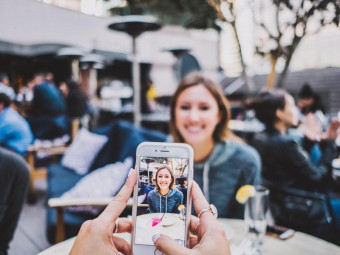Hotstrings Autocorrect Text Expansion With Autohotkey
Tags: Typing
Greatly speed-up your typing & be more accurate by letting the computer type the words for you with Text Expansion
Last updated 2022-01-10 | 4.8
- How to drastically speed up your typing and improve your accuracy- How to type short abbreviations that will expand in any windows program
- How to quickly fill out forms / emails / etc. that require the same text
What you'll learn
* Requirements
* Have a Windows PC* The desire to type faster and with more accuracy
* The need to type less
Description
- How to drastically speed up your typing and improve your accuracy
- How to type short abbreviations that will expand in any windows program
- How to quickly fill out forms / emails / etc. that require the same text
- How to Autocomplete words in any Windows program
- How to Trigger programs and/or Events by typing a few keys
- How to apply HotStrings to Courtroom typing
- How to have templates of pre-defined text snippets at your fingertips
- That text expansion is your friend
- Why hotstrings are the simplest way for you to begin working smarter, not harder
- How AutoHotkey can save you time after just a few minutes of learning
- How you can create a list of medical terms and have them at your fingertips
Course content
5 sections • 27 lectures
Introduction to HotStrings Preview 02:08
This lecture introduces HotStrings and gives a few examples how you can leverage them in virtually any Windows-based program. HotStrings are similar to autocorrect on your phone however you provide the text you want to be inserted.
Installing AutoHotkey Preview 01:44
In this lecture we review where to download AutoHotkey from and what version we recommend. Unicode 32 bit is the recommended version as it will allow for Unicode characters and work well with most programs.
Choosing & Installing an IDE / Editor Preview 02:25
In this session we discuss various IDEs / Editors for AutoHotkey. AutoHotkey uses plain text thus you could use notepad to edit your files however the Intellisense (color highlighting) and Calltips (code suggestions) are extremely helpful!
We used SciTE4AutoHotkey in our tutorials however AHK Studio & Notepad++ are just as strong editors.
Introduction to AutoHotkey and Settings Preview 03:01
This session we discuss the basics you want to have in your HotString script. The following three lines are the code you most-likely want to have in your initial file.
#SingleInstance, Force ;ensure only 1 version of this script will be run at a time
#Persistent ;Don't automatically exit
#NoEnv ;No Envoronment (saves memory)
Multiple vs. Single AutoHotkey Files Preview 01:25
In this session we talk through the concept of having your HotStrings in one file verse individual files. If you plan to create content you'll share withe colleagues, you might want to use multiple files. If you are only going to use them yourself then one is fine.
Ending Character and Escaping Replacements Preview 01:46
This session discusses default ending characters. Unless the Asterisk option is on, you must type an "ending" character after your HotString abbreviation to "trigger" the replacement.
Intro Quiz
Covering installing of AutoHotkey & editors
Your First HotString Preview 05:05
We (finally) get to work on your first HotString! This session reviews just how easy it is to create some basic HotStrings. We also cover inserting line-breaks by using the ` to escape an "r"(line break) and "n" (new line).
Sending Unicode Preview 03:30
In the early 90's nearly everything was encoded in ANSI. Today Unicode characters are much more prevalent than you would think. From things like fractions (½, ¼ , etc) to Emojis
Sending Special Characters Preview 05:12
There are some characters that AutoHotkey reserves for special actions. This lecture we review special characters and how to send them. You can also send things as "raw" by adding an "r" in between the first two colons.
We also switch to using a HotKey to reload the script. In the example it is the "Browser_forward" key (which you may/may not have on your keyboard). It can be really any key (or a combination of keys) but you want something that is convenient/easy for you to hit. In this example, when you hit it, it triggers the "reload" command and reloads the script for me.
Sending the Value of a Variable Preview 07:02
If you are doing some programming with AutoHotkey and want to send the value of a variable in your HotString you need to use the send command and insert a return after your variable. In this lecture I also demonstrate using some of the built-in "time" variables.
Repeating keys, Moving end-point, and No Backspace Preview 06:27
Using HotStrings with large amounts of text Preview 06:52
In this lecture we review long HotStrings (Greater than 16 thousand characters) & special characters (New lines, etc). We review three different solutions for sending long strings.
Omitting need for End Character and Making HotStrings Case Insensitive Preview 05:17
Here you'll learn how to not include an ending character in your HotString
Section 2 Quiz
Reviewing lectures in Section 2
Intro to Context-Sensitive HotStrings Preview 05:01
In this lecture we will show you how to customize what text is sent depending on what program you are in.
When you have specific HotStrings tied to a program, make sure you list them above the generic entry.
Advanced Context Sensitive HotStrings Preview 02:08
Launching Programs with HotStrings Preview 02:42
This lecture shows how you can use a HotString for launching a script / program.
Using HotStrings on Multiple Computers, Sharing Scripts & Compiling Preview 02:46
In this lecture we review using your hotstrings on multiple computers or on other computers that do not have AutoHotkey installed. We demonstrate compiling your script.
Using HotStrings in Games Preview 05:08
Section 3 Quiz
Quiz on items in Section 3
Troubleshooting Part 1: User Account Control (UAC) Preview 03:56
Windows 7, 8, and 10 have the User Access Control which is Microsoft feature that reduces the risk of programs hijacking your computer. We do NOT recommend you turn it off (however you might disable it as a quick test to prove it is the cause of your issue).
The code shared in the video to elevate your script is as follows:
;**********The script needs to be run at an elevated level- this takes care of that*****
if not A_IsAdmin ;http://ahkscript.org/docs/Variables.htm#IsAdmin
{
Run *RunAs "%A_ScriptFullPath%" ; Requires v1.0.92.01+
ExitApp
}
Troubleshooting Part 2: General Tips Preview 05:13
In this tutorial we walk through a deeper-dive of troubleshooting your script. Be sure to download the cheat-sheet for your convenience!
Script Highlight 1: Autocorrect Spellcheck Preview 02:48
Have a spell-check running in everything you do! Also the featured script makes it really easy to add new HotStrings.
Script Highlight 2: Hotkey Help Preview 02:11
The featured script in this lecture can help you keep-track of your HotStrings. It will look at ALL of your currently running HotStrings and give you a GUI to see what is running.
Section 4 Quiz
Quiz to Section 4- Wrap up








 This course includes:
This course includes:








![MERN Stack E-Commerce Mobile App with React Native [2021]](https://img-c.udemycdn.com/course/100x100/3655146_832c_3.jpg)