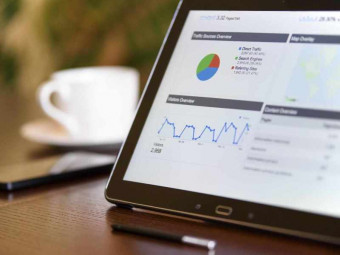Master Microsoft Word Google Docs 2 S In 1
Tags: Google Docs
Master Google Docs & Microsoft Word: The world's most-used productivity tools. Be a pro with 2 in 1 course. Enroll now!
Last updated 2022-01-10 | 4.4
- Navigate and perform common tasks in Word- such as opening
- viewing
- editing
- saving
- and printing documents
- and configuring the application.
- Learn how you can Format text and paragraphs in Microsoft word.
- Perform repetitive operations efficiently using tools such as Find and Replace
- Format Painter
- and Styles.
What you'll learn
* Requirements
* No prior knowledge of Microsoft and Google applications is required.Description
Welcome to the comprehensive course on Master Microsoft Word & Google Docs: 2 courses in 1
R Tutor is a team of software applications training professionals who explain complex information in the simplest form with relevant examples.
Microsoft Word is a powerful authoring and word processing program that makes it easy to create professional-looking content and publications quickly. With a host of tools, you can quickly construct documents from predefined parts and styles, as well as compose and publish blogs directly from within Word. Access and share your documents from virtually anywhere. With Word, you can apply formatting effects such as shadow, bevel, glow, and reflection to your document text as easily as applying bold or underline. You can spell-check text that uses visual effects, and add text effects to paragraph styles. Many of the same effects used for images are now available to both text and shapes, enabling you to seamlessly coordinate all of your content.
Google Docs brings your documents to life with smart editing and styling tools to help you easily format text and paragraphs. Choose from hundreds of fonts, add links, images, and drawings. All for free. Google Docs is a word processor included as part of the free, web-based Google Docs Editors suite offered by Google. Access, create and edit your documents wherever you go — from your phone, tablet, or computer — even when there's no connection. Google Docs brings your documents to life with smart editing and styling tools to help you easily format text and paragraphs. This course covers every aspect of Google Docs.
This course covers every aspect of the application of Microsoft Word and Google Docs. While you learn Microsoft word it also creates a smooth transition from another office suite such as Microsoft Office.
On completion of the course, you will be able to:
Navigate and perform common tasks in Word, such as opening, viewing, editing, saving, and printing documents.
Learn how you can Format text and paragraphs in Microsoft Word.
Perform repetitive operations efficiently using tools such as Find and Replace Format Painter and Styles.
Create, edit, share, and print documents with Google Docs.
Get to know Google Docs in more depth.
Smooth transition from another office suite such as Microsoft Office.
No prior knowledge of Microsoft applications is required.
Everyone can take this course and is best suited for:
Students of high school, college, and university.
Professionals and employees looking to increase their productivity.
Everyone who is involved with office tools in their everyday work.
Your wait is now over. Here is the 2 in 1 course which helps you get started and pave your success from a beginner to an expert. It's easy! Enroll now!
Who this course is for:
- Students of high school, college, and university.
- Professionals and employees looking increase their productivity.
- Everyone who is involved with office tools in their everyday work.
Course content
7 sections • 45 lectures








 This course includes:
This course includes:
![Flutter & Dart - The Complete Guide [2022 Edition]](https://img-c.udemycdn.com/course/100x100/1708340_7108_5.jpg)