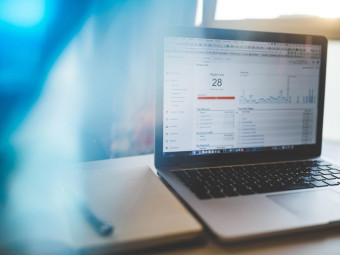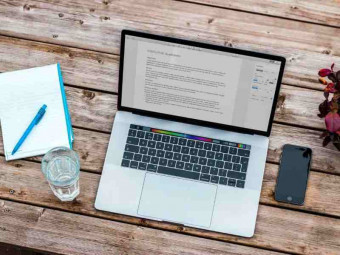Google Docs Slides Beginner To Expert
Tags: Google Docs
The most complete Google Docs and Slides course from a best selling instructor. No prior knowledge required.
Last updated 2022-01-10 | 4.8
- Be able to create- edit
- and share documents quickly and efficiently
- Add columns and tables to document
- Understand and be able to use all of the editing tools available in Docs
What you'll learn
* Requirements
* Basic familiarity with Google is helpful* but not necessary
* Basic word processor understanding is helpful
* but not necessary
* Basic understanding of presentation software is helpful
* but not necessary
Description
Google Docs and Slides are two incredibly powerful office apps that Google provides for free!
This course will show you how to use Google Docs to write, edit, and collaborate on documents from anywhere. Easily format and text and paragraphs with smart editing and styling tools. Hundreds of fonts and images are available to spice up your document for free.
Learn how to quickly and easily create beautiful and impactful presentations with Google Slides. You'll see how to use themes to instantly spice up your presentation, then add images, videos and animation to take it to the next level.
Get started now and learn how to use both of these amazing tools to become a shining star in your office or classroom!
Who this course is for:
- Business professionals with a desire to increase efficiency and accessibility
- High school and college students
- People looking to transition from Microsoft to Google products
- Anyone who uses office productivity software
Course content
4 sections • 24 lectures
Introduction Preview 01:29
A short introduction to the course from Joe Buchmann.
Benefits of Google Office Apps Preview 07:05
In this lesson we will be talking about the benefits of using Google's office apps.
Including:
- No software
- Platform independent
- Auto saves
- Revision history
- Sharing and collaboration
- Paperless
Google Docs Intro Preview 00:48
A short introduction to the Google Docs section from Joe Buchmann.
Google Docs is an online word processor that lets you create and format text documents and collaborate with other people in real time.
Here are a few things you can do with Google Docs:
- Upload a Word document and convert it to a Google document
- Invite other people to collaborate on a document with you, giving them edit, comment or view access
- Collaborate online in real time and chat with other collaborators
- View your document's revision history and rollback to any previous version
- Download a Google document to your desktop in various formats
- Translate a document to a different language
- Email your documents to other people as attachments
Document Setup Preview 16:01
In this lesson we'll learn how to create Docs and get them all set up the way we want.
Here's what we'll cover:
- Create new documents
- Import and convert documents
- Sharing
- Page setup
- Preferences
- Zoom
Collaboration and Document History Preview 10:09
With Google Docs, you can collaborate with a lot of people at the same time. This can save a lot of time without having to send files back and forth, taking turns editing. You can also see and access historical revisions all the way back to the document's creation. This eliminates any fear of accidental changes or overwriting.
In this section we'll cover:
- Basic collaboration
- Revision history
- Viewing detailed edits and new changes
Editing the Document Preview 15:26
In this section we will dive into how to edit and format documents.
The things we'll cover include:
- Basic editing items
- Paint format
- Text and font styles
- Alignment and spacing
- Lists and indentation
- Links
Using Comments Preview 05:36
Commenting can be a powerful tool for collaboration. In this section we'll talk about what comments are used for, and how to apply them.
We'll talk about:
- Adding, editing and viewing comments
- Sending comments to specific people
- Replying to comments
- Closing and re-opening comments
- Managing comment notifications
Printing and Downloading Preview 02:35
This a short lesson that covers printing and downloading documents.
Columns and Tables Preview 09:49
Columns and tables are the same thing in Google Docs. We'll take a look at why this is, as well as how to set up our own columns/tables.
The Insert Menu Preview 17:54
The Insert Menu has a lot of things in it that can enhance our documents visually and functionally.
We'll take a look at:
- Images
- Equations
- Drawings
- Footnotes
- Special characters
- Horizontal lines
- Page breaks
- Page management options
Tools Preview 14:27
Google Docs has a few tools to help us get the job done. We'll see what these tools are, as well as how to use them.
We'll talk about:
- Spelling and the personal dictionary
- The explore and define tools
- Document translation
- Voice typing
Docs Tips, Add-Ons and Templates Preview 12:50
Now that we know how to create, set up and build our documents, it's time to take a look at some tips and advanced ways to use them.
We'll cover the following things:
- PDF links
- Email copies as attachments
- Update Microsoft Word documents with a Chrome extension
- Using add-ons
- Finding and applying templates
Google Docs Section Quiz
Google Slides Intro Preview 01:09
A short introduction to the Google Slides section from Joe Buchmann.
Google Slides is an online presentation app that allows you to show off your work in a visual way. It is similar to something like Microsoft Powerpoint.
Here are a few things you can do with Google Slides:
- Create and edit presentations
- Edit a presentation with friends or coworkers, and share it with others effortlessly
- Import files to Google Slides
- Download your presentations in various formats
- Insert images and videos into your presentation
Document Setup and History Preview 05:49
In this lesson we'll go over how to create Slide presentations and get them set up.
We'll cover the following items:
- Create a new presentation
- Page setup
- Choosing and editing a theme
- Importing and converting
- Sharing the presentation
- Document history
By the end of this lesson you will be able to create or import a presentation, and set it up for your needs.
Editing Basics Preview 07:18
Now that we know how to start and set up a presentation, it's time to start learning how we can edit the content in it.
In this lesson we'll cover the following:
- Basic editing tools
- Zoom
- Creating slides
- Changing slide layout and backgrounds
- Inserting slide numbers
By the end of this lesson you will have a basic understanding of how the slides work within your presentation.
Working with Text Preview 08:41
In this lesson we'll be adding text to you your presentation. We'll how to get it in there, as well as how to manipulate it to how we need it.
We'll cover the following text items:
- Font styles
- Alignment and spacing
- Lists and indentation
- Paint format
- Links
- Working with text boxes
By the end of this lesson you will understand how text works in Slides, as well as be able to set text up to suit your needs.
Working with Objects Preview 20:36
In this lesson we'll begin working with objects. We'll find out what kind of objects there are and how we can use them in Slides.
We'll cover the following object related items:
- Working with shapes
- Using lines and connectors
- Adding images
- Adding videos
- Using and manipulating word art
- Working with tables
By the end of this lesson you will have an understanding of what objects are, which ones are available, and how to add them into your slides.
Arranging Objects and Adding Animation Preview 19:43
Now that we know what kind of objects we can use, and how they work with slides, we'll go a little further with arranging and animating.
In this lesson we'll talk about:
- Snap to grid and guides
- Aligning and distributing objects
- Grouping objects together
- Adding animation
By the end of this lesson you will be able to properly align your objects, as well as add animation to objects and slides.
Tools, Import and Comments Preview 05:13
Google Slides has a few tools to help you get the job done.
In this lesson, we'll take a look at:
- The spelling tool
- The explore and define tool
- Importing slides from other presentations
- Using comments in Slides
Presenting and Printing Preview 08:46
Now that we know how to create and build presentations, it's time to find out how we can show them off to people.
In this lesson we'll be covering presentation in the following items:
- Starting a presentation
- Presentation controls
- Presenting in a new window
- Presenting with speaker notes
- Casting a presentation to another screen
- Presenting with Google Hangouts
By the end of this lesson you will be able to show your presentation any way that suits your needs.
Working with Templates Preview 05:30
In this lesson we take a look at how to find and apply templates to Google Slides. We'll also learn how to edit a master template and share a personal template for others to use.








 This course includes:
This course includes: