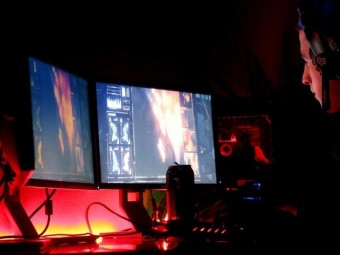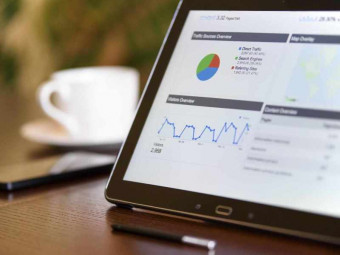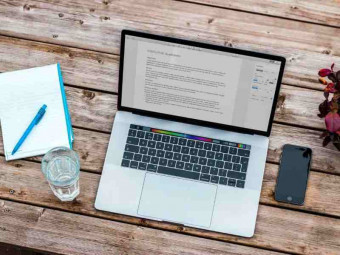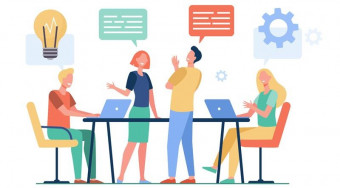Your Gmail Productivity Unleashed Destroy Gmail Timewasters
Tags: Gmail Productivity
Boost your Productivity with 25+ Gmail Techniques like Gmail Filters , Security , IFTTT . Master Email Communication
Last updated 2022-01-10 | 4.8
- By the end of this course- you will learn all the secrets of Gmail and save hours a week (updated on 2020)
- How to add and manage multiple email accounts in one place
- How to manage your emails with Special Labels and Snoozed Button
What you'll learn
* Requirements
* You will need a Gmail account (it’s totally free!)Description
- By the end of this course, you will learn all the secrets of Gmail and save hours a week (updated on 2020)
- How to add and manage multiple email accounts in one place
- How to manage your emails with Special Labels and Snoozed Button
- How to use filters to automatically process a message
- How to organize your messages with the stars system
- How to reply to mail faster with Canned Responses
- How to Check Gmail through other Email Platforms
- How to use all the advanced settings of filters
- How to use IFTTT to automate Gmail’s interaction with popular apps
- How to Forward Mail Automatically
- How to deliver your emails at times you specify with BatchedInbox
- How to Unsubscribe to Emails using Filters
- How to turn yourself into email ninja with keyboard shortcuts
- How to delegate the management of your inbox to an assistant
- How to set a Gmail reply for you if you are on vacation
- How to un-send emails and view messages without clicking through
- How to search in Advanced and find any email you’re looking for
- How to set Desktop Notifiers
- How to perform actions quickly on many emails
- How to clean up your email: archiving and deleting
- How to create a text or image signature
- How to set contacts and contact groups: save time and be productive
- How to understand tasks and maintain multiple to-do lists
- How to Secure your Google account
- How to Delete Your Gmail Account Permanently
Course content
7 sections • 51 lectures
Create Your Own Inbox Zero System Preview 02:09
Inbox Zero was developed by productivity expert, Merlin Mann
To create a personalized Gmail management system, you have to first follow the 3-step process:
STEP 1 – Identify the mail problems you need to resolve.
STEP 2 – Find the related solutions and apply them.
STEP 3 - Perform a one-time inbox cleanup.
After completing the 3-step process you are ready to apply one of the five actions when a new message arrives in your inbox.
Download the Course Study Tracker Preview 01:09
Signing Up for Gmail Preview 04:09
These 5 GMAIL Settings will get the most out of your Inbox Preview 05:00
Wrapping Up - Section:1 Preview 01:07
Perform Actions Quickly on Many Emails Preview 02:15
Select multiple messages by creating some canned built-in rules for selecting messages or by placing checkmarks. Also use your keyboard If you want to delete a sequential series of messages.
Clean Up Your Email: Archiving and Deleting Preview 01:58
Gmail contains two different ways to clean up your email: archiving and deleting.
In this lecture you will learn the difference and how to apply them.
Trash and Spam Messages Preview 02:26
Teach Gmail that any new email that comes in from a person should also go to the Spam folder, report an email as spam, recover a message and many more you'll learn in this lecture.
8 Little-know Powerful Features Preview 03:53
Wrapping Up - Section:2 Preview 01:14
Managing your emails with Labels Preview 06:13
A Gmail label is a visual tag for messages and conversations.
You'll learn how to create new labels through a message, choose a label name, edit or remove labels, create sub-labels and learn all the settings of labels.
Manage your emails with Special Labels and Snoozed Button Preview 04:14
The Stars System: Organize Your Messages Preview 02:28
Gmail's star system allows you to further visually categorize messages and enables you to tag your inbox messages with color-coded stars and shapes.
You can star a message with different colors to indicate the importance of a message.
Watch the lecture to organize your messages.
Using Filters to Automatically Process a Message Preview 03:59
A filter is a powerful Gmail feature that enables you to perform a specific action automatically when a message that matches the filter criteria arrives in your inbox.
A filter can move a message, add a star, apply labels, and even delete or forward a message. You can create filters based on the sender, subject line, message content, size, or attachment.
Watch all the tips & tricks of filters!
Advanced Filtering: Tips & Tricks Preview 03:22
These advanced Tips & Tricks for filtering your emails will blow up your mind!
Watch the lecture and see yourself!
Unsubscribe to Emails using Filters Preview 02:57
If you want to have Gmail send messages from a specific sender to the Trash automatically, watch this video lesson.
Wrapping Up - Section:3 Preview 01:37
Organize Your Inbox & Using Filters
Essential Settings From the Gear Icon Preview 03:04
There is some customization you can do to make Gmail look and function exactly how it's best for you.
Watch this lecture and learn important settings from gear icon.
Add and Manage Multiple Email Accounts In One Place Preview 05:51
With Gmail you can add up to 5 accounts, including Gmail and other email providers.
Stop wasting your time and check all your emails in one Gmail account!
Check Gmail through other Email Platforms Preview 03:22
Forwarding Mail Automatically Preview 02:50
Securing your Google account Preview 05:23
How to Change GMAIL Password Preview 02:14
How To Delete Your Gmail Account Permanently Preview 02:27
Find out if someone was in your account Preview 00:18
Wrapping Up - Section:4 Preview 01:46
Customize Your Gmail Interface
The Secrets of Composing a Message Fast Preview 03:14
Do you know that know that the dots in your Gmail address don't matter?
Do you know what is Cc or Bcc?
Do you want to send EXE or DLL files and Gmail blocks you?
Do you want to send a large file, like a movie?
Watch the lecture please...
Templates or Canned Responses Preview 03:04
Keyboard Shortcuts: Turn Yourself into an Email Ninja! Preview 02:50
One of the easiest ways to save time with Gmail is to use it effectively, taking advantage of the available shortcuts and productivity settings.
Start using shortcuts for your most common Gmail tasks and save hours of work!
Advanced Searching: Find Any Email You’re Looking For Preview 01:56
Use the search box and find any message easily!
Use Search Operators to Perform Advanced Searching Preview 03:02
Gmail gives you the ability to use a variety of search operators in the search box.
Find every deal, or event email notification you've ever signed up for, find any messages with a specific label, search for mails that have specific file types as attachments, for example images, search for things by date, exclude words from your search and MANY MORE!
Watch the lecture please!
Are You On Vacation? Let Gmail Reply For You Preview 01:32
A vacation responder is an autoreply that will be sent out whenever anyone sends you an email message.
So don't worry if you are on vacation. Enjoy your time and let Gmail reply for you!
Delegate the Management of Your Inbox to an Assistant Preview 02:16
Do you have a virtual assistant?
Set up your Gmail and delegate the management of your inbox to another person.
Create an email Signature with Gmail or WiseStamp Preview 02:48
A mail signature is a text that automatically gets appended to the bottom of every email you send out so you don't have to type the same information every time.
Create impressive signatures by adding links to your social profiles, logos images, and stand out of the crowd!
How to Send Personalized Emails with Mail Merge in Gmail Preview 06:59
If you want to send out the same email to multiple people, but want to personalize it for everybody, setting up a mail merge will save you a lot of time.
CHEAT SHEET ~ Keyboard shortcuts for Gmail Preview 5 pages
Wrapping Up - Section:5 Preview 03:22
Increase the Speed of Email Processing
Gmail Desktop Notifications Preview 01:05
You’ve Got Mail: Desktop Notifiers Preview 02:02
Learn all the secrets If you want to be notified of new mail when you're away from the site or even have your browser closed.
Scheduled Send Preview 01:04
How to Use and Connect Gmail Keep Notes and Google Calendar Together Preview 03:39
Contacts and Contact Groups: Save Time and Be Productive Preview 04:08
Gmail offers a simple and powerful system for managing your contacts. Gmail has a built-in contact section to hold all the email addresses and phone numbers of the people you talk to the most.
How to Backup Phone Contacts to Gmail on Android Phone Preview 02:47
Schedule Sending and Set Email Reminders with Boomerang Preview 03:42
Boomerang for Gmail is an application add-on for Gmail. With Boomerang, you can send messages at just the right time. It will reminds you when people don't reply to your messages. And it will take your messages out of your inbox when you don't need them.
Learn all the secrets in this lecture.








 This course includes:
This course includes: