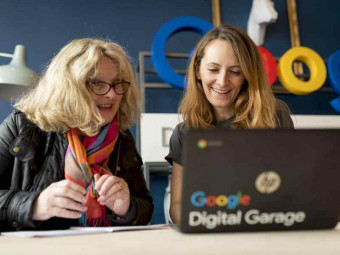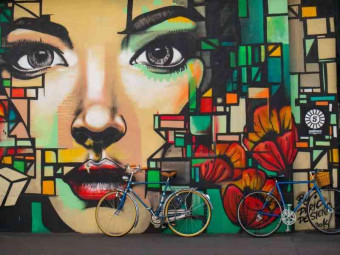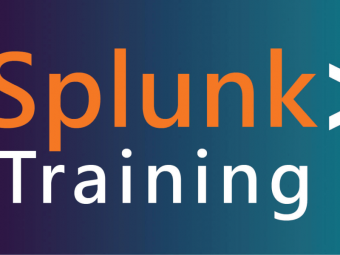Google Drive 2020 Complete Guide From Beginner To Expert
Tags: Google Drive
Become Google Drive Expert : Practical Guide to Google drive and all its Integrated Apps, Master Google Drive today !
Last updated 2022-01-10 | 3.9
- How to use Google Drive from scratch- Explore all latest 2020 features of Google Drive and its Integrated Applications
- Learn tips and tricks on how to use Google Drive and its Integrated Applications to increase productivity of your work
What you'll learn
* Requirements
* No prior experience required.* Google Account if you have one or will create one while learning during the course.
* Willingness to master Google Drive to increase productivity of your work.
Description
- How to use Google Drive from scratch
- Explore all latest 2020 features of Google Drive and its Integrated Applications
- Learn tips and tricks on how to use Google Drive and its Integrated Applications to increase productivity of your work
- Set up Google account / Set up Google Drive Desktop App.
- My Drive , Computers
- Shared with me
- Recent
- Starred
- Trash
- Storage information
- New File, Folder Creation
- File Upload
- Folder upload
- Important Feature : How to Backup and sync Files and Folders
- Google Drive, Google Docs, Google Sheets, Google Slides - Tips and Tricks for all these Apps.
- Google Forms, Google Drawings, Google Jamboard
- Google Site - How to create and publish professional website using Google Sites.
- Google My Map vs Google Map
- Google Calendar ,Google Keep, Google Tasks
- Connect more Apps
Course content
6 sections • 46 lectures
What is Google Drive ? and How does it work ? Preview 02:11
After completing this lecture, students will be able to understand What is Google Drive and its functionality.
What can we store in Google Drive ? Preview 02:02
After completing this lecture, students will be able to understand what kind of files can be stored in Google Drive.
Why Google Drive ? Preview 02:24
After completing this lecture, students will be able to understand the benefits about using Google Drive
How 2-step verification authentication works ? Preview 03:59
After completing this lecture, students will be able to understand how 2-step verification feature works for a Google account and how they can leverage this functionality to ensure better security for their Google accounts.
Before you Start Preview 00:14
Create Google Account Preview 02:58
After completing this lecture, students will be able to setup their own Google Account for use with various Google services.
Different ways to open Google Drive and Download/Setup Google Drive Desktop App Preview 04:11
After completing this lecture, students will be able to understand how to download and setup Google Drive Desktop Application and the ways in which the Google Drive Application can be accessed
Introduction to Google Drive UI Preview 03:16
After completing this lecture, students will be able to understand the Google Drive user interface and navigate across various UI options provided.
Google Drive 'New' Feature Preview 03:18
After completing this lecture, students will be able to understand how to create and upload new files and folders.
MyDrive Preview 02:53
After completing this lecture, students will be able to understand how to organise files and folders.
Computers Preview 01:26
After completing this lecture, students will be able to understand how to view the laptops or desktops associated with Google Drive and their corresponding files and folders
Shared With me Preview 03:10
After completing this lecture, students will be able to understand how to view the list of files that has been shared with them by other users of Google Drive
Recent Preview 01:13
After completing this lecture, students will be able to understand how to view the recently created files and folders over pre-defined intervals of time such as Today, Yesterday, Earlier in the Week etc.
Starred Preview 01:42
After completing this lecture, students will be able to understand how to access the list of files and folders that they have "starred" (marked as important or favorite) within Google Drive
Trash Preview 01:51
After completing this lecture, students will be able to understand how to list the files or folders marked for deletion. They will also understand how to restore deleted files or delete files in the Trash forever from Google Drive
Storage Preview 02:14
After completing this lecture, students will be able to understand how to examine the space used up by their files in Google drive and the amount of free space remaining.
Settings/Miscellaneous Preview 08:28
After completing this lecture, students will be able to understand the various settings exposed by Google Drive
Google Drive 1: Introduction Preview 01:05
This is an overview slide that will help students understand the Google Drive lectures covered in this section
Google Drive 2 : 12 Tips and Tricks Preview 15:37
After completing this lecture, students will be able to understand useful tips and tricks that can be used with Google Drive.
Google Drive 3 : Back up and Sync Feature Preview 10:18
After completing this lecture, students will be able to understand how files and folders can be synced between laptops or desktops and Google Drive and vice-versa
Google Docs 1 : Introduction Preview 10:44
After completing this lecture, students will be able to understand Google Docs functionality.
Google Docs 2: 15 Tips and Tricks Preview 20:12
After completing this lecture, students will be able to understand Google Docs functionality including some tips and tricks
Google Slides 1 : Introduction, How to use Google Slides Preview 14:19
After completing this lecture, students will be able to understand Google Slides functionality.
Google Slide 2 : 10 Tips and Tricks Preview 09:22
After completing this lecture, students will be able to understand Google Slides functionality including some tips and tricks.
Google Sheets 1 : Introduction, How to use Google Sheets Preview 09:44
After completing this lecture, students will be able to understand Google Sheets functionality.
Google Sheets 2 : More Functionality Preview 09:58
This lecture covers some additional functionalities related to Google Sheets
Google Forms : How to use Google Forms Preview 16:50
After completing this lecture, students will be able to understand how to use Google Forms functionality such as basic templates etc.
Google Drawings : How to use Google Drawings and Logo Creation Example Preview 20:22
After completing this lecture, students will be able to understand various functionalities of the Google Drawings functionality including creating their own logos and drawings
Google Jamboard 1 : Introduction Preview 05:38
After completing this lecture, students will be able to understand Google Jamboard use cases.
Google Jamboard 2 : Interface, How does Jamboard works Preview 11:42
After completing this lecture, students will be able to understand how to use Google Jamboard
Google MyMaps 1 : Google Map vs Google My Maps Preview 01:50
After completing this lecture, students will be able to understand the differences between Google Maps and Google My Maps.
Google MyMaps 2 : Google My Map Explanation with Tour Planning Preview 12:15
After completing this lecture, students will be able to understand Google My Maps functionality by citing an example of a tour planning.
Google Classroom 1 : Introduction Preview 02:10
This lecture introduces the Google Classroom functionality and the use cases that it addresses
Google Classroom 2 : How to use Google Classroom Preview 10:00
After completing this lecture, students will be able to understand how to use the Google Classroom UI and leverage the features of Google Classroom
Google Sites : How to create professional website for free using Google Sites. Preview 21:38
After completing this lecture, students will be able to understand the Google Sites application. The lecture also demonstrates creating a professional web site from scratch with no code for free!
Other Integrated Applications : Introduction Preview 04:09
This lecture provides an overview of the topics covered in this section
Google Calendar 1: Introduction Preview 08:41
After completing this lecture, students will be able to understand the features available in Google Calendar and how to leverage these features to organize their activities effectively.
Google Calendar 2: How to Create Event Preview 07:55
After completing this lecture, students will be able to understand Google Events functionality and how to leverage the functionality to create Events related to important occurrences in their day to day life .
Google Calendar 3: How to Add New Calendar Preview 06:54
After completing this lecture, students will be able add new Google Calendar to their Calendar.
Google Calendar 4 : How to Add Google Tasks to Google Calendar Preview 04:33
After completing this lecture, students will be able to understand how to add Google Tasks to their Google Calendars in order to effectively prioritise and schedule them
Google Calendar 5 : Settings Preview 10:29
After completing this lecture, students will be able to understand the various settings exposed in Google Calendar.
Google Calendar 6 : General Settings Preview 09:45
In this lecture which continues from the previous lecture, students would be able to understand the General Setting provided within the Google Calendar application
Google Calendar 7: Search Feature Preview 02:14
After completing this lecture, students will be able to understand the Search feature provided within Google Calendar
Google Keep Preview 06:37
After completing this lecture, students will be able to understand Google Keep functionality.
Google Tasks Preview 04:45
After completing this lecture, students will be able to understand Google Tasks functionality.
Conclusion Preview 01:35
This section summarises the course.








 This course includes:
This course includes:
![Flutter & Dart - The Complete Guide [2022 Edition]](https://img-c.udemycdn.com/course/100x100/1708340_7108_5.jpg)