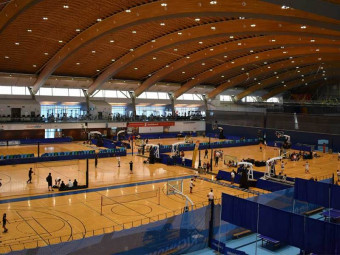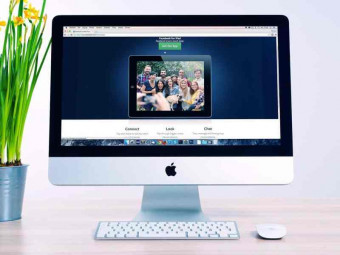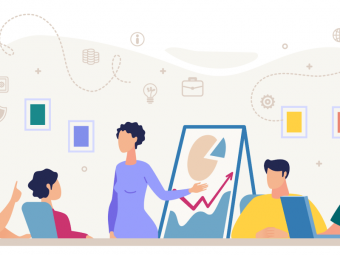Google Data Studio From Beginner To Advanced
Tags: Google Data Studio
Create powerful data analysis and dashboards within minutes
Last updated 2022-01-10 | 3.9
- Create reports- charts and dashboards
- Use different types of charts and reports
- Analyze more parameters inside one chart or report
What you'll learn
Create reports
charts and dashboards
Use different types of charts and reports
Analyze more parameters inside one chart or report
Compare current performance with previous period or other historical data
Use different Filters or Data Ranges for whole report or just defined group of objects
Analyze the market share with Pie charts or Area Charts
Use the Geo maps to analyze the Sales location
Use Pivots to analyze data through matrix view
Emphasize the result with heatmaps and colored bars
Use the grouping to show different stories on one report or page
Share the report with defined rules
Embed the report to the Websites or Intranet
Create calculated fields with various formulas
* Requirements
* PC* Chromebook or other device to work with Google Sheets
* A Google or Gmail account (free)
* Google Sheets (free)
* Google Data Studio (free)
Description
- Create reports, charts and dashboards
- Use different types of charts and reports
- Analyze more parameters inside one chart or report
- Compare current performance with previous period or other historical data
- Use different Filters or Data Ranges for whole report or just defined group of objects
- Analyze the market share with Pie charts or Area Charts
- Use the Geo maps to analyze the Sales location
- Use Pivots to analyze data through matrix view
- Emphasize the result with heatmaps and colored bars
- Use the grouping to show different stories on one report or page
- Share the report with defined rules
- Embed the report to the Websites or Intranet
- Create calculated fields with various formulas
Course content
6 sections • 28 lectures








 This course includes:
This course includes: