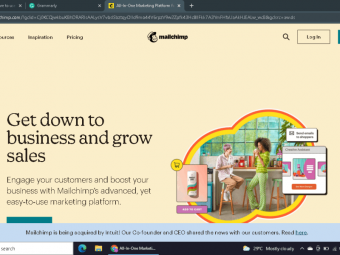Google Sheets From Beginner To Advanced
Tags: Google Sheets
Manage your work and life with Google Sheets
Last updated 2022-01-10 | 3.9
- Understanding of Google Ecosystem management- Build a solid understanding on the Google Sheets Basics
- Create amazing visualisation with Google Charts
What you'll learn
* Requirements
* PC* Chromebook or other device to work with Google Sheets
* A Google or Gmail account
Description
This course will lead you from Basic to Advanced level. You will be able to manage your data, task, analysis, reports, queries, and other activities easily. You will learn great tools as a Pivot Tables and Vlookup Functions. By mastering the Queries you can see how Google Sheets can be better than Excel. You will also learn how to work with Adds-on templates.
The course contains practical training assignments so you can develop your knowledge by practice. Links to the Data, Assignments & Results are available in Bonus Section #7.
**Include Google Sheets May 2018 Updates**
Who this course is for:
- Anyone who wants to improve the Google Sheets knowledge
- Anyone who wants to enhance own life with this tool
Course content
7 sections • 40 lectures
Introduction Preview 03:23
How to use this course Preview 05:43
How to work with Google apps Preview 06:25
4.1.1 Create new spreadsheet Preview 09:07
- Define spreadsheet title
- Moving and Copying Data in the worksheet
- Share spreadsheet
- Inserting and Deleting Rows and Columns
- Changing the Width and Height of Cells
- Hiding and Unhiding Rows and Columns
4.1.2 Organize sheets Preview 04:50
- Add sheet
- Delete sheet
- Rename sheet
- Duplicate sheet
- Move sheet
- Change sheet color
- Hide sheet
- Unhide sheet
4.2.1 Organize Data: Basic formatting Preview 07:39
- Copy and paste data
- Create Header
- Use Text wrapping
- Format text and fill colors
- Freeze rows and columns
- Use borders
4.2.2 Working with data formats Preview 11:41
- Set Number/Text (Order number to text)
- Set Date formats
- Set currency formats
- Copy the formats
4.2.3 Basic formulas and cell references Preview 06:39
- Hide unimportant columns
- Prepare lines for formulas
- Use basic formulas (+)
- Use simple cell reference
4.2.4 Data filtering Preview 09:33
- Create new filter
- Filter by values
- Filter by conditions
- Save filter
- Use multiple filter view
4.3.1 How to use basic formulas Preview 13:09
- Use the calculations SUM, AVERAGE, COUNT, MAX, MIN
- AutoFill to Copy functions
- Absolute versus relative reference (A$1$ v A1)
4.3.2 Managing the formulas Preview 07:13
- Get functions Syntax and Samples
- Write the formula (SUMPRODUCT)
- 4.3.2.1 Show the colors and formula syntax
- Get the formula help
- Solve the issues
4.4.1 Conditional formatting Preview 14:51
- Merging and centering cells
- Conditional formatting for numbers
- Conditional formatting for dates
- Conditional formatting for numbers by using color scale
- Conditional formatting by using Custom formula
- Prioritize formats
4.4.2 Filtering Data Preview 09:49
- Create filter
- Filter by text (Orders)
- Filter by Date (Schedule Ship Date is before 12/31/2017)
- Filter by price (price is greater than $150)
- Multiple filters (filter in two columns)
- Create filter views
4.5.1 Inserting Images Preview 07:34
- Add image by inserting URL
- Use “IMAGE” function
- Add image from Drive
4.5.2 Gsheet Drawings Preview 07:12
- Create flowchart / orgchart
- Format the Drawings
- Downloading the drawings
4.6.1 Creating a Column Chart Preview 07:58
- Define the Data for the chart
- Insert chart
- Customize the chart
4.6.2 Modify and Publish the Chart Preview 05:27
- Modify the series
- Publishing the Charts
- Modify the Chart Titles
4.6.3 Charts Auto creation Preview 05:49
- Auto Create the charts
- Modify the charts
4.6.4 Sparklines charts Preview 03:20
- Explain Sparklines - showing trend
- Create Line Sparkline chart - open the function
- Create Column Sparkline chart
- Modify the colors
4.7 Publishing and Printing Gsheet Worksheet Preview 05:45
- Publishing one sheet
- Stop publishing
- Publish whole Spreadsheet
- Viewing your Document in Print Preview
- Changing the Margins, Scaling and Orientation
- Adding Header and Footer Content
- Printing a Specific Range of Cells
4.8 Working with Sheet Templates Preview 04:38
- Intro to Gsheet Templates
- Opening an Existing Template from menu
- Use the Add-ons templates to get professional styles
5.1.1 Import Data to GSheet Preview 08:32
- Importing Data from Text Files (*.csv)
- Importing Data from Excel
- Importing data from Google Drive (excel in Drive)
- Getting data from web (IMPORTHTML
5.1.2 Export Data from GSheet Preview 04:44
- Export the sheet to different formats
- Publish the sheet: Link (keep linked} or embed (no linked)
- Export Google sheet from Drive
5.2.1 Splits, Duplicates, Comparisons by Add-ons Preview 09:22
- Add-ons introduction
- Power Tools
- Split the names
- Split by position (Country)
- Duplicate the sheet, make changes and compare two sheets
- Find Duplicated rows
5.3 Using Gsheet Forms Preview 06:02
- Define the Forms
- Review the Responses
5.4 Gsheet Database Functions Preview 10:11
- Gsheet Function: DSUM()
- Gsheet Function: DCOUNT()
- Gsheet Function: DAVERAGE()
- Gsheet Function: SUBTOTAL()
5.5 Gsheet Data Validation Preview 04:39
Creating and practicing Validation Rules
5.6.1 Create basic Pivot Table Preview 08:25
- Take suggestion from Explore (Use more..)
- Using suggested Pivots
- Creating Pivot Table
- Formatting Pivot Table Data
- Filtering Pivot Table Data
5.6.2 Enhanced Pivot Features Preview 08:09
- Grouping Pivot Table Data
- Expand / Collapse the Data
- Creating Pivot Charts
- Pivot Calculated Fields
5.7.1 Consolidating Data from multiple sheets Preview 05:31
- Using the Freeze Panes Tool
- Consolidating Data from Multiple Worksheets
5.7.2 Consolidating Data from multiple Worksheets Preview 05:26
- Linking Worksheets by function IMPORTRANGE
6.1 Working with Conditional Functions Preview 08:14
- Using IF() Function
- Nesting Functions
- Using COUNTIF() Function
- Using SUMIF() Function
6.2.1 Lookup functions Preview 13:09
- Using LOOKUP() Function
- Use absolute reference for data range
- Transpose the data to sheet “b”
- Using HLOOKUP() Function
- Using IFERROR() Function
- Use Conditional formatting to identify “Not found” results
6.2.2 Other Lookup Functions Preview 09:42
- Using INDEX() and MATCH() Functions
- Using GETPIVOTDATA
6.3 Working with Text Functions Preview 09:16
- Using Gsheet's LEFT(), RIGHT() and MID() Functions
- Using Gsheet's LEN() Function
- Using Gsheet's SEARCH() Function
- Using Gsheet's CONCATENATE() Function
6.4 Protecting Data and Sheets Preview 03:51
- Protecting Data Range in a Worksheet
Protecting the whole Worksheet
6.5 Retrieving Data by Query Function Preview 09:36
- Using query for easier way to analyze data
- Practicing various Queries
6.6 Automating Repetitive Tasks with Macros Preview 06:56
- Understanding Gsheet Macros
- Creating a Macro with the Macro Recorder
6.7 Simple Scripting Preview 06:58
- Modify the Macros








 This course includes:
This course includes:










![Sales funnel courses and certification [2021] [UPDATED] Sales funnel courses and certification [2021] [UPDATED]](https://www.courses-for-you.com/images/uploads/thumbs/11-35.png)