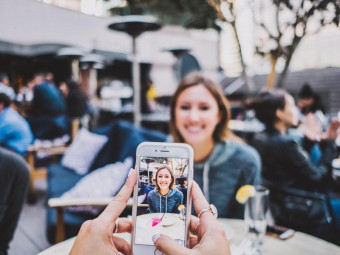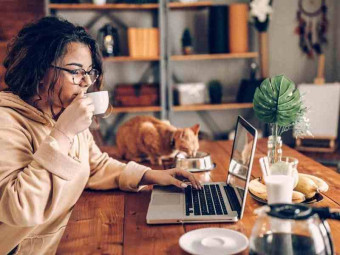Google Sheets Forms Beginner To Expert
Tags: Google Sheets
The most complete Google Sheets and Forms course from a best selling instructor. No prior knowledge required.
Last updated 2022-01-10 | 4.3
- Be able to create- edit
- and share spreadsheets quickly and efficiently
- Understand and add charts to spreadsheets
- Understand how to work with and filter data
What you'll learn
* Requirements
* Basic familiarity with Google is helpful* but not necessary
* Basic understanding of spreadsheet functionality is helpful
* but not necessary
Description
Google Sheets and Forms are two incredibly powerful office apps that Google provides for free!
This course will show you how to use Google Sheets to create incredibly powerful and complex spreadsheets, while being able to easily share and collaborate with others all over the world. Make your data stand out with beautiful charts and graphs, and save time with built-in formulas and conditional formatting.
Learn how to effortlessly collect and organize information with Google Forms. Manage event registrations, quickly take polls, collect email addresses, and more!
Get started now and learn how to use these two tools together and do some amazing things!
Who this course is for:
- Business professionals with a desire to increase efficiency and accessibility
- High school and college students
- People looking to transition from Microsoft to Google products
- Anyone who uses office productivity software
Course content
4 sections • 24 lectures
Introduction Preview 01:36
A short introduction to the course from Joe Buchmann.
Benefits of Google Office Apps Preview 07:05
In this lesson we will be talking about the benefits of using Google's office apps.
Including:
- No software
- Platform independent
- Auto saves
- Revision history
- Sharing and collaboration
- Paperless
Google Sheets Intro Preview 01:20
A short introduction to Google Sheets from Joe Buchmann.
Google Sheets is an online spreadsheet app that lets you create and format spreadsheets and simultaneously work with other people.
Here are a few things you can do with Google Sheets:
- Import and convert files to a Google spreadsheet
- Export to various file formats
- Use formula editing to perform calculations on your data
- Use formatting make your sheets look the way you want them to
- Chat in real time with others who are editing your spreadsheet
- Create charts with your data
Document Setup and History Preview 03:21
In this lesson we'll learn how to create new sheets and get them set up.
Things we'll cover include:
- Create new sheets
- Import and convert
- Sharing
- Page setup
- Preferences
- Document history
Editing the Spreadsheet Preview 20:45
Now that we know how to create and set up a sheet, we'll learn how to edit it.
We'll talk about:
- Paint format
- Text styles
- Font styles
- Alignment and spacing
- Lists and indentation
- Links
Using Comments Preview 04:40
Commenting can be a powerful tool for collaboration. In this section we'll talk about how comments work in Sheets.
We'll take a look at:
- Adding, editing and viewing comments
- Sending comments to specific people
- Replying to comments
- Closing and re-opening comments
- Managing comment notifications
Printing and Downloading Preview 04:46
In this lesson we'll talk about how to format your sheet for printing, as well as how to download to various formats.
Filtering Data Preview 11:55
The ability to filter data in Sheets is a very powerful tool for being able to analyze data in various formats. We'll talk about the differences between filters and filter views, as well as how to use both of them.
By the end of this lesson you will be able to set up filters, filter views, and share filter views to specific people.
Intro to Charts Preview 14:02
Charts are an important part of Sheets that allow you to visually depict your data in an appealing way. In this lesson we'll talk about how to insert a chart, as well as make quick and advanced edits.
By the end of this lesson, you will be able to insert and edit charts.
Chart Types: Bar, Scatter and Pie Preview 10:06
In this lesson we'll take a look at some of the common chart types. This includes:
- Bar charts
- Scatter plot
- Pie charts
By the end of this lesson, you will understand how to create and manipulate each of these chart types.
Formulas Preview 13:21
Google Sheets supports cell formulas typically found in most desktop spreadsheet packages. These formulas can be used to create functions that manipulate data and calculate strings and numbers.
In this lesson we'll cover:
- Auto functions
- Creating formulas
- Selecting and editing ranges
- Nested functions
- Formula highlighting
- The formula bar
By the end of this lesson you will understand how formulas work, as well as how to apply them to your data.
Working with Data Preview 15:31
In this lesson we'll take a look at some of the ways we can work with data in Sheets.
We'll talk about:
- Splitting data into columns
- Adding and editing named ranges
- Protecting sheets and ranges
Sheets Tips, Add-Ons and Templates Preview 06:37
Now that we know how to set up, edit, and manipulate our sheets, it's time to take a look at some tips and advanced items.
We'll take a look at:
- Adding images
- Updating Excel spreadsheets with a Chrome extension
- Emailing copies as attachments
- Using add-ons
- Finding and applying templates
Google Sheets Section Quiz
Google Forms Intro Preview 01:30
A short intro to Google Forms from Joe Buchmann.
Google Forms is an easy to use tool for creating web forms, surveys, or online tests. Anyone can create a web form and tie it to a spreadsheet, without having to know any programming.
As will other Google apps, you can also collaborate with multiple people on a form at the same time.
Here are a few things you can do with Google Forms:
- Manage event registrations
- Create an opinion poll
- Collect email addresses for a newsletter
- Create a pop quiz
Form Setup Preview 12:21
In this lesson we'll talk about how to create a form and start setting it up.
We'll cover the following items:
- Creating a new form
- Adding a description
- Form settings
- Color and themes
By the end of this lesson you will know how to start a new form, and get it set up how you want.
Add and Edit Questions Preview 18:47
Now that we can set up a form, we need to add some questions.
In this lesson we'll cover:
- Adding titles
- Adding images and videos
- Changing the order of elements
- Adding new questions
- Types of questions
By the end of this lesson you will have an understanding of the various types of questions available in Forms, as well as how to use them in your form.
Validate Answers Preview 06:02
With Google Forms, you can make sure that respondents fill out answers according to rules that you set. For example, you can tell Google Forms to accept only email addresses in a short answer question
In this lesson we'll cover the following validation topics:
- Validation settings
- Text validation
- Checkbox validation
By the end of this lesson you will understand how validation works, as well as be able to add questions to your form to be validated.
Add Sections Preview 07:13
You can divide your form into sections to control how respondents interact with the form. This allows you to do things such as send users to different sections based on their answers. For example, you can send users who answer "Yes" to a question to page three of your form while sending users who answer "No" to page four.
In this lesson we'll see how to add sections and control responses.
Sharing the Form and Collecting Responses Preview 14:47
There are a few ways to send your form to people to start filling it out. In this lesson we'll take a look at those, as well as how to collect responses.
We'll cover the following items:
- Ways to share the form
- Pre-populating form answers
- The responses tab
- Spreadsheet responses
- Pausing responses
- Response options
By the end of this lesson you will understand where responses go, how to view them, and how to control where they go.
Add-Ons Preview 14:14
In this lesson we'll take a look at how to install and use add-ons. We'll also learn how to use one of my favorite add-ons, Form Publisher.
Google Forms Section Quiz
BONUS: Attaching Files to Forms Preview 01:45
Google forms allows you to let people upload files when responding to your form. We'll see how to do that in this video.
This video is also available on YouTube: https://youtu.be/FGhvycPp0_o
Wrapping it all Up Preview 00:39
A short thank you video from Joe Buchmann








 This course includes:
This course includes: