Learn Keynote Fast
Tags: Apple Keynote
Create Keynote presentations FAST. No fluff, no padding. Just what you need to know to learn as fast as possible.
Last updated 2022-01-10 | 4.4
- Create great looking Keynote slides- Format text and graphics
- Add audio and video files
What you'll learn
* Requirements
* An Apple computer* Keynote software program
Description
Learn Keynote FAST
Do you want to learn how to make great presentations using Keynote but dread the thought of going through a 4 hour course that goes over every button and menu item in excruciating detail?
***Newly Updated in 2020!***
If so, this course is for you.
In this course you'll learn all of the basics required to make great Keynote slides, including:
slide creation
theme selection
formatting text and images
transitions and animations
adding video and audio
recording slideshows
tables and charts
exporting presentations in multiple formats
I've spent 10 years as a professional trainer and I know the teaching methods that work. The course has no fluff and no padding. It's a quick, no-nonsense approach to learning the Keynote functions you really need to make great presentations.
You'll learn one simple concept at a time in bite-sized chunks. That's the quickest way to learn software programs.
Here's a comment from one of the students in my other Udemy courses:
Really great way to get started. I really love the short and sweet sections of this course. The author has a really great voice to listen to, that combined with the short to the point lectures really made it a breeze for me to finish it really fast.
I'll also stay with you every step of the way by responding very quickly to questions asked the discussion section of the course.
Go ahead and take Learn Keynote FAST!
Who this course is for:
- Students who want to learn to create great Keynote slides quickly
Course content
10 sections • 40 lectures
Course Overview Preview 02:21
Welcome to the course! Here's an overview of what we'll be covering.
Standard Versus Wide Preview 02:18
Should you use the standard 4:3 aspect ratio or the wide 16:9? In this lecture we discuss how to choose the best aspect ratio for your project.
Light Versus Dark Preview 03:14
Should you use a dark background or a light one? This lecture clears up the confusion.
Keep Your Slides Simple Preview 01:18
You should strive to keep your slides as simple as possible. When in doubt, make them even simpler!
Start and Name a New Presentation Preview 01:50
Step 1) create a new presentation, give it a name, and save it to the proper location.
Changing Your Theme Preview 00:42
Suppose you want to change your theme after you've already started your presentation? No worries, you can do this with just a few clicks.
Create a Simple Presentation in 5 Minutes Preview 05:20
In this lesson we create a super simple 4 slide presentation.
Editing a Master Slide Preview 02:55
How to make changes to a master slide.
Exercise #1 Preview 00:07
Watch and replicate is the fastest way to learn. Please take the time to pause the course and perform the following exercise.
Basic Text Formatting Preview 01:40
How to format your text for font, point size, bold, italics and color.
Moving and Aligning Text and Images Preview 02:18
How to move and align text and image elements. Super easy.
Adding Borders, Shadows and Reflections to Text Preview 03:10
Now we can get a little fancy by adding borders, shadows and fills to our text box.
Adjusting Images Preview 02:57
How to add borders/shading to images as well as making editing adjustments.
Arranging Text and Images Preview 04:58
How to use the arrange function to further adjust text and image boxes.
Exercise #2 Preview 00:10
Your second exercise. Please don't skip this!
Shapes Preview 04:30
How to create and insert shapes and lines into your presentation.
Tables Preview 07:11
Creating and formatting a data table.
Charts: Part 1 Preview 06:05
Creating and formatting basic 2D charts.
Charts: Part 2 Preview 06:00
3D and Interactive Charts
Exercise #3 Preview 00:07
Your third exercise. Remember not to skip these exercises!
Hyperlinks Preview 01:37
Adding hyperlinks to a presentation.
Adding Video Clips to a Slide Preview 02:02
How to add, edit and adjust a video clip to a Keynote slide.
Adding Audio to a Slide Preview 01:41
How to add an audio clip to a Keynote slide.
Adding an Audio Soundtrack Preview 01:25
How to add an audio soundtrack over your entire presentation.
Exercise #4 Preview 00:08
Your fourth exercise. Keep it going!
Slide Transitions Preview 02:48
How to add transition effects between slides.
Grouping Preview 02:38
How to combine elements into a single group. This will make your life much easier!
Build Animations Preview 04:01
How to create "build" animations. This is a very useful function that you'll end up using all the time.
Action Animations Preview 01:32
How to add actions animations.
Exercise #5 Preview 00:06
Exercise #5. We're almost done!
Adding Page Numbers Preview 00:59
How to add page numbers to slides.
Comments Preview 01:29
How to add comments to your presentation.
Presenter Notes Preview 02:44
How to add and use presenter notes for your presentation.
Exercise #6 Preview 00:05
Exercise #6.
Setting Up Your Presentation to Automatically Play Preview 01:42
How to make your presentation run automatically.
You might want to use this option for kiosks, trade show booths, or other situations where the presentation will run on its own.
Recording a Presentation With a Voiceover Preview 04:05
How to record a Keynote presentation with your voiceover.
exporting a presentation Preview 02:26
What if your audience does not have Keynote? What if they don't even have a Mac? You can share your presentation with just about anyone by exporting it as PDF file. You can also export it as a PowerPoint presentation, or as separate image files.
Exercise #7 Preview 00:10
Exercise #7 - your final one!
Best Practices Preview 02:29
Here are some best practices for your Keynote presentation - or for that matter, any presentation.
Course Wrap Up Preview 00:57
What we've learned, and how to keep the learning moving forward.








 This course includes:
This course includes:





![The Complete Dart Learning Guide [2022 Edition]](https://img-c.udemycdn.com/course/100x100/4284484_427a_5.jpg)




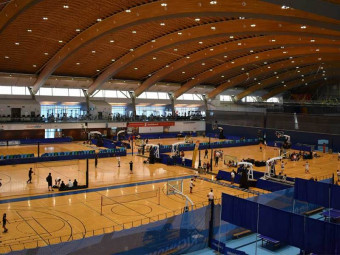



![DevOps Engineer Salary in the US in 2021 [For Fresher’s & Experienced] DevOps Engineer Salary in the US in 2021 [For Fresher’s & Experienced]](https://www.courses-for-you.com/images/uploads/thumbs/11-38.jpeg)

