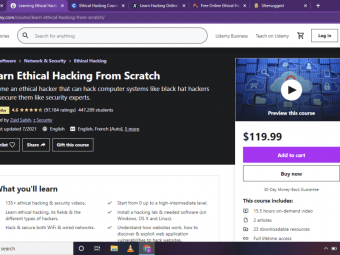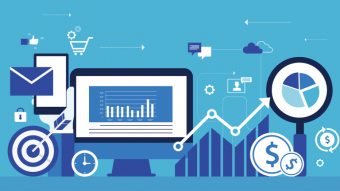Learning Mac Keynote
Tags: Apple Keynote
Learn how to build presentations for work, school, online videos or personal projects.
Last updated 2022-01-10 | 4.5
- Create and present presentations in Keynote.- Learn to build slides with text
- images
- shapes and other elements.
- Use arrangement and alignment tools to make better slides.
What you'll learn
* Requirements
* Students should have a basic familiarity with using Mac OS X.Description
Mac Keynote is a complete course with 50 lessons including short practical examples of how to build interesting and compelling slides. It includes more than three hours of video tutorials and example files.
This course starts with a simple Keynote example. You will build a short presentation using a basic built-in theme. Then you will see how easy it is to present that presentation.
From there, you will move on to learn how to build more complex slides using elements like text, images, shapes, lines, audio and video. You’ll see how to use arrangement and alignment tools to make your own slides look great.
You will also learn about transitions and animation. You’ll see how to add transitions between slides, and to build a slide one element at a time. The course also covers animation using Magic Move and other techniques.
You will then learn more advanced uses for presentations such as creating videos and making stand-alone interactive kiosks. Other advanced techniques covered include altering and making your own themes, printing, and collaborating with others.
Whether you need to use Keynote for work, school, or to create Internet content, this course can get you up to speed fast. It does not assume that you have prior experience with other presentation software. However, if you have used something like PowerPoint in the past, you can also use this course to quickly learn the ins-and-outs of Keynote.
Who this course is for:
- This course is for anyone who wants to learn to use Keynote on their Mac, whether it is for work, school or personal projects like slideshows and videos.
Course content
6 sections • 55 lectures
Using This Course Preview 00:56
Introduction Preview 03:28
Creating a New Document Preview 01:48
Create a new document by choosing a theme and saving the file.
Adding Slides Preview 04:07
Add slides to your document and populate them with text and images.
Adding More Slides Preview 04:52
Continue to add a variety of different types of slides to your presentation.
Arranging Slides Preview 04:54
Learn how to rearrange slides using a variety of methods.
Presenting Preview 01:48
See the basics of presenting using Keynote.
Using Alignment Guides Preview 04:29
Keynote has built-in tools that make it easy to perfectly align objects on a slide.
Alignment Guides Example Preview 03:08
Use alignment guides to arrange a set of objects on a slide.
Text Basics Preview 05:35
Learn how to use text boxes on themed slides and how to add your own text boxes.
Text Styles Preview 05:41
Use Text Styles to easily update text fonts, sizes, colors and more across your entire presentation.
Text Boxes Example Preview 05:25
Use text boxes to make simple words come alive on a slide.
Shapes Preview 04:27
Learn how to add basic shapes such as rectangles and circles to a slide.
Images Preview 04:38
Learn how to add your own images to a slide and adjust them.
Images Example 1 Preview 04:19
Use an image as a background to make the text on a slide more interest.
Images Example 2 Preview 04:27
Use an image in a frame to accompany some text.
Photo Slideshow Example Preview 03:34
Learn how to quickly create a slideshow in Keynote.
Lines, Arrows and Curves Preview 06:06
Learn how to add line shapes to a slide.
Connection Lines Example Preview 07:59
Use connection lines to build a simple flowchart.
Drawing Lines Preview 02:17
Learn how to draw complex sets of lines and curves on a slide.
Arranging Objects Preview 04:20
Learn how to use alignment tools, arrangement tools, position properties and other techniques to position and arrange objects on a slide.
Tables Preview 05:31
Learn how to add a table to show a grid of information.
Charts Preview 04:52
Learn how to add a chart to a slide.
Charts Example Preview 05:40
See how a chart can be customized to make a compelling slide.
Interactive Charts Preview 02:16
Learn about interactive charts that can be used to show information with an added dimension.
Video Preview 02:29
Learn how to add a video to a slide.
Audio Preview 04:15
Learn how to add an audio segment to a slide or the entire presentation.
Audio Example Preview 06:00
See how a bit of audio can be added to individual slides to add an extra voice to your presentation.
Transition Basics Preview 06:12
Learn how to add transitions between slides.
Transitions Example Preview 01:56
See how some transitions can add to the message of a presentation.
Object Builds Preview 06:12
Learn how transitions on a per-object basis can be used to build the information on a slide
Line Draw Example Preview 03:32
By combining a complex line and the Line Draw transition, you can create simple animation.
Text Builds Preview 03:53
See how you can build the items in a text field one at a time
Magic Move Preview 05:13
Learn how to use Magic Move to create animation between slides.
Magic Move Example Preview 03:37
Watch how Magic Move makes a simple slideshow more interesting.
Presenter Display Preview 04:14
Learn how to set up your presentation between your Mac’s display and the main presentation display.
Presenter Notes Preview 02:45
Add notes to your presentation to help you practice or to help you while presenting.
Printing and PDFs Preview 04:20
Learn how to print your presentation in a variety of formats for review of as handouts.
Recording Your Presentation Preview 04:45
Learn how to record your voice an actions while presenting to create a video that you can share.
Using Comments Preview 02:49
See how others can review your presentation and add comments.
Adding Links Preview 02:36
You can add active hyperlinks to your Keynote presentation that you can use while presenting, or that can be used by others while viewing the presentation.
Slide Links Preview 03:32
Learn how to create buttons that link from slide to slide so you can create non-linear presentations.
Self-Running Kiosks Preview 03:40
Learn how to set up a presentation so it can run as a trade show kiosk or other stand-alone station.
Slide Links Example Preview 05:28
See how to build a self-running interactive presentation using slide links and the proper document settings.
iOS Remote Control Preview 03:57
Use your iPhone, iPad or iPod Touch to control a Mac running Keynote.
Master Slides Preview 06:33
Learn how to edit the master slides of a document to create your own template.
Master Slides Example Preview 09:32
See how you can use master slides to makes changes across a set of similar slides.
Creating Custom Themes Preview 03:56
You can export just the master slides from a presentation to create a new theme. You can add it to the Theme Chooser you see when you create a new document in Keynote, or save it as an external file.
Exporting To PowerPoint Preview 04:10
While Keynote does let you export as a PowerPoint file, you want to be careful and test your exports early and often. There are enough differences between the two apps that you can run into incompatibilities easily.
Where To Get Images Preview 05:46
Learn where to get good quality images for your presentations and how to do it in accordance with copyright laws.
Presenting With Keyboard Shortcuts Preview 04:12
Learn how to view and use keyboard shortcuts so you can present like a pro.
New Features in Version 7.1 Preview 05:46
Find out about new features:
- The Object List
- Dark Mode for Presenter notes
- Font Replacement
- Stock and Currency functions in tables
Collaborate Preview 03:24
See how you can have multiple people edit the same document at the same time.
Keynote Live Preview 03:29
Learn how to present over the Internet onto others' screens.
New Features in Version 8.0 Preview 06:51
Keynote version 8.0 is a minor update, but it does include some useful new features like Image Galleries and the ability to reduce file sizes.








 This course includes:
This course includes:
![The Complete Dart Learning Guide [2022 Edition]](https://img-c.udemycdn.com/course/100x100/4284484_427a_5.jpg)