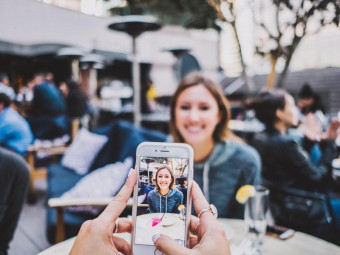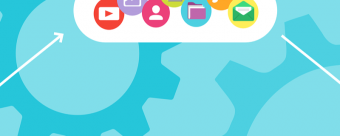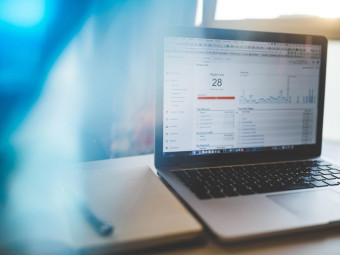Make An Easy Promo Video In 1 Hour Imovie Spotlight
Tags: iMovie
Create easy, effective promo videos for your books, courses, or projects even with limited time, funds, or video skills
Last updated 2022-01-10 | 4.3
- Create a quick and dirty but powerful promotional video or trailer in 1 hour or less- Gain access to a full array of royalty free and public domain still image and video resources that can be used for your own unique projects
- Navigate iMovie and how to avoid common roadblocks when using their built-in trailer templates
What you'll learn
* Requirements
* Students should ideally have a copy of iMovie (for the MAC)* though no special knowledge or skills are required to take this course
Description
Are you ready to create a quick and easy yet effective promotional video for your course, book, or project in just under an hour?
This course is for those interested in making quick & painless promo videos even if you have little time, money, or video skills.
This step-by-step, clear, and easy to follow course will show you how to use a little old humble iMovie trailer template to create a quick and dirty, yet emotional and persuasive promo video to spark interest and excitement in whatever it is you are selling.
We'll talk about how to best plan and write your video so it works hard for you while you are off doing other things, so it can effectively promote you, your work, and your brand.
I created this course while I myself was creating a promotional video for my new "Give Your Website Wordpress Website a Makeover: Divi Theme Spotlight" course. You'll see the exact process I used to plan, create, and launch my promo video as an actual case study.
This course is for complete beginners who have no special video or technical skills as well as for people who DO have video skills but find themselves pressed for time and would like a simple way to get a decent promo movie up online in a pinch.
(*iMovie versions 2011-2016 are covered with additional text tutorials for the iMovie app.)
----------
What Students Are Saying:
"Absolutely brilliant! This is a high quality tutor and a high quality course. Quick and dirty is exactly what it is, took me very little time to go through the whole course, get a really clear understanding of how to make my promos, and today I've made 3 so far. This course is absolutely worth the price!!" -Val Thomas
-----------
I'm a tenured Associate Professor of Digital Media and the Program Director of Film & Digital Media at The American University of Rome and a practicing award-winning multimedia artist.
I have over 16 years of experience teaching students all over the world using my tried and true custom approach (turning complex information into something simple, memorable, easy-to-understand in as short amount of time as possible) to ensure that you get the most important, relevant, and useful information that can be applied immediately to your art, work, and everyday life.
New bonus lectures and resources will continue to be added and timely design advice will be provided in the discussion forum. I love to help and always respond to inquiries and discussions ASAP.
Please Note: All students who enroll in this course also will receive periodic free and discounted access to my other top-rated current and upcoming courses.
You have a 30-day, 100% money-back guarantee with no questions asked so you have nothing to lose. I make myself available so you will have access to me if you have questions or need specific feedback along the way.
Empower yourself now by enrolling in this easy to follow course and join our growing learning community! Click the "Take This Course" button in the upper right corner and let's get started creating your beautiful promo video that will pack an emotional punch today.
Who this course is for:
- This course is great for online instructors, authors, and others who need a persuasive promotional video that requires little time, technical skill, and budget to create
- Perfectionists and video connoisseurs who would be insulted using a mere plug and play template should probably NOT take this course. This class is about making something decent when you are insanely busy and don't have the time or money to fuss over a video production that could take hours, days, weeks, or longer to craft.
Course content
6 sections • 21 lectures
Introduction and Welcome! Preview 02:11
Welcome to this course. Let me tell you a bit about who this course is best suited for and what you can expect to learn after having taken it.
Please note that there are many versions of iMovie floating around, both old and new, for desktop computers as well as for tablets/mobile devices. This course shows you how to make an easy promo using BOTH iMovie 2011 through the current latest version (10.1.1.) from 2016. When you see me demonstrating something in a version of iMovie that is different from your own, please note that unless I say otherwise, the methods and steps are exactly the same even if the screen layout, colors, and fonts may be slightly different between versions.
Please see lecture descriptions and the downloadable resources for extra notes regarding the iMovie App as there are some slight differences at times.
Make sure to click on the "Downloadable Resources" Tab in this lecture to get links to four different promo movies I've made for my own courses using iMovie. My sales in those courses have gone up x5 and then some. You can find more of my promos made in iMovie on my Youtube Channel, "kpalana."
How to Use This Course, Getting a Copy of iMovie, and Other iMovie Alternatives Preview 02:15
This lesson will talk more about the best ways to use this course, discuss some special features, and provide resources for downloading iMovie from Apple.
Please note that there are many versions of iMovie floating around, both old and new, for desktop computers as well as for tablets/mobile devices. This course shows you how to make an easy promo using BOTH iMovie 2011 through the current latest version (10.1.1.) from 2016. When you see me demonstrating something in a version of iMovie that is different from your own, please note that unless I say otherwise, the methods and steps are exactly the same even if the screen layout, colors, and fonts may be slightly different between versions.
Please see lecture descriptions and the downloadable resources for extra notes regarding the iMovie App as there are some slight differences at times.
Where to Find Public Domain and Royalty-Free Videos and Images For Your Project Preview 03:55
First and foremost, I always recommend you use your own original videos, photos, and drawings as much as possible, That said, if you would like to also use some 100% public domain and royalty-free videos and images, here are some great places you can find some right now. Do also make sure to click on the resources tab in this lecture to get even more options.
Please note that the wonderful PD Pictures and Music compilation PDF comes from fellow Udemy instructor, Nic Oliver.
If you know some other great free video and photo resources, please also add them by adding your links in the discussions area. Thanks!
75+ Resources to Get Free Images, Music, and Videos For Your Projects Preview 00:21
This list will give you free resources you can use in your creative projects.
Opening iMovie and Choosing the Most Appropriate Template Preview 05:03
In this lesson I'll show you how to open iMovie and choose a template as well as what I personally look for in a template to get the best results for my promo video movie project. You'll see what several templates look and sound like and have an idea of what things to think about before planning and setting up your own trailer.
*Please note: There are many versions of iMovie out there. In the iMovie app you need to:
1. Create a new trailer: From the home screen of iMovie, tap the plus icon at the bottom of the screen, then tap the New Trailer button. (*In the newer versions you hit FILE-> New Trailer at the top.)
2. Themes: You’ll see a selection of themes at the bottom of the screen. Swipe through them then tap the Play button in the screen above to preview the theme. (In the newer version you should be able to hover over the trailers to preview them.)
Craft a Compelling Storyboard Preview 05:33
In this lesson I'll show you how I used iMovie's humble little template to give me ideas for planning my video and creating a narrative. I'll talk about considering your target audience, identifying their pain points, and how your product/course/book/whatever we are promoting is the answer to their problem.
Getting your storyboard and the planning stages right at this stage will save you time later as you start adding your video and images, so do make sure to give this part your utmost attention when creating your movie.
Pause Here to Save Your Project Properly to Save YOU Time and Aggravation Preview 02:19
iMovie can and will occasionally crash on you. Let's take a moment to pause and save our project so far so that we don't end up losing all our work up until this point. Watch me as I save my project in iMovie's weird and clunky way that is not really intuitive.
For those using the latest version, iMovie 10: *To save a finished project as a movie file on your computer select File - Share -File. You will get a window where you can set quality and resolution. Press "Next" and choose where you want to save the movie file.
Please note that if you convert your trailer to a movie you will not be able to edit it, so you might consider duplicating it or saving multiple versions with different names.
To Save from an iPad or Device to iCloud Drive:
If you want to store video files or projects you're working on in iMovie on your iCloud Drive, you need to export them:
- In iMovie, select the files or project you want to export from iMovie Library in the Libraries sidebar.
- Choose File > Share > File.
- From the File pop-up menu, check your project's settings, then click Next.
- Rename your project if you want to. Then, from the pop-up menu next to Where, choose iCloud Drive.
- Click Save.
Tweak Your Outline and Get It to Best Communicate Your Message Preview 03:25
In this lecture we will go through our iMovie outline and make little text adjustments so that our opening title and end credits display the way we want them to. Here I'll show you a little trick for packing more text benefits into your movie with a bit of word play in the right places.
Dragging in Your Video Content Like a Champ: Make Informed Narrative Decisions Preview 05:57
In this lesson I will show you how to import videos into your project and also how to easily drag and drop sections of your videos into your project's template. I'll also discuss why I chose the clips that I did and what things you might want to consider while crafting your own project.
Being Smart With Your Video and Narrative Choices: Final Outcomes Case Study Preview 02:33
In this lesson I'll continue showing you how I choose and drag videos into their template slots as well as show how I used public domain video downloaded from Vimeo/CreativeCommons in my project to add more shots of people and places that give my final promo video more shot variety.
Finalizing and Exporting Your Video Preview 03:46
In this lesson I'll walk you through the process of saving/finalizing your project and exporting your final movie into a format you can upload to Youtube, Vimeo, Udemy, Facebook or anywhere else.
*Please note, if you are using the latest version of iMovie, do NOT do "File--> convert your trailer to a movie" UNLESS you have duplicated it first. Once you turn your trailer into a movie it will no longer be editable. Please also look at the next lesson for specific instructions.
Saving and Exporting Your Movie if you have the iMovie app or version 10.0.6 Preview 00:37
Since there are so many versions of iMovie floating around, I made this lecture to help those working with the iMovie app or version 10.0.6 and beyond.
Final Thoughts on the Final Promo. Does It Do the Job? Preview 03:02
In this lesson I'll show you the final outcome and talk a bit about why I decided to use the clips that I did and ways you can combine your own footage with video from the free, public domain websites.
Please also consider posting any trailers YOU made in the discussion area here so myself and the class can have a look and give you feedback. Can't wait to see what you made!
Out of Space? Not on MY Watch. How to Reclaim Your Harddrive Preview 04:12
In this lecture I will show you how to combat the common iMovie pitfall of not having enough hard drive space on your computer for the movie you are trying to make. I show you how to free up disk space on a Mac in particular, but you can use the same concept if you are working on a PC as well.
Optimizing Videos and Creating More Space Inside iMovie to Work Preview 02:59
In this lesson I'll discuss how to save space from inside iMovie and how to ensure you have lean, mean videos to use for your projects so that nothing slows you down from making your quick and dirty promo or trailer movie. (*Note- If you have the most recent version of iMovie [10.1.1], you can safely SKIP this lesson. This version doesn't crash so much thankfully!)
iMovie Is About to Crash! Saving Your Video From Extinction Preview 00:57
Here is a helpful life hack in the event that iMovie gets stuck and won't let you save your work.
Extra: How to Swap Out the Trailer's Soundtrack and Add Your Own (in iMovie) Preview 09:08
This lesson will show you an easy way to take out the audio that comes with the trailer, find your own public domain royalty free music, and swap it in for a more customized promo.
Extra: 5 Easy & Free Tools That Will Free Your Creative Soul Preview 10:24
Don't stop at making promo videos. Have a look at some of my favorite FREE and intuitive tools that will have you making social media graphics, web sites, animations, and more. Get a taste of what is possible in under 10 minutes and be up and running ASAP. [This lecture comes from my full course, Skyrocket Your Creativity: 7 Easy Ways.]
Extra: Top Social Media Platforms and Websites For Filmmakers and Animators Preview 06:29
This lecture is for budding filmmakers and animators who want to present their work in the best light possible to international film festivals and their judges. I'll give you a grand tour of must-use websites and social media platforms for getting those coveted film screenings and awards!
Thank You For Taking This Course! Please Review. Preview 02:30
In this lesson I'll talk a bit more about the role of a promo video, especially for other online instructors and how to best use it along with a strong introduction free preview lecture.
Bonus: Freebies, Discounts, and Special Offers Preview 02:41
Students will learn about my other courses, eBooks, staying in touch, and more.








 This course includes:
This course includes: