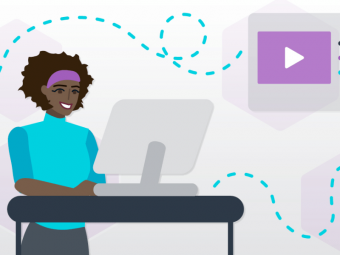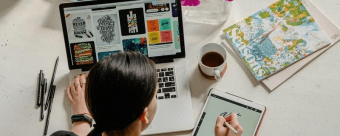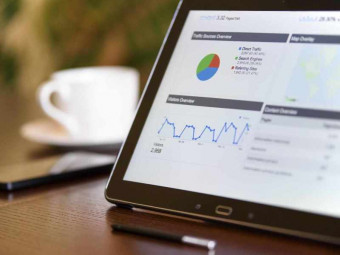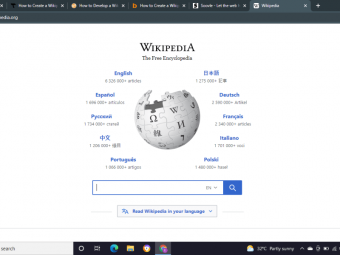Tutor For Imovie 10 1
Tags: iMovie
Learn how to create your own movies on the Mac with our 49 easy-to-follow lectures.
Last updated 2022-01-10 | 4.4
- Create and share movies created from your own video and photos in iMovie v 10.1- Understand the terminology and features of iMovie v10.1 to quickly and efficiently produce quality movie projects.
- Understand how to organize
- edit
- adjust
- and add effects to movie clips.
What you'll learn
* Requirements
* Students should have a Macintosh computer.* Students should download and install iMovie version 10.1
* It would be helpful to have video clips and photos already on your Mac
* ready to import into iMovie
* so you can follow along and try for yourself after each lecture.
Description
Learn how to make great movies on the Mac with iMovie and this tutorial. Tutor for iMovie includes 49 how-to video lectures. The lectures cover everything from the interface to importing your movies to using editing to using effects including green-screen to sharing and making trailers.
Understand the Features and Functions of iMovie Version 10.1 to create movies from videos and photos you've taken. Make the most of your iMovie experience by learning how to:
work in a timeline
import your movies from your camera and desktop.
work with and organize events and projects.
rate clips.
understand settings.
split and merge clips.
fade, mute, or detach audio.
add transitions.
work with precision editing.
add titles, maps, backgrounds, audio, sound effects to clips.
enhance clips.
adjust, match, and correct color in clips.
add Ken Burns effect.
stabilize clips.
add narration.
add instant replay and rewind effects.
work with green/blue screen effects.
place clips side by side.
add picture in picture effects.
share and export projects.
create a movie trailer
complete an amazing iMovie project and share it!
Content and Overview
Noteboom Productions designed this course for beginners who are new to the Mac or an existing Mac user who may not be familiar with iMovie. Knowing how to use iMovie effectively will result in increased productivity and give you the ability to make amazing movies to share your own videos and photos. We'll guide you through 49 videos in just over 2 hours, teaching you the basics of iMovie. We demonstrate how to get started by creating a new project, reviewing iMovie terminology, importing media (video & photos) into a timeline, working with various editing tools, and adding effects. You are encouraged to have iMovie installed on your Mac or MacBook so you can follow along and try it yourself at the end of each lecture.
This course starts with the basics by introducing you to the User Interface for iMovie. From there we dive right in and demonstrate how to create a movie project - the real focus of the course. By the end of this course students will have the basic knowledge of iMovie to create and share a movie created with their own video and photos.
Who this course is for:
- This iMovie v10.1 course is meant for users who are new to the Mac, who are not familiar with iMovie, or those looking for a quick refresher on iMovie. This course is not for you if you are looking for advanced video editing and production instruction.
- We do not cover techniques for taking good quality video or photographs.
Course content
8 sections • 49 lectures
Introduction Preview 02:51
This lecture is an introduction to Tutor for iMovie. In this video we go over what we are going to cover in this course.
iMovie 10.1 Terminology Preview 02:58
In this lecture we go over a few iMovie terms we are going to be using throughout the tutorial. These terms include Project, Clips, Timeline, Transitions, and Titles.
A Quick Look at a Finished Project Preview 05:43
In this lecture we look at a finished project created with iMovie. In this movie project we can see various features we are going to cover in the tutorial including detaching audio, slowing down clips, creating connected clips, adding titles, and adding background audio or music.
Projects View Preview 05:37
In this lecture we look at the Projects View. With the Projects View we can view all the media in iMovie, all the projects in iMovie, as well as the projects that have been shared with iMovie Theater.
Timeline View Preview 08:15
In this lecture we take a look at the Timeline View in iMovie. The Timeline View is where you assemble your movie project.
Selecting Clips Preview 07:27
In this lecture we look a the different ways to select clips in iMovie.
Importing Media from a SD Card Preview 08:22
In this lecture we look at how to import photos and videos from an SD card as well as from your Hard Drive.
Importing Media from the Photos App Preview 07:08
In this lecture we look at how to import your photos and videos from the Photos App into an event in iMovie.
Organizing Libraries and Events Preview 10:16
In this lecture we look at how to organize our events and libraries in iMovie.
Merging and Splitting Events Preview 02:51
In this lecture we look at how we can merge two or more events together as well as split an event in iMovie.
Rating Clips Preview 04:52
In this lecture we look at how we can rate clips in iMovie. When we rate clips we can rate a clip as a favorite or we can reject clips.
Creating Projects Preview 04:32
In this lecture we look at creating projects in iMovie. These projects include both movie projects and movie trailer projects.
Organizing Projects Preview 03:07
In this lecture we look at how to organize projects in iMovie. This includes renaming them and moving them to a different library.
Movie Projects and Settings Preview 03:58
In this lecture we look at the Movie Project Settings. With these settings we can change the theme being used, set if we want to have automatic content, have our movie fade in or out to black, as well as trim the background music.
Adding Clips to the Project Timeline Preview 08:33
In this lecture we look at the various ways to add clips, both photos and videos, to our project timeline in iMovie.
Inserting and Replacing Clips Preview 06:05
In this lecture we look at how we can insert a clip between other clips and how we can replace a clip with another clip.
Trimming Clips and the Clip Trimmer Preview 07:16
In this lecture we look at how we can trim clips in our project timeline in iMovie as well as how we can use the Clip Trimmer to precisely trim clips and select a different portion of our clip that is used in the timeline.cture
Moving and Splitting Clips Preview 03:27
In this lecture we look at how you can move clips in the timeline of an iMovie project as well as how you can split clips in the timeline.
Fading, Muting, and Detaching Audio Preview 05:14
In this lecture we look at how you can fade audio, mute audio, as well as detach audio from a clip in iMovie.
Adding Transitions Preview 04:39
In this lecture we look at how to add transitions between our clips in the timeline on iMovie.
Transition Duration and Precision Editing Preview 04:34
In this lecture we look at how we can change the duration of transitions in iMovie as well as how we can precisely edit our transition using the Precision Editor.
Adding Titles to Clips Preview 06:21
In addition to adding transitions to our timeline in iMovie, we can also add titles. In this lecture we look at how we can add titles including theme titles to our movie project in iMovie.
Adding Maps and Backgrounds Preview 05:05
In this lecture we look at how you can add maps and backgrounds to your iMovie project.
Adding Audio and Sounds Effects Preview 04:40
With iMovie we can add audio clips and a number of sound effects to your movie project. In this lecture we look at how to add these sound effects to our movie project in iMovie.
Adding Background Audio Preview 03:15
In addition to sound effects, we can also add background audio or music to our projects in iMovie. This is what we look at in this lecture.
Auto Enhancing and Viewing Clip Information Preview 03:05
In this lecture we look at how we can automatically enhance the image and audio of a clip in iMovie. We also look at how we can view clip information.
Adjusting Color Balance Preview 03:18
In this lecture we look at how you can adjust the color balance of a clip in iMovie.
Matching Color Between Clips Preview 03:49
In this lecture we look at how we can match the color between two clips in iMovie.
Color Correcting Clips Preview 02:21
In this lecture we look at how we can color correct clips in iMovie.
Cropping and Rotating Clips Preview 06:38
In this lecture we look at how we can crop and rotate clips in iMovie.
Adding Ken Burns Effects Preview 08:08
In this lecture we look at how we can add a slow zoom or pan across an image using the Ken Burns effect in iMovie.
Adding Stabilization Preview 05:53
In this lecture we look at how we can stabilize a shaky video clip in iMovie.
Narration and Audio Adjustments Preview 06:06
In this lecture we look at how we can add narration to a movie project in iMovie, as well as make various audio adjustments.
Noise Reduction and Equalizer Preview 04:00
In this lecture we look at how we can reduce noise in a clip as well as add a preset audio equalizer to our clips in iMovie.
Timing and Speed Options Preview 08:29
In this lecture we look at how we can slow down or speed up clips in our timeline in iMovie.
Adding Clip Filters and Audio Effects Preview 03:48
In this lecture we look at how we can add clip filters and audio effects to clips in our timeline in iMovie.
Adding Fade, Flash, and Freeze Frame Preview 04:54
In this lecture we look at how we can add a fade effect to our clips in iMovie as well as add freeze frame and flash to freeze frame to clips.
Instant Replay and Rewind Effects Preview 04:10
In this lecture we look at how we can add an instant replay effect and rewind effect to our clips in iMovie.
Copying Effects and Adjustments Preview 03:44
In this lecture we look at how we can copy adjustments made in one clip and paste these adjustments into another clip in iMovie.
Creating Cutaways with Connected Clips Preview 04:35
In this lecture we look at how we can create a cutaway using connected clips in iMovie.
Green-Screen/Blue-Screen Effects Preview 04:46
In this lecture we look at how we add transparency to the blue or green areas of our connected clips in iMovie.
Placing Clips Side by Side Preview 02:57
In this lecture we look at how we can place clips side by side using connected clips in iMovie.
Adding Picture in Picture Effects Preview 06:35
In this lecture we look at how we can create picture in picture effects including using keyframes in iMovie.
Outline, Storyboard, and Shot List View Preview 04:48
In this lecture we look at the Outline, Storyboard, and Shot List view of a movie trailer project in iMovie.
Adding and Editing Clips Preview 06:04
In this lecture we look at how we can add and edit clips to a movie trailer project in iMovie.
Importing from iMovie for iOS Preview 03:06
In this lecture we look at how we can import an iMovie project from an iPad or iPhone and continue editing it in iMovie for the Mac.
Sending a Project to Final Cut Pro X Preview 01:33
In this lecture we look at how we can send a project that we started with iMovie over to Final Cut Pro for further editing.
iMovie Theater Preview 03:08
In this lecture we look at how we can share our projects to iMovie Theater.
Sharing and Exporting Preview 05:03
In this lecture we look at how we can share our iMovie projects including sharing via email, Facebook, Vimeo, as well as exporting our project as file.








 This course includes:
This course includes: