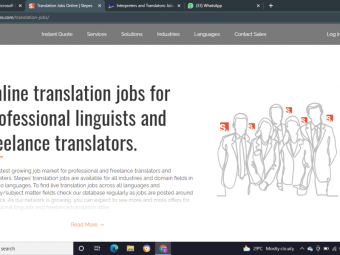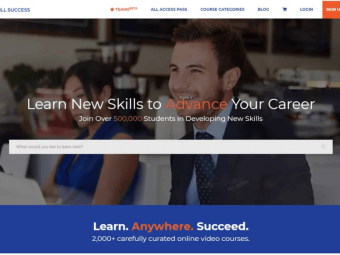The Complete Imovie From Beginner To Advanced
Tags: iMovie
Learn how to edit amazing videos in iMovie for beginners.
Last updated 2022-01-10 | 4.4
- Edit an entire video from beginning to end- using professional and efficient techniques.
- Color correct your video to fix issues with white balance and more.
- Apply visual effects such as stabilizing shaky video.
What you'll learn
* Requirements
* You should have access to a MAC computerDescription
You're here because you want to learn video editing with iMovie, right?
This is the perfect place to start. This complete course is designed for beginners who want to learn how to edit amazing videos with iMovie.
iMovie is the ideal application for beginners, it's very user friendly so whether you want to create an epic travel video, a birthday video, promote a product for work or even edit your own online course, then iMovie is the right way to do it.
While the word "video editing" might sound scary for many of you who have never opened up a video editing application before, but once you get started, it's fairly intuitive. Everything from importing media to color grading, then actually exporting your videos can be learned in this course.
With this course, you don't need to actually have ready videos for editing. Once you have enrolled in this course a link will be given to you with all the practice videos that we're going to use during the course and more than that.
Why learn from me?
I've been editing videos for years. Just like you, there has been a time where I was a complete newbie to video editing! I had no idea how to edit videos. Yet today, video editing is like second nature. Although I currently use a more professional editing software, '(Final Cut Pro X) for most of my work. I still remember what it is like start out with iMovie, and I've kept that in mind while creating this entire course. I walk you through every process step-by-step to make sure you understand things clearly. And if there is ever anything that is confusing, just let me know and I'll create more lessons that explain or walk you through myself.
MY GOAL WITH THIS COURSE
No matter what you intend to do with iMovie, I want to make sure you're able to do that. My goal is to be your guide along the way and get you editing in iMovie as soon as possible, that's why all the lessons in this course are short and straight to the point creating an easy learning experience.
With our 30-day 100% money-back guarantee, there's no reason to hesitate. Enroll now, try it out, and see if you like the course!
I can't wait to help you edit your own videos with iMovie
Cheers,
Konrad
Who this course is for:
- You are a complete beginner who has never opened iMovie (or have never learned how to use it properly).
- You have played around with iMovie, but need some help becoming a more efficient editor.
Course content
6 sections • 23 lectures
What is this course about? Preview 01:01
A short introduction of how the course is structured :)
Getting started Preview 01:36
Getting started by creating a new project
Adding media Preview 01:29
In this lecture you'll learn how to add media to the browser
Downloadable Practice Footage Preview 00:09
Update: October 2020: Apparently Udemy does not allow links that require a log in. Therefore the link below probably won't work. To get access to the practice footage please go to the Q&A section and search for When I click on Practice Footage, nothing happens? The answer to the post should carry a link to the google drive folder with all the practice footage available.
Sorry for the inconvenience, I am discussing this problem with Udemy and hope to resolve it as soon as possible.
Cheers,
Konrad








 This course includes:
This course includes:
![Flutter & Dart - The Complete Guide [2022 Edition]](https://img-c.udemycdn.com/course/100x100/1708340_7108_5.jpg)