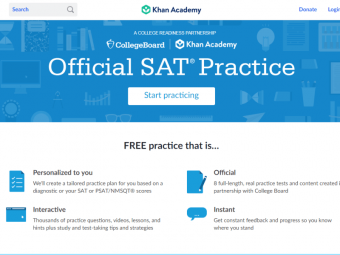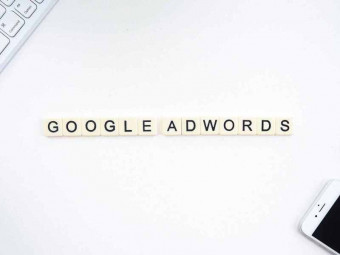The Complete Imovie
Tags: iMovie
Learn everything about iMovie and WOW your friends and family with your movie editing talents and with your cool movies!
Last updated 2022-01-10 | 4.6
- Amaze your friends- family
- and co-workers with your movie editing abilities and your amazing movies
- Master all iMovie features and capabilities
- Perform tricks iMovie wasn't even supposed to allow you to do
What you'll learn
* Requirements
* You will need a Mac computer* desktop or laptop.
* iMovie 10.1 which comes for free with every new Macintosh computer.
Description
[Last update: 17 Nov. 2021]
Join the more than 9500 students from over 120 countries who enrolled in this bestselling course!
Do you want to create a short cool video of your family vacation?
Do you want to create an amazing trailer of a fun day with friends?
Do you need to create a short movie for work to promote a product or explain some concepts?
This course will give you all the tools to accomplish this in iMovie!
THIS COURSE WAS CREATED INSIDE THIS COURSE!
There is no similar iMovie course available anywhere. Everything you need is here.
I used iMovie to create this iMovie course and in the course I show how I built different elements of this course itself!
Even though I use the more professional movie editor Final Cut Pro X in my work, I used iMovie in this course to prove that everything I did is actually possible to achieve with this apparently simple application.
If you have a Mac, you most certainly have iMovie or can download it, probably even for free. Maybe you've even used iMovie before.
But do you know everything there is to know about iMovie?
iMovie was especially designed to be a very easy to use movie editor. And it is. But it still packs a ton of features. Most people aren't aware of the breath of functionality that is hidden inside iMovie.
In this iMovie course I will cover everything you need to know in order to master this application completely. Even if you've already used iMovie before, after taking this course you'll be able to accomplish things you didn't even know were possible with such a "simple" application. And you will certainly wow friends and family or your co-workers with your works of art.
This course is meant for all levels, from beginners to advanced users.
For beginners: because I explain everything. You need no prior knowledge before taking this course. And after finishing this course you will know everything about iMovie and you'll be able to produce amazing movies and trailers, with movie clips, photos, transitions, titles, backgrounds and maps, with video and audio effects, using themes, etc.
For advanced users: because this course has tons of PRO lectures. I will show you how to overcome and work around many of iMovie's limitations and help accomplish many things that iMovie's designers and developers never meant you could even do with iMovie. Just check the list of PRO lectures (they're all marked "PRO" at the beginning of their name) and see for yourself.
Because I give so much information, this course is about 10 hours in length!
You can choose to view all the lectures and get the most out of it.
But you can also decide to view this course as a reference. The lectures are clearly organized in logical sections and you can decide to only take those lectures that you want to take. Except for the PRO lectures, most lectures are self-contained so that you could understand each subject in each lecture without having to view previous lectures. And if you do find yourself not understanding something, just find the lecture that explains that concept. So you can watch anything you want, in any order that you want.
With Udemy's 30-day guarantee, you can't lose. But I'm certain that everyone will find enough new information in this course to make it worth.
What this course is not:
I will not teach you how to shoot your footage. That may be part of a different course, but this course only focuses on video editing in iMovie.
I will not give you ideas on what movies you should make. The creative process should come from you. I will show you all the tools and techniques you could use in iMovie and chances are these will spark ideas in your mind for you to pursue in your movie creation.
This course only covers iMovie for the Mac and not iMovie for iOS, even though obviously many concepts are similar. The UI is clearly different. I may add a section in the future about moving a movie from iMovie for iOS to iMovie for Mac so you could start editing on your iOS device and then continue editing on the Mac.
iMovie has a small functionality called App Preview which is meant for developers to create short movie app previews to be put on the App Store. Basically it only adds a few additional elements you could use in your movies. I will not cover this feature. Maybe I'll add another section about it in the future, but I believe that if you've mastered this class, you should know how to use this feature as well.
I'm sure you will enjoy this class and I can't wait to see the amazing movies you will make!
Who this course is for:
- Everyone! Beginners will learn all the basics of iMovie.
- Experienced users will learn pro features and tips to perform the impossible in iMovie.
- Anyone who wants to edit movies easily and make the most out of iMovie.
Course content
25 sections • 101 lectures
Course Intro Trailer Preview 01:55
This is the free course trailer or promo video and gives a short synopsis of what to expect in this course.
Course Introduction Preview 03:50
This lecture gives some more details about the course structure and how different users with different levels can approach this course differently. This course includes so much content that it can be seen as a reference for iMovie. A student could decide to take all the lectures or decide to take only those lectures that interest him/her.
Quick Guide - Import ... Create ... Go! Preview 09:54
For those who never used iMovie before and can't wait until after the initial boring lectures, here's a short quick guide where I show you how to start from nothing, import footage, create and edit a movie with video's photos, a theme with automatic titles and transitions. Finally, we'll export the movie as a file so you could show it to the world. Don't worry, the rest of the course will go into all the details of iMovie and at a MUCH slower pace than this lecture.
Changes in Latest iMovie Versions Preview 01:41
Most of the lectures in the course use iMovie 10.1.1. The initial project creation steps have slightly changed in iMovie 10.1.2 so I'm showing here how the change looks so you'll know why the lectures will look a little different than your version of iMovie.
1st Import - Import Window - Import from iPhone Preview 09:27
In this lecture we'll perform our first media import from an iPhone and we'll discuss the import window and the events the media is going to.
Importing from Memory Cards & Cameras Preview 04:42
In this lecture we'll see how to import directly from a camera and how to import from the camera's memory card connected directly to your Mac and we'l see the differences between those 2 methods.
Importing from Tape Camera & Capturing Live Footage Preview 03:03
In this lecture we'll see how to capture footage being played live from an older tape-based camera as well as how to capture live footage from a webcam or other camera connected to your computer.
Importing from a Hard Drive & from the Finder Preview 03:13
In this lecture we'll see how to import footage that's already stored on any of your connected hard disk drives or thumb drives as well as importing media directly from the Mac Finder.
Adding a Favorite Import Source Preview 01:09
This lecture will show you how to add any storage location as a favorite import source to save you time in future imports from that same source.
Events Preview 07:51
In this lecture we'll understand iMovie's notion of an event. What makes up an event, how to create a new one, rename, sort, etc.
Libraries Preview 06:01
This lecture will explain the notion of iMovie's libraries, when to use a different one, how to create it, rename, etc.
Projects Preview 05:37
This lecture will explain the notion of a Project in iMovie and its hierarchy relative to libraries and events.
Copy, Move, and Delete Clips, Events, and Projects Preview 04:37
This lecture explains all the actions you can perform on clips, events, and projects in the libraries, including copying, moving and deleting, but also merging and splitting.
PRO - Actual Location of Files on Your Drive Preview 08:59
PRO lecture: in this lecture we'll explain how the iMovie Library packages are organised, where you can find your data on your drive, and where the original clips can be found, based on where they were originally imported or copied to.
The iMovie Interface Preview 02:58
In this lecture we'll learn the different parts of the iMovie user interface.
Customizing the Interface Preview 07:19
In this lecture we'll see all the different user interface elements that the user can customize and how to reset them to the default settings.
Organizing Clips Preview 08:11
In this lecture we'll learn how to rate clips so you could later filter the clips by those ratings and make it easier to find the correct clips when building your movie. We'll also learn how to find specific clips.
Adding Clips to the Timeline Preview 10:07
In this lecture we'll cover the different ways to add clips or even parts of clips to the timeline. We'll also cover very important and useful keyboard shortcuts.
Playback Options Preview 05:05
In this lecture we'll cover the different playback options available in iMovie, such as playing just a selection, loop playback, play from the beginning, frame by frame, full screen, and more.
Project Settings Preview 04:01
Here we'll cover the main project settings such as the movie resolution, automatic content, clip size, fade to/from black, and more.
PRO - Set the Movie Resolution Preview 03:01
In this lecture we'll learn how to overcome iMovie's limitation of setting the movie's resolution to that of the 1st clip.
Simple Edits in the Timeline Preview 02:37
In this lecture we'll learn to perform the most basic editing tasks: trimming, moving clips around in the timeline, and cutting/copying/pasting clips.
Saving & Duplicating a Project Preview 02:12
How do you save a project? Check out in this lecture.
Basic Editing Tools Preview 08:59
In this lecture we'll go through the most basic editing tools we will use: skimming, playback, selecting a portion of a clip, splitting and joining clips, using markers, and performing a roll edit in the precision editor.
Trimming Preview 11:31
In this lecture we'll go over the different methods to trim a clip. Here we'll also explain the notion of clips in the timeline being only a reference of the original footage in your library. We'll also perform a ripple edit and slip edit in the clip trimmer and we'll set a clip to a specific time length.
Replacing a Clip in the Timeline Preview 05:30
This lecture will show the different ways you can replace a clip in the timeline by another clip from the browser.
PRO - Create a Fast Flicker Effect Preview 01:12
In this lecture we'll see how we can easily create a fast image flicker effect.
Special Trimming Quiz
This short quiz will double check with you to make sure you remember in what iMovie screen you can perform what type of edit.
Adding Transitions Preview 05:40
Ein this lecture we will learn how we can search and preview transitions, how to add a transition and a trick to audition transitions quickly.
Changing Transition Length Preview 06:18
In this lecture we'll see how to change a transition length once or globally, what happens when there isn't enough raw material to lengthen a transition, and we'll go once again to the precision editor, but this time with the transition.
Transition Defaults Preview 01:19
This lecture describes the default transition and the default transition duration.
Fade, Auto Transition, & Deleting Transitions Preview 05:40
This lecture covers a few more topics related to transitions, namely fading, transitions iMovie can automatically put for you, and deleting transitions (including when you have auto-content turned on).
Adding a Secondary Timeline (B-Roll) Preview 09:10
This lecture will explain the different ways to add clips as a secondary timeline. It will explain the very important notion of the iMovie magnetic timeline. Also, this lecture will cover the first of 4 overlay options called cutaway.
Green / Blue Screen Preview 08:28
This lecture will explain how to work with the famous green or blue screen to allow you to transport your subjects anywhere you want and produce cool effects that way. We will talk about the mask and the eraser tools to help us get a clean green screen effect.
Split Screen Preview 01:41
This lecture will cover the 3rd overlay option, the split screen, which shows 2 images side by side.
Picture in Picture Preview 06:59
In this lecture we'll cover the 4th overlay option: picture in picture, which allows you to add a smaller image inside the main video. This is the only place in iMovie where you can make the original image smaller. We'll cover all the options and we'll also talk about the keyframes that let you change the size and position of the smaller frame over time.
Applying Overlays to the Course Lectures Preview 10:28
This course was built inside this course. Here I show you how I've added some overlays, like cutaways and picture-in-picture, to some of the course lectures you've already seen earlier.
PRO - Add Transparent Effects & Transitions Preview 07:30
This lecture will show how you can get more effects and transitions from the internet which either have a green background or a transparent background and use them as overlays in your movies.
PRO - Animate a Character Preview 04:07
In this lecture we'll learn how we can apply some tricks to get an image to move along the screen by using the keyframe options in the picture-in-picture overlay.
PRO - Multiple Overlays - 4 PIPs Preview 10:29
iMovie only allows adding 1 overlay on top of the main timeline. In this lecture we'll show a trick on how to overcome this limitation and add more videos one on top of the other.
The "4 PIPs" background files described in this lecture are downloadable as extra assets of this lecture.
PRO - Adding a Constant Logo in the Corner Preview 07:34
This lecture will explain how we can build a logo that will remain in the corner of our video and which we could reduce in opacity so we could still see the video trough the logo.
PRO - Crop image to 2.35:1 Aspect Ratio Preview 05:04
iMovie doesn't really have any options to crop an image without having it fill the whole image. In this lecture will learn how to use the green screen masking option to crop an image to any size we want, in this case to the aspect ratio of feature films.
The background file shown in the lecture is available for download as an asset of this lecture.
PRO - Create a Custom Transparent Logo Intro Preview 06:57
In this lecture we're going to combine some of the tricks we've learned in this section to create a nice transparent animated intro with our logo which we could then put on top of any background or other video.
Extra Features of Overlays
This quiz will test your understanding or remind you of the extra functionality we can get from the overlay options.
Adding Photos Preview 03:30
This section will explain how to add pictures from the Photos (or Aperture) app and how to handle pictures in the timeline.
Change Photo Duration Preview 01:50
In this lecture we'll see how to change the duration of a photo as well as how to change the default duration for pictures.
Crop Settings Preview 05:55
This lecture will describe the different crop settings: fit, crop to fill, and Ken Burns. We will also discuss the default photo placement and image rotation.
Using Backgrounds Preview 06:39
In this lecture we'll see what backgrounds iMovie provides us with and how to use them with overlays that have a transparent layer or videos with a green screen. We'll also use backgrounds to replace the black bars around photos.
Using Maps Preview 09:56
In this lecture we'll look at the different maps and globes and their different styles. We'll see how we can add a route between 2 locations, and more.
Adding More Backgrounds Preview 02:54
This lecture will explain how you can add your own library of additional backgrounds.
PRO - Creating the Lecture Intro Preview 05:40
Continuing the building of this course itself, this lecture will show how I created the lecture intro videos in iMovie using the knowledge that we've acquired so far.
Select in iMovie Preview 02:09
Now that we've covered the different elements in iMovie, we'll look at a quick way to easily select just elements of a specific type.
Adjusting Color Preview 08:35
This lecture will cover the auto enhancement, white balance, and color settings.
More Cropping Preview 03:50
We already discussed the cropping options, but here we'll see how the same can be applied to video clips as well. We'll learn how we use the cropping options to zoom into the video or produce a panning effect. We'll also see how iMovie handles panorama images.
Stabilization Preview 06:06
In this lecture we'll learn how to stabilize shaky video and how to fix a rolling shutter artifact and we'll explain what those problems really are.
Speed Settings Preview 11:07
In this lecture we'll see how we can speed up or slow down our movie, how to reverse the video and retain the pitch of the sound.
The Modify Menu Options Preview 08:31
In this lecture we'll cover the options of the Modify menu, some of which we've already covered before, but there are also some very cool effects here like Instant Replay, Rewind, Add Freeze Frame, and Flash and Freeze Frame.
Copy & Paste Adjustments Preview 05:47
This lecture will explain how to easily copy adjustments made in one clip and paste them to one or many other clips instead of re-applying the same adjustments over and over again.
Adjusting Clips in the Browser Preview 02:15
This lecture will show that it is also possible to apply adjustments to clips in the Browser, before they are put in the timeline. Doing so will have them retain those adjustments in each project where those clips will be applied.
Adding Sound Preview 08:16
This lecture will show the different ways you can add sound to your movie, show that you can add multiple levels of sound simultaneously and will also discuss audio skimming.
Different Ways to Adjust the Volume Preview 07:54
This lecture will discuss changing the volume for a clip, for a range in a clip, ducking the sound of other tracks, fade in/fade out, and also how to paste volume adjustments to other clips.
Enhancing Audio Preview 05:20
In this lecture we'll cover the different sound enhancement tools in iMovie: auto-enhance, reducing background noise, and the equalizer. I'll also show you a trick to easily audition different settings.
The Background Music Well Preview 05:37
This lecture will explain the special iMovie feature of the background music well and how it behaves differently than the rest of the music attached to the movie.
PRO - Detaching Audio Preview 08:09
In this lecture we'll learn how to detach the audio from a video clip and use it independently. We'll see different uses for doing so.
PRO - Double the Music to Fit the Length Preview 07:02
I'll show you a trick to make sure one song plays in the background, starts at the beginning and ends at the end of the movie, even though the original song was shorter than the movie.
PRO - Cut Movie to the Beat of the Music Preview 08:07
I'll show you 2 methods you can use to nicely cut your movie edits according to the beat of the music.
Adding Sound Effects Preview 14:38
This lecture will cover everything about adding sound effects: the built-in ones or sounds you downloaded, layering them, and more.
Adding Sound Effects to the Lecture Intro Preview 12:45
In this lecture I'll show you how I added the sound effects to the lecture intro video we prepared a few lectures back.
Adding Voiceover Preview 07:36
In this lecture we'll see how to add a voiceover to our movie and we'll cover the different settings we can change. We'll also perform a few voiceovers to previous lectures where I made some mistakes.
PRO - Using an External Microphone Preview 07:03
This lecture will show the advantages of using an external microphone and we'll see how to correctly synchronize between the audio of the microphone and the movie.
Applying Video Filters Preview 05:29
In this lecture we'll learn how to apply a video filter to the whole movie or just to one or more clips. I'll also propose a different solution instead of using the built-in black-and-white effects.
Applying Audio Effects Preview 02:56
In this lecture we'll see how to apply the built-in audio effects to our sound.
Copy & Paste Effects Adjustments Preview 01:57
In this lecture we'll show how we can separately paste the video and audio effects from one clip to other clips.
PRO - Apply an Effect to Part of a Clip Preview 01:55
For those who skipped the explanation of the same trick when talking about color adjustments, in this lecture I'll show you a trick on how to apply an effect to only part of a clip.
PRO - Create a Mirror Effect Preview 02:03
iMovie has no Mirror effect. In this lecture I'll show you how you can build such an effect on your own.
PRO - Adding a Blur Mask Preview 12:13
iMovie does not have a blur filter or blur mask. in this lecture I'll show you a few tricks you can use to blur the whole image or blur/mask parts of the screen. I'll even show one method you can use to have a blur mask on a face follow the face moving on screen (with limits of course).
Adding & Editing a Title Preview 07:09
In this lecture we will look at the different titles that iMovie provides us, see the differences between them as well as different parameters that different titles allow to change. We'll see how to add titles on top of a movie and how to change the length of a title. And we'll see what happens when we replace a title with text in it with another title.
Adding a Standalone Title Preview 02:48
In this lecture we'll learn how to add a title as its own clip and also how to put a title on top of a background.
PRO - Creating the Section/Chapter Intro Preview 17:19
This lecture continues to build the course itself. Here we will build the intro to every new section of this course, complete with background, iMovie logo animation, my logo animation, sound effects, and the section title.
Setting a Theme to Your Project Preview 09:05
In this lecture we'll learn the concept of the iMovie themes, what it adds and why. We'll set a theme at the start of a project creation as well as to an already existing work in progress. We'll also learn about the automatic content as related to the theme.
Create a Slideshow Using a Theme Preview 05:04
A theme is very well suited to easily create a slideshow with a common look and feel. In this lecture we'll learn how to very easily create such a slideshow.
PRO - Combine Slideshows from Other Apps Preview 07:18
In this lecture we'll learn how to create more complex slideshows by creating smaller slideshows in other apps with their own themes and then combining them all in iMovie by using an iMovie theme.
PRO - Use a Green Background in a Slideshow Preview 06:39
We'll take it up one more level in this lecture by using a green background in a slideshow and then in iMovie we'll be able to put a nice dynamic background behind that slideshow.
This can only work if you have an app that gives you control over the background color of a slideshow.
The Sports Team Editor Preview 08:19
In this lecture we'll explain everything you can do with the sports team editor to input all your sports team details and later use them easily in the sports team titles and transitions for a super-cool sports project.
Adding a Title to the Lectures Preview 03:03
We're continuing to build our course by adding titles to each lecture, regular lectures using one theme and PRO lectures using another theme.
PRO - Mixing Elements from Different Themes Preview 03:48
iMovie only allows you to select a single theme. Even so, I'll show you 2 methods on how to mix elements from several themes in the same project.
Creating a Trailer Preview 14:30
In this lecture we'll learn exactly how to create a trailer and how to build it by using the Outline, Storyboard, and Shot List. We'll talk about all the settings, including what can be edited and what cannot, cast members, titles, clip selection according to pre-defined time, and more.
PRO - Convert a Trailer to a Movie Preview 04:11
In this lecture we'll learn how to turn an iMovie trailer into a regular movie where almost everything can be edited again. We'll see what still cannot be edited.
Exporting as a Movie or an Image Preview 07:44
In this lecture we'll learn how to export your movie as a regular file you can later do anything you want with it. We'll cover the different parameters that you can change.
We'll also see how to capture a single image from your movie to be later used as your movie thumbnail or anything else you want.
We'll also explain that during the export the movie will be rendered so it will run smoothly.
Sharing Your Project Online Preview 05:56
In this lecture we'll learn how to send your movie to someone by e-mail, how to add it to your iTunes library, how to upload your movie directly to online services such as YouTube or Vimeo, and how to prepare a file ready for upload to Facebook.
iMovie Theater Preview 08:00
Only applicable for iMovie versions lower than 10.1.12 - in this lecture we'll see how sharing a movie to the iMovie theater allows you to view that movie directly in that iMovie theater on the Mac, but also on your other iCloud-connected devices. We'll show how it works on the iPhone and on the AppleTV.
PRO - Share Only Part of a Movie Preview 03:24
We'll see that sharing part of a movie is no longer possible in this version of iMovie so I'll show you two workarounds to accomplish this.
Getting More Help Preview 04:12
In this lecture we'll describe a few sources to get more help from: from this course Q&A section, from iMovie's Help menu, and from searching the internet on Apple's site and elsewhere.
Upgrading to Final Cut Pro X Preview 12:02
In this lecture I'll give you a very short glimpse of FCPX and just scratch the surface on what it can do that iMovie cannot. I'll also explain why if you are already familiar with iMovie and you do want to upgrade to something more powerful then FCPX is your best choice.
PRO - Creating the Course Introduction Video Preview 18:56
Continuing to build this course itself - in this lecture I'll show you how I built the course introduction video, the video that comes right after the course trailer/promo video where I explain a few things about this course.
We'll combine several methods that we've learned throughout this course in order to create this video.
PRO - Creating the Course Intro Trailer Preview 37:20
Continuing to create this course - in this long lecture I'll explain how I built this course's trailer, the promo video that serves to market this course and hopefully get as many students to enrol in this course.
PRO - Portrait Mode Handling Preview 07:22
iMovie only supports landscape mode. So what do you do with a clip shot in portrait mode?
In this lecture I'll show 3 methods: 2 to replace the black bars with something nicer and 1 to create a final movie which will remain in portrait mode.
Changes in iMovie 10.1.2 Preview 04:31
In this lecture we'll cover the major changes done in iMovie 10.1.2, mainly changes to project creation and range selection in the browser and the timeline.
Changes in iMovie 10.1.3 Preview 07:47
In this lecture we'll cover the major changes done in iMovie 10.1.3, mainly support for the Touch Bar and the option to delete render files.
iMovie History of Changes and Lectures That Were Updated as a Result Preview 00:13
Please click to download this file which lists all the changes made in all iMovie versions since this course was prepared.
Especially of interest are the list of lectures which were updated to reflect changes in the way that iMovie works.
The most part of the changes do not affect the iMovie functionality at all.








 This course includes:
This course includes:
![Flutter & Dart - The Complete Guide [2022 Edition]](https://img-c.udemycdn.com/course/100x100/1708340_7108_5.jpg)