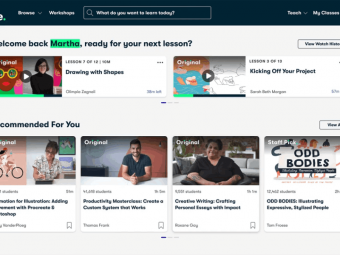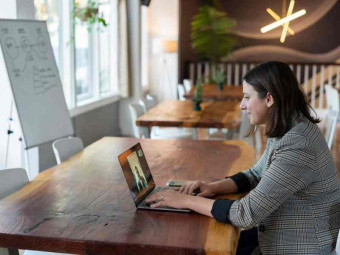Microsoft Word From Beginner To Advanced
Tags: Microsoft Word
Master the most famous Word processing tool, Microsoft Word. Microsoft Word 2010, 2013, 2016, 2019 and 365
Last updated 2022-01-10 | 4.6
- Master Microsoft Word from Beginner to Advanced- Track and accept/reject changes to your documents
- Page and Section Breaks
What you'll learn
* Requirements
* This course was created with Word 2016. But all features will work in Word 2010* 2013
* 2016
* 2019 & 365 and most in 2007
* You will need Microsoft Word installed on your computer to follow along and complete the exercise files
Description
Microsoft Word All-In-One Training
This Microsoft Word course includes all three Levels from Beginner to Advanced
Microsoft Word Level 1 – Beginner
Microsoft Word Level 2 – Intermediate
Microsoft Word Level 3 – Advanced
Material recorded with Word 2016 but works in 2010, 2013, 2016, 2019 and 365. MAC users, since the videos are recorded with the Windows version of Microsoft Word, the interface will be a bit different.
As your instructor I will use my 18+ years of Word training and certifications including: Microsoft Office Specialist, Expert and Master Instructor: 2000, XP (2002), 2003, 2007, 2010, 2013 and 2016, Microsoft Certified Trainer (MCT), Microsoft Certified Professional (MCP) to guide you step by step through Beginner, Intermediate and Advanced Levels of Word.
At completion of this course you will master Word skills that will alleviate the discomfort of uncertainty and reduce time working through your daily tasks, as well have all the training you need to help pass both Microsoft's 2016 Core (77-725) and Word Expert (77-726) Exams and become certified, like me. Below are just a few of the topics that you will master:
Step by step in creating Microsoft Word Documents
Entering, editing, selecting, navigating, searching and formatting text fast
Working with Tab Stops and their Alignments
Track and accept/reject changes to your documents
Create Table of Contents, Figures, Equations, Authorities and an Index
Add Citations, Footnotes, Endnotes, Captions, Cross-References, Bibliography
Mail Merge to create Form Letters, Mailing Labels, Emails, Envelopes and more
Create Tables to organize your data, and perform calculations
Present your data visually with SmartArt’s Processes, Relationships, Cycles and Lists
Create and insert Building Blocks of content fast with Quick Parts
Create Print and Dynamic Electronic Automated Forms
Work with Page and Section Breaks
Add Headers and Footers
Manage large documents
Formatting shortcuts, shortcut keys, and Painter
Quickly remove personal or hidden information with Document Inspector
Who this course is for:
- This Microsoft Word course contains all three levels of learning for the: Beginner, Intermediate and Advanced users
- Includes all the training you need to help you pass both the Word 2016 Core (77-725) and Word Expert (77-726) Exams and become certified
Course content
27 sections • 144 lectures
Word Introduction - First Look Preview 09:39
Word 2016 introduction for beginners who want to get started with the first look at Word 2016, by Microsoft Certified Trainer, Word 2016 Specialist and Expert.
Exercise Files, Instructor's Notes, Quiz & Answers Preview 05:58
Exercise Files - the exercise files are provided for you to practice what you've learned after watching the training videos. The exercise files are numbered, and are the exact same as the instructor uses in the video
Instructor Notes - are quick notes about the main points covered in the training videos, and are typically used to reference a point quickly without having to watch the entire training video over again
Quiz & Answers - there's a quiz at the end of almost all the sections to help reinforce what you've learned
Customize Word Environment Preview 08:01
Word 2016 Tutorial on how to customize your Word 2016 environment like the Status Bar, Office Theme, User name, Initials, Save As, Default local file location and Save AutoRecover information in this Word 2016 training video on customization.
Quick Access Toolbar Preview 06:30
Word 2016 tutorial on how to customize the Quick Access Toolbar by adding commands in numerous ways, and how to remove them as well as you'll see in this Word 2016 training video.
Ribbon Preview 08:17
Word 2016 tutorial on how to customize the Ribbon including the many ways you can add commands, show, hide and create new tabs and restore back to it's original settings in this Word 2016 Ribbon training video.
Basics on Creating a Document Preview 15:35
Word 2016 tutorial on the basics of how to create a document including: entering text, paragraph, text wrap, show and hide codes, and AutoCorrect in this Word 2016 training video
Save & Save As Preview 08:10
Compatibility Checker Preview 07:01
Word 2016 Tutorial on how to check the compatibility of the current version of Word when converting it to an earlier version of Word. For example, some features in Word 2016 may not appear, or function in earlier version of Word, and the Compatibility feature will check to see what current Word 2016 features won't convert.
Converting Previous Versions to Latest Preview 02:52
Word 2016 tutorial on how to convert previous versions of Word documents like: 1997, 2000, 2003, 2007, 2010 and 2013 to the latest version of Word 2016.
Convert Document to PDF Preview 02:42
Word 2016 tutorial on how to convert your Word document to a PDF file.
Print Layout, Read, Web, Outline & Draft Document Viewing Modes Preview 10:02
Word 2016 training video on the five different ways to view your documents: Print Layout, Full Screen Reading, Web Layout, Outline and Draft. See it in action in our Word 2016 training video on document views!
Print & Print Preview Preview 06:30
Word 2016 tutorial on how to print your document, as well as the print preview that shows you what your printed page(s) will look like prior to printing.
Tell Me or The New Help Me Feature Preview 05:36
Word 2016 tutorial on the new "Tell me what you want to do" feature that allows you to type in keywords to execute a command, "Get Help on", or "Smart Lookup" that will search the web to "Explore", or "Define" your keyword.
Basics Quiz
Navigating & Selecting Text Preview 07:20
Word 2016 tutorial on how to navigate through the document, pages, words and characters and selecting characters, words and paragraphs.
Move, Insert, Copy & Paste Data Preview 14:37
Word 2016 tutorial on how to move, insert, copy and paste text, numbers, or data into cells, or range of cells in a spreadsheet, or workbook.
Clipboard Preview 05:48
Word 2016 tutorial on the Clipboard, which is a task pane you can pull up to store up to 24 items that you've cut, or copied; and from there paste those items either one-by-one or all at the same time.
Undo, Redo & Repeat Preview 03:26
Word 2016 training video on how to undo errors, redo an undo and repeat a recent action with a single click.
Find, Search & Navigation Pane Preview 07:05
Word 2016 tutorial on how to find keyword(s) within your document fast using the Find feature, or the Navigation pane which includes as is search options: headings, pages and results.
Advanced Find, Replace & GoTo Feature Preview 08:45
Word 2016 tutorial on how to use the Advanced Find feature to find content in your document with more advanced options and criteria. Also, I'll cover the replace and GoTo feature as well
Editing Text Quiz
Formatting Text Preview 18:03
Word 2016 tutorial on how to apply formats to your text like: italics, bold, underline, color; and bonus content includes the Format Painter where you can quickly apply formatting from one area of formatted text to another, as well as the secret shortcut of the F4 key!
Tab Stops Preview 19:01
Word 2016 tutorial on how to use Tab Stops, and how they can make your document navigation and editing become more efficient.
Align Paragraphs & Hyphenate Preview 08:54
Word 2016 tutorial on how to align paragraphs and hyphenate words.
Paragraph Indents - First Line, Hanging, Left & Right Preview 06:04
Word 2016 tutorial on the four types of paragraph indents: first line, hanging, left and right.
Line & Paragraph Spacing Preview 07:22
Word 2016 tutorial on how to increase or decrease the space between your lines or paragraphs.
Creating a Numbered, Bulleted or Multilevel List Preview 16:08
Word 2016 tutorial on how to create a list of items with numbers, bullets, or as a multilevel list.
Borders & Shading Preview 09:04
Word 2016 tutorial on how to add borders around and color, or shading to your paragraphs.
Applying & Modifying Styles Preview 13:25
Word tutorial on how to apply and modify Word styles. Styles are a collection of complimentary formats that can be applied in a single click. Also, important is to know that Heading Styles are to be used when using other more advanced features in Word like for example, when it comes to creating a Table of Contents as Word will only search for and pull in its own Heading Styles.
Reveal & Clear Formats Preview 03:02
Word 2016 tutorial on the Reveal Formatting feature that will display the formats currently applied to your selected text, and you'll also see how to clear the formatting as well.
Format Text & Paragraphs Quiz
How to Create a Table Preview 02:40
Word 2016 tutorial on how to create a table that will allow you to organize your data into cells.
Modifying Tables Preview 12:02
Word 2016 tutorial on how to modify a table including: inserting, deleting, shifting and modifying the table's cells.
Quick Tables Preview 06:38
Word 2016 tutorial on Quick Tables which are predefined, preformatted tables that can be inserted in a single click.
Convert Text to Table or Table to Text Preview 03:03
Word 2016 tutorial on how to convert text into a table, that is organized into many cells, or how to convert a table into text - removing the table, but keeping the text.
Tables Quiz
Inserting Symbols Characters Preview 04:18
Word 2016 tutorial on how to insert symbols and characters like the copyright and trademark symbols, and small black and white images or special characters.
Equations Preview 06:10
Word 2016 tutorial on how to enter equation formulas like: fractions, script, radical, integral, matrix, function, bracket, accent, operator and more, into Word by using the equation feature.
Insert Pictures Preview 03:43
Word 2016 tutorial on how to insert pictures either from your computer, or online.
Graphics Quiz
Page Breaks Preview 05:45
Word tutorial on how to insert page breaks as well as hiding the margins between pages.
Modify Document's Layout Preview 08:43
Word 2016 tutorial on how to modify your document's layout including orientation: landscape, and portrait, margins, paper size and center vertically.
Page Border & Color Preview 03:42
Word 2016 tutorial on how to add borders and colors to your pages.
Watermark Preview 03:08
Word 2016 tutorial on how to apply a watermark, or a background of pictures or text to every page in your document.
Headers & Footers Preview 26:53
Word 2016 tutorial on Headers and Footers, which are basically the top and bottom margins of you pages, and will repeat, or duplicate any text or objects you add to them at the top, or header of each page, and/or the bottom, or footer of each page.
Page Appearance Quiz
Check for Spelling, Grammar & Contextual Errors Preview 05:36
Word 2016 tutorial on how to check for spelling, grammar and contextual in your document, and fixing those errors by using Spell Check.
Smart Lookup & Thesaurus Preview 04:08
Word 2016 tutorial on using the Smart Lookup feature to look up for definition, or more details of a selected word. The Thesaurus is used to look up for words of like meaning, or synonyms.
Translate Languages Preview 02:39
Word 2016 training video on using the Translate Language feature to convert text in one language to another.
Accessibility Checker Preview 02:17
Word 2016 training video on the Accessibility Checker which checks your document for content that people with disabilities might find difficult to read.
Readability Statistics Preview 01:55
Word 2016 training video on Readability Statistics which is a rating or measurement of the complexity of text, or readability.
Custom Dictionary Preview 06:51
Word 2016 training video on how to add words appearing misspelled to your own dictionary and thereby no longer will appear as misspelled.
Word Count Preview 00:58
Word 2016 training video on the Word Count feature which counts up the number of: pages, words, characters with and without spaces, paragraphs and lines in your document.
AutoCorrect Preview 03:58
Word 2016 training video on how to use the AutoCorrect feature, which will automatically correct the most commonly misspelled words and can be customized.
Auto-Save Version Control Preview 04:52
Word 2016 tutorial on the Auto-Save Version Control feature that can be used to protect your document if you closed out of it without saving it; and by default it's turned on, and by default will automatically save your document every 10 minutes of any additional unsaved changes, and you can change that time.
Proofing Quiz
Exercise Files, Instructor's Notes, Quiz & Answers Preview 05:58
- Exercise Files - the exercise files are provided for you to practice what you've learned after watching the training videos. The exercise files are numbered, and are the exact same as the instructor uses in the video
- Instructor Notes - are quick notes about the main points covered in the training videos, and are typically used to reference a point quickly without having to watch the entire training video over again
- Quiz & Answers - there are two separate .pdf files: Quiz and Answers. The Quiz has one question for each video to test yourself on what was presented, and of course the answers to compare
Sorting Paragraph, Bullet & Number Lists Preview 11:05
Word training video on how to sort bullet or number lists as well as paragraphs. Learn how to sort alphabetically bullet, number items in a list ascending or descending, or by paragraphs. See it in action the Word 2016 training video on sorting bullet lists, number lists and paragraphs!
Outline List Format Preview 12:11
Word training video on how to convert your list of items into an outline format, which is a hierarchical structure, or a multilevel list.
Managing Lists Quiz
Select & Sort Cell Contents in a Table Preview 04:55
Word 2016 training video on how to select and sort cell contents within a table.
Modify Table Cells Preview 06:52
Word 2016 training video on how to modify cells within your table including: merging and splitting cells, text direction, margins, aligning vertical and horizontal and more!
Adding Borders & Shading to Tables Preview 08:15
Word 2016 training video on how to add borders and shading, or color to your table's borders and, or filling in cells with.
Table Formulas, Functions & Calculations Preview 06:57
Word 2016 training video on how to add a formula, or function to do calculations with the numbers in your table cells.
Create Charts Preview 19:59
Word 2016 training video on how to create charts including column charts, other chart types, data labels, legend, chart title, axis titles and more!
Tables & Charts Quiz
Character Spacing Preview 02:23
Word 2016 training video on how to grow or shrink the amount of space between letters, or characters.
Create Character Style Preview 10:33
Word 2016 training video on how to create a Character Style, and styles are a collection of formats you can apply to a selection of text in a single click.
Create List Styles Preview 06:43
Word 2016 training video on how to create list styles, or a collection of formats you can apply to a list in a single click.
Table Styles Preview 04:30
Word 2016 training video on how to create and work with Table Styles, which a style is a collection of formats that you can apply to a table in a single click.
Modify & Delete Styles Preview 05:46
Word 2016 training video on how to delete and modify Styles, which is a collection of formats used in word to do more with advanced features like creating a Table of Contents.
Applying Document Themes Preview 15:29
Word 2016 training video on how to use Document Themes, which is a set of formatting options that includes colors fonts and effects; which harmonize or compliment each other throughout the entire document, and can be applied in a single click.
Customized Formats Quiz
Crop, Resize & Rotate Objects Preview 10:33
Word 2016 training video on how to crop, resize, rotate an image, picture, shape, or objects.
Adjust an Image's Settings Preview 09:05
Word 2016 training video on how to adjust the setting of the image including: removing background, corrections - brightness, contrast, or sharpness, color, artistic affects and more!
Text Wrap Preview 11:54
Word 2016 training video on how to wrap text around objects like: pictures, images and shapes.
Capturing Screen Images, or Screenshots Preview 03:36
Word 2016 training video on how to take a picture of your screen, or a screenshot on your computer using Word's Screenshot!
Inserting Video Preview 01:07
Word 2016 training video on how to insert videos, like YouTube, into your documents.
Modifying Pictures Quiz
Add Text Boxes & Pull Quotes Preview 13:02
Word 2016 training video on how to add and work with text boxes including Pull Quotes, which are quotes from your document that you pulled out, or copied to put it in a special text box.
Basics on Drawing Shapes Preview 11:28
Word 2016 training video on how to draw basic shapes including: squares, lines, circles and adding text within those shapes.
Group, Align, Center & Format Shapes Preview 13:57
Word 2016 training video on how to work with shapes including: grouping, aligning, centering and formatting.
Create & Edit WordArt Preview 05:01
Word 2016 training video on how to create and edit WordArt, which is a Microsoft Word feature that uses a combination of colors, font and effects.
Create a Drop Cap Preview 02:00
Word 2016 on how to add a Drop Cap, or to convert the first letter in a paragraph into a large letter that drops a few lines down.
SmartArt to Visually Communicate Information Preview 13:54
Word 2016 training video on the SmartArt feature which is a collection of diagrams used to visually communicate information including creating and Organization Chart! This includes how to add shapes, promote, demote, move up or down, switch right or left and more!
Custom Graphics Quiz
Create & Modify Building Blocks Preview 13:04
Word 2016 training video on how to create and modify a Quick Part, Building Block, which is anything in your document you want to save a copy of and insert later, as often as needed. Or succinctly put, a bunch of items, or "blocks" that make up a structure, or "building" that you don't want to put together, or build again. Instead, select all and save all into one Building Block!
Quick Part's Document Property, AutoText & Field Preview 11:55
Word 2016 training video on additional Quick Part's features including: Document Property, AutoText and Field. The AutoText feature is used to add sentences, or paragraphs to your document after typing the first four letters of that sentence, or paragraph. Document Property is the information about the document stored in the backstage and inserting into your document. The Field feature are other programmed fields that can be entered into your document like the Date field, which can be updated automatically to today's date each time you open your document.
Quick Parts Quiz
Pagination & Paragraph Control Preview 08:25
Microsoft Word 2016 training video on Pagination and paragraph control, which is used to keep the paragraphs from splitting across the bottom of one page to the top of the next. Paragraphs that break between two pages make it difficult to maintain one's comprehension at a quick glance on a single page, versus flipping back and forth to keep track of a split paragraph between the top and bottom of two pages. You can use the Widow, Orphan control to keep the first line of a paragraph from being by itself at the bottom of a page, or the last one of it being at the top of another page. Additional control options include: Keep with next, Keep lines together and Page break before.
Create Page, Column & Section Breaks Preview 16:57
Microsoft Word 2016 training video on how to create page, columns and section breaks. With section breaks you can break up a part of your page, or document where layout changes won't affect other sections or pages in your document. Learn about the different type of page breaks as well as section breaks including a continuous section break.
Link Text Boxes Preview 05:57
Microsoft Windows 7 training video on how to link one text box to another, allowing overflow text to from the first text box to automatically spill over into the second, third, fourth and so on. Typically used for sideline articles in your document, where at the end there's a cross-reference to another page containing the rest of the article.
Text Flow Control Quiz
Access to Free Word Templates Preview 04:12
Microsoft Word 2016 training video on how to access Word templates including: greeting card, calendar, invoice, certificate, agenda, gift tag labels and more!
Create & Modify Templates Preview 07:00
Microsoft Word 2016 training video on how to create your own templates from other Word documents, as well as how to modify and update them.
MacroButton Field - Text Replacement Prompt Preview 05:25
Microsoft Word 2016 training video on how to add the Text Replacement field, which allows you to add a field with a text prompt for the user to type in certain text, that will replace the text prompt.
Templates Quiz
Mail Merge: Letters, E-mail Messages, Envelopes, Labels & Directories Preview 41:43
Word 2016 training video on Mail Merge which allows you to take a database of clients for example, and merge their names, address and any other data into a single form letter (or directories, labels envelopes and emails); where it will automatically duplicate that single letter, one for each record, or client in your database.
Mail Merge Quiz
Create & Edit Macros Preview 18:35
Microsoft Word 2016 training video on how to record and playback Macros, which is a feature in Word that records every action taken and allows you to instantly playback those actions in a single click, and saving tons of time on any repetitive task.
Create & Edit Macros Quiz
Exercise Files, Instructor's Notes, Quiz & Answers Preview 05:58
- Exercise Files - the exercise files are provided for you to practice what you've learned after watching the training videos. The exercise files are numbered, and are the exact same as the instructor uses in the video
- Instructor Notes - are quick notes about the main points covered in the training videos, and are typically used to reference a point quickly without having to watch the entire training video over again
- Quiz & Answers - there are two separate .pdf files: Quiz and Answers. The Quiz has one question for each video to test yourself on what was presented, and of course the answers to compare
Link To Excel, Insert Object & Text Files Preview 11:42
Microsoft Word 2016 training video on how to insert and link data from Excel into your Word document, including how to insert other files as an Object, or text files.
Word To PowerPoint Preview 07:16
Microsoft Word 2016 training video on how to convert a document into a PowerPoint presentation.
Send Document as Email Preview 02:53
Microsoft Word 2016 training video on how to enter your User Information, which includes your name and initials that Word uses to identify you when sharing your document with others as well as inserting comments and tagging you as the author.
Personalize Microsoft Office with User Information Preview 03:47
Microsoft Word 2016 training video on how to enter your User Information, which includes your name and initials that Word uses to identify you when sharing your document with others as well as inserting comments and tagging you as the author.
Email Document for Review Preview 07:59
Microsoft Word 2016 training video on how to Email Document for Review, which is a feature that turn on the tracking feature at the same time prepping it to be emailed off to anyone in a single click. That way when receiver gets the document it will keep track of all their changes made, and so when they reply you'll be able to see those changes made as well as accept or reject them.
Track Changes with Comments Preview 12:43
Microsoft Word 2016 training video on how to Track Changes with Comments, which allows you to keep track of any changes made to your document by you or others, as well as insert any comments as to why those changes were made.
Accept or Reject Changes Preview 08:40
Microsoft Word 2016 training video on how to Accept or Reject changes made to your document that had the Track Changes feature turned on.
Compare Documents Preview 09:52
Microsoft Word 2016 training video on how to Combine Documents, which is a feature that allows you to take merge a copy of your document back into the original to compare the changes made and keep those in a separate document, or combine those changes. These changes can also be viewed as well as accepted, or rejected.
Coauthor and Share Documents with Microsoft OneDrive Preview 19:16
Word 2016 training video on how to store and access your documents anywhere there's internet connection for free, as well as working on a document with other users, at the same time, using Microsoft's free OneDrive, or Cloud.
Collaborating Quiz
Bookmarks Preview 05:09
Microsoft Word 2016 training video on how to insert, and remove Bookmarks, which is kind of like having a book and marking your place in the book so you can go back to it, pick up where you last left off and continue reading from that point on; and you can bookmark many places throughout your document.
Footnotes & Endnotes Preview 08:55
Microsoft Word 2016 training video on how to create footnotes and endnotes. A footnote is note placed at the bottom of a page that comments on, or cites a reference for a designated part of the text. An endnote is a note at the end of your document that comments on, or cites a reference for a designated part of the text.
Captions Preview 04:35
Microsoft Word 2016 training video on how to insert captions. A caption is a title, short explanation, or description below an illustration or a photograph.
Cross-Reference Preview 11:35
Microsoft Word 2016 training video on how to insert cross-references. A cross-reference is a reference from one part of your document to another part containing related information.
Hyperlinks - Internal, External & Email Preview 13:54
Microsoft Word 2016 training video on how to insert hyperlinks. A hyperlink is a text link that when clicked on will take you to another place within your document, open up another file, to a web page, or even a link to email someone as you'll see in this hyperlink training video.
Citations & Bibliography Preview 09:37
Microsoft Word 2016 training video on how to insert hyperlinks. A hyperlink is a text link that when clicked on will take you to another place within your document, open up another file, to a web page, or even a link to email someone as you'll see in this hyperlink training video.
Modify Citations & Bibliography Preview 05:42
Microsoft Word 2016 training video on how to insert citations and a bibliography. A citation is a quotation of or explicit reference to a source for substantiation, and a bibliography is a list of the works of a specific author or publisher. In this training video you'll learn how to cite a specific source in your document and then detail that source at the end of the document with a bibliography page(s).
References Quiz
Cover Page Preview 06:14
Microsoft Word 2016 training video on how to insert a cover page. A cover page is the first page of your document that typically includes a title, subtitle and the author's name.
Index Preview 23:10
Microsoft Word 2016 training video on how to insert an Index. An index is is an alphabetized list of names, places, and subjects, giving the page or pages on which each item is mentioned.
Table of Figures, Tables & Equations Preview 06:55
Microsoft Word 2016 training video on how to insert a Table of Figures, Table of Tables and a Table of Equations. A Table of Figures, Tables and Equations are a list of captioned Figures, Tables and Equations and their page numbers for quick reference.
Table of Authorities Preview 08:43
Microsoft Word 2016 training video on how to insert a Table of Authorities. A Table of Authorities is used by attorneys for large documents that contains a list of court cases and their page numbers for quick reference.
Table of Contents Preview 15:03
Microsoft Word 2016 training video on how to insert a Table of Contents.A Table of Contents is a list of divisions like chapters or headings, and the pages on which they start on.
Split Window Preview 01:54
Microsoft Word 2016 training video on how to insert a Split Window. A Split Window allows you to see two sections of your document at the same time, and makes it easier to look at one section while editing another.
Outline View Preview 09:43
Microsoft Word 2016 training video on how to work with the Outline View. The Outline View allows you to view your document in outline form where content is shown as bulleted points. This is useful for creating headings and moving whole paragraphs within the document.
Master Document Preview 09:28
Microsoft Word 2016 training video on how to create a Master Document. A Master Document is used to create links to other related documents, and thereby can update those subdocuments as well as displaying any changes made in those other documents into the Master Document.
Managing Long Documents Quiz
Hide Content Preview 02:43
Microsoft Word 2016 training video on how to Hide Content. The Hide Content feature allows you to hide anything within your document that is selectable and can be useful when you want your readers to focus on certain parts of your document without highlighting key text, or deleting unimportant text at any given time.
Document Properties Preview 09:12
Microsoft Word 2016 training video on how to display and edit the Document Properties. The Document Properties contains information about the document including: author, company, title, subject, keywords, comments, word count, date created, last time it was edited and more!
Document Inspector Preview 03:55
Microsoft Word 2016 training video on how to use the Document Inspector. The Document Inspector will quickly remove personal, or hidden information found in your document.
Restrict Editing & Formatting Preview 07:08
Microsoft Word 2016 training video on how to Restrict Editing. The Restrict Editing allows you to limit how much others can edit and format the document.
Digital Signature & Digitially Signing Documents Preview 11:37
Microsoft Word 2016 training video on how to Digitally Sign a document, or add a Digital Signature. Digitally signing a document confirms the identity of the signer, and prevents the document from being edited without removing the signature first.
Password to Open and, or Modify Preview 05:08
Microsoft Word 2016 training video on how to password protect your documents from being opened up, modified, or both.
Mark As Final Preview 01:53
Microsoft Word 2016 training video on how to Mark As Final. The Mark As Final feature disables all editing tools and saves the document in Read Only mode, to flag the end-user that this is the final draft.
Document Security Quiz
Create Paper & Electronic Forms Preview 19:27
Microsoft Word 2016 training video on how to create a printable, or electronic Form. A Form is a way for a user to be guided in writing, or typing in information necessary to provide a product or service. The forms we'll be creating in this training video include text boxes, drop down fields and check boxes.
Protect & Activate the Form Preview 11:07
Microsoft Word 2016 training video on how to protect and activate the Electronic Form. When creating your Form it's in edit mode, and requires that it's locked in order for the front-end user to enter in information into the form fields.
Automate Form Preview 07:53
Microsoft Word 2016 training video on how to Automate the Form, which allows you to take data entered into the form fields and place them into other parts of your document instantly; and is a great way to reorganize and summarize the entered data.
Advanced Automate Forms Preview 19:30
Microsoft Word 2016 training video on how to create more Advanced Automated Forms, including how to add text if certain boxes are checked, text entered, or down down list items are selected.
Customize Keyboard Shortcuts Preview 02:42
Microsoft Word 2016 training video on how to create custom keyboard shortcuts.








 This course includes:
This course includes: