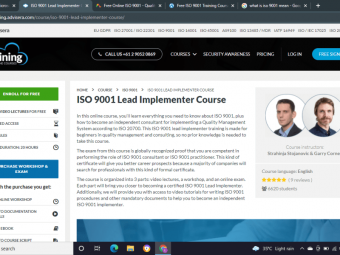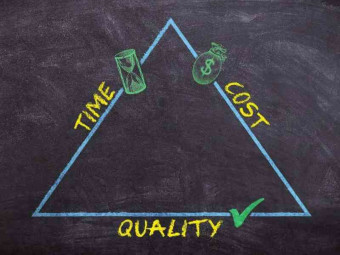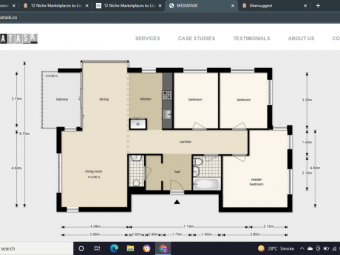Unreal Engine Blueprints The Ultimate Developer
Tags: Unreal Engine Blueprints
Create three complete video games including a mobile game without a single line of code!
Last updated 2022-01-10 | 4.7
- Students will create 3 complete games including a mobile game and will test it on their mobile device.- Students will learn how to get beautiful game props
- characters and environments online for free.
- Students will learn Unreal Engine's Blueprint scripting system
- which they will use to create gameplay.
What you'll learn
* Requirements
* Any student who is interested in making games can take this course.Description
This course will teach you how to create video games using Unreal Engine's Blueprint system. Blueprints allows you to create top quality video games without any experience coding. You will create three complete video games, and we will package the third game for mobile and test on an actual mobile device! Learn all the basic game development skills including character mobility and animation, particle and sound effects, HUD elements like progress bars and on-screen animated text widgets, hazards and explosives, pickups, dynamic materials, gameplay mechanics like switches, doors, and much, much more!
Who this course is for:
- Beginners with no game development experience.
- Experienced developers who want to brush up on their skills.
- Programmers who want to solidify their Blueprint scripting skills.
- Anyone who wants to release games and earn a side income from game sales.
Course content
5 sections • 121 lectures
Introduction Preview 03:28
In this course, we create 3 complete video games, include a mobile game which we install onto an actual mobile device! This course teaches game development without any code, using Unreal Engine's Blueprint scripting system.
Downloading Unreal Engine Preview 19:40
We download Unreal Engine and explore the Epic Games Launcher. We install the engine and create our first project in Unreal, making use of one of the Unreal Engine template projects.
Editor Overview Preview 21:59
We look at the different panels in the editor and see how we can use them to make game development easier in the engine.
Maneuvering in the Viewport Preview 05:40
We learn the different ways to maneuver in the viewport.
Viewport Icons Preview 22:32
We go over the numerous Viewport Icons in the Level Editor and explain what they do.
Viewport Icons (continued) Preview 23:53
We finish looking at the viewport icons.
Presentation - Blueprints and the Unreal Engine Hierarchy Preview 13:27
Blueprints function according to a class Hierarchy. We discover just what that means in simple terms so we can better understand how the Blueprint system works and how we can use it.
Actor Creation Preview 15:19
We begin with Actors and how to create them. We add components and edit their properties.
The Root Component Preview 10:21
The root component is a required component all Actors have. We visit this component and see how it works in relation to the Actor and the other components in the Actor.
Default vs. Instance Preview 06:24
Default settings show up on the Details Panel for the Blueprint default. Instance settings show up on the Details Panel for individual instances in the world. It's important to know the difference between the two.
The BeginPlay Event Preview 14:09
BeginPlay events happen at the beginning of the game, when the Actor gets created. We learn how to use them and initialize some logic in the BeginPlay event.
The Tick Event Preview 21:41
The Tick event is called every frame. This allows us to update our logic continuously during the game.
Overlap Events Preview 14:48
Overlap Events are essential to all games. We learn how they work and create some of our own.
Casting Preview 20:50
Casting is a topic necessary for Unreal Engine developers to understand. We learn how we use this concept to cast types from one type to another and how casting fails when an object does not belong to the class to which we are casting.
Particle Emitters Preview 20:52
Particle emitters allow us to create special effects. We learn how to add these to our game.
Scene Components Preview 14:49
Scene Components are components with a transform, but they do not have a mesh representation.
Sequence Node Preview 14:23
The sequence node makes it easy to fire off logic in sequence.
IsValid Node Preview 11:23
The IsValid node allows you to check if a variable is populated with valid data.
Impulse Preview 25:06
Adding impulse is a great way to send an object flying!
Impulse (continued) Preview 13:50
Equals Object Node Preview 10:34
We can check to see if an object is equal to another object with this convenient node.
Hit Events Preview 14:28
Hit Events come in handy when developing games. We go into detail on how to use them.
Level Design Preview 26:22
We have some fun building an example level and manipulating some objects!
Level Design (continued) Preview 06:24
The Pawn Class Preview 20:05
The Pawn class is derived from Actor. It has some additional capabilities, such as the ability to be possessed by a controller.
Possessing the Pawn Preview 07:03
When a controller possesses a Pawn, it can now add movement input for the Pawn.
Pawn Movement Preview 16:57
We learn how to configure the Pawn for movement.
Trigger Volumes Preview 07:45
Trigger volumes provide an easy way to trigger game logic when objects overlap with them.
Jumping Preview 11:56
Movement mechanics wouldn't be complete without jumping!
Open Level Preview 09:03
We learn how to transition from the current level to a new level while in-game.
Pickups Preview 32:37
Pickups are a common gameplay mechanic and we learn how to implement them using overlap events.
Assets Preview 08:48
It's a valuable skill to be able to find quality assets for your game. We get some assets into our game project.
Physical Materials Preview 15:09
Physical Materials allow for you to have some physical properties on object surfaces such as friction.
Damping Preview 07:14
Damping ensures that an object in motion will slow to a stop.
Play Sound Preview 08:42
Playing sounds is an essential part of game development. We learn how to play sounds in-game.
Play Sound (continued) Preview 07:12
Particles Preview 12:47
More on Particles!
Widget Component Preview 12:19
Widget components provide us with a convenient way to have HUD widgets attached to an Actor.
Changing Fonts Preview 04:29
Unreal Engine has a single, boring font. But we can find and import any font we wish to use in our game!
Widget Visibility Preview 04:30
We learn how to toggle the visibility for our widgets.
Animate Widget Preview 21:34
We can animate our widgets, and in this video we learn how.
Bind Text Preview 09:37
We learn how to bind text so that our HUD text will change according to logic in the game.
Explosive Preview 32:07
Explosives are a fun application of overlap events and concepts from the Pickup class.
HUD (Heads Up Display) Preview 18:01
We learn about the HUD and how we can use it.
HUD (continued) Preview 16:42
Saving the Game Preview 24:38
Saving the game is a crucial feature to most video games. We learn how to do it.
Button Preview 30:56
We make a button for the ball to press.
Door Preview 18:07
We apply our button logic to affect other Actors such as a door.
Door Sounds Preview 23:18
We apply sound to the door.
Movement Inputs Preview 39:52
We go into detail on adding movement inputs for our pawn.
Winning the Game Preview 20:54
Every game needs a win condition!
Quit and Pause Preview 03:18
We learn how to quit and pause the game.
Booster Preview 25:35
We apply our skills to create a booster button to launch the ball into the air!
Wall Jump Preview 15:46
Wall jumping is a side effect of enabling jumping in the event of a hit. We take care of it here.
Generic Button Preview 22:10
We make a generic button that can affect any number of targets.
Generic Button 2 - Interfaces Preview 15:26
Interfaces allow you to have a set of functions that can have unique implementation of any class that implements them.
Construction Script Preview 13:56
We learn how to use the construction script to affect Actors before the game even starts.
Dynamic Materials Preview 28:23
Dynamic materials allow us to change properties on a material at run time in-game.
Procedural Fence Preview 29:52
We apply our knowledge of the construction script to see how we can create a procedural fence.
Collision Volumes Preview 17:26
Collision volumes allow for us to have overlap events that will trigger logic in Blueprints.
Progress Bar Preview 25:55
We create a progress bar so we can keep track of our progress and report it to the player on the screen.
Event Dispatchers Preview 12:52
Event dispatchers allow for another useful form of Blueprint communication.
Challenge: Health Pickups Preview 31:48
Packaging Your First Game Preview 06:07
We package our first game into a playable executable file!
Game 2 - New Game Project Preview 14:43
We start our second game project.
Game 2 - The Ball Class Preview 20:47
We create a ball class that bounces off of surfaces and learn how to do this with the reflection vector.
Game 2 - The Paddle Class Preview 30:49
We create a Paddle class that we can control with the mouse.
Paddle Course Correcting Preview 15:08
We learn how we can course correct with the paddle depending on it's movement.
The Brick Class Preview 07:33
We create a Brick class that we can damage when it gets hit by the ball.
Brick Damage Preview 23:03
We implement damage for the Brick class.
Lives Preview 32:29
We implement lives and the loss of lives when the ball gets lost.
Lives (continued) Preview 05:10
Game States Preview 20:16
Different states in the game determine what options the player has at the time.
Countdown Preview 20:28
We create a countdown mode to prepare the player for starting the game.
Oops Preview 17:58
When we lose a ball, we want to let the player know they made a mistake.
Game Over Preview 27:55
We implement a Game Over state.
Level Completed Preview 13:10
We implement a state for when a level has been completed.
Game Instance Preview 11:29
With the Game Instance class, we can keep information stored between levels, persisting for the entire game session.
Level 2 Preview 18:18
We create a Level 2 to open when Level 1 is completed.
Game Complete Preview 22:01
We add a Game Complete state.
Level Design Preview 15:31
We get some assets and make a more stunning and beautiful level.
Packaging Your Second Game Preview 04:57
We package our second game!
Top Down Project Preview 12:53
We create a Top Down project and see how the Top Down mechanics work in the template project.
New Level Preview 11:33
We create our own new level.
Room Blueprint Preview 14:37
We create a Blueprint for a generic room to make game design easier.
Character Animation Preview 25:48
We learn about how Character Animation works in Unreal Engine and implement it for our own Character class.
Character Movement Preview 20:34
We implement movement for our Character class.
Touch Input Preview 05:59
We see how to implement touch input for mobile devices.
Cameras Preview 09:55
We learn about cameras and switching between them.
Cameras (continued) Preview 11:16
Cursor Icon Preview 07:41
We create an icon Widget to indicate the selected player.
Cursor Animation Preview 07:03
We animate our cursor icon.
Click vs Drag Preview 14:44
We distinguish between tapping and dragging our finger on the device and implement different mechanics depending on which we are doing.
Character Selection Preview 16:04
We learn how to switch between Characters.
Updating Character Movement Preview 15:39
We need to update Character movement. Here we learn how to do so.
Unselect Preview 16:56
We wish to be able to unselect a character. We implement the mechanics to unselect a character by tapping on it.
Camera Drag Preview 29:18
We learn how to move the camera by dragging our finger on the mobile device.
Camera Drag (continued) Preview 09:51
Camera Drag (continued) Preview 17:13
Switch Preview 09:58
We create a floor switch that our character can step on.
Switch and Door Preview 15:03
We add a door to be affected by our floor switch.
Door 2 Switches Preview 20:59
We create a door with two separate switches linked to it.
Final Puzzle Preview 27:09
We create our final puzzle for this puzzle game level.
Download Assets Preview 04:00
We download some beautiful assets for this game project.
Elven Ruins Preview 13:17
We use the Elven Ruins for our first level of this game.
Fixing the Nav Mesh Preview 03:00
We learn how to fix and adjust the navigation mesh.
Column Switch Preview 06:49
We use our floor switch class to create a more aesthetically pleasing version of the switch using a column from our assets pack.
Door and Statue Preview 16:11
We want to give this a little more flair... we show how versatile our switch mechanics are by adding a moving statue into the mix!
Second Door Preview 10:41
We create our second door in this level.
Second Door (continued) Preview 05:37
Second Door (continued) Preview 04:51
Third Character Preview 10:16
We add a third character to the game.
Finishing the Level Preview 32:42
We polish up the level for our mobile game!
Character Assets Preview 26:37
We look at some character assets so we can make our game look professional.
Downsizing the Project Preview 10:36
We learn how to create a project for our game that only contains the assets we need.
Vertex Fogging Preview 02:55
We learn how to turn on or turn off vertex fogging.
Post Process Volume Preview 04:09
We briefly cover the Post-Process volume and create our own for this game.
Replacing Materials Preview 17:10
We replace materials to ensure that all materials in our game are compatible with mobile.
Footsteps Preview 06:17
We add anim notifies so we can hear footsteps whenever our character's foot touches the ground.
Packaging for Mobile Preview 22:22
We package our game and deploy it to a mobile device! Congratulations!!!








 This course includes:
This course includes:
![Flutter & Dart - The Complete Guide [2022 Edition]](https://img-c.udemycdn.com/course/100x100/1708340_7108_5.jpg)