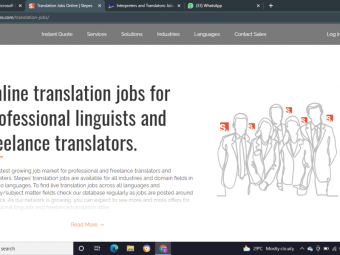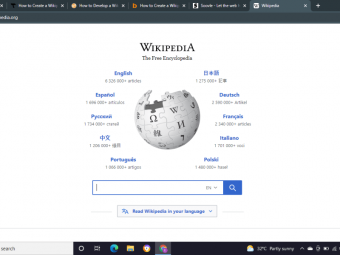Shortest Microsoft Word
Tags: Microsoft Word
Comes with a unique quick start guide which you can finish in an hour! Everything after, leads to Mastery!
Last updated 2022-01-10 | 4.4
- File Creation and Control- Page Navigation
- Text Formatting and Layout
What you'll learn
* Requirements
* Microsoft Word 2007 or later (All editions after 2007 were pretty much the same!)* No prior Microsoft Word knowledge required
Description
- File Creation and Control
- Page Navigation
- Text Formatting and Layout
- Bullet Points and Customization
- Copying, Cutting, Pasting and Selection Tips
- Table Design and Customization
- Excel Data Importing
- Object Control and Design
- Spell Check and Thesaurus
- Printing Setup
- PDF Printing
- Page Layout Customizaion
- Header and Footer Setup
- Quick Access Toolbar for Efficiency
- Format Painting
- Shape Control
- Picture Styling
- Additional Formatting options
- Symbols and Equations
- Hyperlinking
- Page Border Setup
- Design Quick Styling
- Document Protection
- SmartArt
- Template Design
- Page Breaking
- Cover Pages
- Screenshot Features
- File Review
- Watermarking
- BONUS: Thesis Writing
- BONUS: Business Proposal Writing
- BONUS: EndNote
- BONUS: Resume and Cover Letter
- BONUS: Applying for Jobs! Beating the Competition
Course content
7 sections • 37 lectures
COMPLETE COURSE UPGRADE! Preview 00:13
Hi there!
I created this course many moons ago and am currently filming a whole new range of content. This is now to be a comprehensive course on Microsoft Word featuring a Beginner, Intermediate and Expert section. It even has BONUS sections which will teach you how to write a Thesis, Journal Papers, Resumes, Cover Letters. I'll even be sharing techniques on how to get a job as I've been both an interviewer and an interviewee! I'll also teach EndNote which is an extension a software that works great with Microsoft Word and perfect for research students as I used to be one :)
So let's get straight into it!
-Jed "The Jellyman" Guinto
My Latest Course! Free for a Limited Time Only Preview 00:19
Introduction and Template Samples Preview 06:17
Welcome to the course! In this video I'll simply go through what Microsoft Word is and some simple examples/finished products so you can see just what you can do with the software. The templates that you see here were downloaded from the Microsoft website. Simply type "Microsoft Word Templates" in Google and you can't miss it.
Quick Demo Preview 02:34
To show you how easy it is to use Microsoft Word, I've taken those templates in the previous section and have begun modifying it. You'll notice a lot of Microsoft Word involves clicking of the mouse. Compared with Microsoft Excel where you have to learn some logic and calculations, MS Word is a lot more basic and forgiving for the beginner.
Opening a New File, Closing and Saving Preview 08:49
To get started with Microsoft Word, you'll need to learn how to create, save, close and open a file. Its the first operation you'll need prior to everything else otherwise anything you learn moving forward will be lost if you can't save your work and easily find it again.
Page Navigation Basics Zooming, Scrolling, Menu Tabs, Page Splits Preview 05:01
In this section I'll show you how to navigate the page. Its very simple actually and doesn't involve much to navigate. If it's your first time it will take some getting use to but i really encourage learning how to zoom with the mouse and its something you'll be doing a lot!
Font, Size, Colour, BIU, SuperSub-Scripts, Strikethrough, Justifications Preview 12:43
Now we start learning a few functions. These are the core foundation functions you'll need to know. Great thing is that once you've learned these (and they're all located in the one place for your convenience), you'll be able to start writing documents.
Bullet Points, Numbers, Indenting, Custom Preview 07:41
One of the most common features in most documents is the use of bullet points or numbers. Usually used for lists, summary points and so much more. Using Notepad for example you have to physically write 1, 2, 3, etc. which can be very annoying. In Word, it's one click to start it and Word will do the rest for you!
Copying, Cutting, Pasting, Selection tips and tricks Preview 06:32
One of the core functions you'll use not just in Word, not just in Microsoft Office, but almost in every package is Copy, Cut and Paste functions. It is a great way to transfer or duplicate table data, images, text and more from one place to another. To begin with, I'll show you the buttons but ultimately you'll learn to use the keyboard shortcuts which is significantly more efficient.
Borders, Tables and Customization (Part 1) Preview 08:09
When you start creating documents there's a few items which is quite common these are usually, titles, body's of text, bullet points, images and tables. Tables are usually created in Excel, however, for simple tables there's no need. You can do it directly in Microsoft Word.
Table Customization and Deletion (Part 2) Preview 05:53
Part 2 of Tables involves customizing the appearance of the table as well as how to delete rows and columns. I'll also touch on Data Visualization a little bit.
Importing a Table from Excel Preview 02:25
In some instances, you'll need to import data from Excel. This is usually because the tables or functionality of Excel are needed. To make this copy is very easy which kind of explains why this video is so short compared to the others :)
Objects and How to Modify Them Preview 12:42
Another staple of Excel is the use of Shapes. I could seriously go to town on shapes but learning the basics is what's important here. Basics such as Text boxes, arrows, squares and so on. The great thing is that these objects all behave and can be modified much in the same way and so you only need to learn how to control a single object. After that, you can use them all pretty easily.
Spell Check and Thesaurus Preview 04:51
Once you've got a finished document, you'll need to check the spelling and grammar. But don't do it by reading and scanning the document yourself. Word has a built in spell check function that will scan your document for you. The second part of this video involves the Thesaurus which gives you a list of alternative words to the ones you've chosen in your document. This is great if you're struggling to find the correct word to describe something.
Printing Setup and Emailing your Work Preview 07:00
Now that you've got the core functions on Microsoft Word down, its time to print or email your work....or Both! Prior to hitting that print button, there is a little set up you can do. This includes selecting your paper size, page orientation as well as the margins. It's a few clicks so nothing in-depth at this stage but enough to get going. Emailing is even simpler. A few clicks and Word will automatically attach itself to an email for you.
Congratulations! Onwards and Upwards! Preview 00:24
YOUTUBE: Jellyman Education Preview 00:13
Intermediate Introduction and Contents Preview 01:04
Hey there and welcome to the Intermediate section! I'm so happy you've made it this far! Please don't forget to send me a message if you have any issues or have topics you'd like me to cover. Easy way is to send me a comment on my YouTube Channel!
AutoSave Feature Preview 02:09
Everyone loves Microsoft Word when things are going well. When button are exactly where you thought they would be and files open seamlessly. However, when files are lost because Microsoft Word crashed, it's the most hated software. A lot of the time this can be avoided simply by saving often. But I've lost count how many people actually do that. So.......you can use the AutoSave feature instead. It's not necessarily a replacement but it's the next best thing. By increasing the rate of AutoSave in MS Word, you can hopefully keep most of your work in the event of a shutdown.
Page Formatting, Backgrounds and Watermarks Preview 05:04
Paragraph Formatting - Spacing, Clear Formatting, Change Case Preview 12:17
Quick Access Toolbar Preview 08:03
PDF Printing - x2 Methods Preview 05:19
Page Layout and Additional Formatting options Preview 06:39
Headers and Footers Preview 11:34
Pictures (Part 1) Preview 11:02
Pictures (Part 2) Preview 12:05
Symbols Preview 03:18
Equation Editor Preview 06:47
Hyperlinking Preview 07:38
Congratulations Preview 00:03
In Production Preview 00:06
In Production Preview 00:07
Looking for a Job?!? So are millions of others! Here's how to stand out! Preview 00:29
Job Recruitment Overview - How Does It All Happen? Preview 38:26
When I was younger, I had an idea of how job recruitment happened. I pictured really honest, hard-working people who would spend the time reading my resume and recognizing that I was a person of value and substance that could really contribute to their company and to the community. Alas, turns out I was completely wrong. 300 job applications later, I finally get my first Australian professional job.
Years later, I no longer apply for jobs the same way. In fact, I send out as little as 5-10 applications for very specific jobs and get call backs on half of them. That's because i now understand how the people-side of job recruitment works and how the gears intermingle in the process. I now understand the people involved and how they decide on who gets the job. In this video, that's exactly what I'll be sharing.
I'll discuss the elements involved in how a job comes to be and how you can increase your chances of getting that job. The concepts are simple enough and surprisingly, 90% of people I interview still don't do these things. In my opinion, that's great because it increases my chances of getting the job and it will increase yours too once you watch this video!








 This course includes:
This course includes: