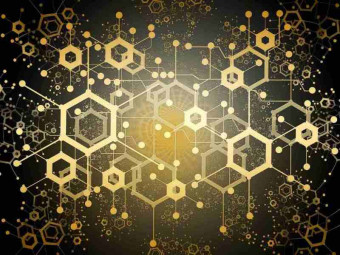Pivottables Course
Tags: Pivot Tables
Summarize, reorganize, group, filter and sort your data using one of the most powerful, and useful, features in Excel.
Last updated 2022-01-10 | 4.6
- QUICKLY CREATE PivotTables- FILTER Data Fast
- CREATE Custom Sort Lists
What you'll learn
* Requirements
* This course is designed for creating and managing PivotTables in Excel 2013* however
* if you use Excel 365
* 2016
* 2010
* or even 2007 most exercises will also apply to you. Spreadsheets for the exercises are provided in the Resources section for each lecture.
Description
Present more meaningful insight into your Excel data with PivotTables.
This Course Come With:
Downloadable Excel Workbooks
Free eBook
Create PivotTables Fast So You Can Easily Analyze, Drill-Down, and Quickly Calculate Your Excel Spreadsheet Data
You use Excel for a reason, and I'm sure it's not to spend hours analyzing data.
You could sit for hours, pouring over hundreds, or thousands of rows.
Filtering, sorting, and calculating like there's no tomorrow.
And when you need to alter the data, you can do it all again.
Or you could take a different approach.
You can spend seconds, and create PivotTables.
Some people spend so much time creating formulas, copying and pasting numbers and records, when they can use PivotTables.
Those that do use PivotTables can make better business decisions, analyze faster, and have more control over their data, and confidence in their skills.
In this course you'll learn:
How to create PivotTables
How to filter, and create custom sorting lists
How to format values, and create calculated fields
How to create Slicers and Timelines for ultra fast filtering
How to change the layout and style
How to create PivotCharts
and more
Learn to create PivotTables in hours, not days. Then use that knowledge to create user-friendly, interactive reports in minutes, not hours!
Whether you are a small business owner looking to better understand sales trends, an assistant creating weekly reports, or you're looking for a way to better track household expenses, if you are using Excel, you need PivotTables!
Most exercises can also be applied to Excel 2007, Excel 2010, and Excel 2016 as well.
GAIN MICROSOFT EXCEL PIVOTTABLE SKILLS.
Enroll Now & I'll See You In Class!
Who this course is for:
- This course is intended for Excel users who are not yet familiar with PivotTables, but have a real desire to learn them. No prior PivotTable experience is needed, however experience with tables in Excel is recommended.
Course content
11 sections • 54 lectures
Improve Your PivotTable Experience : Convert Your Excel Lists to Tables First! Preview 00:25
Get the latest Quick Tip from Excel PivotTables: How to Quickly Analyze Your Data
Welcome to Excel Pivot Tables: The Power of Pivot Tables... Made Easy Preview 02:43
Welcome to this Excel 2013 PivotTable course on Udemy.com
Steps for a Successful PivotTables Course Preview 1 page
Make the most out of this course. Follow these steps for a successful course experience, and as always, feel free to message me or post a discussion.
Creating Your 1st PivotTable: Focus on the Data Source & PivotTable Environment Preview 09:48
Learn about what is needed to have a good data source before creating your Excel PivotTable, and how to navigate and use the PivotTable environment
Creating PivotTable 2: Focus on Source, PivotTable Fields, and Arranging Fields Preview 03:47
Learn how to arrange, or pivot, your fields in your Excel PivotTables
Exercise: Creating Two PivotTables Preview 04:00
Use the workbook attached in the Resource section of this lecture to create two Excel PivotTables
Creating a PivotTable from a Microsoft Access Database- NEW! Preview 3 pages
Need to create a PivotTable, but the data source is Microsoft Access?
No problem.
Changing Your PivotTable’s Data Source Preview 1 page
The might be an instance when you create a PivotTable with the wrong data, or you receive new data that you need the PivotTable to be based on.
If that is the case, you can easily change the data source of your PivotTable.
Moving a PivotTable Preview 1 page
When you need to move your PivotTable, here's how...
Two Ways to Delete Your PivotTables Preview 1 page
Two ways to delete PivotTables
Applying Filters to PivotTable Fields Preview 10:18
Learn how to filter the data in your Excel PivotTable
Report Filters: Filtering the Entire PivotTable Preview 04:33
Learn how to filter the entire Excel PivotTable with Report Filters
Slicers: The User-Friendly Way to Filter Your PivotTable Preview 06:46
Slicers are the User-Friendly Way to Filter Your Excel PivotTables using graphical objects
Timelines: Dashboard Filters for Your Date Field Preview 06:09
Timelines are a new feature in Microsoft Excel, and are a great way to filter your PivotTables by dates
Creating a Custom Sort List Preview 03:17
When sort ascending or descending just won't do, learn how to create your own custom sort list in Microsoft Excel
Grouping Records - Quick & Easy Preview 04:59
Quickly group the data in your Excel PivotTables
Grouping by Date with Just a Few Clicks Preview 02:26
Group your Excel PivotTable by date fields with just a few clicks of the mouse
How Are You Enjoying the Course? Preview 1 page
If you are enjoying this Microsoft Excel PivotTable course, please leave a positive comment, and a rating, which you can do at the top right hand corner of the Course Dashboard.
It takes less than a minute and it is a huge help to other students, and to me too.
Formatting All of the Field Values Preview 02:24
Make sure that you are properly formatting the value fields in your Excel PivotTable
Using Conditional Formatting to Highlight Important Information Preview 12:32
Use Conditional Formatting in Excel PivotTables to to dynamically, and automatically, adjust how the data looks
Understanding Conditional Formatting Rule Precedence- NEW! Preview 1 page
When you create multiple conditional formats, which one takes precedence?
Applying Formatting Styles to PivotTables Preview 07:55
Quickly apply new Style formatting to your Excel PivotTables
Changing Your PivotTable's Layout Preview 02:48
When you are not satisfied with the layout of your Excel PivotTable, learn how to change it
Displaying Multiple Field Values in Rows Preview 2 pages
Learn how to move your Values from Columns to Rows.
Summarize Data By… Preview 01:38
Learn about the different options available with the Summarize Data By tool
Creating Custom Calculated Fields Preview 02:55
An introduction to creating Calculated Fields in Excel PivotTables
Displaying Values as Percentages, Difference, and Rank Preview 07:46
Learn how to take the values in your Excel PivotTables and display them as Percentages of the values, the difference between values, and rank them among values
Creating Running Totals in PivotTables Preview 2 pages
Learn how to create Running Totals in your PivotTables
Calculating Options for Value Fields Explained Preview 1 page
Calculating Options for Value Fields
Finding the Top or Bottom Values in Your PivotTable Preview 03:39
Learn how to filter your Excel PivotTable to display the top item or percent of the values
Introduction to PivotCharts Preview 05:24
PivotTables and PivotCharts go hand-in-hand. Get an introduction to creating PivotCharts in Microsoft Excel
Creating a Dashboard with PivotCharts, Slicers, and Timelines Preview 06:10
Bring all of your knowledge together to create a dashboard that easily displays and filters information in your PivotTable and your PivotChart
The Super Easy Steps to Drilling Down on Your PivotTable Preview 01:13
Find out how easy it is to drill down on the data in your Excel PivotTable
The Trick to Creating Multiple PivotTables from the Report Filters Preview 02:28
Quickly create a separate PivotTable for each item in the Report Filter. Each new PivotTable will be on its own sheet, and maintain all formatting from the original.
Clearing Deleted Items from a PivotTable Preview 04:29
Learn the trick to clearing deleted items from your Excel PivotTables
What to do with Error in Your PivotTables? Preview 1 page
Change the way Errors are displayed in your PivotTables with this quick tip.
Creating a Frequency Distribution Table Preview 04:31
Frequency Distribution Tables are super easy to create with Excel PivotTables
Automatic v. Manual Data Updating Preview 03:34
Automatically or Manually update the data in your Excel PivotTable? What is the difference, and why should you care?
Thank You! Preview 00:53
Thanks for being a part of this course. I hope that it has helped to further your understanding of Microsoft Excel PivotTables. if you have any questions, please let me know.
Next Steps for Success Preview 1 page
What can you do, now that the course is complete, to help you with Microsoft Excel 2013 PivotTables & PivotCharts?
Here are your next steps.
Exercise: Products by Country Preview 2 pages
Create a PivotTable that displays the products sold by each country
Exercise: Sales by Salesperson Quarter Preview 2 pages
Create a PivotTable that display the total sales amounts, for each salesperson, by quarter
Test Your Skills: Grouping by Month Preview 00:12
How fast can you create the PivotTable in this exercise?
Test Your Skills: Running Totals Preview 00:13
How fast can you create the PivotTable in this exercise?
Test Your Skills: Custom Sort Lists Preview 00:17
How fast can you create the PivotTable in this exercise?
Keyboard Shortcuts Preview 1 page
Save even more time, become even faster with keyboard shortcuts for Microsoft Excel 2013 PivotTables.
eBook: 2013 PivotTables Preview 31 pages
This Bonus step by step eBook covers the lectures in this Microsoft Excel 2013 PivotTable Udemy.com course.
Customizing the Ribbon Preview 09:31
Named Ranges for Navigation Preview 04:53
Track, Accept, and Reject Changes Made to Your Workbooks Preview 04:07
Creating Forms Using the Form Command Preview 03:34
Absolute Reference: Why You Absolutely Need to Know It Preview 04:11
Creating Drop-Down Lists Preview 02:36
[BONUS LECTURE] How to Save Money While You Learn. Preview 01:22
Be Sure to SHARE the Coupon Code with Your Friends, Family, and Co-Workers.
Because they will THANK YOU, and so will I.








 This course includes:
This course includes: