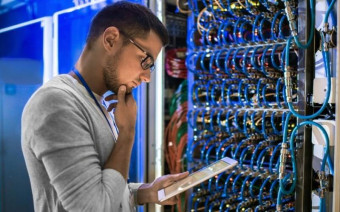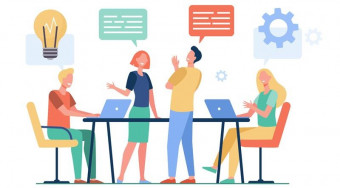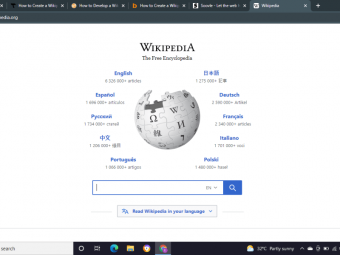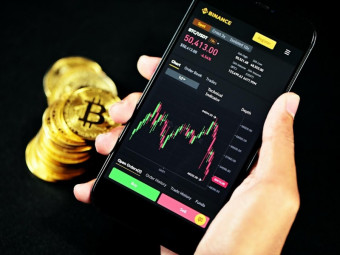Excel Master Class Pivot Tables And Pivot Charts
Tags: Pivot Tables
Learn to analyze & summarize data in seconds using Excel's most powerful data feature - Pivot Tables & Pivot Charts!
Last updated 2022-01-10 | 4.7
- Enjoy CLEAR- CONCISE and LOGICAL step by step instructions from a best selling Excel and Power BI Udemy Instructor
- LIFETIME access to course materials and practice activities with a 100% MONEY-BACK guarantee
- Learn to use the most POWERFUL tool in Microsoft Excel to easily summarize and create reports from your data
What you'll learn
* Requirements
* Excel 2016 or above* You should be able to work with data in Excel and do basic reporting
Description
Recent reviews:
"I would rate the course a 4.8 out of 5.0 I Iike the fact that the instructor applies pivot tables to business situations. I love that he gives a video solution to all the problems and not just give the answers He shows us how to solve the homework. BUY HIS COURSE!"
"I just passed my Excel 70-779 test to complete my BI Solutions MCSA . Thank you Ian...watched all your videos on here for both tests."
"Really good informative course, at the right pace, I'm substantially increasing my excel know for data and pivot tables, I would highly recommend."
**** Life time access to course materials and practice activities. ****
This course is lead by Ian Littlejohn - an international trainer, consultant and data analyst with over 125 000 enrollments & 100 000 students on Udemy. Ian specializes in teaching data analysis techniques, Excel Pivot Tables, Power Pivot, Microsoft Power BI, Google Data Studio & Amazon Quicksight & his courses average over 4.5 stars out of 5.
Skills in data analysis, reporting and the creation of dashboards are HIGHLY valued in today's business environment. Excel is now recognized as the most commonly used data analysis tool in the world for the development of reports, data analysis and dashboards.
In this course you will learn the INCREDIBLE power of Pivot Tables to analyze and summarize data in seconds. Pivot Tables are without doubt the most powerful feature in Microsoft Excel.
In this class (the last module of my 3 part "Excel Master Class" Series), you will cover:
Introduction and Course Content
Creating Pivot Tables
Methods of Aggregation and Grouping
Trend Analysis
Filtering and Slicing Pivot Tables
Show Value As Calculations
Frequency Analysis
Conditional Formatting
Interactive Dashboards
Excel and Power BI
We look forward to having you on our course as we learn and explore the incredible power of Excel Pivot Tables and Pivot Charts.
Please note that this course is the third course in a series of three courses for the Excel Master Class series. Search for my instructor profile to purchase these other courses.
Course 1 - Power Query - Prepare and Transform Data
Course 2 - Power Pivot - Data Modeling and DAX Formulas
Course 3 - Pivot Tables and Pivot Charts
Who this course is for:
- Excel users who want to learn how to create professional reports
- Excel users who want to summarize and aggregate data
- Excel users who want to learn new methods and techniques to analyze data
Course content
10 sections • 59 lectures
Introduction to the Course Preview 02:44
Introduction to the course
About the Course Preview 01:55
Download the course data files Preview 00:05
Correctly Setup Data Preview 06:10
Introduction to Pivot Tables Preview 00:52
Introduction to the Pivot Tables section
Creating Pivot Tables Preview 08:22
In this lesson you will learn how to create Pivot Tables from data in Excel
Working with Multiple Dimensions Preview 02:52
In this lesson you will learn how to create pivot tables with multiple dimensions
Working with Multiple Measures Preview 04:58
In this lesson you will learn how to add multiple unique measure fields
Practical Activity - Pivot Tables Preview 00:20
Practical activity for creating Pivot Tables
Complete Practical Activities - Pivot Tables Preview 05:15
Introduction to Methods of Aggregation and Grouping Preview 01:06
Introduction to the Methods of Aggregation section
Methods of Aggregation Preview 04:40
Methods of aggregation lesson. Learn how to use Count, Average, Min and Max
Combining Methods of Aggregation Preview 04:41
In this lesson you will learn to use multiple methods of aggregation in one table
Grouping Data Preview 04:27
In this lesson you will learn how to group data in your pivot tables
Formatting Pivot Tables Preview 05:45
In this lesson you will learn to format pivot tables
Comparison Graphs Preview 07:58
In this lesson you will learn to create comparison graphs
Practical Activity - Methods of Aggregation Preview 00:35
Practical activity for methods of aggregation
Practical Activity Completed - Methods of Aggregation Preview 03:54
In this lesson I will show you how to complete the practical activity
Introduction to Trend Analysis Preview 00:58
Introduction to Trend Analysis section
Grouping Date Fields for Trend Analysis Preview 05:46
In this lesson you will learn to use grouping to create reports displaying Year, Month, Quarter etc.
Creating Fields for Trend Analysis Preview 08:22
In this lesson you will learn how to create your own fields for Trend Analysis
Creating Fields for Trend Analysis Part 2 Preview 02:26
Trend Charts Preview 07:56
In this lesson you will learn how to create trend charts
Practical Activity - Trend Analysis Preview 00:24
Practical activity for Trend analysis
Completed Practical Activity - Trend Analysis Preview 06:58
The completed activity for trend analysis
Introduction to Filtering and Top 10 Analysis Preview 00:43
Introduction to filtering and Top 10 analysis section
Filtering Pivot Tables Preview 06:05
In this lesson you will learn to filter pivot tables
Top 10 Analysis Preview 02:57
In this lesson you will learn to create Top 10 analysis with your pivot tables
Using Slicers to Filter Data Preview 06:36
In this lesson you will learn to use slicers to filter pivot tables
Using Slicers to Filter Multiple Pivot Tables Preview 04:37
In this lesson you will learn to filter more than one table with a slicer
Practical Activity Filtering Preview 00:26
Practical activity for filtering lesson
Completed Activity Filtering Preview 07:21
In this lesson we will run through the answers to the practical activity
Introduction to Analyzing Data and Calculations Preview 00:52
Introduction to the Analyzing Data and Calculations section
Contribution Analysis Preview 06:31
In this lesson you will learn how to easily create a variety of percentage calculations
Contribution Analysis Part 2 Preview 04:56
Pie Charts and Contribution Analysis Preview 07:06
In this lesson you will learn to create pie charts using percentage contribution
Difference From and Running Total Calculations Preview 07:58
In this lesson you will learn how to do the difference from, running total and ranking calculations
Practical Activity - Contribution Analysis Preview 00:29
Practical activity for calculations and show value as
Completed Practical Activity - Analyzing Data Preview 10:03
In this lesson we will work through the practical activity for contribution analysis and calculations
Introduction to Frequency Analysis Preview 00:56
Introduction to the Frequency Analysis section
Download the Training Data File Preview 00:04
Frequency Analysis Preview 06:21
In this lesson you will learn how to create groupings for Employee Master data ages. You will create tables to display the number of employees by age groups
Frequency Analysis and Charts Preview 04:08
In this lesson you will learn how to create charts from frequency analysis data
Practical Activity - Frequency Analysis Preview 00:31
Practical activity for frequency analysis
Practical Activity Completed - Frequency Analysis Preview 06:31
In this lesson i will review how to complete the practical activity
Introduction to Conditional Formatting Preview 01:20
Introduction to the Conditional Formatting section
Conditional Formatting using Rules Preview 05:30
In this lesson you will learn to apply conditional formatting using rules
Conditional Formatting using Top 10 Analysis Preview 06:29
In this lesson you will learn how to apply conditional formatting using Top 10 analysis
Conditional Formatting using Icons, Data Bars and Colour Scales Preview 07:30
In this lesson you will learn how to apply conditional formatting using icons, data bars and color scales
Practical Activity - Conditional Formatting Preview 00:23
Practical activity for conditional formatting
Completed Practical Activity - Conditional Formatting Preview 05:37
The completed practical activity for conditional formatting
Introduction to Interactive Dashboards Preview 00:27
Introduction to the interactive dashboards
Practical Activity - Human Resource Dashboard Preview 00:19
Practical activity to create a Human Resource dashboard
Interactive Human Resource Dashboard Part 1 Preview 07:12
In this lesson you will complete the first part of the interactive dashboard
Interactive Human Resource Dashboard Part 2 Preview 07:29
In this lesson you will complete the second part of the interactive dashboard
Practical Activity Finance Dashboard Preview 00:31
Practical activity to create a Finance Dashboard
Interactive Finance Dashboard Preview 07:44
In this lesson we will review how to create the financial interactive dashboard
Interactive Finance Dashboard Part 2 Preview 07:12
Conclusion to Interactive dashboards section
Course Conclusion Preview 00:36
Conclusion to the course








 This course includes:
This course includes: