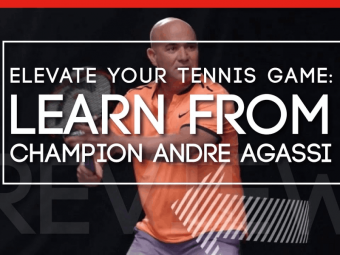Master Excel Pivot Tables
Tags: Pivot Tables
Master Microsoft Excel Pivot Tables in an afternoon! Excel 365, Excel 2019, and Excel 2016 Pivot Tables.
Last updated 2022-01-10 | 4.6
- Create complex Pivot Tables to answer valuable questions and provide useful insights- Understand how to effectively use Excel Pivot Tables
What you'll learn
* Requirements
* A recent copy of Excel. Course created with Excel 2016 but Excel 2013 or Excel 2010 will work as well.Description
Do you want to help your company or organization make better decisions? Do you want to advance your career because you bring real value to the organization? Do you want to save hundreds of hours a year in creating reports and charts? Are you ready to make an impact because you understand the patterns and trends in your company’s data? Do you want to master Excel Pivot Tables? This course is for you!
Master Excel Pivot Tables in this Comprehensive Course
This comprehensive course contains concise illustrations yet detailed topic coverage that will benefit both Beginners and Advanced Users of Excel. In just an hour and a half, you will learn to effectively use Excel Pivot Tables including how to:
- Create and Format Pivot Tables
- Select, Move, and Clear Pivot Tables
- Design Pivot Tables
- Value Field Settings – Summarize Values By
- Value Field Settings – Show Values As
- Filter Data
- Manually and Automatically Group Data
- Create Calculated Fields and Items
- Explore Other Useful Pivot Table Concepts
Learn Pivot Tables by Doing
Learn one of the most powerful features of Excel that will allow you to dig deep into your company’s data and answer complex questions with only a few mouse clicks. Learn to analyze vast amounts of data, create useful reports, and impress top management or prospective employers.
Most that say they know Excel Pivot Tables really only have a grasp on the basics. Within the first 10 minutes of this course, you will likely surpass their knowledge and by the end of the course you will master even some of the most complex aspects of Pivot Tables.
Throughout the course, you can follow along with the numerous concise examples that illustrate the power and features of Pivot Tables using the included worksheets. Further, “homework” examples are provided to allow you to apply these same concepts to another data set so that you can know that you have mastered the concepts.
- Create pivot tables from data in an existing worksheet and answer basic questions from the data.
- Summarize pivot table values by sum, count, average, max, min, and other types of calculations.
- Select different parts of the pivot table, move it within and between worksheets, and clear or reset the contents of the pivot table.
- Adjust the design aspects of the pivot table including totals, layout, and visual aspects of the pivot table.
- Adjust pivot table calculations to show the results as a percentage of a total, difference from another field, or other value calculation.
- Filter data out of the pivot table using various techniques including field filters, table filters, slicers, and timelines.
- Automatically and manually group results within your pivot table using a variety of approaches.
- Create and utilize new pivot table fields that are calculated using existing data in the pivot table and new items that consist of formulas that refer to other rows.
- Appropriately reference pivot table data.
- Create pivot charts and understand the relationship between pivot charts and pivot tables.
- And More.
We are professional instructors who have helped thousands of students Master Excel Pivot Tables and become even more effective at work. We invite you to join us on a short journey to advance your career.
Who this course is for:
- Those with some experience with Excel that want to be able to quickly analyze complex data sets to provide useful information
Course content
11 sections • 51 lectures
Introduction Preview 00:54
Course Files Preview 00:59
This lecture is an introduction to the course files that we will use. These course files are attached to this lecture. We encourage you to download these files and follow along with the examples.
Creating a pivot table Preview 07:08
A gentle introduction to the basics of pivot tables including how to create them and how to select content for the rows, columns, and the "values" area.
Formatting Data Preview 01:01
Learn how to format summarized data in pivot tables.
Summing values Preview 00:43
Learn to sum data in pivot tables.
Changing Items Preview 00:44
Adjust pivot tables by changing row values.
Overview and Summarize by Count Preview 02:20
Learn how to summarize values by "count" in pivot tables.
Nested Fields Preview 01:09
Understand how to nest multiple fields in pivot tables.
Nested Fields and Drill Down Preview 01:44
Further investigate nested fields. Discover the drill down feature.
Summarize by Average Preview 01:22
Learn how to summarize values by "average" in pivot tables.
Summarize by Min and Max Preview 01:48
Learn how to summarize values by "min" and "max" in pivot tables.
Other Ways to Summarize Preview 00:59
Discover other ways to summarize pivot table data.
Selecting, Moving, and Clearing Preview 01:37
Learn the basics of selecting, moving, and clearing pivot table data.
Design Overview Preview 01:47
Change the design or your pivot table.
Subtotals and Grand Totals Preview 01:03
Discover how to add subtotals and grand totals to your pivot tables.
Report Layout and Blank Rows Preview 01:38
Explore how to layout your pivot table in different ways.
Overview Preview 01:03
This lecture provides an overview of the Show Values As option.
% of Another Number Preview 04:22
Learn how to show values as a "percent of another number" in pivot tables.
% of Preview 01:20
Learn how to show values as a "percent of" another field in pivot tables.
% of Parent Total Preview 01:27
Learn how to show values as a "percent of a parent total" in pivot tables.
Difference From and Rank Order Preview 02:23
Learn how to show values as a "difference from" another field in pivot tables. Also discover how to rank order pivot table data.
Running Totals Preview 01:55
Learn to format pivot table data as running totals.
Index Preview 01:58
Enjoy learning about the Index function and discover something that hardly anyone knows!
Practice - % of Another Number - Problem 1 Preview 01:20
Practice problem 1 for understanding how to summarize data as a percentage of another number.
Practice - % of Another Number - Problem 2 Preview 00:23
Practice problem 2 for understanding how to summarize data as a percentage of another number.
Practice - % of Another Number - Problem 3 Preview 00:52
Practice problem 3 for understanding how to summarize data as a percentage of another number.
Practice - % of Another Number - Problem 4 Preview 01:01
Practice problem 4 for understanding how to summarize data as a percentage of another number.
Practice - Difference From Preview 00:46
Practice problem for understanding how to summarize data as a difference from another number.
Practice - Misc 1 Preview 00:54
A practice problem to reinforce all of the concepts that you have used up to this point in time.
Practice - Misc 2 Preview 00:32
A second practice problem to reinforce all of the concepts that you have used up to this point in time.
Filtering Basics Preview 01:34
Learn the basics of filtering data in pivot tables.
Multiple Filters Preview 00:34
Learn how to use multiple filters at the same time.
Slicers Preview 01:21
Discover the simplicity of slicers.
Slicer Options Preview 03:12
Explore how you can format and adjust slicers.
Timeline Preview 01:53
Discover how to easily filter using the timeline.
Timeline Options Preview 01:14
Explore how you can format and adjust timelines.
Report Filter Pages Preview 02:12
Learn a really neat trick for creating multiple tailored reports for each item in your filter.
Manual Grouping Preview 04:40
Learn how to manually group items into custom groups that can each have their own subtotals.
Automatic Grouping Preview 02:24
Discover automatic grouping of data within pivot tables.
Automatic Grouping with Ranges Preview 04:25
Learn how to group data into specific ranges.
Calculated Fields Preview 03:20
Learn how to create calculated fields - a new field created from other fields in the pivot table.
Calculated Items Preview 04:57
Learn about how to create calculated items that use the contents of other items within a pivot table.
Referencing Pivot Table Cells Preview 03:06
Learn to use pivot table data and results in other parts of your spreadsheet by referencing pivot table cells appropriately.
Sparklines Preview 02:04
Discover the ease of using sparklines with pivot tables.
Pivot Charts Preview 03:28
Easily implement pivot charts in your spreadsheets and understand how they are linked to pivot tables.
Refreshing Pivot Table Data Preview 02:23
Pivot tables cache data when they are created. If underlying data is updated you need to refresh it. Quickly learn how to refresh data.
Overview and File Preview 00:54
This lecture provides an overview of homework practice problems so that you know that you have mastered the content of the course. Use the attached workbook to do the problems and then check your answers using the quizzes in this section.
Basic Concepts
The problem and data for this quiz is contained in the Homework Practice Problem Spreadsheet and the Basic Concepts tab.
Grouping
The problem and data for this quiz is contained in the Homework Practice Problem Spreadsheet and the Grouping tab.
Referencing Cells
The problem and data for this quiz is contained in the Homework Practice Problem Spreadsheet and the Referencing Cells tab.
Calculated Fields
The problem and data for this quiz is contained in the Homework Practice Problem Spreadsheet and the Calculated Fields tab.








 This course includes:
This course includes: