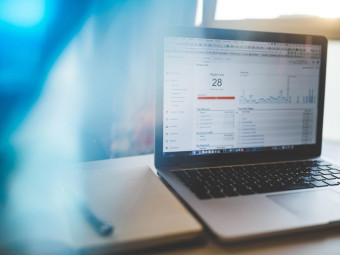60 Minutes Excel Powerpoint Word Outlook Onenote
Tags: Microsoft Office
Rapidly learn key skills for Microsoft Office in 60 minutes per application with this Crash Course
Last updated 2022-01-10 | 4.2
- Get to grips with 5 of the most important Microsoft Office Application in one hour each- Excel in 60 mins - Interface
- Sheets
- Rows and Columns
- Data Types
- and Basic Formulas
- PowerPoint in 60 mins - Ribbon
- Slides
- and Creating Shapes
What you'll learn
* Requirements
* Access to Excel* Word
* PowerPoint
* Outlook and OneNote in Office 365
* 2019
* 2016
* 2013 or 2010
Description
Are you returning to work after a break? Perhaps you have a job interview. Or maybe you just need to brush up on some basic skills to help in your day to day work.
Here we give you a crash course of 60 minutes of the 5 most used Office applications. You will learn the basics of Excel, PowerPoint, Word, Outlook and OneNote. A full 5 hours of essential training. Select all topics or just the ones you need to brush upon.
By the end of each 60 minutes you will have learned enough to know the basics of the application and be able to carry out day to day tasks efficiently and effectively.
Who this course is for:
- Anyone looking to quickly get up and running with Microsoft Office Applications: Excel, Word, PowerPoint, Outlook and OneNote
Course content
13 sections • 60 lectures








 This course includes:
This course includes: