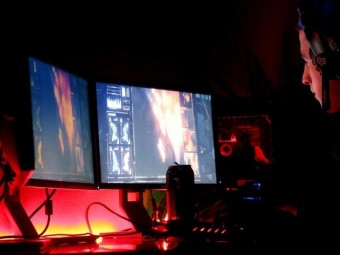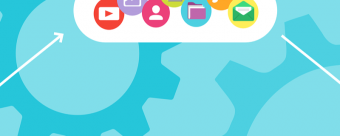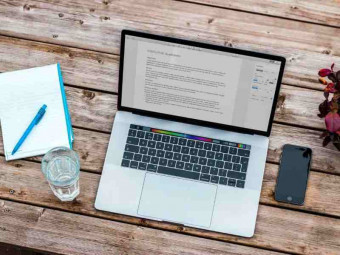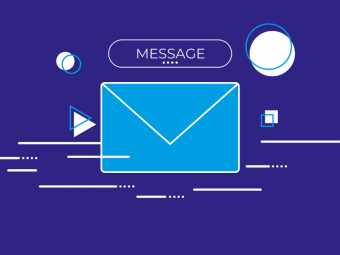Learn Microsoft Excel Powerpoint And Word
Tags: Microsoft Office
Learn the essentials of Microsoft Office in this 3-course bundle for Office 355 or Office 2019 users.
Last updated 2022-01-10 | 4.6
- Learn the essential Microsoft Office Skills in this three-course bundle: Excel- Word and PowerPoint
- Discover new and improved features in Excel 2019.
- Complete data entry
- cell formatting
- working with multiple worksheets and the “Ribbon” interface.
What you'll learn
Learn the essential Microsoft Office Skills in this three-course bundle: Excel
Word and PowerPoint
Discover new and improved features in Excel 2019.
Complete data entry
cell formatting
working with multiple worksheets and the “Ribbon” interface.
Discover how to format dates and numbers in Excel.
Learn practical methods to backup and recover your Excel spreadsheets and never lose data.
Effectively use autofill and flashfill so you are more productive in Microsoft Excel.
Discover the essentials of using formulas and functions
Discover how to create stunning charts and graphs in Excel
Learn practical methods to sort and filter your data
Discover new features in PowerPoint 2019 including Icons and 3D Models
Learn how to insert shapes
graphics and pictures to add some "zing" to your PowerPoint
Add charts
graphs and tables to present information in a non-text format
Wow your audience by adding animations
audio and video
Discover practical tips to present your presentation to your audience
Learn time saving techniques including how to copy slides
and exporting your presentation
Master the most common uses of Microsoft Word
How to controlling page appearance including using columns
indents
footers
borders and watermarks.
How to create a mail merge in Microsoft Word
Learn how to correctly Print envelopes and labels in Word
Learn to protect your Word document from changes
Insert professional pictures and graphics in your Word document
Make your Word documents look amazing by inserting and editing tables
* Requirements
* Excel* Word
* and PowerPoint installed on your machine. Preferably Office 2019 or Office 365
Description
- Learn the essential Microsoft Office Skills in this three-course bundle: Excel, Word and PowerPoint
- Discover new and improved features in Excel 2019.
- Complete data entry, cell formatting, working with multiple worksheets and the “Ribbon” interface.
- Discover how to format dates and numbers in Excel.
- Learn practical methods to backup and recover your Excel spreadsheets and never lose data.
- Effectively use autofill and flashfill so you are more productive in Microsoft Excel.
- Discover the essentials of using formulas and functions
- Discover how to create stunning charts and graphs in Excel
- Learn practical methods to sort and filter your data
- Discover new features in PowerPoint 2019 including Icons and 3D Models
- Learn how to insert shapes, graphics and pictures to add some "zing" to your PowerPoint
- Add charts, graphs and tables to present information in a non-text format
- Wow your audience by adding animations, audio and video
- Discover practical tips to present your presentation to your audience
- Learn time saving techniques including how to copy slides, and exporting your presentation
- Master the most common uses of Microsoft Word
- How to controlling page appearance including using columns, indents, footers, borders and watermarks.
- How to create a mail merge in Microsoft Word
- Learn how to correctly Print envelopes and labels in Word
- Learn to protect your Word document from changes
- Insert professional pictures and graphics in your Word document
- Make your Word documents look amazing by inserting and editing tables
Course content
59 sections • 311 lectures








 This course includes:
This course includes: