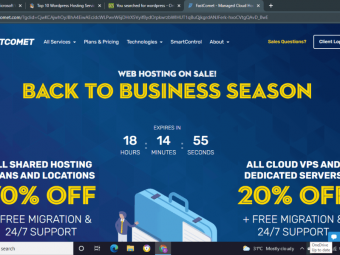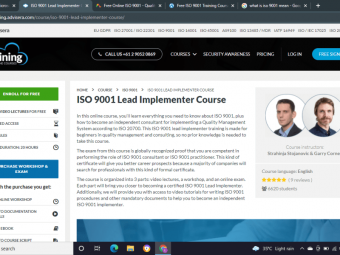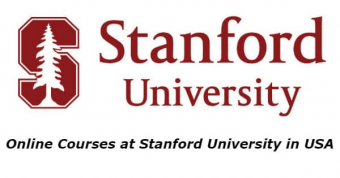How To Use Mac Os X
Tags: macOS
Mac OS X on steroids. Learn to Move Around OS X and Automate Common Tasks! macOS Catalina, Sierra.
Last updated 2022-01-10 | 4.5
- Know the most common shortcuts on OS X- Cut down their computer time by a large amount each day
- Understand how to modify OS X to fit their needs exactly
What you'll learn
* Requirements
* You will need access to a Mac running OS X. Mavericks or higher would be best.* No other knowledge needed
Description
Macs are Great...if...
You know what you're doing.
But I have bad news, you're probably missing out on a whole lot.
I know because I teach people how to use Macs every day and what I see is heart breaking! They waste at least 20 minutes per day navigating menus, apps and screens or just incorrectly using the trackpad.
--------------------------------------------------------
What's more they don't realise that there's a shortcut key combination for almost everything - that's even more wasted time!
--------------------------------------------------------
That's why I created this course - I can help you save colossal amounts of time spent on your Mac.
That's time STRAIGHT back into your life that you could spend with family or friends.
--------------------------------------------------------
No other Mac OS X course takes you from zero to supercharged hero in so little time. take this course if you want to:
Navigate OS X using swipes and key combos
Navigate text documents without laborious trackpad or mouse usage
Open applications lightning fast
Switch between open applications with a swipe
Switch between open windows of certain applications with a key combo
Tune up your Safari browsing experience and solve the all too common Safari Slow Down
Learn to use Automator and Apple Script to automate every day tasks with a simple click of your mouse
--------------------------------------------------------
This course is not for you if:
You are an expert Mac user (but you may find the Apple Script section interesting)
--------------------------------------------------------
What software do you need?
Running Mac OS X from Mavericks until Mojave or later
--------------------------------------------------------
Do you need experience?
No. I assume you are a complete beginner to Mac
--------------------------------------------------------
What makes this course different?
It is fast.
It is not boring!
It's hands on so you learn ultra fast!
--------------------------------------------------------
The secret extra you get when taking this course:
You'll have to watch the final thank you lecture to find out :)
--------------------------------------------------------
Who this course is for:
- New Mac users should definitely take this course
- Expert Mac users should NOT take this course
- Intermediate Mac users who aren't familiar with Apple Script and Automator should try this course
Course content
8 sections • 18 lectures
Introduction Preview 02:59
I introduce you to what we will be doing on this course
Unique keys on a Mac Preview 02:11
We look at the unique keys on a Mac and iron out the differences between Control and Command. These are usually the most confusing for users coming from the Windows world.
How to use a trackpad on a Mac Preview 02:20
The trackpads on modern Macs have many features and functions. We go through the most common ones, used to speed up your computing experience.
How to Move Around OS X and Open Applications by Simple Key Combo or Swipe Preview 04:04
We learn how to move around desktops, spaces and open application with a simple swipe or key combination
Manipulating Documents - Create - Close and Cancel Saves Instantly Preview 02:37
Until I discovered how to cancel saves I was wasting around 10 seconds each time I closed a file. That really adds up if you create a lot of files! I will show you how to do it in a fraction of that time!
How to Manipulate Text on OS X Preview 03:40
Writing, editing and copying text is performed everyday by Mac users. Learn the shortcuts and key combos that allow you to perform it high speed.
Advanced Text Manipulation and Navigation on OS X Preview 05:12
Did you know you can skip between words in an open document? How about deleting from current position to end of paragraph with a key combo? I show you these and more in this lecture.
Basic Safari Browser Navigation Preview 04:53
We run through the basic shortcuts to supercharge your browsing experience. These work on Safari, Chrome and Firefox.
How to get rid of ads to speed up page load times Preview 01:43
Ads are annoying! Some websites really overdo them and in this lecture I show you how to remove them from your life permanently. Result? Your bandwidth usage goes down and the web browses faster!
How to fix Safari slowdowns Preview 02:48
Safari slowdowns are a common complaint amongst Mac users. I show you how to fix this in 2 simple steps.
How to take a screenshot on OS X and automatically save to a file Preview 02:24
Did you know Mac has screenshot abilities built in that far exceed those on Windows? Here we take shots of portions of screens, whole screens and individual windows - all with one key combination.
How to save a screenshot to the OS X Clipboard Preview 02:31
Here we add to the previous lecture and take shots of portions of screens, whole screens and individual windows - all without saving to a file - only to the clipboard for easy instant access.
How to create OS X keyboard shortcuts Preview 03:26
Your Mac has a lot of shortcuts built in but did you know you can create your own? In this lecture I take you through the process and outline the most common error as to why some shortcuts won't work.
How to use Automator on OS X Preview 02:53
Automator is the robot looking tool on Mac. it allows you to automate common and complex tasks. We run though a common task, opening some files with one double tap.
How to resize images using Automator on OS X Preview 04:12
The NUMBER ONE request I get for automator is to resize images as a batch. I show you exactly how to do this.
How to Create a Simple Apple Script Preview 03:32
Apple Script is Automators bigger and more powerful brother. It allows you to do amazing things with your Mac. In this lecture we create a really simple script.
How to Create a Workspace Apple Script on OS X Preview 05:11
We continue to explore Apple Script by creating a more complex morning work routine script. It fires up our documents, opens a website and starts an iTunes playlist for us.
Something Free for you - a thank you for watching my course Preview 01:02
As a thank you of taking my course I offer you an extra piece of value. Simply watch the lecture to receive it!








 This course includes:
This course includes:









![School psychology programs and online options [2021] School psychology programs and online options [2021]](https://www.courses-for-you.com/images/uploads/thumbs/11-18.png)