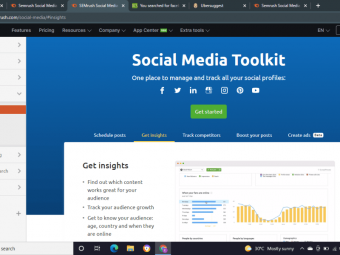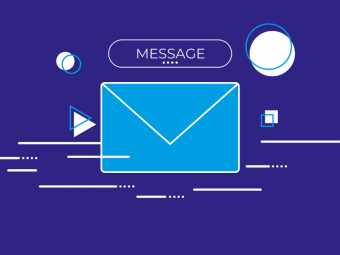Raspberrypibc Course
Tags: Raspberry Pi
Build a touch-screen driven application and control appliances and devices using a Raspberry Pi
Last updated 2022-01-10 | 4.1
- Create graphical applications on the Raspberry Pi- Understand the basics of controlling mains appliances using relays
- Learn how to use a low-cost relay board to control large loads with your Raspberry Pi
What you'll learn
* Requirements
* A basic understanding of the Raspberry Pi* A basic understanding of electronics
* Ability to install free software on your computer
* Parts and tools
* as listed in a free lecture in section 1
Description
- Create graphical applications on the Raspberry Pi
- Understand the basics of controlling mains appliances using relays
- Learn how to use a low-cost relay board to control large loads with your Raspberry Pi
- Understand how to use a relay board to control large loads with your Raspberry Pi
- Control DC devices
- Use the camera to take snapshots, interval snapshots and videos.
- Create a Python application that allows you to control external devices and appliances, and interact with sensors
- Manipulate still images and video taken by the Raspberry Pi camera
- Design a driver circuit for the external relays
- Control mains appliances safely
- Create an enclosure for your mains controller circuit
- Setup a remote working environment for your Raspberry Pi
- Design a printed circuit board for the relay circuit
Course content
12 sections • 100 lectures
[0005] - Watch me first! A study guide Preview 05:45
[0020a] - Required hardware, Part 1 Preview 12:11
[0020b] - Required hardware, Part 2 Preview 10:33
[0010] - Required software Preview 08:20
As of October 2017, Raspbian Jessie has been replaced by Raspbian Stretch. Everything I show in this course will work fine in Raspbian Stretch.
[0030] - Things to drive on your bench with the Bench Computer Preview 09:48
[0040] - Residual current device Preview 03:09
A list of parts Preview 00:24
Introduction Preview 00:25
[0050] - Setup the Raspbian operating system on an SD card Preview 05:23
As of October 2017, Raspbian Jessie has been replaced by Raspbian Stretch. Please download Stretch instead of Jessie. Everything I show in this course will work fine in Raspbian Stretch.
[0060] - Attach the touch screen on the Raspberry Pi Preview 06:29
[0070] - Boot your Raspberry Pi for the first time Preview 05:43
[0080] - Attach the Piface Relay+ to your Raspberry Pi Preview 07:21
NOTE the address configuration of the Piface board is controlled by a set of jumper wires. By default (i.e. as you receive your Piface in the box) those jumpers maybe arranged differently, and this will cause the I2C address of your Piface board to be different to what I show you in these videos.
To avoid any confusion, please ensure that the address jumpers on your board match mine, or remember to change the I2C address in the software accordingly.
Look at the section "jumper settings" in the Piface Relay Plus Getting Started Manual (linked in the Resources).
Conclusion Preview 00:19
Test your new knowledge
Introduction Preview 00:22
[0090] - Make the enclosure for the Bench Computer Preview 23:28
[0098] - Connect a Bluetooth keyboard Preview 02:31
[0100] - Setup Wifi using a keyboard Preview 07:19
[0110] - Setup Wifi using Ethernet Preview 08:59
[0120] - SSH without password Preview 07:04
[0130] - Setup Remote Desktop Preview 05:28
Conclusion Preview 00:21
Test your new knowledge
Introduction Preview 00:19
[0140] - Connect the Raspberry Pi Camera Preview 08:39
[0150] - Taking still images Preview 15:27
[0160] - Taking video Preview 05:01
[0170] - Converting H264 video to MP4 Preview 03:28
[0180] - Splitting video files to smaller files Preview 04:49
Conclusion Preview 00:19
Test your new knowledge
Introduction Preview 00:59
[0190] - What is a HAT? Preview 02:17
[0200] - The Piface Relay Plus Preview 01:53
[0210] - Piface Relay Plus software setup and demo Preview 03:35
[0220] - Piface Relay Plus blink script walkthrough Preview 07:47
[0230] - Piface Relay Plus connect and control an LED strip Preview 12:06
[0235] - Shrink tubing to protect a wire join Preview 02:41
[0240] - Piface Relay Plus Connect and Control a 12V Fan Preview 08:15
[0245] - Improving the wiring Preview 01:14
Conclusion Preview 00:15
Test your new knowledge
Introduction Preview 00:29
[0250] - DHT22 wiring and demo Preview 10:08
You will need to download Adafruit's DHT module from Github with this command:
git clone https://github.com/adafruit/Adafruit/Adafruit_Python_DHT.git








 This course includes:
This course includes: