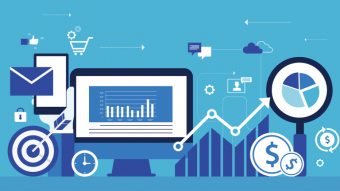Create And Design Your Own Arduino Nano In Altium Designer
Tags: Arduino , PCB Design
Learn Printed Circuit Board (PCB) design by creating your own Arduino Nano in Altium Designer.
Last updated 2022-01-10 | 4.5
- Create an design a custom Arduino Nano in Altium Designer- Create their own custom components and component library
- Draw the schematic of an Arduino Nano and wire components
What you'll learn
* Requirements
* A decently fast internet connection to download once-off +-3 Gigabytes file for Altium Designer (I show you where to download Altium Designer).* Time
* Dedication and Patience to learn and implement new knowledge.
* A PC that meets the minimum requirements of Altium Designer - Windows 7/8/10 32-bit Intel® Core™ i3 processor or equivalent 4 GByte RAM 3.5 GByte hard disk space (Install + User Files) Intel integrated graphics HD4000 or equivalent
* supporting DirectX 9.0c and Shader model 3 (or later) Main monitor 1280x1024 screen resolution
* Adobe® Reader® (8 or later) Internet Connection Up to date Web browser Microsoft Excel (required for Bill of Materials templates)
* A licence or 30 day trial licence (I show you how to obtain a FREE 30 day trial licence) This course can be completed in less than 15 Days if you are persistent. The 30 days also serves as motivation so you do not procrastinate in your goal to finish this course
Description
Course Update:
Note! This course price will increase to $200 as of 1st June 2020 from $190. The price will increase regularly due to updated content. Get this course while it is still low. ...................................................
What is this course about:
This course is a first of its kind in which you will learn from start to finish on how to design your very own custom Arduino Printed Circuit Board (PCB). This course will help you to improve your PCB design skills which will help you to get started freelancing or to get a job in PCB design with Altium Designer being one of the top PCB design tools used around the world.
What is expect in this course:
I will show you how to get started in the world of PCB design using Altium Designer
I show you how to download and install Altium designer as well as demystify the user interface.
I take you step-by-step on how to create your own component library so that you can create your own components if you need to. (very high possibility that you will need to create your own components)
Show you how to add 3D models to components and show you a website where you can find all the component models in one place.
How to recreate the Arduino Nano Schematic in Altium designer as well as wiring components in Schematic view
I show you how to transfer your schematic into PCB view as well as define the board shape
Once the board shape is defined, I show you how to place components on the board, create a multi-layer board ( we are going to use 4-6 layers) .
For a 6 layer board, I teach you how to route between layers and how to strategically place components on to the board design.
Show you how to auto-route, when you are faced with a complex design to save time.
Correct your design and eliminate design errors before sending them to your manufacturer. This will save you money for numerous design iterations
Finally I teach you how to create Gerber files, which are files that your manufacturer can read to create your Printed Circuit Board.
This course will be updated regularly with new lectures, resources, quizzes and content.
Money-Back Guarantee
The course comes with an unconditional, Udemy-backed, 30-day money-back guarantee. This is not just a guarantee, it's my personal promise to you that I will go out of my way to help you succeed just like I've done for thousands of my other students.
Who this course is for:
- Learn basic to intermediate PCB design
- Want to create your own custom Arduino Printed Circuit Board (PCB).
- Want to get a job in PCB design
- Want to learn Altium Designer in the shortest possible time.
- Want to get started creating cool gadgets
- Have a tech kickstarter idea, that you want to get of the ground
Course content
6 sections • 43 lectures
Introduction Preview 03:02
Basic Introduction to the printed circuit board (PCB) design course:
Altium Designer is an electronic design automation software package for printed circuit board, FPGA and embedded software design, and associated library and release management automation. It is developed and marketed by Altium Limited. This course is intended to teach the students how to built their own Arduino Nano in Altium Designer.
Read this Before Embarking on This Course Preview 1 page
Hey guys and welcome to this course.
It with great pleasure that I am teaching this course to you and I really hope you learn from this course.
The first action to get started is to first introduce yourself in the Q and A Discussion Area of this course and tell everyone what you hope to learn from this course and what project you are working on, or want to work on.
I would like to urge every student to help me improve this course as much as possible and make it a great experience for current and future students. If there is something lacking in this course or if you are unhappy with anything. Please contact me in the discussion area in Udemy and I will attend to your questions/comment/complaint/issue/suggestions as soon as possible. I would love to know how you are doing in this course and I am willing to improve this course to meet your expectations. If I still do not meet your expectations then before leaving a bad review, you can speak to me and I will refund your money.
A Note for the people who feel that the course goes a bit too fast. Some parts get a bit monotonous and to minimize the monotony I speed up the video. However if this is too fast, feel free to slow down the video using the slow down feature in the Udemy video player. You should see a button saying 1x.
If you are happy with this course please give a good 5 star review. I would like to help as many new students as I can, and with your positive feedback, it will help me to help many more students who require help with PCB design.
Thank you so much for understanding.
PS: If you have any questions I will be glad to answer them
Kind Regards
Ritesh Kanjee
ArduinoStartups(dot)com
-----------------------Update-------------------------------------
Altium 17 has been launched and has some impressive features
Download and Installing Altium Preview 01:50
This Lecture shows you how to Download Altium Designer and then install it, once it has been downloaded.
Obtaining an Altium License Preview 01:54
If you do not have a licence, then do not worry. I will help you to get a Free 30 Day Licence for Altium Designer. If you already have an Altium Designer licence then you can skip this lecture.
Introduction to the Altium Interface Preview 02:25
Altium Designer is one of the most powerful Printed Circuit Board (PCB) software packages because it simplifies many of the aspects of creating schematics and creating a PCB from a schematic. Generally when starting a new design, you will need to create a design workspace, a project, and add many schematic sheets to complete a design. You are able to use existing component libraries for the schematic parts and the PCB footprints or you would typically also create a new schematic library and a PCB footprint library for your custom parts.
I am going to give you a brief introduction of the Altium GUI user interface since every new interface can be initially daunting. I will help to demystify the interface in this lecture.
Altium User Interface Preview 1 page
Why do I want to learn PCB design
This question is to get an insight into why you want to learn this course so I can tailor future lectures to suit the needs of the students.
PCB Design Basics and Terminology Preview 32 pages
Learn the Basics of PCB Design, the Terminology and Design Manufacturing Process.
Creating the Atmega Part 1 - Component Symbol Preview 11:19
In this lecture you will learn how to create the component symbol for the Atmel Atmega328 IC. This is the starting point of creating your own Arduino component library.
Creating the Atmega Part 2 - PCB Footprint Preview 09:14
In this lecture the you will complete the creation of your Atmega 328 component library. This is the first component that we shall make. Im going to show you how to create the PCB footprint of this component and then add a generic 3D body to the component. In a later lecture I shall show you how to get a more realistic 3D body of the components.
Creating Diodes in Altium Design Component Library (Optional) Preview 06:59
In this lecture, Im going to be showing you how to create a Schottky diode component library in Altium Designer. This is one of the components that we will be using in our Arduino Design.
Creating Headers (Optional) Preview 14:42
Learn how to create a PCB library of the headers in Altium Designer. If you have any questions, please feel free to contact me in the discussion area of this course.
Adding 3D Bodies to Components Preview 05:47
If you would like to have a more accurate 3D model of your custom Arduino Nano, then we can add a realistic 3D model which we can get all from 3D Content Central. I will show you how to import these .step files into Altium and then how to place and align the component on the pads.
Where to Find Altium Designer Libraries Preview 1 page
A place where you can download all the all the latest Altium Designer Libraries.
Others places to get Altium Libraries Preview 00:15
Other places to find Altium Libraries
Placing Components in Schematic View Preview 09:13
After creating the component library, we can now start with the schematic design in Altium. I will show you in this lecture on how to place components from this library onto the schematic sheet. Placing components are as simple as drag an drop. We take our Arduino library in Altium and select all the components according to the reference schematic that is shown in the resource section of this course.
Wiring Schematics and Using Net Labels Part 1 Preview 09:28
This is part one of three on how to wire components in Altium Designer. I will show you how to use net labels for a clean routing of wires.
This is one of the important lectures of the course since you will be connecting the components together which will also allow you to connect the components in PCB mode. That is why it is crucial to get the wiring correct in the schematics and also that it visually makes sense as well.
Electrical connectivity between schematic component pins can be created by placing a wire between those pins. This is called physical connectivity, as the pins arephysically connected with a wire. Connectivity can also be created logically by using suitable net identifiers, such as net labels. As well as providing a human-friendly identifier for a net, a net label allow you to connect points on a circuit without actually physically wiring them together.
Wiring Schematics and Using Net Labels Part 2 Preview 08:13
This is part two of three on how to wire components in Altium Designer. We are going to continue with using net labels to wire up our components in schematic view.
Altium Keyboard Shortcuts Preview 3 pages
Instead of memorising all the keyboard shortcuts, you can print these quick list of Altium Shortcuts to speed up your PCB development
Detailed Keyboard Shortcuts Preview 15 pages
If you would like to be more efficient in your Altium Designing Experience, then go ahead and download this document to see specific keyboard shortcuts that you can use within the Altium Designer UI. This document also specifies the keyboard shortcuts for schematic view as well as for PCB view. I suggest you study this document and underline the keyboard shortcuts that you see yourself using often. Through out this course I highlight the main shortcuts that I use.
Wiring Schematics and Using Net Labels Part 3 Preview 08:12
This is part three of three on how to wire components in Altium Designer. We will be finishing the wiring of the components on the schematic sheet.
Schematic Design Quiz
How well do you know your schematic design?
Keeping things Neat in Altium Schematic View Preview 06:53
Things can get quite messy in PCB design. I will show you how to keep things neat so they are legible for the next person who reads your schematic design.
Annotating Designators and Compiling Project Preview 02:01
To eliminate errors and to avoid duplicate designators. We use the automatic tool which can name all the component designators all in one go. Designators are the identifiers for the component on the board and make referencing easier.
Got a minute? Please leave a Positive Rating and Comment for this Course Preview 1 page
Rate This Course?
If you do, Please take one minute to leave a Positive
Comment and Review of the Course.
This will greatly assist other Students and
Help the Course to be found on Udemy Search
Thank You :)
PCB Basics Preview 10 pages
One of the key ideas in electronics is the printed circuit board or PCB. It's fundamental to the point that individuals regularly neglect to clarify what a PCB is. This lecture will delve into what makes up a PCB and some of the common terms used with PCB lingo.
Defining Board Shape Preview 05:25
Before we can place components onto the circuit board, we first have to define the board shape and size. We are going the make the shape similar to that of the Arduino Nano board shape.
Placing Components in PCB View Preview 13:03
Okay so now you are done with schematic design. In this lecture, I will be showing you how to place those components automatically in PCB view.
Routing and AutoRouting Preview 11:30
Once we have all the components on the board and placed, we then proceed to route the components and then also we auto-route the board to save time and effort routing.
In electronic design, wire routing, commonly called simply routing, is a step in the design of printed circuit boards (PCBs) and integrated circuits (ICs). It builds on a preceding step, called placement, which determines the location of each active element of an IC or component on a PCB. After placement, the routing step adds wires needed to properly connect the placed components while obeying all design rules for the IC.
PCB Keyboard ShortCuts
How well do you know your keyboard shortcuts
Eliminating Errors and Design Rule Check Part 1 Preview 18:50
This is the most challenging part of the course but also the most important part. This is where we perform design rule check so that our manufactured board does not have any errors that may cause the board to be faulty. This allows us to reduce board iterations and speeds up the prototyping phase.
Eliminating Errors and Design Rule Check Part 2 Preview 14:35
Part two of Design Rule Check.
Eliminating Errors and Design Rule Check Part 3 Preview 05:38
Part thee of Desgin Rule Check... Finally!! This is a short lecture to finish up the Design rule check process.
Cleaning up the PCB Design (Edges and Text Strings) Preview 05:18
Once we have eliminated all the hardware bugs. We will clean up the PCB and make it look a little cooler than the original Arduino Nano.
PCB Design
This Quiz is to test you on your PCB design knowledge that has been presented in this course
Generating Manufacturer Gerber Files and Bill of Materials Preview 08:08
Finally in this lecture, we shall generate the Gerber files which will be sent to the manufacturer as well auto-generate the Bill of Materials (BOM) so that you can order the components.
My First Arduino Bill of Materials Preview 1 page
The bill of materials which you can use to send to your local suppliers to procure the components for the Arduino
Gerber Files
The reason for generating gerber files
Cool Resources for Students Preview 00:15
Getting Started with PCB Design - A Summary (Bonus) Preview 28 pages
Differential Pairs – What They Are, Advantages And More Preview 03:01
Right angled tracks (90 Degree Tracks) Are they good or evil? Preview 01:02
There has been many rumours and myths flying around about right angled tracks on PCB being bad for PCB. You may hear people say that they are bad for EMI (Electromagnetic Interference) and reflections...








 This course includes:
This course includes: