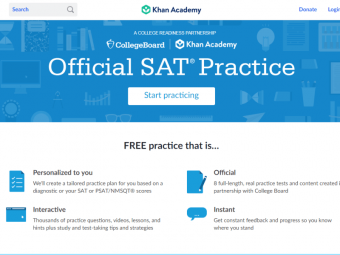Ccna 200 301 Complete
The only CISCO CCNA online course where you can experience the real time lab. Configure and troubleshoot network.
Last updated 2022-01-10 | 4.7
- Learn basics of computer networking- Learn how networking device Hub
- Switch and Router works
- Learn IP Addressing and Subnetting in simplest way
What you'll learn
* Requirements
* There are no specific prerequisites as the course covers all the topics in detail.* If you have basic knowledge on networking
* it will help you to complete the course little early
* If you are absolutely beginner
* no problem!. As all the basics topics of networking is included on our networking plus app and its free
Description
Welcome to the New CISCO CCNA 200-301 Complete course.
In this course, you will learn everything from the beginning. I know many people don't know anything about networking, If you are too one of them, then do not worry, this course covers both the fundamentals of networking as well as all the topics in the new Cisco CCNA 200-301 exam and even more than that.
This course helps you prepare for the newest CCNA 200-301 exam. This is your first step towards attaining your Cisco certifications.
This Cisco CCNA Online course includes:
Fundamental of computer networking
All topics discussed in both theory and practical
The lab exercises make you feel, you are working in real industries
A large amount of practical video content with detailed explanations.
You will be allowed to download all the labs, notes, and commands that we are going to create in this course. So that you can practice offline at your home.
Bonus: Basics of cloud computing is included in the course
Software - The top-rated Networking Plus app is also included in the course where you can practice CCNA Quiz, interview questions that will help you to pass the latest CCNA 200-301 exam.
There are many more things included in the course but it is not possible to explain everything in the description.
Feel free to take a look at the course description and some of the sample free videos.
If you don't like the course, you will get a 100% money-back guarantee (Terms & conditions applied).
You will get many videos in the future that will help you to up-to-date with the industry.
I look forward to seeing you on the inside!
#CCNA_200_301 #CISCO_CCNA #CCNA
Who this course is for:
- Anyone who wants to learn Cisco CCNA from basics
- Anyone who want to build their career in IT industries
- Anyone who wants to pass the latest Cisco CCNA 200-301 exam
Course content
25 sections • 62 lectures
CISCO CCNA 200-301 Course Overview Preview 03:48
Basics of IPv4 Address Preview 03:47
Difference between IPv4 and IPv6 Preview 10:41
What is OSI Model? Preview 32:22
What is TCP/IP Model? Preview 09:28
Types of ethernet cable Preview 12:38
What is Hub, Switch and Router Preview 07:22
Basics of networking Quiz
This quiz includes questions from the basics of networking that I have taught you in this course. Let's test your knowledge.
Types of networking devices and how they work Preview 10:36
What is Internet, Intranet and Private WAN. How this network works. Preview 07:55
What is Network Topology and its types Preview 13:41
What is Cisco Three Layer Hierarchical design Preview 05:09
What is Firewall? Preview 04:32
How Internet works? Preview 03:03
What is IP Address and its types? Preview 13:25
What is IANA? Preview 03:54
Introduction to packet tracer and basic router configuration Preview 24:41
Router's three Command Line Interface Mode
Router> User Mode
Router#Privilege Mode
Router(config)# Global Configuration Mode
How to change the router name
Router>enable
Router#configure terminal
Router(config)#hostname R1 (Here hostname is the command and R1 is the new router name)
How to assign an IP Address in the interface.
Router>enable
Router#configure terminal
Router(config)#interface f0/0
Router(config-if)#ip address 10.0.0.1 255.0.0.0
Router(config-if)#no shutdown
Router(config-if)#interface f0/1
Router(config-if)#ip address 20.0.0.1 255.0.0.0
Router(config-if)#no shutdown
Router(config-if)#exit
Router(config)#exit
Command to save configuration in a router
Router#Write
CLASS C SUBNETTING Preview 19:13
CLASS C SUBNETTING QUESTION'S ANSWER Preview 05:30
CLASS B SUBNETTING Preview 11:08
CLASS A SUBNETTING Preview 06:31
What is DHCP? How to configure DHCP Preview 12:28
How to configure DHCP
Step1: Assign IP Address to Router's Port
Router>enable
Router#conf t
Router(config)#int f0/0
Router(config-if)#ip address 192.168.1.1 255.255.255.0
Router(config-if)#no shutdown
Router(config-if)#int f0/1
Router(config-if)#ip address 192.168.2.1 255.255.255.0
Router(config-if)#no shutdown
Step 2: Configure DHCP Pool
Router(config)#ip dhcp pool A
Router(dhcp-config)#network 192.168.1.0 255.255.255.0
Router(dhcp-config)#default 192.168.1.1
Router(dhcp-config)#exit
Router(config)#ip dhcp pool B
Router(dhcp-config)#network 192.168.2.0 255.255.255.0
Router(dhcp-config)#default 192.168.2.1
Router(dhcp-config)#exit
Step 3: Go to the computer and enable DHCP
What is Telnet? How to configure Telnet Preview 10:06
How to configure Telnet
Step 1: Assign IP Address
Router>
Router>en
Router#conf t
Router(config)#int f0/0
Router(config-if)#ip address 192.168.1.1 255.255.255.0
Router(config-if)#no shutdown
Router(config-if)#exit
Step 2: Configure Telnet
Router(config)#line vty ?
<0-15> First Line number
Router(config)#line vty 0 2
Router(config-line)#password cisco
Router(config-line)#login
Router(config-line)#exit
Router(config)#enable password ccna
Step 3: Go to the PC command interface and try to access the router using telnet.
The command is: Telnet 192.168.1.1 (Router IP Address)
Step 4:
Homework. Try to configure Router port fa0/1 with the help of Telnet from any PC.
How to configure Static Routing? Preview 25:26
How to configure Static Routing
Router 1
Router>en
Router#conf t
Router(config)#int f0/0
Router(config-if)#ip address 10.0.0.1 255.0.0.0
Router(config-if)#no shutdown
Router(config-if)#int f0/1
Router(config-if)#ip address 192.168.1.1 255.255.255.0
Router(config-if)#no shutdown
Router(config-if)#exit
Router(config)#ip route 20.0.0.0 255.0.0.0 192.168.1.2
Router(config)#ip route 30.0.0.0 255.0.0.0 192.168.1.2
Router(config)#ip route 192.168.2.0 255.255.255.0 192.168.1.2
Router 2
Router>en
Router#conf t
Router(config)#int f0/0
Router(config-if)#ip address 20.0.0.1 255.0.0.0
Router(config-if)#no shutdown
Router(config-if)#int f0/1
Router(config-if)#ip address 192.168.1.2 255.255.255.0
Router(config-if)#no shutdown
Router(config-if)#int f1/0
Router(config-if)#ip address 192.168.2.1 255.255.255.0
Router(config-if)#no shutdown
Router(config-if)#exit
Router(config)#ip route 10.0.0.0 255.0.0.0 192.168.1.1
Router(config)#ip route 30.0.0.0 255.0.0.0 192.168.2.2
Router 3
Router>
Router>en
Router#conf t
Router(config)#int f0/0
Router(config-if)#ip address 30.0.0.1 255.0.0.0
Router(config-if)#no shutdown
Router(config-if)#int f0/1
Router(config-if)#ip address 192.168.2.2 255.255.255.0
Router(config-if)#no shutdown
Router(config-if)#exit
Router(config)#ip route 10.0.0.0 255.0.0.0 192.168.2.1
Router(config)#ip route 20.0.0.0 255.0.0.0 192.168.2.1
Router(config)#ip route 192.168.1.0 255.255.255.0 192.168.2.1
Important Troubleshooting Commands
show ip route (Show you routing table of a router)
Tracert 30.0.0.2 (Destination address) (shows you the route to reach the destination. this command only works in PC)
no ip route 20.0.0.0 255.0.0.0 192.168.1.2 (To delete route, just add no before the routing command. here route is, "ip route 20.0.0.0 255.0.0.0 192.168.1.2")
show running-config (Tells you all the configuration and commands that run on the router but these configurations are not permanently saved and it is available on RAM)
Show startup-config (Tells you all configurations and commands that are permanently saved in NVRAM)
Write (command used to configurations in NVRAM)
How to configure Default Routing Preview 18:05
How to configure default routing
Router 1
Int f0/0
Ip address 10.0.0.0 255.0.0.0
No shut
Int f0/1
Ip address 50.0.0.1 255.0.0.0
No shut
Exit
Ip route 0.0.0.0 0.0.0.0 50.0.0.2
Router 2
Dynamic Routing
Router 1
Int f0/0
Ip address 20.0.0.0 255.0.0.0
No shut
Int f0/1
Ip address 50.0.0.2 255.0.0.0
No shut
Int f1/0
Ip address 60.0.0.1 255.0.0.0
No shut
Exit
Ip route 0.0.0.0 0.0.0.0 60.0.0.2
Ip route 10.0.0.0 255.0.0.0 50.0.0.1
Router 3
Int f0/0
Ip address 30.0.0.0 255.0.0.0
No shut
Int f0/1
Ip address 60.0.0.2 255.0.0.0
No shut
Exit
Ip route 10.0.0.0 255.0.0.0 60.0.0.1
Ip route 20.0.0.0 255.0.0.0 60.0.0.1
Ip route 50.0.0.0 255.0.0.0 60.0.0.1
Difference between Broadcast domain and Collision domain Preview 19:03
What is broadcast domain and collision domain Preview 14:33
What is a broadcast domain?
A broadcast domain is a collection of network devices that receive broadcast traffic from each other.
What is a collision domain?
The collision domain is a term that is not so obvious for most people that are new to networking. It is something that we had to deal with a long time ago, a time where we used older Ethernet standards and hubs instead of switches.
A collision domain is a network segment with two or more devices sharing the same bandwidth. (Where there is a chance of collision)
Broadcast domain and Collision domain Quiz
Find the number of Broadcast domain and Collision domain in a network.
Find the number of Broadcast domain and Collision domain | Example 2 Preview 02:49
Find the number of broadcast domain and collision domain
Find the number of broadcast domain and collision domain
Find the number of broadcast domain and collision domain. Example 3 Preview 02:32
Find the number of broadcast domain and collision domain | Part 4 Preview 03:10
This is another example of how to find the number of collision domain and broadcast domain.
What is VLAN? Preview 09:10
How to configure VLAN Preview 09:54
How to configure VLAN Trunk Preview 11:12
What is Native VLAN? Preview 07:27
How to configure Native VLAN Preview 13:05
What is Inter VLAN Routing? Preview 03:43
How to configure Inter VLAN Routing Preview 12:07
How to configure Router on a stick Preview 07:41
What is SVI? Preview 07:17
How to configure SVI and all in one practical (Full session Revision) Preview 46:33
What is routing protocol and its types Preview 25:41
What is OSPF and how does it work Preview 46:54
How to configure OSPF Preview 50:12
What is ACL and its types. Preview 12:03
How to configure Standard ACL Preview 13:38
How to configure Extended ACL Preview 20:22
How to configure Named ACL Preview 16:52
What is NAT and its types Preview 22:47
How to configure NAT Preview 15:00
HOW TO CONFIGURE STATIC NAT
ROUTER 1
en
conf t
int f0/0
ip address 10.0.0.1 255.0.0.0
no shut
int f0/1
ip address 30.0.0.1 255.0.0.0
no shut
ip dhcp pool A
network 10.0.0.0 255.0.0.0
default-router 10.0.0.1
ROUTER2
en
conf t
int f0/0
ip address 20.0.0.1 255.0.0.0
no shut
int f0/1
ip address 30.0.0.2 255.0.0.0
no shut
STATIC NAT CONFIGURATION IN ROUTE 1
ip nat inside source static 10.0.0.5 30.0.0.1
int f0/0
ip nat inside
int f0/1
ip nat outside
ip route 0.0.0.0 0.0.0.0 30.0.0.2
How to configure PAT Preview 23:47
How to configure PAT
ROUTER 1
Step 1: Configure the IP Address
en
conf t
int f0/0
ip address 10.0.0.1 255.0.0.0
no shut
int f0/1
ip address 30.0.0.1 255.0.0.0
no shut
Step 2: Configure DHCP
ip dhcp pool A
network 10.0.0.0 255.0.0.0
default-router 10.0.0.1
Step 3: Configure default Router
ip route 0.0.0.0 0.0.0.0 30.0.0.2
Step 4: Configure Access List
access-list 1 permit 10.0.0.0 0.255.255.255
Step 5: Configure PAT
ip nat inside source list 1 int f0/1 overload
int f0/0
ip nat inside
int f0/1
ip nat outside
Step 6: Configure Static NAT for Server
ip nat inside source static 10.0.0.5 30.0.0.3
ROUTER 3
Step 1: Configure IP Address
en
conf t
int f0/0
ip address 10.0.0.1 255.0.0.0
no shut
int f0/1
ip address 40.0.0.2 255.0.0.0
no shut
Step 2: Configure DHCP
ip dhcp pool A
network 10.0.0.0 255.0.0.0
default-router 10.0.0.1
Step 3: Configure default Router
ip route 0.0.0.0 0.0.0.0 40.0.0.1
Step 4: Configure Access List
access-list 1 permit 10.0.0.0 0.255.255.255
Step 5: Configure PAT
ip nat inside source list 1 int f0/1 overload
int f0/0
ip nat inside
int f0/1
ip nat outside
ROUTER 2 (ISP)
Step 1: Only onfigure IP Address
en
conf t
int f0/0
ip address 20.0.0.1 255.0.0.0
no shut
int f0/1
ip address 30.0.0.2 255.0.0.0
no shut
int f1/0
ip address 40.0.0.1 255.0.0.0
no shut
Result
Try to access 20.0.0.2 (Internet) from both the private network (R1 and R3's PC). It should ping.
Try to access your server (10.0.0.5) using public ip 30.0.0.3 from another private network. It should ping.
What is HSRP? Preview 17:25
How to configure HSRP Preview 31:20
What is Port Security? Preview 06:20
How to configure Port Security Preview 23:16
Three modes of port security
· Shutdown
· Protect
· Restrict
How to configure Port security as shutdown mode by adding the MAC Address manually.
int f0/1
switchport mode access
switchport port-security
switchport port-security violation shutdown
switchport port-security mac-address 0009.7C4C.3450
switchport port-security maximum 1
How to configure Port security as protect mode by adding MAC address automatically
int f0/1
switchport mode access
switchport port-security
switchport port-security violation protect
switchport port-security mac-address sticky
switchport port-security maximum 1
How to configure Port security as restrict mode by adding MAC address automatically
int f0/1
switchport mode access
switchport port-security
switchport port-security violation restrict
switchport port-security mac-address sticky
switchport port-security maximum 1
How to check port-security status
Switch#sh port-security (Display all ports configures with port security with basic information)
Switch#sh port-security int f0/1 (Display a particular port's port-security status and with more information)
How to disable or delete port-security from a port
int f0/1
no switchport port-security (Disable port security)








 This course includes:
This course includes:
![Flutter & Dart - The Complete Guide [2022 Edition]](https://img-c.udemycdn.com/course/100x100/1708340_7108_5.jpg)