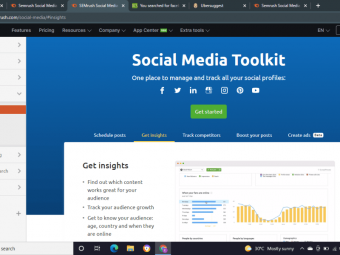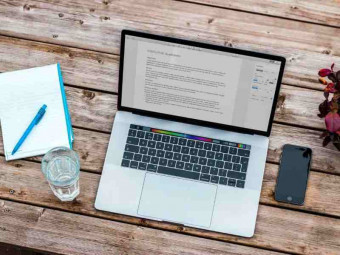Microsoft Excel Data Analysis And Dashboard Reporting
Build Dynamic, Interactive Microsoft Excel Dashboards (Excel 2010, 2013, 2016) with a Best Selling Excel Instructor
Last updated 2022-01-10 | 4.6
- Understand and Identify the principles of data analysis- Effectively summarize and present data clearly
- Use effective design principles when creating and presenting data
What you'll learn
* Requirements
* Experience working with Microsoft Excel on a Windows system* Videos were recorded using Excel 2016
* but concepts and features will also work with Excel 2010
* Excel 2013
Description
Microsoft Excel is one of the most powerful and popular data analysis desktop application on the market today. By participating in this Microsoft Excel Data Analysis and Dashboard Reporting course you'll gain the widely sought after skills necessary to effectively analyze large sets of data. Once the data has been analyzed, clean and prepared for presentation, you will learn how to present the data in an interactive dashboard report.
The Excel Analysis and Dashboard Reporting course covers some of the most popular data analysis Excel functions and Dashboard tools, including;
- VLOOKUP() Function for Looking up Information
- INDEX()/MATCH() Functions a Powerful Alternative to VLOOKUP
- TEXT() Function for Formatting
- CHOOSE() for Ultimate Flexibility in Presenting Data
- Advanced Filtering
- Summarizing Data with PivotTables and Pivot Charts
- Interactive Features to Create User Friendly Reports
- VBA Magic to Create Dynamic Content
- and more...
What's Included in the Course:
- 30+ Video Lectures to Follow Along and Practice the Concepts of Excel Data Analysis and Dashboard Reporting
- Downloadable Exercise Files
- Instructor Support through the QA Section Found within the Course - Ask Your Questions!
- Build a Real World Excel Dashboard
- 30 Day Money Back Guarantee
Join me in this course and take your Microsoft Excel skills to new heights. The skills you learn will help streamline your efforts in managing and presenting Microsoft Excel data.
See you in the course!
Who this course is for:
- Experienced Microsoft Excel users who are looking to efficiently analyze large data sets and create dynamic dashboard reports
Course content
9 sections • 40 lectures








 This course includes:
This course includes: