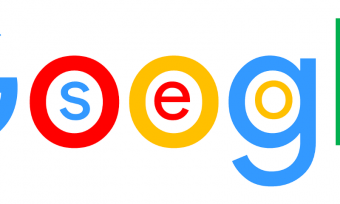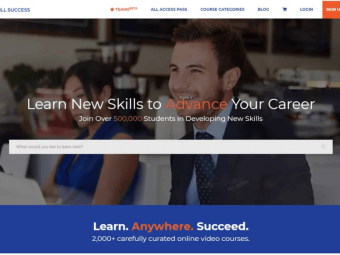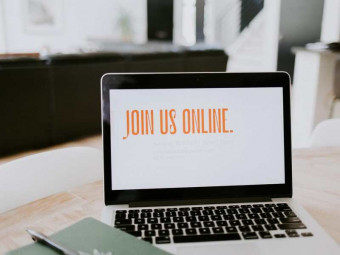Quickbooks Online Crash
Tags: QuickBooks
Quickest And Easiest Way To Master All QuickBooks Online Essentials
Last updated 2022-01-10 | 4.4
- All Essential QuickBooks QuickBooks Online Features Nessisary For Minimum Bookkeeping Requirements- How To Service Bookkeeping Clients Who need The Minumum Amount Of Bookkeping And Reports
- What Documents Are Necessary To Accurately Record The Minimum Amount Of Bookkeeping Necessary
What you'll learn
* Requirements
* The Ability To Follow Easy Instructions Step-By-Step* No Prior Knowledge Of QuickBooks
* Bookkeeping
* Accounting Or Computers Needed
* You Can Jump Right In And Start Learning!!
Description
- All Essential QuickBooks QuickBooks Online Features Nessisary For Minimum Bookkeeping Requirements
- How To Service Bookkeeping Clients Who need The Minumum Amount Of Bookkeping And Reports
- What Documents Are Necessary To Accurately Record The Minimum Amount Of Bookkeeping Necessary
- How To Set Up A QuickBooks Desktop File
- The Ability To Find And Fix Any Bookkeeping Mistake
- How To Manage The QuickBooks Online Chart Of Accounts
- How To Set Up And use Customer And Vendor List Names
- How To Set Up And Use “Register Windows” In QuickBooks Desktop
- How To Record All Bank Deposits From Income Sources Or Owner’s Investment
- How To Record All Checks And Expenses As Well As Owner’s Personal Non-Business Withdrawals
- How To Record All Types Of Credit Card Transactions
- How To Properly Record All Cash Related Transactions
- How To Navigate All Of QuickBooks Smoothly And Easily
- How To Set Up, Customize And Use QuickBooks Reports
- How To Find And Fix Any Bookkeeping Mistake !!
Course content
1 sections • 12 lectures
Preparing Documents For Basic Bookkeeping Preview 09:46
Welcome to The Set Up of the QuickBooks Online crash Course. If you need to do the smallest and most minimum amount of bookkeeping in your QuickBooks online account, so that the bookkeeping goes as fast and as easy as could be, then you need to set use the methods and techniques taught in this course (playlist) in order to make sure that your QuickBooks records are accurate. These data entry and bookkeeping methods must be followed exactly in order to make sure that your QuickBooks online records are correct as you complete them more quickly then usual. This specific video will show you what documents you need to prepare for express data entry input and express bookkeeping with QuickBooks online
Signing Up For QuickBooks Online Preview 12:18
Here is the link to join for 30 days free for the "Plus" version
https://quickbooks.intuit.com/pricing/
In This QuickBooks Online Training Video, you will be shown how to sign up for the free, 30-day, trial version of the plus version of QuickBooks Online. It is what we will be using for the demonstration of all of the QuickBooks Online features. After you create your Q.B.O plus account, you can follow all the videos in this playlist step by step and learn all of the QuickBooks Online features.
QuickBooks Online Chart Of Accounts Preview 13:11
This QuickBooks Online Crash Course Training Tutorial will show you how to input the chart of accounts in a simple cash company. You need both the account name and account type in order to set up your chart of accounts. These accounts will be the example accounts of a simple company that has only general ledger data and no other area of peripheral data to track (like receivables or inventory). The account type determines how it behaves when you record transactions, and it also determines what transaction windows the account can show up in.
Set Up Reports And Names List Preview 08:26
This QuickBooks Online Crash Course Training Tutorial will show you how to set up custom reports in QuickBooks Online. This crash course playlist requires only 4 simple reports in order to manage everything that you input in to a basic, simple company like the kind we are using in our QuickBooks Online example. You need: the trial balance, the transaction list by customer and the transaction list by vendor. And the profit and loss. After learning how to customize reports in QuickBooks Online, you will save them in the custom reports section and use them to navigate through the transactions you recorded. That’s really what it means to memorize reports in QuickBooks online. They will help you find anything in that you have entered in to your QuickBooks online account. You will also learn how to input and manage your vendor’s list as well as your customer’s list. These are 2 simple areas of data that allow you to add or edit your customers and vendors names and addresses so the information can be used later to record transactions.
Making Income Deposits Preview 14:59
This QuickBooks Online Crash Course Training Tutorial will show you how to deposit income from the customers you serve. The I.R.S. only requires 1 income account for you to total your income and calculate your taxes. You could have more than 1 income account if it would help your management decisions. However, if you are doing minimum, express bookkeeping in the most summarized way, then you need only 1 income account. You will use the bank deposit window and choose the customer and date. This is the first transaction in this crash course so the results will show up for the first time in the trial balance. You will us ethe trial blance to find and fix any mistake you made in QuicBooks Online. You can edit any transaction by opening it from the relevant QuickBooks Online Report.
Recording Checks And Expenses Preview 11:00
This QuickBooks Online Crash Course Training Tutorial will show you how to record checks and expenses in QuickBooks Online. You can use the “checks: window or the “expenses” window to record any payment to a vendor for services that your company may need. These 2 windows are the same in QuickBooks online. The only difference is the checks window has a field for check number. In the expense window, this field is the reference number or transaction number. The expenses filed is usually for either cash expenses where you paid in cash, or online payments from your bank account. This can be a debut card swipe, HRA payment or any othe3 situation where you pay without a check. After you record the payment, the rial balance and the profit and loss will show the expense you recorded and a decrease to the bank account you paid from.
Recording Credit Card Charges Preview 12:37
This QuickBooks Online Crash Course Training Tutorial will show you how to record credit card transactions in QuickBooks Online. It will include demonstrating how to record credit card charges in QuickBooks Online. Then, it will show you how to record credit card payments in QuickBooks online as well as how to record credit card credits. For charges, you will use the “expense” window and simply choose ethe proper credit card from the top pulldown menu. For payments and credits, there is a separate window that opens from the plus sign for the new transactions window to open. Payments and credits reduce the balance of the company credit card.
Managing Cash Transactions Preview 10:20
This QuickBooks Online Crash Course Training Tutorial will show you how to record petty cash transactions into QuickBooks Online. They do not have to be small amounts and it does not have to be called “petty cash”. Basically, any physical cash that you us to pay expenses, or collect from customers as cash with the intention of spending it for company expenses, is a “cash in hand” type of account. You will keep records of a cash on hand account in the exact same way you would if it were an account in a bank. Both a bank account and a “cash on hand” account are places that you put money in, sometimes from customers, and pay out from, for expenses. Therefore, the way you keep records for them will be the same. You need to use the “expenses” window when recording a cash payment for company expenses. You need to use the deposit window the same way you would with a bank account, when putting money into the account or physical place that you keep the cash. This is usually a “lock box”: that has a key for an authorized person to open.
Business-To-Personal Transactions Preview 09:02
This QuickBooks Online Crash Course Training Tutorial will show you how to transactions between the owner and the company. Transactions Between the boss and the business happen all the time. It’s normal. However, you must remember that the individual business owner and the business itself are 2 separate legal entities. Even if you did not formally set up a corporation, the company and the owner are 2 different accounting entities as far as bookkeeping requirements. Therefore, any money that the owner puts into the business is not income. It is considered capital investment from the owner. It is an owner’s investment even if the owner puts in another asset besides cash. The account t in the general ledger and chart of accounts that records this is called the Owner’s Capital Account. You could call it capital investment and it is an owners equity type of account. When the owner takes money or other assets out of the company, the account that you record those transactions in to is called Owner’s withdrawals” or “Owner’s drawings. You can use the person’s name instead of the word “Owner” in any of the account names.
Using Registers For Owner's Investment Preview 13:03
This QuickBooks Online Crash Course Training Tutorial will show you how to record non- cash investment and other asset investment into the company by the owner. Investing cash involves the deposit window. However, if the owner brings another asset in to the business, the “owner’s capital investment account” should still increase. However, in order to make it increase for a non-cash asset, you must record this in the QuickBooks online register window. If you use the equity register, specifically for non-cash investment, then you can easily and correctly record investment of non-cash asset by the owner. The register window, most of the time, is simply a short cut to the other transactions windows. However, it shows you all transactions in 1 account and shows the running balance. This sometimes helps when recording or finding and fixing transaction mistakes.








 This course includes:
This course includes:
![Flutter & Dart - The Complete Guide [2022 Edition]](https://img-c.udemycdn.com/course/100x100/1708340_7108_5.jpg)