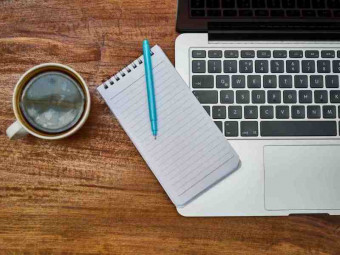Microsoft Excel 2016 Beginners Intermediate Excel Training
Tags: Excel
Excel for the office: Excel Formatting, Excel functions, Excel charts, Excel pivot tables made easy for you
Last updated 2022-01-10 | 4.6
- Work comfortably with Microsoft Excel 2016 and many of its advanced features- Learn what is new in Excel 2016
- Be much quicker at carrying out regular tasks
What you'll learn
* Requirements
* Install Microsoft 2016* 2013 or 2010
* No previous knowledge is required!
* Great for students who want to learn at their own pace
Description
Do you want to learn how to work with Excel?
Even if you don’t have any prior experience?
If so, then this is the right course for you!
A Verifiable Certificate of Completion is presented to all students who complete this course.
Microsoft Excel is the greatest productivity software the world has seen so far.
However, it’s essential that you learn how to work with it effectively.
But how can you do that if you have very limited time and no prior training? And how can you be certain that you are not missing an important piece of the puzzle?
Microsoft Excel Beginners & Intermediate Excel Training is here for you. One of the best Excel courses available on Udemy, it includes everything you’ll need. We will start from the very basics and then gradually build a solid foundation that will serve you well throughout your career.
What makes this course different from the rest of the Excel courses out there?
High quality of production – HD video and animated slides (this isn’t a collection of boring lectures!)
Knowledgeable instructor (experience in Big 4 Accounting + Commercial Finance)
Downloadable materials: The course comes with a complete set of downloadable materials (handouts, Excel files, etc.)
Extensive Case Studies that will help you reinforce everything that you’ve learned
Excellent support: If you don’t understand a concept or you simply want to drop us a line, you’ll receive an answer within 24 hours
Dynamic: We don’t want to waste your time! The instructor maintains a very good pace throughout the whole course
How come Microsoft Excel is so important?
Every large company uses it, right? So if you want to learn a new skill that is highly valued by all employers, you should start here.
Here are 5 more reasons why you should take this course and learn Excel:
Jobs. A solid understanding of Excel opens the door for a number of career paths
Promotions. Top Excel users are promoted very easily inside large corporations
Bill Gates knows how to work with Excel
Secure Future. Excel skills remain with you and provide extra security. You won’t ever have to fear unemployment
This course is suitable for people without any previous experience in Excel. We will start from the very basics and will gradually move on to some of the more advanced features, such as lookup functions, functions with conditions, goal seek, pivot tables, custom formatting, Excel charts, and other tools that are often used for the purposes of Financial Modeling.
Additionally, the course includes practical case studies that will reinforce everything that you learn. One of the exercises that we will see in the course consists of building a complete Profit & Loss statement from scratch.
This course is perfect for University students, Entry-level Finance, Business and Marketing professionals who would like to grow faster than their peers.
Please don’t forget that the course comes with Udemy’s 30-day unconditional money-back-in-full guarantee. And why not give such a guarantee, when we are convinced that it will provide a ton of value for you?
Enrol today and let's start this journey together!
Who this course is for:
- Beginner, Intermediate and Advanced users who want to be proficient in Excel
Course content
8 sections • 79 lectures








 This course includes:
This course includes: