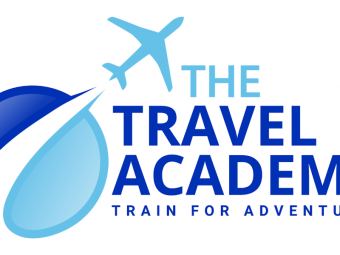Excel For Analysts
Master 75+ MS Excel formulas and learn data analysis with a top Microsoft Excel & business intelligence instructor
Last updated 2022-01-10 | 4.6
- Learn how to THINK like Excel- and write powerful and dynamic Excel formulas from scratch
- Automate
- streamline
- and completely revolutionize your workflow with Excel
- Master unique tips & techniques that you won't find in ANY other course
- guaranteed
What you'll learn
* Requirements
* Microsoft Excel 2013+ or Office 365 (Some features may not be available in earlier versions)* Experience with Excel formulas is recommended
* but not required (we'll review the fundamentals)
Description
It's time to show Excel who's boss. Whether you're starting from square one or aspiring to become an absolute Excel power user, you've come to the right place.
This course will give you a deep understanding of the advanced Excel formulas and functions that transform Excel from a basic spreadsheet program into a dynamic and powerful analytics tool. While most Excel courses focus on simply what each formula does, I teach through hands-on, contextual examples designed to showcase why these formulas are awesome and how they can be applied in a number of ways. I will not train you to regurgitate functions and formula syntax; I will teach you how to THINK like Excel.
By the end of the course you'll be writing robust, elegant formulas and functions from scratch, allowing you to:
Easily build dynamic tools & Excel dashboards to filter, display and analyze your data
Create your own formula-based Excel formatting rules
Join datasets from multiple sources with XLOOKUP, INDEX & MATCH functions
Manipulate dates, times, text, and arrays
Automate tedious and time-consuming tasks using cell formulas and functions in Excel (no VBA required!)
Pull real-time data from APIs directly into Excel (weather, stock quotes, directions, etc.)
We'll dive into a broad range of Excel formulas & functions, including:
Lookup/Reference functions
Statistical functions
Formula-based formatting
Date & Time functions
Logical operators
Dynamic Array formulas
Text functions
INDIRECT & HYPERLINK
Web scraping with WEBSERVICE & FILTERXML
What gives you the right to teach this class? Can't I just Google this stuff?
I have a genuine passion for Excel that most people reserve for things like kittens, ice cream, and significant others. The only thing I love more than learning Excel is teaching it, and as the founder of Maven Analytics I've been lucky enough to teach Excel to 500,000+ students across 180+ countries. My teaching style is conversational, authentic and to the point, and I will always communicate complex concepts in a framework that is clear and easy to comprehend.
As a full-time analytics consultant and Excel instructor, I cut my teeth using Excel to solve real-world business problems and develop award-winning analytics & data visualization tools for Fortune 500 companies. If you care about creds, I'm a card-carrying MOS Certified Excel Expert and my work has been featured by Microsoft and the New York Times. Ok so I don't actually carry the card, but you get the idea.
If you're looking for the ONE course with all of the advanced Excel formulas and functions that you need to know to become an absolute Excel ninja, you've found it.
See you in there!
-Chris (Founder, Maven Analytics)
__________
Looking for our full business intelligence stack? Search for "Maven Analytics" to browse our full course library, including Excel, Power BI, MySQL, and Tableau courses!
See why this is one of the TOP-RATED Excel courses on Udemy:
"One of the best Excel courses I've ever taken. You can see through his videos how passionate he is about Excel. Thanks for this awesome course, and count me in for the next ones!"
-Julio Garcia
"This is an exceptionally valuable course. The information is vital with examples of best practices from a true Excel expert. Chris Dutton can teach!"
-Barbara S.
"Chris Dutton is an EXPERT in Excel. He makes comprehensible to the student the complex (sometimes super-complex) nature of the formulas he uses. Everything that is written at the course description, although it may seem pure marketing and publicity at first glance, is indeed true. If I could rate it higher I definitively would. THANKS Chris!"
-Bruno Ricardo Silva Pinho
*NOTE: Full course includes downloadable resources and Excel project files, homework and course quizzes, lifetime access and a 30-day money-back guarantee. Most lectures compatible with Excel 2007, Excel 2010, Excel 2013, Excel 2016, Excel 2019 or Office 365.
Who this course is for:
- Excel users who want to learn how to write advanced formulas from scratch
- Anyone hoping to expand their analytics skill set, work efficiently with data, and take their career to a new level
- Students looking for an engaging, hands-on, and highly interactive approach to Excel analytics training
- Excel users looking to build powerful analytical thinking and business intelligence skills
- Anyone looking to pursue a career in analytics, data science or business intelligence
Course content
11 sections • 123 lectures
Course Structure & Outline Preview 01:28
READ ME: Important Notes for New Students Preview 02:13
DOWNLOAD: Course Resources Preview 00:20
Setting Expectations Preview 03:36
Introduction: Excel Formulas 101 Preview 01:48
Excel Formula Syntax Preview 11:03
In this lesson, we'll quickly cover the fundamentals of Excel formula syntax, including function names, nested formulas, and argument types.
Writing Efficient Formulas with Fixed & Relative References Preview 08:42
Learn how to write efficient Excel formulas and functions using cell reference types. In this lesson, we'll demonstrate why it's so important to establish proper fixed and relative cell references, using a simple Excel financial projection.
Common Excel Error Types Preview 08:47
Learn how to interpret and troubleshoot each of Excel's error types. In this demo, we'll walk through scenarios where you may encounter common formula errors, including #NAME?, #REF!, #VALUE!, and #N/A.
Formula Auditing: Trace Precedents & Dependents Preview 10:15
Learn how to use Excel's built-in formula auditing tools to diagnose errors and trace them back to their source. In this demo, we'll practice using Excel's Trace Precendents and Trace Dependents tools to understand which cells are impacted by a given formula, using a simple mortgage calculator as an example.
Formula Auditing: Evaluate Formula & Error Checking (PC Only) Preview 07:48
Learn how to audit complex formulas using Excel's more advanced auditing tools: Evaluate Formula and Error Checking. In this demo, we'll practice troubleshooting the formulas in our home mortgage calculator.
Navigating Excel Worksheets with Ctrl Shortcuts Preview 07:30
Learn how to quickly and efficiently navigate Excel worksheets and workbooks without using your mouse, by mastering powerful CTRL shortcuts. In this demo, we'll practice some of the most common shortcuts, including CTRL-arrow, CTRL-Shift, CTRL Home/End, and more.
Saving Time with Function Shortcuts Preview 09:44
Learn how to use Excel's powerful Function (Fn) shortcuts to repeat actions, access help articles, set cell reference types, and more.
Accessing Tools with Alt Key Tips Preview 04:17
Learn how to quickly access any tool in the Excel ribbon without touching your mouse, by mastering powerful Alt Key Tips. In this demo, I'll show you how to access some of Excel's most popular and powerful tools using nothing but Alt shortcuts.
BONUS: Mac Shortcuts Preview 00:00
PRO TIP: Creating Drop-Down Menus with Data Validation Preview 06:12
One of the simplest ways to create dynamic and interactive Excel models is to create drop-down menus within worksheet cells. In this demo, I'll show you how to create simple drop-down lists using data validation, and use them to make our home mortgage calculator more user-friendly.
Congrats, You're a Developer! Preview 05:07
One of the things that makes Excel such a powerful platform is that it combines back-end data and logic layers with a front-end presentation layer, all inside of the familiar and user-friendly spreadsheet interface. Technically, this makes Excel the world's most popular full-stack developer tool, along with the most ubiquitous data analysis software on the planet.
Excel Formulas 101
HOMEWORK: Excel Formulas 101 Preview 00:07
Introduction Preview 01:11
Anatomy of the IF Statement Preview 04:01
In this lesson we'll learn how to use simple conditional statements (IF statements) in Excel, which form the basic building blocks of more complex logical tests.
Nesting Multiple IF Statements Preview 04:53
In this lesson we'll practice combining (or nesting) multiple IF statements to create more sophisticated IF/THEN logic using Excel formulas.
Adding Conditional AND/OR Operators Preview 08:47
In this lesson we'll add a bit more complexity to our simple Excel conditional statements, and practice integrating AND and OR statements to test different combinations of criteria.
Using NOT & "<>" Conditionals " Conditionals" rel="nofollow"> Preview 03:17
In this lesson we'll explore another type of conditional function in Excel: the NOT (or <>) clause, used for creating "not equal to" criteria within a conditional statement.
Fixing Errors with IFERROR Preview 04:03
In this lesson we'll use Excel's IFERROR statement to test whether or not a given formula yields an error, and evaluate a custom result if true.
Common IS Statements Preview 04:00
In this lesson we'll review many of Excel's most common IS statements used within conditional formulas, including ISBLANK, ISNUMBER, ISTEXT, ISLOGICAL, and more.
Excel Logical Operators
HOMEWORK: Logical Operators Preview 00:07
Introduction Preview 01:09
Basic Excel Statistical Functions Preview 05:17
In this lesson we'll quickly review many of Excel's basic statistical functions for simple mathematical calulations, including COUNT, MEDIAN, MODE, PERCENTILE, STDEV, VAR, and more.
Extracting Values with SMALL/LARGE & RANK/PERCENTRANK Preview 06:15
In this lesson we'll practice using Excel's SMALL and LARGE functions to retrieve the smallest or largest values from a range, and use RANK and PERCENTRANK to calculate where a given value falls compared to the maximium and minimum values.
Randomization with RAND() & RANDBETWEEN Preview 02:12
In this lesson we'll practice using Excel's randomization tools (including RAND() and RANDBETWEEN) to generate a range of random values under given constraints.
Row-Level Calculation with SUMPRODUCT Preview 03:55
In this lesson we'll introduce the SUMPRODUCT function in Excel, which applies row-level calculations to a table or range and returns the sum of each result.
DEMO: Calculating Shipping Costs with SUMPRODUCT Preview 04:57
In this lesson we'll practice applying Excel's SUMPRODUCT function to a real-world use case, by calculating the total shipping cost based on the cost/unit and volume of units shipped from each factory to distribution center.
Conditional Aggregation with COUNTIFS, SUMIFS & AVERAGEIFS Preview 04:49
In this lesson we'll review some of the most powerful and practical functions in Excel: conditional stats functions. In this demo, we'll discuss some of the most common options, including SUMIFS, COUNTIFS, and AVERAGEIFS.
DEMO: Building a Basic Dashboard with COUNTIFS & SUMIFS Preview 08:09
In this demo we'll practice using conditional stats functions like SUMIFS and COUNTIFS to build a basic, dynamic dashboard in Excel using sample data from Major League Baseball teams.
DEMO: Counting Duplicates with COUNTIF & SUMPRODUCT Preview 07:57
In this advanced-level demo, we'll practice nesting COUNTIF with SUMPRODUCT functions to calculate the number of matching items between two lists in Excel.
PRO TIP: Data Profiling with COUNT & SUMPRODUCT Preview 16:06
In this demo we'll calculate common data profiling metrics (row count, distinct count, errors, and blanks), using COUNT, COUNTIF, and SUMPRODUCT functions.
Excel Stats Functions
HOMEWORK: Common Stats Functions Preview 00:07
Introduction Preview 01:18
Working with Named Ranges Preview 03:30
In this lesson we'll discuss how to use named ranges to simplify your Excel formulas and generate more intuitive and user-friendly cell references.
Counting Rows & Columns with ROW/ROWS & COLUMN/COLUMNS Preview 03:18
In this lesson we'll introduce Excel's ROW, ROWS, COLUMN and COLUMNS functions, which can be used to define the height or width of a given range, or return the position (or coordinates) of a given cell.
Introduction to VLOOKUP/HLOOKUP Preview 05:53
In this lesson we'll introduce some of Excel's most powerful functions: VLOOKUP and HLOOKUP. We'll discuss when and why they are used, compare the differences, and lay out some rules for working with them effectively.
Joining Data with VLOOKUP Preview 06:23
In this lesson we'll practice applying a VLOOKUP function to a practice data set, in order to retrieve values from one Excel worksheet and pull them into another.
Fixing Errors with IFERROR & VLOOKUP Preview 04:30
In this lesson we'll practice wrapping our VLOOKUP functions in an IFERROR statement in order to return a custom value in cases where our lookup value cannot be located in our table array.
VLOOKUP Reference Array Options Preview 06:18
In this lesson we'll compare several different options for the table_array argument of a VLOOKUP function, including fixed cell references, column-only references, and named ranges.
Approximate Match Lookups Preview 05:05
In this lesson we'll practice writing a VLOOKUP function using an approximate match argument, in order to match values to predefined ranges (or "buckets"), rather than searching for exact matches.
Navigating Cell Ranges with INDEX Preview 01:59
In this lesson we'll use Excel's INDEX function to navigate to specific rows and columns within a given range.
Matching Text & Values with MATCH Preview 02:32
In this lesson we'll practice using Excel's MATCH function to return the position of a given value or text string within a range of cells.
Combining INDEX & MATCH to Dynamically Search Ranges Preview 06:08
In this lesson we'll combine Excel's INDEX and MATCH functions to dynamically retrieve values from within a two-dimensional range of cells. To demonstrate, we'll build a simple price checker to retrieve a value from an array of prices based on a selected product and size.
Combining MATCH & VLOOKUP for More Flexible Lookups Preview 04:47
In this lesson we'll practice nesting a MATCH function within a VLOOKUP, in order to create a more dynamic column index argument and help automate manual formula updates in Excel.
TROUBLESHOOTING: VLOOKUP with Duplicate Keys Preview 05:05
In this lesson we'll address cases where you have a many-to-many relationship between your VLOOKUP lookup value and table array. We'll walk through several solutions to the problem, including changing the granularity of your data or using conditional stats functions like SUMIFS to aggregate values across multiple rows.
SNEAK PEEK: XLOOKUP (Office 365 Only) Preview 04:29
In this video we'll introduce one of Excel's newest, most powerful functions: XLOOKUP (currently only available for Office 365 subscribers). We'll review the formula syntax and arguments, and provide a side-by-side comparison against classic VLOOKUP formulas.
DEMO: Building Dashboards with XLOOKUP (Office 365 Only) Preview 18:16
In this video we'll use XLOOKUP functions build a custom, interactive country scorecard using World Bank data from 2018.
Selecting List Items with CHOOSE Preview 13:15
In this demo we'll explore one of Excel's lesser-known lookup functions: CHOOSE. We'll break down the CHOOSE syntax, explore some of the features that make it unique, and use it
Defining Ranges with OFFSET Preview 02:05
In this lesson we'll introduce Excel's powerful OFFSET function, which can be used to create two-dimensional cell ranges with a given height and width.
Combining OFFSET with COUNTA to Create a Flexible Range Preview 02:58
In this demo we'll practice combining the Excel OFFSET function with COUNTA, in order to manage lists of values that can grow or shrink in size.
PRO TIP: Using OFFSET to Create Interactive Charts Preview 09:51
In this advanced-level demo, we'll practice using OFFSET and COUNTA to create dynamic named ranges, and use them to drive a combo chart that users can scroll and zoom using interactive form controls.
Excel Lookup & Reference Functions
HOMEWORK: Lookup & Reference Functions Preview 00:09
Introduction Preview 00:50
Capitalization with UPPER, LOWER, PROPER & TRIM Preview 03:32
In this lesson we'll introduce Excel's basic capitalization functions, including UPPER, LOWER and PROPER, and discuss why the TRIM function can be so valuable in cases where you may have invisible leading or trailing spaces in your text.
Combining Text with CONCATENATE (&) Preview 03:26
In this lesson we'll introduce the CONCATENATE (&) function, and practice using it to combine text fields in Excel.
Extracting Strings with LEFT, MID, RIGHT & LEN Preview 03:31
In this lesson we'll practice using LEFT, MID and RIGHT function to extract characters from text strings in Excel, and use the LEN function to calculate the number of characters in a given string.
Converting Text to Values with TEXT & VALUE Preview 04:20
In this lesson we'll explore Excel's TEXT and VALUE functions, used for converting text to values or values to text.
Searching Text String with SEARCH & FIND Preview 05:04
In this lesson we'll introduce the SEARCH and FIND functions, which can be used to identify the position of a given character (or group of characters) within a larger string.
Categorizing Data with IF(ISNUMBER(SEARCH)) Preview 05:39
In this lesson we'll practice using a powerful combination of Excel functions to categorize records in our data based on the presence of specific text: IF, ISNUMBER, and SEARCH.
Combining RIGHT, LEN, and SEARCH Preview 05:44
In this lesson we'll practice returning a variable number of characters from the right side of a text string in Excel using a combination of RIGHT, LEN and SEARCH functions.
Replacing Text with SUBSTITUTE Preview 02:21
In this lesson we'll explore the SUBSTITUTE function, and use it to replace characters within text strings in Excel.
Excel Text Functions
HOMEWORK: Text Functions Preview 00:07
Introduction Preview 02:08
Understanding Excel Date Syntax with DATEVALUE Preview 05:06
In this lesson we'll introduce the all-important date value, which is the underlying value that allows Excel to interpret dates and enable meaningful date & time functions. This is a critical concept to understand for anyone working with dates or times in Excel!
Formatting Dates & Filling Date Series Preview 03:39
In this lesson we'll explore date formats in Excel, and practice using Excel's fill series options to automatically generate lists of dates based on different levels of granularity (daily, monthly, yearly, etc).
Creating Real-Time Functions with TODAY & NOW Preview 02:16
In this lesson we'll introduce Excel's two volatile date/time functions, TODAY and NOW, which can be used to track the current date or time within a worksheet cell.
Extracting Time Periods with YEAR, MONTH, DAY, HOUR, MINUTE & SECOND Preview 03:04
In this lesson we'll use basic functions like YEAR, MONTH, DAY, HOUR, MINUTE and SECOND to extract various time periods from a date or time field in Excel.
Calculating the Month Start or End with EOMONTH Preview 06:17
In this lesson we'll practice using Excel's EOMONTH function to calculate the month start or month end date.
Calculating % of Year with YEARFRAC Preview 02:27
In this lesson we'll explore Excel's YEARFRAC function, and use it to calculate the percentage progress through the year, based on a given date.
Defining Time Periods with WEEKDAY, WORKDAY & NETWORKDAYS Preview 07:22
In this lesson we'll practice using WEEKDAY functions to return the day of the week as an index number, and explore the use of WORKDAYS and NETWORKDAYS functions to evaluate the length of given time periods with weekends and holidays excluded.
Calculating Differences Between Dates with DATEDIF (Legacy Function) Preview 04:23
In this lesson we'll work with DATEDIF (one of Excel's legacy functions) to calculate the number of days, months, or years between two given dates.
DEMO: Building a Simple Budget Pacing Tool Preview 11:07
In this demo we'll practice combining date and time functions like TODAY, EOMONTH and YEARFRAC to create a simple budget tracking tool in Excel.
Excel Date & Time Functions
HOMEWORK: Date & Time Functions Preview 00:07
Introduction Preview 01:26
Creating, Editing & Managing Formula-Based Rules Preview 04:39
In this lesson we'll introduce formula-based formatting rules in Excel, and explore some common options.
Highlighting Rows Using the MOD Function Preview 03:50
In this example we'll create a formula-based formatting rule in Excel to highlight every other row, using a MOD formula.
Formatting Based on the Value of Another Cell Preview 03:29
In this lesson we'll practice defining formatting rules in Excel based on the value from another cell, using a simple price checker as a demo.
Formatting Cells Using Stats Functions Preview 05:28
In this lesson we'll practice defining formula-based formatting rules in Excel to apply formats based on statistical operations and conditional statements (i.e. highlighting only rows or records which meet specific criteria).
Formatting Cells Using Text Functions & Logical Operators Preview 05:08
In this lesson we'll practice defining formula-based formatting rules in Excel to apply formats based on text-specific operations (i.e. highlighting only rows or records which contain specific text or start/end with specific characters).
Excel Formula-Based Formatting
HOMEWORK: Formula-Based Formatting Preview 00:07
Intro & Compatibility Preview 03:50
Project Intro: Maven Recruiters Preview 02:12
Legacy vs. "Dynamic" Excel Preview 07:46
Spill Range Properties Preview 06:58
PRO TIP: Growing Source Data Preview 11:08
Common Dynamic Array Functions Preview 01:31
The SORT Function Preview 07:44
The SORTBY Function Preview 05:03
The FILTER Function Preview 14:54
The UNIQUE Function Preview 04:51
PRO TIP: Drop-Down Lists with SORT & UNIQUE Preview 04:13
Combining SORT, FILTER & UNIQUE Preview 03:51
Referencing Spill Ranges in Calculations Preview 05:18
Conditional Formatting with Dynamic Arrays Preview 04:31
PRO TIP: Creating Charts from Dynamic Arrays Preview 05:55
The SEQUENCE Function Preview 01:47
PRO TIP: Top N Calculations with SEQUENCE & LARGE Preview 08:55
The RANDARRAY Function Preview 02:35
PRO TIP: Creating Random Top N Lists Preview 09:55
The FREQUENCY Function Preview 09:22
The TRANSPOSE Function Preview 08:43
PRO TIP: Joining Dynamic Arrays with CHOOSE Preview 08:11
PRO TIP: Declaring Variables with LET Preview 11:14
QUIZ: Dynamic Array Formulas
HOMEWORK: Dynamic Array Formulas Preview 00:07
Introduction Preview 01:38
Creating Custom References with INDIRECT Preview 10:55
In this lesson we'll introduce Excel's INDIRECT function, which can be used to force Excel to interpret a text string contained within a cell as a range or reference that can be used as a formula input.
Linking to Worksheet Locations with HYPERLINK Preview 06:19
In this demo, we'll take Excel's HYPERLINK function to the next level, and practice using it to dynamically jump to a workbook location based on text contained in another cell.
Real-Time Weather Conditions with WEBSERVICE & FILTERXML (Part 1) Preview 07:16
In this demo, we'll use Excel's WEBSERVICE and FILTERXML functions to retrieve real-time weather conditions from the Weather Underground API (no longer available for free).
Real-Time Weather Conditions with WEBSERVICE & FILTERXML (Part 2) Preview 09:14
In this demo, we'll use Excel's WEBSERVICE and FILTERXML functions to retrieve real-time weather conditions from the Open Weather Map API.








 This course includes:
This course includes: