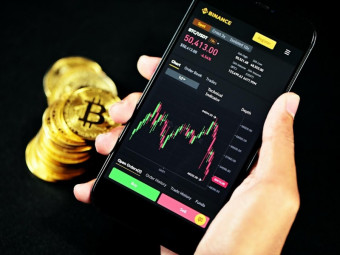Microsoft Excel Basics
Tags: Bookkeeping
Microsoft Excel templates included. Microsoft Excel From Beginner to Professional. Microsoft Excel Tips and Tricks.
Last updated 2022-01-10 | 4.7
- Microsoft Excel basics- Subtitles/captions available in English
- French
- Hindi
- Simplified Chinese
- and Spanish
- Adding numbers
- subtracting
- multiplying
- and dividing
What you'll learn
* Requirements
* No prior knowledge needed.Description
- Microsoft Excel basics
- Subtitles/captions available in English, French, Hindi, Simplified Chinese, and Spanish
- Adding numbers, subtracting, multiplying, and dividing
- Using formulas to work with numbers
- Inserting columns and rows
- Using cell format (bold, font size, highlight, etc.)
- Using Format Painter to quickly copy cell formatting
- Using Wrap text in a cell
- Formatting numbers using dollar sign, percentage, decimals
- Conditional formatting to add colors to make sense of cell data
- Using charts (i.e. pie chart) to present your data
- Sorting and filtering numbers
- Using "Freeze Panes" to see columns and row headings
- VLookup, HLookup, Sumif
- Pivot Tables
Course content
9 sections • 54 lectures
Introduction Preview 04:26
An introduction to Microsoft Excel, how to take advantage of this course, and what topics we will be covering.
Describe your motivation for taking this course
Answer the following questions.
How to make the most of this course (subtitles, speed up videos) Preview 02:22
In this video we discuss how you can make the most out of this course by activating English subtitles or other foreign languages, and speed up videos to get through the course quicker.
Navigating around Microsoft Excel Preview 04:06
In this video I will show you how to navigate around the main interface of Microsoft Excel.
Entering text and numbers into Excel Preview 03:53
In this video I will show you how to enter text and numbers into Excel.
Adding numbers using the SUM function Preview 04:36
In this video I will show you how to add numbers using the SUM function in Excel.
Subtract, multiply, and divide in Excel Preview 04:29
In this video I will show you how to subtract, multiply, and divide in Excel.
Correcting cells and moving around cells Preview 03:29
In this video I will show you how to correct data in cells and move around cells using the tab key.
Inserting columns and rows in Excel Preview 01:37
In this video I will show you how to add columns and rows in Excel.
Conditional Formatting to add colors to data Preview 06:08
In this video I will show you how to use conditional formatting to quickly add colors to your data to more easily see trends, top numbers, show negative numbers, etc.
Clear Formats and Clear Content in cells Preview 03:19
In this video I will show you how to clear formats and clear contents in cells.
Quiz
Select the best answer.
What do you like about this course so far?
Answer the following questions.
Formatting cells in Microsoft Excel (Bold, borders, highlight, merge & center) Preview 04:42
In this video I will show you how to format cells in Excel using:
Bold & italics
Adding borders
Highlighting a cell
Changing text color
Merge & center
Using Copy, Cut, Paste, and Format Painter to copy cell format Preview 03:37
In this video I will show you how to use Copy, Cut, Paste, and Format Painter to copy format of cells.
Paste Values using Paste Special Preview 06:01
In this video we will discuss how to use Paste Special to paste values instead of formulas into cells.
Using Wrap Text to wrap spill over text in a cell Preview 02:31
In this video I will show you how to use Wrap text to wrap spill over text in a cell.
Formatting numbers using dollar sign, percentage, decimal points Preview 05:09
In this video I will show you how to format numbers using dollar sign ($), percentage (%) and decimal points.
Quiz
Choose the best answer.
Excel shortcuts - open/close/save spreadsheet, bold/italics, copy, paste, undo Preview 04:52
Learn the Excel shortcuts to open/close/save a spreadsheet, bold & italics, copy, paste
Excel shortcuts - Home tab, delete column, insert row, zoom Preview 05:52
Learn the Excel shortcuts to access the Home Tab, delete column, insert row, and zoom.
Excel shortcuts - Tab, move to last cell, move to next worksheet, move down Preview 03:12
In this video we discuss Excel shortcuts - Tab, move to last cell, move to next worksheet, move down one screen.
Mean, median, mode, count cells Preview 02:21
In this video we discuss how to calculate the mean (average), median (middle number in a series), mode (most frequent number), and the counting number of cells.
Split screen to work on different parts of the same Excel sheet simultaneously Preview 03:34
In this video we discuss how to use split screen to work on different parts of the same Excel sheet simultaneously.
Grouping data (expand and collapse data) Preview 06:28
In this video we discuss how to group data to hide and show information, expand and collapse data.
Test
Choose the best answer.
Using Charts (pie charts, column charts) Preview 03:32
In this video I will show you how to use Charts to present your data in an easy to understand manner.
Sort and Filters in Excel Preview 05:11
In this video I will show you how to use sort and filters in Excel.
Using Freeze Panes in Excel to see column headings and row headings Preview 03:28
In this video I will show you how to use Freeze Panes in Excel to always see column and row headings.
Absolute Reference to prevent cell reference from moving Preview 05:30
In this video we will discuss how to use absolute reference to prevent a cell reference from moving.
Print Preview options Preview 06:12
In this video we will discuss the Print Preview options:
How to fit data on one page
Fit all columns or rows on one page
How to print an entire workbook or an active Excel sheet
Use portrait and landscape orientation
Practice Test
Choose the best answer.
Using "Sumif" function to add cells based on criteria you set Preview 07:58
In this video I will show you how to use the "Sumif" function to add cells based on criteria that you set.
Using VLookup function to find data quickly Preview 07:51
In this video I will show you how to use VLookup to find data quickly.
Using HLookup function to find data quickly Preview 05:08
In this video I will show you how to use HLookup to find data quickly.
Using "If" function to test criteria and give results Preview 03:52
In this video I will show you how to use the "If" function to test criteria.
Using "Left" and "Right" functions to extract data in a cell Preview 04:26
In this video I will show you how to use the "Left" and "Right" functions to extract parts of a cell.
Remove duplicates in a range of data Preview 04:41
In this video I will show you how to quickly remove duplicates in Excel.
Shortcut keys to quickly select a range of cells Preview 07:00
In this video I will show you how to use shortcut keys to quickly select a range of cells.
Absolute value of numbers Preview 02:43
In this video I will show you how to get the absolute value of numbers in Excel.
What lessons did you find most useful?
Answer the following questions.
Pivot Tables overview: How to summarize data Preview 07:40
In this video we will look at an overview of Pivot Tables.
Pivot Tables: report filters and column labels Preview 04:59
In this lesson we will look at Pivot Tables specifically on how to use report filters and column labels.
Find & Replace options Preview 07:47
How to use the Find & Replace options to quickly find information and replace information in cells.
Sum, count, average, time, date functions Preview 07:33
How to use the sum, count, average, time, and date functions.
Displaying cell formula (auditing cell formula) Preview 04:11
How to see all the cell formulas in an Excel sheet with one click.
Sparklines to display trends inside a cell Preview 08:12
Use Sparklines to reveal trends in your Excel sheets, shown right inside cells!
Text to columns (split first and last name into 2 cells) Preview 05:33
Using the Text to Columns feature. Easily split columns with first and last names from one cell into 2 separate cells.
Concatenate function (merging 2 columns into 1 column) Preview 03:39
Using the Concatenate function to combine two cells together into one cell (for example, combining a first and last name in two separate cells into one cell).
Flash fill (getting Excel to fill in information automatically for you) Preview 05:38
This is a great time saver! Use the Flash Fill feature to have Excel automatically fill in data for you.
Countif function Preview 05:21
Use the Countif function to count the number of items that match a condition.
Protect sheet (prevent unauthorized or unwanted changes to an Excel sheet) Preview 07:14
Use the Protect Sheet function to prevent unwanted changes. You can also add an optional password that must be corrected inputted before making changes.
Which lesson(s) was the most interesting?
Answer the following questions.
Bonus lecture: additional resources to learn bookkeeping Preview 04:03
In this bonus lecture, I will provide you with additional resources to learn bookkeeping.








 This course includes:
This course includes:
![Flutter & Dart - The Complete Guide [2022 Edition]](https://img-c.udemycdn.com/course/100x100/1708340_7108_5.jpg)