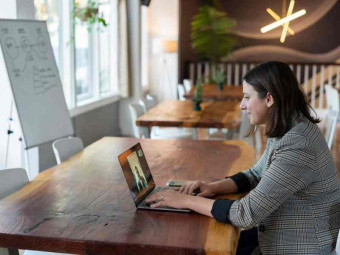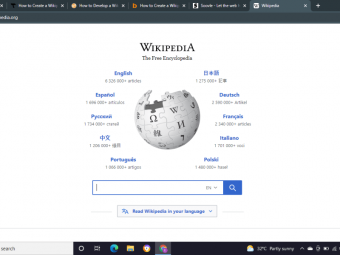How To Write A Great Script With Scrivener 3
Tags: Scrivener
(You Can Write a Screenplay Easier and Faster Than You Think)
Last updated 2022-01-10 | 4.5
- Turn an idea into a story outline- Learn the basics to using Scrivener 3
- Organize a story using Scrivener 3
What you'll learn
* Requirements
* A copy of Scrivener 3 on a current Macintosh running macOS* You should be able to use a Macintosh at a basic level
Description
Dreaming about writing a screenplay?
Have you ever watched a movie and thought, "I could do better than that!"
Maybe you’ve got a vision, some inspiration, and a handful of great ideas, but you just don't know how to get started?
Or maybe, you bought a special screenwriting word processor but found it too complicated and intimidating. Yet you know it could help you write a great screenplay if you only knew how to structure your idea into a compelling and intriguing story.
Or, maybe you’ve already written a novel and want to convert it into a screenplay to see your story up on the big screen?
Either way, you’re here because you want to make something BRILLIANT and LIFE CHANGING.
Then congratulations!! I wrote "How to Write a Great Script with Scrivener 3" just for you.
What does all this mean for you?
- You can write a screenplay!
- You can start a new career!
- You can achieve your dream!
So why should you take MY course?
I’m Wallace Wang, author of dozens of books including "Microsoft Office For Dummies," "Absolute Beginner's Guide to Computing," and co-author of "Breaking Into Acting for Dummies." I've spent a lifetime demystifying computers and other complicated topics to make them easy to understand for the average person.
In addition, I've also written "The 15-Minute Movie Method," Writing Scenes for Screenplays," and "How to Write a Great Script with Final Draft." All of these books distill the knowledge I've accumulated from studying movies from classics such as "Casablanca" and "It's a Wonderful Life" to modern day blockbusters such as "WALL-E," "Pulp Fiction," and "Die Hard." Just look at some of these quotes about my screenwriting books:
***** Amazing book! Broke stuff down in such a clear way with lots and lots of examples. Worth having in your reference library as a writer. J. Carrie
***** I absolutely love this book. He drills the concepts in with a repetitive style that at first I thought would be annoying but instead it has been the best way to come away with a working knowledge of the material. He uses lots of examples from movies I've actually seen. Literally transformed the way I'm writing now. S. Johnson
But enough about me! What about YOU?
My guess is you’re looking for a change in your life. Start a new career? Chase a long cherished dream? Change the world with your ideas?… Am I right?
Yes, this course is absolutely for YOU. Whatever stage you’re at.
Beginner? No problem. We start with the basics. Already a writer? Good. This is the perfect refresh of your skills.
You’ll not only learn how to use Scrivener 3, but you'll also understand why you want to use certain features as well. In addition, you'll learn how to turn a great idea into a structured story, and then use Scrivener 3 to help you organize your ideas and write them down as a polished, perfectly formatted screenplay.
By using popular movie examples along with short videos that focus on one feature at a time, you'll learn at your own pace whenever it's convenient for you. Best of all, it won't even feel like work because you'll get to watch all your favorite movies to help reinforce each lesson. How awesome is that?
Imagine how you’ll feel after seeing your ideas turn into a fully structured story. Then you'll know exactly which features of Scrivener 3 to turn your story into a great screenplay!
Help when YOU need it
Need help? You got it. I'm here to answer your questions. Just hop on email or the Udemy forums and we’ll get back to you. Simple. Got a suggestion for making a lesson better? I want your feedback. This course is for everyone who wants to dream big and that includes you.
“OK, I’m sold – what do I need to get started?”
- Your ambition, this course and a Macintosh computer
- A copy of Scrivener 3 or later
- A desire to learn, belief in yourself, and a dream of writing and completing a screenplay
Don’t forget, there's always a 30-day money back guarantee if you’re not completely happy.
Who is the target audience?
- Anyone wanting to write a screenplay
- People who already own a copy of Scrivener 3 and want to take advantage of all its features
- Anyone who wants to tell a great story
You really have nothing to lose!
Remember, you can achieve any dream, but you absolutely must take that first step. Click that Buy Now button… and let’s begin your adventure today!
Who this course is for:
- Aspiring screenwriters who want to learn how to organize and write a screenplay
- Screenwriters who want to know how to use Scrivener 3 as a story planning tool
Course content
8 sections • 66 lectures
Introduction Preview 04:44
If you want to write a screenplay, you need to use a computer and a word processor. Unfortunately, word processors are mostly useful for formatting and polishing a screenplay. On the other hand, planning and organizing tools like digital index cards are handy for storing ideas, but clumsy at writing a screenplay.
Fortunately, Scrivener 3 combines the best of both worlds. With Scrivener 3, you can plan and structure your story as digital index cards. Then you can write your screenplay in small chunks such as one scene at a time. This lets you focus on writing without the distraction of any other part of your screenplay getting in the way.
Screenwriting is more than just writing a script. Screenwriting involves organizing, planning, and structuring your ideas to tell a coherent and intriguing story. By using Scrivener 3 as both a planning and writing tool, you can turn your ideas into polished screenplays far easier and faster than you might think possible.
Understanding the Advantages of Scrivener 3 Preview 08:50
Scrivener is both a planning tool and a writing tool. This helps you capture your ideas and notes about a story and then write your story in screenplay format. With most word processors (even many dedicated screenwriting word processors), you're forced to store notes and reference materials in separate files on your computer, increasing the chance that you'll lose or forget about crucial information.
With Scrivener, you keep all notes and reference materials in one location along with your actual story text whether it's a screenplay, novel, essay, or stage play. Now you'll always know where to find all your information at your fingertips to help you write and edit your story quickly and easily.
Creating a Scrivener Project Preview 06:57
When you create a Scrivener project, you use a template. The simplest template (called Blank) provides the bare minimum of features but you can also use templates designed for creating specialized documents like novels, essays, and screenplays. You can always customize any template later so for convenience, you can use a template or for maximum control, you can start with the blank template. The choice is entirely up to you.
Saving Scrivener Projects Preview 06:01
The most important feature of any program is saving your data because the last thing you want to do is write for several hours and then lose all of your data. The most common way to save data in any program is to choose the File > Save command (Command + S). Since people don't always remember to use the Save command, Scrivener offers an AutoSave feature that automatically saves your entire project after a fixed amount of time when you stop using Scrivener.
A third way to save your projects is to make backup copies. Scrivener can backup your projects automatically each time you close a project. By using all three methods, you can insure that you'll never risk losing any data when using Scrivener.
Opening/Closing Projects and Exiting Out of Scrivener Preview 05:05
Once you create a project, you need to open it later by choosing File > Open, File > Recent Projects, or File > Favorite Projects. After you open a project, you need to close it. Closing a project keeps Scrivener running so you can open and edit another project.
Finally when you're done, you'll eventually want to exit out of Scrivener. Quitting out of Scrivener also closes any open projects at the same time.
Practice Creating a Scrivener Project
Create a Scrivener project based on the Blank template and the Screenplay template so you can see the differences between the two.
Getting Familiar with Scrivener Preview 01:28
If you're familiar with word processors, the Scrivener user interface will likely appear confusing and complicated. That's because Scrivener isn't just a word processor. It's also an organizational and planning tool. Where word processors focus on helping you format text in a single document, Scrivener focuses on helping you organize multiple documents and save them in a single file.
Think of Scrivener as a planning tool first and a word processor second. That way its user interface will be much easier to understand.
Customizing Folders and Documents Preview 05:12
You can customize any Scrivener project. Two simple ways to customize a project is to change the icon and name of a folder or document. Ideally, you want to choose a visually descriptive icon for a folder or document, and a descriptive name for a folder or document. By giving folders and documents descriptions;tive icons and names, you can better organize ideas and notes stored in your project.
Creating and Rearranging Folders and Documents Preview 06:01
The heart of Scrivener is letting you organize your notes, ideas, and text in hierarchies of folders. Folders act as containers while documents hold your text. You can create as many folders and documents as you wish and move them by using the mouse to drag and drop them to a new location, or by using the Move To/Copy To commands.
Deleting Folders and Documents Preview 05:01
At any time, you can delete folders and documents. Keep in mind that if you delete a folder, you also delete everything inside that folder (which could include other folders). Each time you delete a folder or document, Scrivener temporarily stories that deleted item in its own Trash folder.
By expanding the Trash folder, you can retrieve any previously deleted items and move them back to another folder. If you're certain you won't need any of the items in the Trash folder, you can empty the trash folder. Just be careful since emptying the trash permanently deletes all items in the Trash folder so you won't be able to retrieve them later.
Create, Rearrange, and Delete Folders and Documents
The heart of Scrivener lies in keeping multiple documents grouped in a single project. To do that, you need to create folders and organize them to store documents. Make sure you understand how to create and use folders to organize your documents.
Viewing the Contents of a Folder Preview 03:57
By selecting a folder, you can view the contents of all documents stored inside that folder. There are three ways to view a folder's contents. Scrivenings displays text from all documents as if they we're stored in a single document. This way you can see how all your text looks combined.
Corkboard displays documents as index cards that you can easily rearrange. Outline displays documents as headings in an outline. By using Scrivenings, Corkboard, or Outline, you can view the contents of an entire folder visually.
Modifying the Binder Preview 03:00
The binder appears on the left side of the Scrivener window and shows you all the folders and documents in your project. If you don't want to see the binder all the time, you can choose to hide and show it later. By hiding the binder, you can focus on editing a single document.
With big projects, you may have a large number of folders. To help you visually organize them, you can also create binder separators. A binder separator lets you display a folder with shading. This shading is simply a visual effect that doesn't affect the contents of the folder in any way. By using binder separators, you can easily see separate groups of folders.
Storing Text in Scrivener Preview 06:01
When you want to store text in a Scrivener project, you need to create a document. Scrivener lets you create multiple documents and organize them in a single project. Each document has a descriptive title and its actual contents.
Optionally, a document can also contain a synopsis and notes, which are additional text that's attached but kept separate from the actual contents of a document. By using a synopsis and notes, you can create and view ideas about your document for reference while you're writing and editing your text.
Text Mode vs. Script Mode Preview 09:20
When storing text in documents, Scrivener gives you two choices: Text mode and Script mode. Text mode lets you type text as if using a traditional word processor. Script mode lets you type text in the screenplay format. You can create multiple documents and turn on Text mode or Script mode for each document so some documents may be in Text mode so you can jot down notes and ideas, while other documents can be in Script mode so you can write your screenplay.
Practice Switching Between Text Mode and Script Mode
Text mode lets you type and format text like a regular word processor. Script mode lets you format screenplays so you need to know how to switch and use both text mode to write notes and script mode to write your actual screenplay.
Changing the Appearance of the Document Text Editor Preview 04:04
When you write and edit text in a document, you have three options. You can simply use the text editor in the Scrivener window, which may be small but lets you cut, copy, and paste to and from other program windows that may be open.
If you want more room, you can expand the Scrivener window to fill the entire screen. If you want to focus solely on your text without the distraction of menus, icons, or other programs, you can switch to composition mode, which lets you focus completely on your document text. With so many different ways to edit and write text, you can choose the method that you like best at any time.
Saving Documents with Snapshots Preview 05:02
In a typical word processor, you would periodically use the Save command to save your document to prevent losing data in case of a power failure or computer crash. In Scrivener, you can save individual documents using the Snapshot command.
Like the Save command in other word processors, the Snapshot command lets you save a document. The big difference is that the Snapshot command lets you save multiple versions of the same document so you can return back to earlier versions if you wish, or compare the differences between two versions. By using Snapshots, you can insure you never risk losing any data in any document you create and store in Scrivener.
Viewing Multiple Documents Preview 07:22
Normally you may only want to view and edit a single document at a time. However, you may want to view two or more documents at the same time to copy and paste between them or to use one document as a reference while editing and writing in the other document.
That's why Scrivener offers three different ways to display two documents at the same time. On method is to split the text editor in half. Another is to display other documents in separate windows that you can move and resize. By splitting the text editor or displaying other documents int heir own windows, you can view multiple documents simultaneously.
Turning an Idea into a Story Preview 07:31
Everyone has a great idea for a movie, but how do you take a rough idea and turn it into a completed screenplay? The answer is that you can't in one simple step. Instead, you must go through multiple steps and the first step is to define how you want your story to end.
Once you know how your story ends, you automatically know how it needs to begin because endings and beginnings and related. By simply defining the ending and the beginning of your story, you can create a framework for your story simply and easily.
Choosing a Title Preview 06:48
Titles serve two purposes. First, a great title intrigues people to want to know more about your story, so a title can be a selling and promotional tool to entice people to read your screenplay. Second, a great title helps you focus on your story. By keeping your title in mind as you write, you can make sure everything you write fits under the promise of your title.
Creating a great title can greatly enhance the chances of others wanting to read your screenplay. Come up with several titles so you can choose the best one. Don't forget you can change your title at any time if you come up with a better title later. Think of a title as your story's calling card. Make your title intriguing and compelling, and that will go a long way towards helping you sell your screenplay.
Study Existing Movie Titles
A movie title lets you know the type of story offered and what the story is about. By choosing a good title, you can attract people. By choosing a poor title, you risk discouraging people from even considering your story.
Creating a Log Line Preview 04:28
A log line summarizes your story in one or two sentences. You can use a log line to promote your story to others and as a tool to help you stay focused on writing your story. The more intriguing and compelling your log line, there more likely others will want to know more about your story, and getting people to read your screenplay is the first step to getting it sold.
Making a Log Line More Interesting with Greater Conflict Preview 04:00
Conflict always makes a story more interesting, so you need to increase the level of conflict in your log line. Three ways to increase conflict include defining an impossible goal, an unlikely hero, and an invincible villain. An impossible goal makes the hero's task seemingly impossible. Now make the hero the least likely person able to reach this goal and you automatically increase suspense. Pit this unlikely hero against a seemingly invincible villain and suddenly the conflict seems even greater and more in doubt.
The more in doubt your story, the more enticing is can be for people to learn more about what happens. The whole goal of your log line is to grab someone's interest and increasing the conflict is one way of making your story irresistible to others.
Making a Log Line More Suspenseful Preview 03:02
To create greater suspense in any story, define a tough world for your hero and horrible consequences if the hero should fail. A tough world defines an environment that actively works against the hero and makes achieving a goal even harder than before. Horrible consequences define something awful that will happen if the hero should fail to achieve his or her goal. Because the tough world hampers the hero and failing to achieve a gaol will result in horrible consequences, the hero has no choice but to succeed. The question is how will the hero succeed, and this question is what creates greater suspense in your log line.
Using the Log Line Formula Preview 01:33
To create a log line, simply identify an unlikely hero trying to achieve an impossible goal in a tough world by a certain deadline against an invincible villain to save the world from horrible consequences. This formula can be a starting point for your own story's log line. Make sure your log line implies conflict, a deadline, and something unusual.
Understanding the Four Part Story Structure Preview 07:45
Once you have an idea for a story, start by defining the ending. Then based on the ending you can define the beginning. Now define the middle by dividing the middle (typically called Act II) into two equal parts called Act IIa and Act IIb.
In Act IIa, the hero tries to resolve the problem introduced in Act I. Then when that problem appears resolved, the villain intensifies the problem in Act IIb. By dividing a story into four equal parts, you can create the broad outline of your story quickly and easily.
Plot Your Story with People and Places Preview 07:19
No matter what your idea might be, every story always needs certain people and places. People help the hero achieve a goal. Places are where the hero needs to go to meet different people. By knowing the people and places necessary for your story idea, you automatically know that you need scenes that:
Show the hero struggling to get to a certain place to meet a person
Show where conflict takes place and the people who define the type of conflict that occurs
Show the hero leaving a place a changed person emotionally or physically
By identifying the people and places absolutely necessary for your story, you can flesh out the basic outline of your story idea.
Outlining the Plot
When you have a rough idea for a story, the first step is to define the ending. Based on the ending, you can easily define the beginning. Once you have the beginning and end to frame your story, you can easily create the middle.
Storing Ideas, a Synopsis, and Notes Preview 07:54
Scrivener allows you to store text in three places: in a document, in a synopsis, or as a note. Text that appears in a synopsis can be used to summarize the contents of a folder or document. Text that appears as a note can be useful for writing notes or ideas that you can reference while editing and writing the text in a document.
Importing, Splitting, and Merging Documents Preview 04:34
If you have text created by other programs, you can import them into a Scrivener project. Since viewing large amounts of text stored in a document, whether you typed it yourself or imported it, can be cumbersome, Scrivener gives you the option to split documents in half to make their size more manageable.
Besides splitting large documents into smaller documents, Scrivener can also merge two or more small documents into a single larger documents. This gives you the ability to work with any size text conveniently whether you want to edit text in large documents or multiple smaller documents.
Splitting and Merging Documents
Splitting lets you divide a large document in half, so you can easily view and edit text in smaller chunks. Merging lets you combine two or more documents into a single document so you can view and edit text all together.
Importing Files for Research Preview 12:50
When writing, it's likely you'll need reference materials. That's why Scrivener lets you import common types of files that you can use as a reference such as PDF, audio, video, or graphic files. In addition, you an also import entire web pages just by typing or pasting a web page address. By letting you view different types of files within a project, Scrivener keeps all your writing and reference materials organized in one place so you can easily find the information you need whenever you're writing or editing in Scrivener.
Using the Scratchpad Preview 03:18
Sometimes you may want to take notes based on viewing other programs such as using a browser or a word processor to view another document. To help you jot down notes and ideas, Scrivener offers a floating window called a Scratchpad. This Scratchpad stays visible on the screen no matter which program you're using. That way you can always jot down and save ideas. Then you can transfer them into your Scrivener project later. By using the Scratchpad, you can capture ideas while using any program.
The Importance of Genre in Story Telling Preview 04:15
Genre defines the type of story you're writing. Most stories consist of a mix of two genres where the main genre defines what the story is and the second genre describes how that story is told. For example, a romantic comedy is a romance story told through humor while a romantic drama is also a romance story but told with a serious tone. By defining two genres, you can create a unique story based on your idea.
Understanding Genre in Movies
The genre defines the type of story being told such as a horror or comedy story. Once you know the genre of your story, you'll automatically know that your opening and ending scenes must reflect that genre in some way.
Using Genre to Define Story Structure Preview 13:27
Once you know the genre of your story, you can use your genre as a guide to turn your good (or great) story idea into a basic story outline. In any story, you need to know how your story begins, what happens next, what problems occur, and finally what happens in the end. Every genre uses the same pattern so by knowing each genre's pattern, you can lay out the basic foundation of your own story within that genre.
Applying Multiple Genres to Define a Multi-Dimensional Story Preview 05:48
A genre defines your basic story, but a single genre creates a one-dimensional story. To create a multi-dimensional story, you need to apply two (or more) genres where each genre provides a basic structure for your overall story. By applying the structure of multiple genres to your idea, you can shape any idea into a more fully formed, structured story.
Defining the People and Places in a Story Idea Preview 05:50
Every idea automatically defines necessary people and places for that particular story. After defining the necessary people and places for your story idea, you can flesh out your plot by defining how all the people and places in your story create both goals and obstacles for your hero. Knowing both the goals and obstacles created by the people and places in your story can help you turn a good idea into a basic plot.
Creating an Emotional Story Preview 09:07
Every story is about achieving a physical goal and an emotional goal. The physical goal is the visual highlight of your story such as a man-eating shark ("Jaws") or fighting terrorists alone ("Die Hard"). However, no physical goal can survive on its own. You also need an emotional goal that involves a painful past that the hero is trying to overcome. Only with both a physical goal and an emotional goal can you create a story that's truly satisfying.
Applying the Hero's and Villain's Story to the Four Part Story Structure Preview 09:53
Every story is about a hero and a villain trying to achieve a goal. The villain often has a definite goal while the hero may have a vague, abstract dream. Often times, the villain's goal and the hero's dream have nothing in common, but eventually, their mutual goals will clash to the point where only one can win. If the villain wins, the hero loses. If the hero wins, the villain loses. By defining the four main parts of your hero's and villain's story, you can better define your overall story.
Understanding the Symbol of Hope Preview 04:07
The hero and villain often begin with wildly different goals. What ties them together and forces them to fight is a Symbol of Hope. The villain introduces the Symbol of Hope into the hero's life and the hero wants to protect this Symbol of Hope to achieve his or her dream. On the other hand, the Symbol of Hope represents the biggest threat to the villain's goal so the villain constantly tries to destroy this Symbol of Hope. Because the hero wants to save the Symbol of Hope (to achieve a dream) while the villain wants to destroy the Symbol of Hope (to achieve a goal), the hero and villain must fight until only one emerges victorious.
Defining the Symbol of Hope Story Structure Preview 06:01
The Symbol of Hope plays a crucial role throughout your story. In Act I, the Symbol of Hope gives the hero a goal to pursue. In Act IIa, the hero continues pursuing the Symbol of Hope. In Act IIb, the hero must suddenly protect the Symbol of Hope. Finally in Act III, the villain tries to destroy the Symbol of Hope and the hero tries to save it, so only one can win. Thus the Symbol of Hope is the link that forces the hero and villain into constant and inevitable conflict from start to finish.
Understanding Critical Scenes Preview 08:52
Every story, no matter what the genre, requires specific critical scenes that define the beginning, middle, and ending of every Act. These critical scenes revolve around the Symbol of Hope and define how the Symbol of Hope constantly draws the hero and villain into conflict until the end when the villain tries to destroy the Symbol of Hope and the hero tries to save it so only one can merge victorious in the end.
Outlining a Story in Scrivener Preview 06:08
Scrivener offers two ways to outline and organize multiple documents in a folder: Corkboard and Outline view. The Corkboard view displays multiple documents as index cards that you can rearrange. The Outline view displays multiple documents as lists. In both the Corkboard and Outline view, you can focus on the title and synopsis of your documents while ignoring the actual text stored in each document.
Understanding Theme Preview 05:58
Plot describes what happens. Story defines why it happens through the hero and villain's decisions and motivation. Theme defines why the story is important. Theme represents a single point of view that literally defines your entire story. A theme is often a simple sentence that expresses a universal idea such as "Good triumphs over evil" or "Honesty is the best policy." By understanding how a theme defines and affects your entire story, you can create a unified structure before you start doing any actual writing.
Creating Characters Preview 13:27
Your theme defines your hero and how your hero changes emotionally. Once you know how your theme defines your hero, you can use your hero to define both your ally and your villain. The villain is the anti-hero, someone the hero could become if he or she chooses to do evil.
Knowing your villain (based on your hero) also lets you define your mentor and your henchman. The mentor is often a remorseful version of the villain, someone who has made a tragic mistake in the past and needs the hero to defeat the villain to redeem him or herself from this past mistake.
On the other hand, the henchman is someone with a deadly skill who nearly defeats the hero and who protects the villain from the hero. Only after defeating the henchman can the hero face and defeat the villain.
Once you've defined all your major characters based on your story's theme, you can use the Name Generator in Scrivener to help you come up with unique names for each character.
Defining the Hero's Change Preview 05:32
What creates an emotionally engaging story is when the hero changes. However, the hero can't change too quickly or else this change won't feel natural. Instead, the hero must change in gradual steps. First, in Act IIa, the hero embraces an old and a new way of life, often deceiving others as to his or her true self. Second, the hero pursues a selfish goal.
However in Act IIb, the hero starts changing more. Instead of pursuing a selfish goal, the hero helps others through a selfless act. Then the hero's deception is exposed. Finally in Act III, the hero is ready to change into a better person by embracing the new way of life and abandoning the old.
Defining the Villain's Change Preview 05:54
Just like the hero, the villain also changes, but while the hero gradually changes into a better person, the villain gradually changes into a worse person. Initially, the villain may be evil but as the story progresses, the villain slowly reveals his or her true nature and it's much worse than initially revealed. By making your villain progressively worse, you also make the audience root more for the hero's victory over the villain.
Defining the Mentor's Change Preview 04:55
The mentor is the third most important character in any story and must also change over time. Initially, the mentor appears as the most unlikely person who can help the hero, but the mentor shows the hero another way of life and teaches the story's theme as a crucial lesson.
More importantly, the mentor has a haunted past that can only be redeemed through the hero's defeat of the villain. When hero uses the mentor's lesson to defeat the villain in the end, the hero helps redeem the mentor for a past, tragic mistake
Defining the Ally's Change Preview 03:45
No hero can succeed without help so every hero needs help from an ally, who wants a goal similar to the hero's own emotional dream. An ally offers the hero help in an unfamiliar world. Then the hero turns around and helps the ally achieve his or her own goal, which changes the ally into a better person. As a changed person, the ally helps the hero a second time by offering aid so the hero can finally defeat the villain.
Define the Changes in Your Major Characters
Emotional change is the heart of every story, so the more your characters change, the stronger your story and the more emotionally satisfying your story will feel. Every character is based on your story's theme so you must know your story's theme before you define any characters.
Formatting a Screenplay in Scrivener Preview 04:48
Every screenplay must follow specific formatting criteria. Fortunately, Scrivener takes care of formatting your screenplay automatically so you can focus on writing. All you need to know is how to use the different parts of a screenplay to describe what happens in each scene, where each scene takes place, and what each character says within that scene.
Study the Formatting of Existing Screenplays
To really understand how the different formatting elements of a screenplay (Scene Heading, Dialogue, Character, Action, etc.) work, read as many screenplays as you can of different movies. By reading screenplays of movies that you've seen, you can better understand how certain scenes were written.
Writing a Scene Preview 06:21
Writing a scene involves more than just typing and letting Scrivener format the different elements of your script automatically. Writing a scene requires thought and structure. Scenes must link together using setups and payoffs along with cliffhangers at the end of each scene that pulls the audience into the next scene. Scene must also tell a mini-story that begins with a problem, a solution, an intensified problem, and a cliffhanger resolution. Once you understand how scenes are structured, you can create similarly structured scenes in your own screenplay.
Choosing a Beginning Scene Preview 05:13
There are three ways to start a story:
- A scene that includes throw-away, disposable characters that are seen once and never seen again
- A scene that introduces your hero
- A scene that introduces your villain
By understanding the different options you have for starting a story, you can choose the best type of opening scene for your particular story.
Study Opening Scenes of Your Favorite Movies
The opening scene of any movie needs to foreshadow the ending while also grabbing an audience's attention and intriguing them to want to know what will happen next.
Choosing an Ending Scene Preview 05:44
Stories can end in four ways:
- A happy ending where the hero wins
- A tragic ending where the hero loses
- A happy ending where the hero loses, but actually gets something better
- A happy ending where the hero wins, but at a bitter cost
By studying these four types of endings, you can choose the best type of ending for your particular story.
Study Ending Scenes
Beginnings and endings are interconnected because the beginning defines the end. By studying different types of endings, you can choose which type of ending will work best for your particular story.
Making the Hero Likable Preview 02:59
Audiences must root for the hero, but the only way they will do that is if they find the hero likable. Four ways to create a likable hero include showing weakness, showing strength, making the hero a victim of circumstances, and having the hero help those less fortunate. Good heroes typically exhibit all four of these traits at different times of the story, which makes us like the hero and want the hero to succeed. Make sure your hero is likable because a likable hero will help create an emotional bond between your story and the audience.
The Eight Segment Story Structure Preview 08:36
When planning to write a screenplay, it's easier to break a large story into smaller parts. Once you understand the four part story structure, you can further divide each Act in half to create an eight segment story structure where each segment serves a specific purpose. By focusing on the necessary details for each segment, you can create a well-structured story.
Understanding Collections Preview 09:48
The two ways to organize documents in Scrivener are folders and collections. Folders store physical copies of a document so a document can only appear inside of one folder. Collections store links to a document so a document link can appear in multiple collections. By using collections, you can organize the same document in multiple ways.
Organizing and Writing a Screenplay in Scrivener Preview 14:13
Before you start writing, you need to organize your story. Only after you've organized and planned your story can you actually start writing it. Scrivener provides several ways to help you organize your ideas and documents. First, you can store document inside of folders to group related documents together. After storing multiple documents in a folder, you can view that folder's contents in different ways such as displaying documents as index cards on a corkboard or as an outline.
For greater flexibility, you can also store documents in collections. Collections act like folders except instead of storing the actual document, they store a link to a document. This lets you store the same document in multiple collections so you can group related documents together in various ways.
Sharing a Screenplay From Scrivener Preview 08:18
While you can plan and write a screenplay in Scrivener, you'll eventually need to share your screenplay with others so they can read or edit it. The two most common ways to share a screenplay out of Scrivener is to print a paper copy of your screenplay, or save your screenplay as a file.
When you save a screenplay as a file, you can choose among several different file formats. However, the two most common file formats to use are PDF and Final Draft (.fdx) formats. PDF files let you share your screenplay to others so they can read it, and Final Draft files let you share your screenplay with others so they can edit and modify your screenplay.
In Scrivener, you can print a single document at a time, or compile multiple documents into a single mass of text. Compiling lets you keep your documents separate but combines the text from each document that you can print or save as a file as if you had written the entire screenplay in one document.
When you want to share a screenplay created in Scrivener, either print it or compile it.
Scrivener vs. Dedicated Screenwriting Word Processors Preview 01:59
Scrivener lets you plan, write, and edit a screenplay from start to finish so it can be the only program you need. However, if you plan on collaborating with others, you'll probably want a dedicated screenwriting word processor. That way you can play and write your screenplay in Scrivener and then export it to further work on it in a dedicated screenwriting word processor.
Thank You! Preview 03:54
Thank you for taking my course and congratulations for completing it. I hope you've learned a lot about story telling and screenwriting in particular, and learned how to take advantage of Scrivener's features to help you plan, organize, and write your screenplay.
Keep watching and studying movies, and read as many screenplays as possible. Above all, keep writing every day. Writing is a skill and like any skill, you'll get better and more comfortable the more you practice it. By writing, you'll learn your strengths and weaknesses so you'll know what you need to improve on next.
Good luck on yours screenwriting dreams and I hope I've helped you bring that dream one step closer to reality. Thank you once again and good luck in the future!








 This course includes:
This course includes:
![Flutter & Dart - The Complete Guide [2022 Edition]](https://img-c.udemycdn.com/course/100x100/1708340_7108_5.jpg)