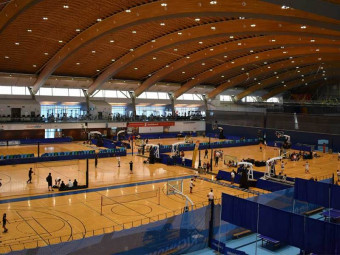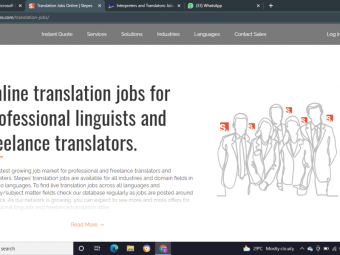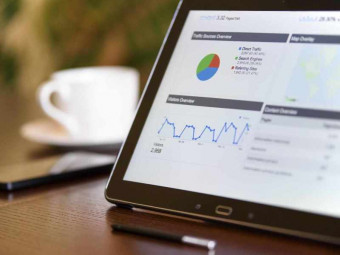Afpbachelor Course
Tags: Podcasting
Learn the basics of the open-source audio editing program, Audacity - from square 1.
Last updated 2022-01-10 | 4.6
- Edit podcast audio professionally- Become an audio producer using Audacity
- Edit podcast audio for others and make some cash!
What you'll learn
* Requirements
* Own a Windows or Mac computer with plenty of disk space and processor capacity* Nothing else - I'll walk you through it from step one!
Description
Get started using Audacity - even if you've never used the software before! We'll start by walking you through how to download and install the program, move on to the layout and functions of the software, then move into some of the most essential and basic functions of this powerful audio editing tool.
This course is for:
- Those who want to learn the basics of audio editing
- Those who want to start a podcast but don't know how to record or edit audio
- Those who need to learn the basics of good audio editing technique - and how to do it
- Anyone who wants to master the skills needed to eventually become an audio editor
Who this course is for:
- Podcasters wanting to improve their Audacity editing skills
- Newcomers to Audacity who want to learn the program
- Anyone wanting to learn the nuances of podcast and vocal editing
Course content
3 sections • 25 lectures
Course Intro - Welcome to Audacity! Preview 00:55
Hi, Carey here…
I'm not one to mince words. I think you'll see that in this video. It introduces you to the course ahead, challenging you to get your mind right and your attitude determined so you can truly MASTER the Audacity software. Take a bit to listen to this, then set your mind and get busy!
Download and Install the Audacity Program Preview 02:05
This video assumes you do not have Audacity on your computer already. You'll walk through the step by step process of finding Audacity on the internet, downloading it, and installing it for the type of computer system you are using.
The basic layout and interface of Audacity Preview 07:17
This video will walk you through the layout of the Audacity software to help you become familiar with the program. Take your time to walk through this one. Go through the things I cover in your own program, as it may be laid out slightly different than what you see on my screen. Be sure to get this down. The more familiar you are with the layout of the program, the more efficient you'll be in using the Audacity program.
You will also learn how to export an Audacity project into another format - mp3, wav, aiff, or whatever you prefer. Those are the formats you would use in most media players, or to upload to a podcast host like Libsyn.
Watch until near the end of the video to get the website where you may need to download the LAME mp3 codec that will enable you to export mp3 files.
You can find that plugin file for FREE at http://lame.sourceforge.net
Basic Functions of Audacity - Part 1 Preview 04:14
This session is all about Audacity "projects" - and that's a distinction you'll want to get very clear in your head. Watch and listen to learn the difference and know how you can create a project, open a project, save a project, and import sounds or music into an existing project.
Audacity Projects
This is a quick quiz to make sure you know the difference between an Audacity project and other file formats.
Basic Functions of Audacity - Part 2 Preview 10:45
This session will show you how to record sounds using a microphone, how to import music into the program, how to play those audio files, how to save the project, and how to export the project into a mp3 file for use in other programs and applications.
In this video I give you an assignment. If you need music to use, I have included a file you can download and import into Audacity.
Audacity Basic functions #2
Test yourself on what you learned in the past video.
Create your own Voice-Over - it's time to have some fun! Preview 12:55
This is where it starts to get fun! You'll be creating your very own Voice-Over in this lesson. It won't be something you'll use for professional purposes, but it will show you the ease with which you can create truly useful things in Audacity. Have fun!
You can also use the music in the resources below to do this project - but PLEASE, do NOT use it in any commercial or production uses that you plan to publish.Voice Over Quiz
Just a quick couple of questions to make sure you understand the function and use of a "Voice Over."
Make edits faster using the "Play at Speed" Function in Audacity (great tip) Preview 04:05
The "play at speed" function is a way to speed up the audio you're editing (it will sound like chipmunks) so that you can listen, watch, and make edits faster. You won't be able to speed up your audio much at first because your ears and brain need to become accustomed to the faster speech. But in time you'll be able to increase to 2X speed and even more.
Play at Speed quiz
Want to test your knowledge of the "play at speed" function in Audacity? Here you go!
How to select sections for editing - fast and easy Preview 02:46
There are many ways to select the particular area you want to edit. Some require the use of the mouse, others use keyboard functionality.
There are also ways that you can modify a selection you've already made.
And, as with all software, there are little quirks with the program that you need to understand. And don't worry, I cover the work-arounds for those glitches.
How to split tracks in two, silence segments of audio, and trim audio Preview 06:43
There are many scenarios when you will need to split an audio track or element into two pieces. How do you do that? I'll show you in this session of the course.
Functions covered in this session:
- Split cut
- Split delete
- Silence audio
- Trim
Splitting quiz
Some questions to make sure you understand the differences between the different "split" functions
Add new material to the end of an existing section (append record function) Preview 01:23
Sometimes you'll need to add new audio the end of something you already have recorded in your Audacity project. You'll want to use the "append record" function. Here's how.
Append Record quiz
Just to help you feel confident that you understand the "append record" function. :)
Leveling the various sounds and elements within a project (Leveler effect) Preview 01:58
When you're creating an overall "mix" or finished project, you'll often have elements where the audio levels (volume) are not the same. If you leave it that way, listeners will have to be constantly turning their volume up and down. To avoid that, use the "Leveler" effect. Here's how.
Leveler effect quiz
The Leveler effect can be a bit tricky. Here's some questions to help you make sure you've understood it clearly.
What is compression? Why use it? How to use it? (Compression Effect) Preview 08:20
"Compression" of audio files is a very confusing thing. I have to review the concept periodically myself, so don't be bothered if you don't get it at first. Watch the video a few times to understand and know how to apply the compression effect properly. And remember, if you mess it up, you can always do "CTRL+Z" to undo the damage!
Compression effect quiz
To make sure you know how compression works and how to use it within Audacity.
Removing background noise from a section of audio (Noise Removal effect) Preview 07:01
Most recordings have some level of background noise in them. Computer fan noise, traffic outside the window, etc. That's where the "noise removal" effect can come in very handy. But you have to be careful with it, you can distort the audio you want to keep if you use this effect too aggressively. Learn how to use "noise removal" the right way in this video.
Recording your voice over the top of music already in Audacity (Overdub) Preview 03:35
There is a way to use Audacity somewhat like a "mixer", allowing you to record your voice over a track as it plays, so that you can hear it while you're recording. That's the "overdub" function - this lesson will teach you how to use it.
Working with multiple tracks (higher degree of difficulty) - part 1 Preview 12:28
Audacity really begins to shine when you start working with multiple tracks. This is where you begin to make complex (or more complex) mixes of a variety of tracks and effects. This is a pretty involved process, so you'll have two lessons on this topic.
Working with multiple tracks (higher degree of difficulty) - part 2 Preview 02:58
More multiple track tips here!
Working with multiple tracks quiz
Let's make sure you get it when it comes to working with multiple tracks.








 This course includes:
This course includes: