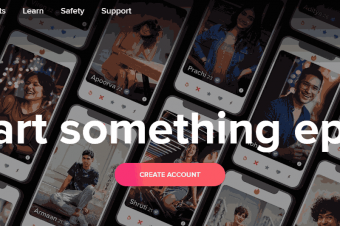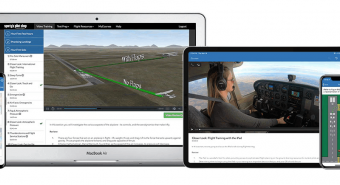Instructional Design Pro Part 3 No Beginners Allowed
Tags: Instructional Design
Write Golden Training Curriculum that’s Easier to Learn and More Enjoyable to Teach
Last updated 2022-01-10 | 4.7
- Enjoy class more by identifying the needs- goals
- and desires of your audience
- Ensure end users can do their job by providing the right tools they can use on a daily basis
- Save time designing the course that best meets their needs
What you'll learn
* Requirements
* Sign up for the Instructional Design Pro Part 1* 2 and 3 for the Full Instructional Design Pro Experience.
* Download the Instructional Design Pro Workbook that accompanies this course so that you can follow along perfectly with what is being said.
* Stop the video when Jason says to do each of the many activities that are in this program so that you can get the bootcamp experience.
* Apply each of the Your turns that occur in each of the major section descriptions to your instructional design so that you can see dramatic differences in your instructional design Rule the Room Style!
Description
- Enjoy class more by identifying the needs, goals, and desires of your audience
- Ensure end users can do their job by providing the right tools they can use on a daily basis
- Save time designing the course that best meets their needs
- Avoid training the things you don’t need to teach by designing it right the first time
- Make your curriculum easier for you to write and clearer for your end users to learn
- See your curriculum structural design all come together
- Make your training curriculum irresistible
- Reach every learner the first time you train the class
- Provide the best experience for both trainers and users
- Ensure your content sinks in and gets that “aha!”
- Make the class more fun, authentic, and enjoyable
- See your curriculum teaching design fall into place
- Leverage your design time to produce amazing materials
- Make your activities more creative, fun, and exciting
- Ensure your training is working for each end user
- Make your visuals clearer and more memorable
- Be certain your trainees are successful at their job
- Market your classes so that people show up ready to learn
Course content
8 sections • 32 lectures
Introduction Preview 09:12
This is truly a plug and play process where you get to see how much time you saved doing all your pre-work up front. You will have the freedom to finish up those last pieces and components of what you want the end product to look like and put it all together in a facilitator’s guide that rocks.
Create the Framework - Part 1 Preview 19:52
This is truly a plug and play process where you get to see how much time you saved doing all your pre-work up front. You will have the freedom to finish up those last pieces and components of what you want the end product to look like and put it all together in a facilitator’s guide that rocks.
The facilitator’s guide is the number one tool that connects the instructional designer to the instructor to the learner. It’s the first document that the instructional designer writes in the production phase. It’s also the main document that the instructor will use when teaching the learners.
Create the Framework - Part 2 Preview 19:35
It’s time to create the framework for each lesson of your course. You can do this on the lesson pages themselves on the Scribe Facilitator’s Guide Template. You simply find the lesson number that you would like to focus on, and then start filling that lesson framework in with the steps below.
Fill in the Framework with Text Preview 16:47
Now that you have the framework for each lesson set up, the next step is to start writing. This is the part that most instructional designers have been waiting for because you finally get to start writing curriculum in the traditional sense.
Use Pictures to Add Impact - Part 1 Preview 14:50
The final step to creating the facilitator’s guide is to add pictures. There are many sources for pictures on the web. Search “stock photos” and a large number of sites will pop up. Look for up-to-date information about specific sites where you can find images available for a minimal fee or no fee. Read the information and licensing terms carefully. Copyright law governs the use and alteration of images. The words “royalty-free” mean you might pay a flat fee to use the image but you will not have to pay for each copy or use. The words “copyright-free” usually indicate that there is no charge for use and that you may be able to modify the image as you wish.
Use Pictures to Add Impact - Part 2 Preview 10:01
Review the Use Pictures to Add Impact Activity.
Step One: Find the right image for the title page of your program. Take your lead from the main title and main hook, which suggest to your audience how you’ll enhance their pleasure points and resolve their pain points.
Step Two: Find an illustration for each lesson of your program. Take your cues
for a picture from the lesson title and lesson hook to illustrate how you’d enhance
the audience’s pleasure points and relieve their pain points for each lesson.
Create Facilitator Guides Quiz
Create Activity Content - Part 1 Preview 19:58
Most learners don’t naturally want to do activities. This is especially true of activities in which the learners do most of the work and/or work with other people. Because of this, you need to explain why they should do an activity, rather than just listen to the instructor lecture. The activity hook does this by grabbing the attention and interest of all learners and addressing two fundamental components of adult learning.
Create Activity Content - Part 2 Preview 15:59
A good activity targets all four types of learning styles. Each and every activity needs to target Step Learners, Talk Learners, Create Learners and Research Learners at some point during the activity. We researched nine teaching strategies in lesson 8 that you can use for your activities. Let’s review those nine strategies.
Create "Your Turn" Assignments Preview 12:57
What if your learners had a structured set of steps that, if they worked on them, they could be assured that they could put the objectives of the class into play in their lives? What if those steps were all immediately actionable things, based on the tasks and subtasks of the curriculum that they could use tomorrow? They can do all this with a structured set of steps known as “Your Turns.”
Create In-Class Assessments Preview 18:17
How do you know if your training is working? How do you know if it really hits the mark for your learners? In this section, you’ll create in-class assessments so that you know before they even leave the class.
Create In Class Activities and Assessments Quiz
Create Learner Workbooks - Part 1 Preview 07:42
This is one of the most exciting statements I have the pleasure of writing and saying in this program: for all intents and purposes, your workbook is done. All the work we have done over the last fourteen lessons will now serve us very well when creating the workbook. Other than the answers, the facilitator guide and the workbook are the same thing.
You’ll learn in this section exactly what to “remove” from the facilitator’s guide in order to create a pristine learner workbook, hot off the presses, that is ready to print and hand to each of your learners.
Create Learner Workbooks - Part 2 Preview 13:20
The workbook is a copy of the Scribe Facilitator’s Guide Template. As such, it has a built-in table of contents tied to each of the fields throughout the document. In order to update the table of contents, you do not want to do so manually. Instead, you can do the following steps:
-
Right-click anywhere on the table of contents.
-
Select !Update Field.
-
Select Update entire table.
Create a Class Agenda Preview 08:52
The class agenda is a separate, one-page document that the learners receive, along with their workbooks, when they arrive at class. It’s separate because after the class, they will no longer need it. It’s given to the learners before class begins so that they can use it throughout the class to stay on track, follow along, and manage their time and expectations accordingly.
Create Tip Sheets - Part 1 Preview 19:37
The workbook you created in this chapter is substantial. It’s the same size as the facilitator’s guide. It contains nearly everything the learners will need in order to be engaged, follow along, understand, and do the objectives in your curriculum.
I’m not a big fan of lots of miscellaneous handouts to add to the pile for the learner to manage. Learners tend to misplace them, forget to bring them to subsequent days of a multi-day class, or simply feel overwhelmed by the number of handouts. With that said, there are a two key handouts (outside the workbook) you may want to consider.
Create Tip Sheets Activity Preview 08:49
It’s your turn to create tip sheets for your class.
Step One: Finish creating the “Your Turns” for each lesson of your class (if you haven’t already).
Step Two: Copy and paste the “Your Turns” for the first day of instruction into a document.
Step Three: Remove any non-critical “Your Turns” from the document. Step Four: Shorten the instructions of each step to one line or less.
Step Five: Repeat the above until you have a document that is one page or less (front to back).
Step Six: Make sure each tip sheet is written in “step form” for the Step Learners.
Step Seven: Include lesson references for each step (where the Research Learners can find more information in the workbook itself).
Create Workbooks and Handouts Quiz
Create Your Core Content Slides Preview 17:13
These slides should be used only as signals, guideposts, and placeholders (and occasionally, as you’ll see later in this chapter, for giving clarity to a complex idea or activity). For the most part, you want your audience to be focused on the trainer and the curriculum and to understand that the core content will come directly and only from those two places—because that’s what makes them stay attentive.
Create Your Supplemental Slides Preview 12:55
Supplemental slides are any slides that are used for giving clarity to a complex idea or activity. This includes learning activities, example slides, tables, charts, and fun activities. Just a reminder that even for activities and examples, for the most part, you want your audience members to be focused on the trainer and the curriculum because that’s what makes them stay attentive.
Add Pictures to Your Slides Preview 15:36
There are many sources for pictures on the web. Search “stock photos” and a large number of sites will pop up. Look for up-to-date information about specific sites where you can find images available for a minimal fee or no fee. Read the information and licensing terms carefully. Copyright law governs the use and alteration of images. The words “royalty-free” mean you might pay a flat fee to use the image but you will not have to pay for each copy or use. The words “copyright-free” usually indicate that there is no charge for use and that you may be able to modify the image as you wish.
Create a Slideshow Quiz
Design Your Evaluation Survey Preview 20:00
In general, it’s a really good idea to ask questions in an evaluation survey that allow you to get data points that can be analyzed. You will see in parts 2 and 3 of designing an evaluation survey that all of the questions in those areas allow for this data analysis. Even still, people are human, and asking free-text questions can also be powerful for you to find out what people “really think” about the class. There are 3 key components to an effectively designed training evaluation survey.
Produce Your Evaluation Survey Preview 19:59
Once you have designed your training evaluation survey, it’s time to actually create and produce it. The figure on page 362 shows you an example of a highly effective evaluation survey that incorporates each of the “ratings questions” and the “recommendation question” we have already discussed in this chapter.
Interpret Your Evaluation Survey Preview 12:16
Many trainers and instructional designers have spent sleepless nights after reading their training evaluation surveys. This is a sad and misunderstood fact. Training evaluations are meant to spur trainer growth and give trainers something to feel good about, not the other way around.
To ensure all of the trainers on your training team interpret the feedback on these training evaluation surveys the right way, there are some key steps to help them through the process.
Create Evaluation Surveys Quiz
Create a Marketing Message Preview 10:20
The first place to start with your marketing is with the very message that compels your potential attendees even before they show up to take your class. It’s the message that they see when they are still deciding if they would like to take your class.
Course descriptions and topic descriptions are often short, to the point, and without excitement or energy. They often don’t inspire the potential audience to take action—that is, to sign up for your course and tell others to do the same.
You have to make it clear to the audience why they would want the items on your agenda. Knowing why creates desire—the motivation to attend.
Create a Marketing Flyer Preview 09:53
Once you have created your marketing message, it’s time to put it into a one-page flyer that potential attendees can see (either physically or online) and immediately be drawn to your course.
Create a Marketing Video - Part 1 Preview 19:02
The last step to creating your marketing materials is creating a marketing video that prospective attendees can watch to find out all about your course. When people can hear you and see you, as is the case with a marketing video, your tone and body language is often more important than your words. Folk wisdom makes the same observation: “It’s not what you say; it’s how you say it.”
Create a Marketing Video - Part 2 Preview 06:39
The last step is to record your marketing video. To create your marketing video script, you simply need to put your script into a format that you can easily read while you talk to the camera using a teleprompter.
Not everybody can afford a state-of-the-art, professional teleprompter. The good news is that you don’t have to. Instead, you can just use a slideshow. Simply put the words you want to say onto the slides and then use a handheld clicker to click through each slide to determine what you’re going to say next.
These days, you don’t have to have a fancy camera to record a quality video. There are many resources available, including smartphones, that allow you to record video that is enjoyable to watch.
Create Marketing Materials Quiz
Get Your Certification Preview 19:54
Jason wraps up the course and reviews what you have learned.








 This course includes:
This course includes: