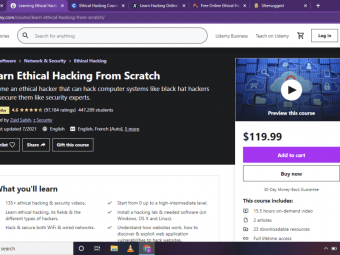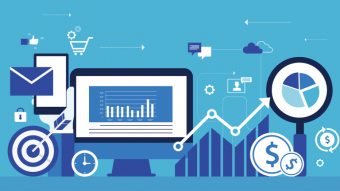Exploring Ssrs Creating Great Reports
Tags: Business Intelligence
SQL Reporting using SSRS gives you hands-on knowledge to make great SQL reports with Business Intelligence essentials
Last updated 2022-01-10 | 4.1
- By the end of this course- you will be able to create great SSRS reports.
- You will learn how to extract data from a database
- You will learn how to organize large amounts of data into concise reports
What you'll learn
* Requirements
* Basic knowledge of SQL is a nice to have* You can just watch the videos
* but if you'd like to follow along with your own database
* I recommend getting the free version of Microsoft SQL Server 2012 Express Edition from Microsoft's website
Description
This is a fast-paced and in-depth course for Microsoft SQL Server Reporting Services (SSRS) designed to get you building your own great reports in no time. This course will take you from the bare minimum basics all the way through advanced topics including:
- Tables
- Matrices
- Prompts
- Parameters
- Charts
- Drill Throughs
- Sub Reports
- Gauges
- Standard Deviation
This course moves quickly to keep you interested but that doesn't mean skipping over important concepts or skimming details. With three hours of videos this course shows you everything you need to get the job done in the real world.
The database we will be using focuses on a fictional consumer electronics store. This database is simple and easy to understand without a lot of extra fluff. But you'll be surprised at how many different types of reports you will be able to create.
This course is hands-on. It includes all the SQL code you need to build your own copy of the database used in the lectures. It's OK if you aren't a SQL pro, the videos go line-by-line through all the queries and stored procedures used in the course. With SQL code attached in the appropriate lectures, you'll be able to follow along at home.
The course is broken out into 2 main sections:
- Database Setup - Explains the schema of the database, the data, the Stored Procedures, and other general back-end items.
- SSRS - The main focus of the course, this section covers how to do all the important things to make great reports. This includes not only making functional reports, but also useful reports.
A small amount of SQL knowledge would be beneficial, but not strictly required for the course, as all SQL code is explained in the lectures.
You should take this course if you are looking to improve your SSRS skill set and deliver reports that exceed your end-user's expectations.
Who this course is for:
- IT professionals who want to develop their SSRS skillset
- Business Intelligence Analysts and Developers looking for new ways to create reports
- Some previous experience with Microsoft BI products is helpful, but by no means required
Course content
6 sections • 36 lectures
Introduction Preview 01:25
This lecture gives you an overview of some of the topics that will be covered in this course.
Quick Notes About the Course Preview 01:04
Installation of All Software Needed for the Course Preview 12:13
A video showing the complete installation process for all software that you will need in order to complete the class. You do not need to follow along on your own. If you prefer you can just watch the videos without installing anything.
Exploring Our Database Schema Preview 02:43
This is an explanation of the database schema we will be using for this course. It is highly recommended you view this video before starting other lectures.
Use the supplementary materials attached to build a copy of this database.
Overview of Our Main Table Data Preview 02:14
An explanation of the data inside each of the database tables.
Generating Sales Data Preview 02:02
A detailed look at the Stored Procedure usp_Generate_Sales. This shows how to generate the random sales data we will be reporting on.
Populating a Date Dimension Table for Later Use Preview 03:51
A detailed look at the Stored Procedure usp_Generate_DIM_Date. This explains what a Date Dimension table is and how to create one.
Generating Metric Data Preview 04:13
A detailed look at the Stored Procedure usp_Generate_Metrics. This explains what Metrics are and how to create them.
Database Setup
test
Creating a New Project and Datasource Preview 01:36
The first lecture of the SSRS portion of the course. It is recommended that you at watch the Database Setup videos from above prior to starting this lecture.
This lecture covers how to create a new project and set up a shared datasource in SSRS.
Creating a New RDL Preview 03:57
How to create a new RDL.
Adding a Sales Table to Get Started Preview 05:49
This lecture covers how to create a simple Sales Table and it's pros and cons.
Using a Matrix to Better Organize Our Data Preview 05:58
This improves upon the Sales Table from the previous lecture by creating a Sales Matrix.
Adding Prompts for User Interaction Preview 17:05
This adds interactivity to the Sales Matrix from the previous lecture.
SSRS Basics
Using Drill Throughs Preview 03:05
This shows you how to add Drill Throughs to our existing report.
Making use of SubReports Preview 05:26
This shows you how to incorporate Sub Reports into your reporting.
Adding Charts to Visualize Data Preview 12:51
This adds charts to display our data in a graphical way.
Displaying Many Categories with Sparklines Preview 05:03
Sparklines are used to show many small charts on a single screen.
Using a Linear Trendline to Understand Data Preview 12:09
We add Linear Trendlines to our Sparklines to more easily view performance over time.
Matrix Enhancement Preview 08:11
Take time to properly size and scale our Matrix. Also, add in highlighting to display what cell intersection is currently selected.
Creating a Mini Bar Chart Preview 09:48
How to create a new Bar Chart for our report.
Using Gauges to Spice up a Report Preview 15:48
How to use Gauges to make our report look better.
Using Standard Deviation Lines to Detect Problems Preview 12:07
Create a query to calculate the Standard Deviation of a dataset and apply it to a Chart.
Using Colors as Parameters to Save Time Preview 15:33
How to use Parameters to define a "theme" for our report. Using Parameters allows us to easily make changes throughout the entire report by only changing a single value.
Using a User's Windows Login to Drive the Report Preview 07:54
Use the currently logged in Windows User to drive what gets displayed in the report.
Dynamically Switching Between Revenue and Count Preview 19:41
Toggle back and forth between display Revenue or Sales Count everywhere on the report.
SSRS Final
Conclusion Preview 01:05
Single Day of Sales in a Monthly Rollup Preview 09:14
This lecture shows you how to show a single day of data in the monthly rollup matrix.
Database Schema Source Code Preview 00:55
This is the SQL code for creating the Database Schema for the MyStore database.
Main Table Data Preview 00:32
Here is some sample data to populate the tables with.
usp_Generate_DIM_Date Stored Procedure Source Code Preview 00:40
This is the Stored Procedure used to populate the DIM_DATE table.
usp_Generate_Metrics Preview 00:59
This is the Stored Procedure used to generate our Metric data.
usp_Generate_Sales Stored Procedure Source Code Preview 00:23
This is the Stored Procedure to generate sample sales.
usp_Linear_Trend Preview 01:26
This is the Stored Procedure used to generate our Linear Trendlines.








 This course includes:
This course includes: