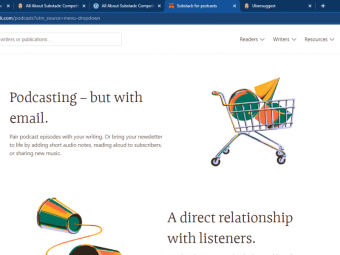70 778 Analyzing And Visualizing Data With Power Bi
Learn skills for Microsoft DA-100 certification using the free Power BI Desktop. Learn Power Query, DAX, M and more.
Last updated 2022-01-10 | 4.6
- Download for free and install and run the full version of Power BI Desktop- the BI and analysis software.
- Be able to create analyses
- such as line charts
- stacked bar charts
- or geographic analyses using maps.
- You will be able to format numbers and dates
- and add labels
- tooltips and animation.
What you'll learn
* Requirements
* Before you begin this course* you should have a computer with access to the internet
* and be able to install Windows programs.
* You will need Windows 8.1
* 10 or 11 or Windows Server 2012 R2 or later
* to install the Power BI program.
* That's it! The more experience in reporting using other packages including Excel
* the better
* but it is not essential.
* If you have a Mac
* then you will need to be able to either dual-boot into Windows
* or use Parallel Desktop boot into Windows. However
* Mac users can use the Power BI Service
* and be able to do most of Part 1 and Part 4 of this course.
Description
This course covers the content required for the DA-100 certification exam, current as per the DA-100 exam update of 23 November 2021.
What do students like you say about this course?
Girma says: "This is another great course taught by the instructor – well-paced, every important aspects of Power BI are discussed in detail. I gained the real power of Power BI in this course."
Mohan says: "Another Excellent course by Mr Burton. This course can be used as a refresher , manual reference to review, understand and use Power BI tools efficiently. Explanations are very clear and crisp. Can help from Beginner to Intermediate level learning."
Andrew says: "I took a similar Power BI course through my work and I think this one is better. Highly recommend this training. I am a Lead ERP Financial Systems Analyst who worked mostly with Oracle BI tools. Company wants to go in a different direction so I am learning Power BI."
Do you already use reporting software such as Access, SSRS, Tableau or WebI? Or is this your first reporting software tool? Either way, welcome.
In this course, learn the skills that Microsoft want you to know, and add another tool to your CV, and even go for the Microsoft Power BI certification.
Power BI is one of the most requested reporting tools that are requested in the job market, and the ability to being able to use it now could be very useful for your current work, and your next job hunt.
This course comes in four parts:
Part 1 - Creating Visualizations (also known as Visualize the Data, and Analyze the Data)
We'll download and install for free Power BI Desktop. We'll start by creating our first visualizations (vizzes) and investigate the Power BI interface.
We'll look at the various visualisations available, and go through their common properties. We'll create maps, hierarchies, KPIs, guages, and all sorts of chart types.
Part 2 - Get and Transform Data (also known as Prepare the Data)
We see how data can be transformed, saving you time in analysing the data. We'll look at sorting and filtering, split columns, and other transform activities. We'll merge, append and combine queries together. We'll Pivot and Unpivot, and transform text, numbers, dates and times, and create custom columns using the M language.
Part 3 - Refining the model (also known as Model the Data)
We'll see how relationships can be made through multiple tables, and refine the data with custom columns and measures using the DAX language.
Part 4 - Power BI Service
We'll then publish our visualisations onto the Power BI Service (which you can sign up for free), and then from your reports create dashboards. With the Power BI Pro (for which you can get a free trial), you can also create workspaces and apps.
The course will take around 25 hours to complete, but completing this will enable you to create vizzes, dashboards and stories of your own, and know how to overcome common problems.
The course increases in difficulty slowly, so you'll create for instance a table or basic bar chart, then turn it into a stacked bar chart, and investigate more of their properties, step by step.
The course is fairly relaxed - there will be a few "wrong turns", so you can see what problems might arise, but every lesson works towards an end goal at a relatively slow pace, so you can follow on your own computer easily. I assume that you know how to use a computer, including installing programs, but the actual analysis will be at a basic level, and I'll introduce every component as we go on.
At the end of the course, you can download a certificate of completion, so you can show everyone your new-found skills, and be able to start creating analyses for yourselves. And with a bit of practice, you could also go for the official Microsoft DA-100 exam - wouldn’t that certificate look good on your CV or resume? And if you are an American college student, you might even get college credit for passing that exam.
Who this course is for:
- This reporting course is meant for anyone who has no prior experience of Power BI. It's also for you if you have used it, but never designed a report.
- It's great if you have created analyses in other reporting tools, such as Microsoft Access, WebI, SSRS, Tableau or Yellowfin, but it not essential. If you have, then it will be another string to your bow.
- It would also be good if you had prior experience in using Excel formulas, but again, that is not essential.
- No prior experience in reporting tools or creating formulas is required.
- This course is probably not for you if you always know how to use Power BI and know how to create reports, although we will be looking at some more advanced topics, including the M and DAX languages.
- This course may not be for you if you have a Mac, as Power BI is not natively installable onto Macs.
Course content
36 sections • 287 lectures
Introduction Preview 01:37
Welcome to Udemy Preview 01:08
The Udemy Interface Preview 02:00
Do you want auto-translated subtitles in more languages? Preview 01:10
What are we going to learn? Preview 06:37
Installing Power BI Desktop Preview 05:21
Resources Preview 00:56
Saved Power BI files Preview 00:18
Welcome to Part 1: Visualizations Preview 02:48
1b. Importing from Excel, and Creating our first visualization Preview 05:10
Viewing data Preview 05:37
Focus mode and Different visualizations Preview 03:06
Why do I need a Work email address? And how can I get one, if I don't have it? Preview 06:35
10b. Saving visualization to the Desktop and to the Power BI service Preview 05:10
Practice Activity Number 1 Preview 00:26
Practice Activity Number 1 - The Solution Preview 07:24
Formatting font and font size Preview 04:52
Formatting colors Preview 05:24
Stylistic options Preview 06:49
Position visuals Preview 05:45
Align visuals Preview 04:34
Format Painter Preview 02:45
Configuring summarization, both default and in a specific visualization Preview 10:01
Changing number and date formatting Preview 07:07
Practice Activity Number 2 Preview 00:59
Practice Activity Number 2 - The Solution Preview 07:58
Matrix Preview 07:01
Drill down data, see data and records, and export data Preview 08:25
Stacked bar charts and 8j. switch theme for reports Preview 06:51
Bar Chart formatting Preview 04:51
Configure interactions between visual (Edit interactions) Preview 08:32
Clustered and 100% Stacked bar charts Preview 05:47
Line and area charts, including 8b. Configure duplicate pages Preview 05:16
Combo charts (Line and column charts) Preview 06:04
Practice Activity Number 3 Preview 00:51
Practice Activity Number 3 - The Solution Preview 07:43
Adding Text boxes, Images and Shapes Preview 07:25
Visual level, page level and report level filters - basic filters Preview 06:58
Advanced Filtering Preview 10:40
Filter Top N Items Preview 05:29
Slicer Preview 10:32
Including View - Sync slicers
Slicer Warning Preview 03:16
Sort visuals Preview 07:24
Including clicking on the "More Options" button
Configure small multiples Preview 08:22
Use Bookmarks for reports Preview 06:12
Drillthrough Preview 10:59
Buttons and Actions Preview 14:00
Enable Natural Language Queries (Ask A Question) Preview 08:14
Tooltip Pages Preview 09:01
Practice Activity Number 4 Preview 01:41
Practice Activity Number 4 - The Solution Preview 10:44
Ribbon charts Preview 06:22
Waterfall charts Preview 08:04
Scatter, bubble and dot charts Preview 09:39
Pie charts and donut charts Preview 03:33
Treemaps Preview 02:25
Funnel charts Preview 02:37
Adding Marketplace visualizations (Import a Custom Visual) Preview 03:05
Practice Activity Number 5 Preview 00:50
Practice Activity Number 5 - The Solution Preview 07:27
Maps Preview 07:30
Formatting maps Preview 04:46
8g. Adding Data Categories Preview 07:22
Filled Maps,Conditional Formatting, and color blindness Preview 10:10
Creating hierarchies Preview 07:23
ArcGIS Maps for Power BI Preview 10:32
Practice Activity Number 6 Preview 01:26
Practice Activity Number 6 - The Solution Preview 12:28
Gauges Preview 06:02
a) calculate the actual
b) calculate the target
c) calculate actual to target
d) configure values for gauges
e) use the format settings to manually set values
Cards and Multi-row cards Preview 04:45
More conditional formatting Preview 07:56
KPIs Preview 04:14
Practice Activity Number 7 Preview 01:30
Practice Activity Number 7 - The Solution Preview 16:02
Define quick measures Preview 07:16
Export report data Preview 03:56
Create reference lines by using Analytics pane Preview 09:37
Design and configure for accessibility Preview 05:45
Identify outliers Preview 03:23
Use Anomaly Detection Preview 05:11
Add a Smart Narrative visual Preview 06:18
Use groupings and binnings Preview 06:47
Use the Key Influencers to explore dimensional variances Preview 08:44
Use the decomposition tree visual to break down a measure Preview 06:04
R and Python Visualizations Preview 04:17
Use or create a PBIDS file Preview 03:03
Creating a paginated report Preview 06:00
Exploring Power BI Report Builder Preview 06:53
End of Part 1 Preview 01:28
Welcome to Part 2: Get and Transform Data Preview 01:49
Introduction - let's Get some more Data Preview 04:51
Exploring the Power Query Editor interface Preview 09:06
Introducing the M language Preview 09:16
Let's start look at the Home tab Preview 04:19
Close - New Query - Data Sources and Query sections.
Home menu - Manage Columns Preview 06:05
Home menu - Reduce Rows and Use First Row as Headers Preview 07:27
Use the full CD collection with a few header rows.
Manage Columns reduces the number of columns.
Keep/Remove Rows reduces the number of rows
Sort can put the rows that you want to keep/remove at the top.
Practice Activity Number 8 Preview 00:33
Practice Activity Number 8 - The Solution Preview 07:16
Sort and Filter Preview 05:52
Split Column Preview 07:14
Split the path by delimiter.
Then look at the other options.
Other Transform activities Preview 09:51
Group By.
Data Type - look at the errors if you do it to the wrong type. But you can get rid of errors in the Transform section.
Replace Values.
Practice Activity Number 9 Preview 00:51
Practice Activity Number 9 - The Solution Preview 05:15
Merge Queries and Expand Table Preview 06:07
Merge Queries with Group By, and different types of Joins Preview 06:54
Appending two queries together Preview 04:33
Divide Computer logins into 12 months worth of data. Import the first two.
Appending three or more queries together + resolving a problem with data types Preview 06:31
Combine Files (getting information from a folder) Preview 09:17
Practice Activity Number 10 Preview 01:20
Practice Activity Number 10 - The Solution Preview 15:45
Transform - Table and Any Column Preview 05:27
Transpose, and Reverse Rows
Count Rows, Group By (reminder).
Data Type (reminder).
Detect Data Type
Rename
Replace Values
Fill Down/Up (reverse rows if needed).
Move left/right.
Convert to list
Pivot Column Preview 09:55
Pivot the tblHPAdmins by RegionName going across and Date going down.
Unpivot Preview 10:30
· pvtHPIAdmin - Unpivot – 1 level deep – Regions Across, Date down
Practice Activity Number 11 Preview 00:14
Practice Activity 11 - The Solution Preview 07:08
Unpivot in conjunction with other Transform features Preview 09:57
· pvtHPIAdmin2 - Unpivot – 2 levels deep – have Year and Month running across – Region Across with subtotals, Years and Month going down, with gaps in the year.
Practice Activity Number 12 Preview 00:18
o Practice Activity – pvtHPIRegions2
Practice Activity 12 - The Solution Preview 05:40
Transform/Add Column - Text - Format Preview 05:53
Transform/Add Column - Text - Merge Columns Preview 07:41
Transform/Add Column - Text - Extract Preview 06:53
Transform/Add Column - Text - Parse Preview 10:57
Transform/Add Column - Number Column - Statistics and Standard Preview 06:11
Transform/Add Column - Other Number Column functions Preview 05:00
Practice Activity Number 13 Preview 00:41
Practice Activity Number 13 - The Solution Preview 12:58
Creating a list of dates Preview 07:51
Transform/Add Column - Date Preview 08:35
Transform/Add Column - Dates in other cultures/languages Preview 08:47
Transform/Add Column - Time Preview 06:27
Transform/Add column - Duration Preview 03:15
Practice Activity Number 14 Preview 00:35
Practice Activity Number 14 - The Solution Preview 07:28
Column from examples Preview 13:20
Conditional Column Preview 10:25
How can you use data such as pvtHPIRegions3? It has year, quarter and month in one column.
Resolving Errors from Conditional Columns Preview 04:08
Index Column and Duplicate Column Preview 03:43
Custom Column - If Then Else Preview 09:00
Converting text from a different locale to a number Preview 03:27
Practice Activity Number 15 Preview 00:36
Practice Activity Number 15 - The Solution Preview 09:47
Other M Functions Preview 05:40
View and Help menus, including Column Properties Preview 05:25
Profile the data Preview 02:22
Includes:
identify data anomalies
examine data structures
interrogate column properties
interrogate data statistics
Advanced Editor Preview 04:18
Functions and Parameters Preview 11:45
DateTimeZone date type and Functions Preview 04:46
Worked Practice Activity Number 16 - Dividing Annual data into Months Preview 11:04
Divide Actual into 12 months.
Introduction to SQL Server Preview 05:52
Connect to databases, files, folders; import from Excel; connect to SQL Azure, Big Data, SQL Server Analysis Services (SSAS)
Importing database data into Power BI, and Query Folding Preview 05:41
Select a storage mode Preview 05:07
Expanding multiple tables in SQL Server Preview 06:31
Importing data from SQL Server Analysis Services (SSAS) Preview 05:49
Setting up Azure SQL Database Preview 07:25
Using Azure SQL Database in Power BI Preview 05:50
Automatic page refresh Preview 05:17
Using Big Data Preview 06:17
Use the Microsoft Dataverse Preview 04:49
Resolve problems Preview 05:28
Including:
Choose an appropriate query type,
Resolve inconsistencies,
Resolve unexpected or null values,
Resolve data quality issues
Apply user-friendly value replacements
Configure data loading Preview 04:25
Identify query performance issues, including Query Diagnostics Preview 04:37
Apply AI Insights Preview 05:21
End of Part 2 Preview 01:52
Welcome to Part 3 - Modeling and DAX functions Preview 02:14
Small changes to the menus Preview 00:12
Get multiple data sets, and connecting them together Preview 07:26
The problems with direction of relationships between data sets Preview 10:43
Practice Activity Number 17 Preview 01:17
Practice Activity Number 17 - The Solution Preview 09:39
DAX functions - A useful Resource Preview 02:08
Calculated columns - an introduction Preview 03:38
Basic operators Preview 04:53
IF, BLANK and ISBLANK Preview 08:33
AND, OR and NOT Preview 04:11
SWITCH Preview 04:23
Other functions Preview 02:45
Practice Activity Number 18 Preview 01:36
Practice Activity Number 18 - The Solution Preview 13:08
Measures - an introduction, with standard aggregations including Countblank Preview 09:01
Aggregation of calculations Preview 05:58
Other statistical functions Preview 05:59
Practice Activity Number 19 Preview 00:59
Practice Activity Number 19 - The Solution Preview 07:34
Introduction to mathematical functions Preview 00:30
Rounding functions Preview 08:20
Division functions - MOD and QUOTIENT Preview 02:56
SIGN (and use with SWITCH) and ABS Preview 06:15
Exponential functions Preview 02:32
Other functions Preview 03:16
Practice Activity Number 20 Preview 00:40
Practice Activity Number 20 - The Solution Preview 05:31
Text searching Preview 07:49
Text extraction and substitution Preview 07:17
Text conversion Preview 08:06
Other functions Preview 02:18
Practice Activity Number 21 Preview 01:01
Practice Activity Number 21 - The Solution Preview 05:42
ISERROR and LOOKUPVALUE Preview 05:22
Other functions Preview 02:11
Practice Activity Number 22 Preview 00:30
Practice Activity Number 22 - The Solution Preview 04:09
RELATED - Flatten out a parent-child hierarchy Preview 04:57
RELATEDTABLE and COUNTROWS Preview 06:30
Context Preview 04:21
ALL Preview 05:46
FILTER Preview 03:12
CALCULATE Preview 03:08
ALLEXCEPT Preview 06:02
ALLSELECTED Preview 09:01
Other functions Preview 02:12
Practice Activity Number 23 Preview 01:49
Practice Activity Number 23 - The Solution Preview 08:30
Date and Time Functions Preview 02:50
FIRSTDATE, LASTDATE Preview 03:07
Start of... and End of... Preview 06:08
Previous... and Next... Preview 05:37
DATESINPERIOD Preview 04:09
DATESMTD, DATESQTD, DATESYTD, TOTALMTD, TOTALQTD, TOTALYTD Preview 02:51
Opening Balance and Closing Balance Preview 01:39
Semi-additive Measures Preview 02:35
SAMEPERIODLASTYEAR and PARALLELPERIOD Preview 03:17
Other Time Intelligence Functions Preview 02:12
Practice Activity Number 24 Preview 00:52
Practice Activity Number 24 - The Solution Preview 10:07
Create calculated tables Preview 06:00
Create a common date table Preview 06:57
Define role-playing dimensions Preview 06:46
Resolve many-to-many relationships - Joint Bank Accounts Preview 06:06
Resolve many-to-many relationships - Different types of granularity Preview 06:25
Improve cardinality levels through summarization and by changing data types Preview 08:55
Identify poorly performing measures, relationships, and visuals Preview 06:10
End of Part 3 Preview 01:10
Welcome to Part 4: The Power BI Service Preview 01:58
Introducing The Power BI Service Preview 03:57
Logging into Power BI Service and a quick look around Preview 05:17
Power BI Terminology Preview 11:11
Datasets and Reports in the Power BI Service Preview 09:58
Get Data - Other People's Data Preview 05:11
Get Data - Your Data Preview 11:37
The Navigation Pane, including Add a Quick Insights result to a report Preview 07:30
Signing up for Power BI Pro Preview 05:47
Adding new users Preview 08:28
Creating a new report Preview 08:20
Sharing my new report Preview 06:16
Adding role-based Row Level Security Preview 07:50
Adding Dynamic Row Level Security Preview 10:09
Testing Dynamic Row Level Security in the Power BI Service Preview 06:54
Implement Object-Level Security Preview 06:41
Differences between dashboards and reports Preview 05:04
Manage Tiles on a Dashboard, Set Mobile View, and other Tiles options Preview 05:01
Dashboards: Options Preview 04:31
Configure Subscriptions Preview 04:12
Pin a Live Report Page to a Dashboard Preview 04:17
Use the Q&A Feature Preview 02:56
Add a Dashboard Theme Preview 06:25
Apply or Change Sensitivity Labels Preview 06:34
Configure Data Alerts Preview 04:54
Analyze in Excel Preview 05:53
Promote or Certify (Endorse) a Dataset Preview 05:49
Manually Refreshing data in the Power BI Service Preview 03:45
Data Gateways; Providing Access to Datasets Preview 09:38
Configure a Dataset Scheduled Refresh Preview 07:18
Configure Incremental Refresh Settings - Step 1 Preview 06:40
Configure Incremental Refresh Settings - Step 2 Preview 07:44
Create and Configure a Workspace Preview 04:53
Assign Workspace Roles Preview 05:23
Providing Access to Datasets Preview 05:17
Configure and Update a Workspace App Preview 13:18
Promote or certify Power BI report or app Preview 02:18
Publish, Import or Update Assets in a Workspace - Publish securely Preview 05:43
Publish reports on the web, so the public can see Preview 07:27
Create and manage workspaces
Let's see what you can remember.








 This course includes:
This course includes: