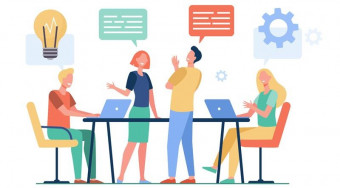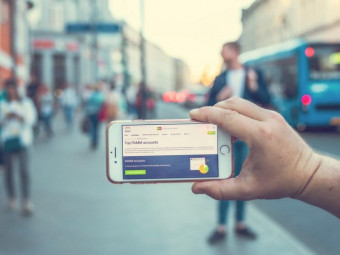Powerful Reports And Dashboards With Microsoft Powerbi
Tags: Microsoft Power BI
A comprehensive guide on how to import, transform & visualise data with Power BI, with practical exercises & case study.
Last updated 2022-01-10 | 4.6
- Enjoy CLEAR and CONCISE step by step lessons from a best selling Udemy instructor in FULL HD 1080 P video- Learn to create POWERFUL reports and dashboards with Microsoft Power BI with a few clicks of the mouse
- Gain valuable INSIGHT and INTELLIGENCE from your business and marketing data in a FRACTION of the time of traditional spreadsheets
What you'll learn
* Requirements
* Recommended to know the basics of working with data in Excel* In the course you will need a work email address to sign up for the free Microsoft Power BI service
* Download the Power BI Desktop app which is available free from Microsoft for Windows
Description
If you are new to Power BI or want to fill in some gaps in your knowledge, THIS is the course for you. We've focused on providing you with the fundamentals you need to work with Power BI effectively!
Don't sit through days of boring training to understand how Power BI works! This course will get you up to speed and working in half the time, giving you the crucial foundation to start you on the journey to becoming a Power BI expert.
This course has been updated for 2021 in full HD video quality, so you will learn on the latest Power BI interface. Students who have taken this course have this to say:
"Amazing and captivating course! I have started it with a zero knowledge about Power BI. Now I feel very comfortable and knowledgeable to use it. Thank you for the great course. Highly recommended!"
"Best course content and trainer I have had. Can translate the new skills learnt directly into my role and elevate our business. Thank you"
"This was a very informative course even though I was already a user of Power BI and had followed another course previously. Enjoyed it and learnt a lot which will be useful in my day to day work! Thank you Ian :)"
WHAT YOU CAN EXPECT:
Understand the flow of using Power BI, from connecting to various data sources, importing these into Power BI, transforming the data and then presenting it effectively
Learn how to use Power BI Desktop, Power BI Query Editor & the Power BI Service
Learn how to create relationships between related data sources
Learn how to build reports with various types of aggregations and filters
Learn about the various types of visualizations possible in Power BI and how to use them
Learn how to create interactive dashboards with drill throughs and relative date filters
Learn how to publish dashboards to the web and mobile app
Learn how to use themes and custom visualizations
Learn about DAX and how to use it to build measures
Learn how to work with Excel & Power BI to create a dynamic and effective business solution
Learn how to put this all into practice with a case study about the Corona Virus.
REQUIREMENTS:
You will need to have a PC/Windows laptop loaded with the latest version of Microsoft Power BI (available as a free download). Note that Power BI does not currently run natively on a Mac.
Whilst this course is designed to cover Power BI from the ground up, some experience of working with data in Excel would be beneficial.
ABOUT THE TRAINER:
Ian Littlejohn has been a top-rated trainer on the Udemy platform for over 5 years and has more than 10 years' experience in training & management consulting. He specialises in Data Analysis, covering Excel, Power BI, Google Data Studio and Amazon Quicksight.
Ian has over 100,000 students and 50,000 reviews and an average course rating of over 4.5 out of 5. He has a reputation for delivering excellent, logically structured courses which are easy to follow and get the point across without wasting learners' time.
You can see all of Ian's other Data Analysis courses by searching for his name on Udemy.
WHY YOU SHOULD SIGN UP:
Learners buying this course get:
Full access to almost 7 hours of Full HD quality video
5 downloadable resources and 13 articles
Lifetime access
Money-back guarantee (see Udemy terms and Conditions)
Certificate of completion upon course conclusion
COURSE ROADMAP:
This course will take you from beginner to intermediate level. Look out for Ian's follow on courses to take your skills onto the next level!
Power BI Master Class - Query Editor [2020 Edition]
Power BI Master Class-Data Models and DAX Formulas 2020
Power BI Master Class - Dashboards and Power BI Service 2020
Introduction to Data Analysis with Microsoft Power BI
We look forward to having you on the course!
Who this course is for:
- All Excel users who work with data, reports or dashboards
- All existing Business Intelligence developers and users
- Anyone who wants to get an excellent foundation in how to use Power BI from beginner level
Course content
13 sections • 80 lectures
Introduction to Power BI Preview 01:08
In this introduction we discuss the different topics and modules that we will be covering in the course. Different topics include Loading data, creating tables and reports, creating visualizations, developing dashboards and sharing data through the PowerBI cloud solution.
About the Course Preview 01:55
Download the Training Data Files Preview 00:04
Download the data files that will be used during the course
Introduction to Signing Up for Power BI Preview 01:22
Signing up for PowerBI Preview 08:28
In this lesson we will show how you will sign up for the PowerBI service. This will create a user login and password for the PowerBI service.
Load Data into the Power BI Service Preview 09:29
In this lesson we learn how to load data into the Power BI Service
Practical Activity Preview 00:11
Practical activity to sign up and start using Power BI
Introduction to PowerBI Desktop Section Preview 00:38
Introduction to the Power BI Desktop section
Overview of Power BI Desktop Preview 09:12
In this lesson we will learn how to access and use the PowerBI interface. The PowerBI Interface consists of functions to upload or access data, create reports and create dashboards.
Create Reports in Power BI Desktop Section Preview 00:52
Creating Tables in Power BI Preview 09:07
In this lesson we learn how to create tables in Power BI
Table Styles and Formatting Preview 08:28
In this lesson you will learn to format and style your table
Matrix Visualization Preview 08:02
Tables and Matrixes Practical Activity Preview 00:17
Answers to Tables and Matrixes Practical Activity Preview 05:22
In this lesson we go through the answers to the practical
Changing the Method of Aggregation Preview 08:52
In this lesson you will learn to change the method of aggregation from Sum to other options such as Average, Count, Max, Min and Distinct
Methods of Aggregation Challenge Preview 00:44
Methods of Aggregation Challenge Completed Preview 06:54
In this lesson we will go through the answers to the practical activity
Cards and Multi Row Cards Preview 08:45
In this lesson we will review how to create cards and multi row cards in Power BI
Cards, Matrix and Multi Row Card Challenge Preview 00:25
Answers to Cards Challenge Preview 06:51
Percentage Calculations Preview 04:40
Filtering Data - Using Slicers Preview 10:23
Filtering Data - Visual Filters Preview 10:55
Filtering Data - Page Filters Preview 04:37
Filtering Data - Drill Through Filter Preview 06:14
Practical Activity - Filters Preview 00:34
Practical Activity Filters Completed Preview 07:52
Introduction to Visualization Section Preview 01:10
Clustered Column Graphs Preview 05:40
In this lesson you will learn how to create clustered column and bar graphs. Clustered Column and Bar graphs are ideal for displaying data when you want to know which is the largest item or which is the smallest item or how much bigger one item is then another.
Stacked and 100% Graphs Preview 07:56
In this lesson we will review the stacked bar and column graph. The stacked column and bar graph places each series on top of each other and displays the aggregated total.
Column Graph Challenge Preview 00:17
Column Graph Challenge Completed Preview 05:42
Graph Options Preview 04:14
In this lesson you will learn the different features that can activated with Power BI
Trend Analysis Graphs Preview 08:13
In this lesson you will learn how to create line charts to display trends. Displaying and analyzing how data changes over time is a powerful method of analysis that provides input into forecasting.
Area Graphs Preview 05:02
In this lesson you will learn how to use area graphs to chart and understand trends
Ribbon Graphs Preview 06:46
In this lesson you will learn how to create a Ribbon graph visualizations. The ribbon graph dispalys the ranking of the items that are being displayed. If for example you are displaying Sales by Product Category then it will display the Product Category with the highest Sales at the top and then the second highest and so on
Additional Graphs Preview 07:13
In this lesson we will learn how to different types of graphs in Power
Scatterplots and Bubbleplots Preview 08:07
In this lesson we will learn how to create scatterplot and bubbleplot graphs.
Decomposition Tree Preview 04:13
Creating Interactive Dashboards Preview 01:45
Challenge - Create an Interactive Report Preview 00:13
Completed Challenge - How to Create an Interactive Report Preview 08:03
Publishing Reports to the Power BI Service Preview 03:56
Pinning Visualizations to Dashboards Preview 07:18
Mobile Reports Preview 02:57
Q and A Preview 06:32
App Workspaces Preview 06:12
Publishing an App Preview 06:30
Using Themes in Power BI Preview 05:34
Using Custom Visualizations Preview 05:30
Introduction to Calculated Columns Preview 01:46
DAX Calculated Columns Preview 09:54
In this lesson you will learn to create calculated columns using DAX formulas. DAX formulas are very similar to Excel
Date Functions Preview 05:56
In this lesson you will learn how to create new time intelligence fields such as Year, Month and Week
Formatting Dates Preview 08:11
Date Master Tables Preview 08:48
Introduction to Measures Section Preview 02:04
Introduction to DAX Measures Preview 10:03
In this lesson you will learn about the power of calculated measures to create powerful key metrics and key performance indicator calculations.
DAX Measures Practical Activity Preview 00:05
DAX Measures Activity Completed Preview 06:13
The =Calculate Formula Preview 08:55
In this lesson you will learn how to use the = calculate function to filter
Relationships Section Preview 01:44
Creating and Managing Relationships in Power BI Preview 05:33
In this lesson you will learn how to create relationships between tables
Relationship Calculations Preview 04:59
Introduction to Power BI Query Editor Preview 01:29
Basic Transformations - Part 1 Preview 09:12
In this lesson you will learn the Edit Query interface and how to load data
Basic Transformations - Part 2 Preview 08:03
Aggregating Data Preview 04:36
In this lesson you will learn how to transform data into aggregations using the Query








![Complete Introduction to Microsoft Power BI [2021 Edition] Complete Introduction to Microsoft Power BI [2021 Edition]](https://img-c.udemycdn.com/course/100x100/468172_d1c0_13.jpg) This course includes:
This course includes: