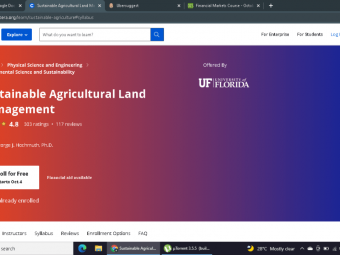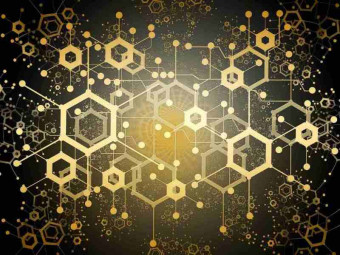Before you go, check this out!
There are plenty of other articles to develop your skills and showing you how to make money teaching online!
Having been a teacher myself, I understand the limited time available to create content, make sure it is captivating, and distribute it with ease during distance learning. Google Classroom has been such a time saver in general, but how do we create activities with it?
Essays, questions, worksheets and readings can all be made readily available to your class and distributed online using Google Classroom. Under the “Classwork” tab, you will select the material you would like to create. You can even write a simple post or design a quiz assignment.
With the number of teachers needing distance learning resources increasing by the day, we must get more comfortable using Google Classroom. You can easily assign e-learning activities, but what else can you do?
The beauty of Google Classroom is that it gives you the ability to create and assign work for your class, all without the need to print it. Most activities you need are covered; you can create essays, questions, readings, quizzes, readings or even a simple post. They can all be easily distributed online and made available with a click of a button.
To start creating your activity, you will need to navigate the “Classwork” tab; you will also view all current and past assignments. Click the “Create” button to begin, select “Assignment” or “Question” if you would like to post a question to your class or “Material” if you would like to post visual, reading, or supplementary material. You can add additional information such as grading, categories, attachments or due dates.
The Assignment form will then be displayed; Google Classroom offers considerable flexibility and options when creating activities. Once you have chosen your assignment, completed the form, and clicked “Assign,” your student will receive a notification email with the details. Attachments are also available when creating activity by adding from Google Drive, a Link, File or YouTube.
Google Classroom is free to use for schools to manage their work online. Using Google Classroom with students requires your school to be registered for a free G Suite for Education account.
On the “Classwork” tab, you will see the selection of a topic available. This option is to sort and group your assignments, activities or Material. To start organizing, click the “Create” button, then select “Topic.” Topics can help manage your content according to the various units you teach throughout the year. Use it to separate your content by classwork, type, splitting it into homework, reading, and other chosen topic areas.
Google Classroom takes care of your organization by handling all your assignments and automatically adding them to your Google Calendar, accessible from the “Classwork” tab. You can click “Google Calendar” to get a better overall view of the timeline for your activity due dates.
Only the student who the activity is assigned can view their work; no one else in the class can unless the teacher has set it for the student to collaborate.
Yes, you can. When creating an activity, there may be times you need to attach a document from Google Docs; these can be very helpful when explaining lengthy instructions, study guides and various other materials.
Before attaching your chosen types of files, you want to ensure you select the correct setting regarding how your students can interact with the file. After attaching a document to an activity, you will find a drop-down menu selection with three options:
The teacher can allocate these activities to a class or selected students; additionally, they can add comments or instructions to the assignment once submitted.
I’m sure by now you think it’s easier than you thought to create activities in Google Classroom. The Google team has thought out teachers’ needs to quickly create content that can be distributed to all students in their class.
You can start by creating your activity in the “Classwork” tab of Google Classroom. You can select which Material you are planning to develop at that given time. The students will receive an email notification once they have submitted the activity. This activity will automatically be added to Google Calendar to navigate across your upcoming activity deadlines quickly.
There are various materials to choose to create, such as readings, posts (you can also reuse posts), quiz assignments, questions or essays. Teachers can determine whether this activity should be an individual task or a collaboration between students. Teachers can add additional information such as due date, grading, a rubric, and attachments.
https://support.google.com/edu/classroom/answer/6020265?co=GENIE.Platform%3DDesktop&hl=en#zippy=%2Ccreate-an-assignment
Glen Brown
I am a Technical Trainer and Manager with over 20 years experience in IT, Education and Business. I have multiple qualifications on each topic including post graduate qualifications. I have a passion for sharing knowledge and using technology to do this. If you would like to know more about me please see the about page of the website.
What are the 11 simple steps to being a successful DJ?
Have you ever wanted to become a full-time DJ, be one as a side hustle or even just as a hobby that you enjoy? Then this article is what you need to understand how to get started with 11 simple steps...
What is Soundeo and how to use it to download music? Including tips to get the most out of it
If you need to download any kind of electronic music, Soundeo is the best platform to do it. In this article we will show you how to create an account, how to search for music, what music formats...
With over 20 years experience in education and technology backed up with multiple post graduate qualifications. I am looking at providing you with the knowledge and tools you need to succeed when teaching online.
This site is owned and operated by Glen Brown. MasterTeachingOnline.com is a participant in the Amazon Services LLC Associates Program, an affiliate advertising program designed to provide a means for sites to earn advertising fees by advertising and linking to Amazon.com. This site also participates in other affiliate programs and is compensated for referring traffic and business to these companies.
 Classic Accessories Veranda Water Resistant 11 Foot Patio Umbrella Cover
Classic Accessories Veranda Water Resistant 11 Foot Patio Umbrella Cover
 Sandisk 16 Gb Class 10 Sd Hc Ultra Flash Memory Card 10 Pack Bundle With
Sandisk 16 Gb Class 10 Sd Hc Ultra Flash Memory Card 10 Pack Bundle With
 Fairwin Braided Leather Dog Training Leash 6 Foot 56 Foot Military Grade H
Fairwin Braided Leather Dog Training Leash 6 Foot 56 Foot Military Grade H
 3m Reflective Dog Leash 5ft Long With Traffic Padded Handle Dog Training Leas
3m Reflective Dog Leash 5ft Long With Traffic Padded Handle Dog Training Leas
 How To Be Your Dogs Best Friend The Classic Training Manual For Dog Owners
How To Be Your Dogs Best Friend The Classic Training Manual For Dog Owners
 Classical Naptime For Tots
Classical Naptime For Tots
 Doggie Stylz Set Of 2 Reflective Therapy Dog In Training Removable Patches Wit
Doggie Stylz Set Of 2 Reflective Therapy Dog In Training Removable Patches Wit
 6 Pcs Service Dog In Trainingworkingstress Amp Anxiety Response Embroidere
6 Pcs Service Dog In Trainingworkingstress Amp Anxiety Response Embroidere
 Service Dog In Training Patch With Hook Back And Reflective Lettering For Servic
Service Dog In Training Patch With Hook Back And Reflective Lettering For Servic
 Four Paws Wee Wee Pee Pads For Dogs And Puppies Training L Gigantic Xl St
Four Paws Wee Wee Pee Pads For Dogs And Puppies Training L Gigantic Xl St
 Pny 128gb Elite X Class 10 U3 V30 Microsdxc Flash Memory Card 100mbs
Pny 128gb Elite X Class 10 U3 V30 Microsdxc Flash Memory Card 100mbs
 Academy Of Beasts V Shifter Romance
Academy Of Beasts V Shifter Romance